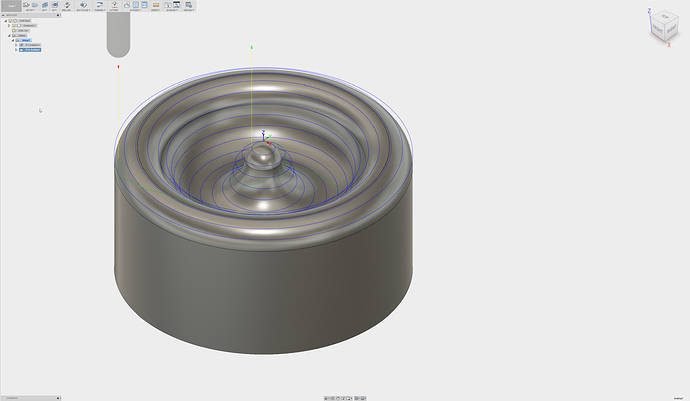This is where things get interesting. There are a number of approaches, and they overlap a lot, so the techniques you use depends on the job and your preference and which options are available in a given strategy. Adaptive clearing doesn’t have as many options as many other strategies since it is intended to remove material efficiently, and, though it can be used for finishing, it is primarily to get the volume of material out. Don’t think of it as a surface operation like a roller, think of it as a removal operation like an excavator.
Use adaptive to get near the finish surface, then select a surface finish strategy that will do a single pass where you want it to.
As to some approaches:
Easiest is when you can get away with rest machining. For this application, that is probably not sufficient, since the tool geometry is different, but I have never tried. Might be a go if the 1/4" is ball end and the 1/8 is as well.
Next up the list is to use the angle settings. Lets say the bottom is flat. Set your strategy to clear from an angle of 0.01degree to 90 degrees. This will avoid the flat area, but the difference is so small it is lost in the precision of the machine. Finishing strategies like contour have this.
Next is use the touch/avoid options. If the area you do not want to go over again is a separate surface (there is an edge all around it) you can specify that it is to be avoided. You can also select surfaces to to touch. You may need to experiment, as these tools have a lot of gotchas. You also need to address tool containment (on center, inside boundary, outside boundary)
You can use the levels to control the tool as well. Using your top and bottom options is very helpful. For example, if I don’t want to touch the top of the part, I might set my top height to be model top -0.001mm. This will bring the operation to the top within the machine precision, but not touch it. Bottom can be used the same way. You can select features (edges and points) to set the heights as well.
Most involved is to structure the model for the operation you want. Most things I machine are machined from assemblys, not parts, so I can include fixturing (it really sucks when the tool path goes right through your new vise) and modify the model for the machining job without changing the base model. Don’t be afraid to put in features solely to direct the machining, such as a curve on the bottom of the bowl that is there solely for bounding the tool path. Don’t be afraid to cut the model up into several pieces, each of which is for a portion of the machining. Add and suppress features as needed. Use work planes and work surfaces, then hide them (turn visibility off) when they have done their job.
I hope this gives you some ideas. Note that there are a lot of good resources on the autodesk website. There was a series of webinars last year you might want to look at. Start with HSM Kickstarter (HSM is the engine. Started as independent company developing for Solidworks, Autodesk bought them, and now is core for Inventor and Fusion) at https://www.youtube.com/watch?v=aVLNGvC3GKY There is also a series for Fusion360, but I haven’t look at it since Fusion is substantially the same as Inventor in this regard. I really recommend the long form videos over the help pages or short single feature demos. The long form show the tools and options in relation to an actual job, rather than in isolation.
RE: going from 1/4 flat to 1/8 ball… It depends. If there are flat ares the 1/4 can’t get to, go to the 1/8 and use rest machining. If all of the flat is covered, go to the ball end and avoid the flat. Also, if you can get away with a 1/4 ball end-- no regions with too great of curvature-- it will be faster and give a better finish (smaller cusps) than the 1/8 ball end.