I made a large number of circular ‘pucks’ for a project I was working on. I used CC. Whatever you use to model your circles, you’ll want to make economical use of your stock. Common knowledge states that hexagonal packing is the ideal, however, that assumes an infinite plane. When you’ve got finite stock, and your circles are comparable in scale, other methods give higher density.
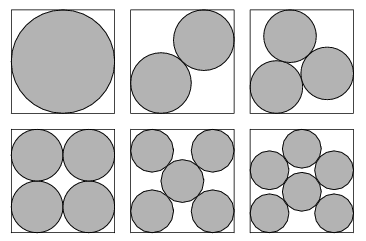
Here’s an example for optimal packing in a square. And here is a website that goes into incredible detail about the subject.
TL;DR If you think you can fit more than 10 circles in your stock, go for hexagonal packing, otherwise, go for square packing.