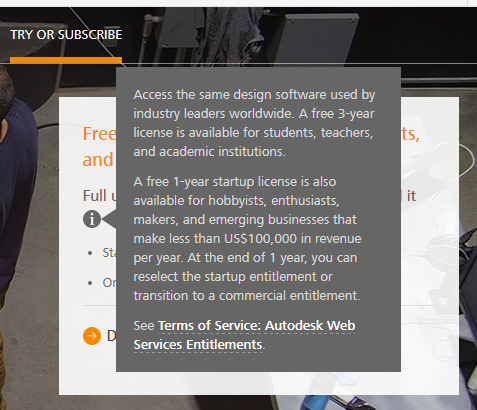Under the ‘gear’ icon theres a button to clear the screen. It’s annoying as hell that the software doesn’t have a simple ‘New’ button at the top to do this, but once you know it’s there you’re fine.
What kind of files are you trying to open? The most common is likely going to be SVG, a fairly standard file format that a vector based art package can export. Inkscape is popular and free, but that said you can do a lot of designs right in Carbide Create.
If using CC you’d want to create your layout lines first on the Drawing tab using the tools they provide. On the gear/settings tab you can set some important options such as stock thickness and type (softwood, hardwood, etc).
On the Toolpath tab you can create your actual cuts. Select an element on the screen and click Contour and you can choose what size tool you’re using (the fewer tools, ideally just one, that you use the easier the whole thing is especially on your first few projects, and the depth and type of the cut. There’s pictures that make it clear what it’s doing, for example do you want to cut on the line, outside the line, inside the line, a pocket (clear all the space between the lines). When you’re done with that you can then generate and save some gcode.
Turn on your machine and start Carbide Motion. Go to Jog and do the homing operation if you have limit switches installed. Once that’s done or if you don’t have homing enabled, you can use the arrow keys on your keyboard (and the speed options on the screen) to position the cutter over your material, on the bottom left, which of course is well held down by clamps, screws, an appropriate amount of double sided tape, etc. If you’re cutting all the way through the stock you might want a thin piece of plywood or something under it in case the bit comes through, saves your wasteboard. Carefully bring the cutter down until it just barely touches your stock. What I’ve seen some people do which works well is get it close then put a piece of paper between the bit and the stock, then bring it down slowly just until the paper doesn’t slide anymore, lift it up one increment, remove the paper, put it back down. Now click Zero and Zero All, your machine now knows where the lower left corner is.
Run your program, should ask you to insert the right tool (but it likely was in there from when you zeroed it) and turn on your spindle. Do a safety check (and a safety dance if so inclined), look for anything that would impede the machine’s movement, make sure your collet is tight, make sure you know where the off switch is, and that the material is secure. Turn on the spindle and run your program.
 Try going to this page, then to the Carbide Create and Carbide Motion docs. Read thru those then come back if these don’t at least give you some insight.
Try going to this page, then to the Carbide Create and Carbide Motion docs. Read thru those then come back if these don’t at least give you some insight.