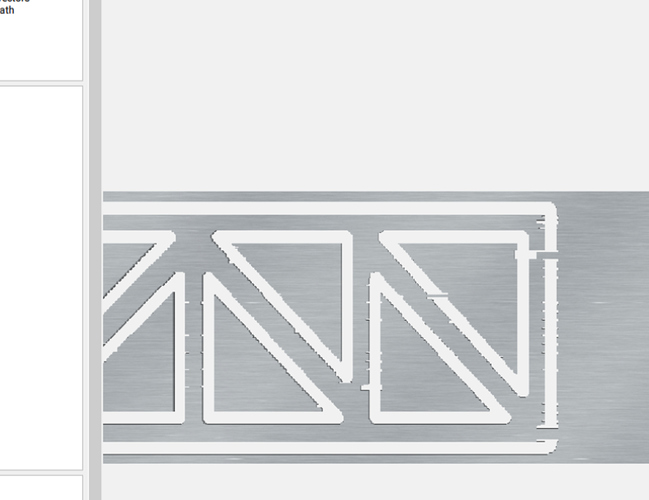IF the toolpath is super jagged it surely wont cut this way correct? It was just a standard cut, using the #102 cutting tool. Overall dimenstions of the model bridge are 12" x 2.5 to be cut out of Balsa wood. I constantly have this problem, the software on here limits me so much, since i import from autoCAD / inventor / fusion 360.
The previews are usually better than that, but the true indication of how it will cut is the Toolpath indication (blue and so forth) in the Toolpath pane / display.
If you have a file which displays especially badly such as this, please send it in to support@carbide3d.com and we’ll see if we can get it added to the test suite.
What are you generating the toolpath with?
If you are importing from autocad, fusion, or inventor, you can generate the toolpath gcode in the same application and see preview there, as well. Then, load the .nc file and cut.
It is easiest in Fusion, as it includes the CAM unit as a core piece. For Inventor, you need HSM. 2.5D is free. I have not used Autocad for CAM applications, but have moved Autocad models int fusion and Inventor (these days, I primarily use Inventor due to the day job, so I am out of date on Autocad other than for 2D applications, usually client files)
If you are importing someone else’s files and don’t have the CAD packages, Fusion is free for most non-commercial use (see their website), as is a lite version of Inventor.
I use inventor and autocad and draw all myself. However 3D cam programs are so difficult for some reason, for me to pick them up. Thats why i like Carbide create because its nice and easy.
oh cool, i dont mind a bad preview as long as it doesnt cut like this, cool.
You can also use a 3rd party previewer to verify the cut:
Can you screenshot the design view?