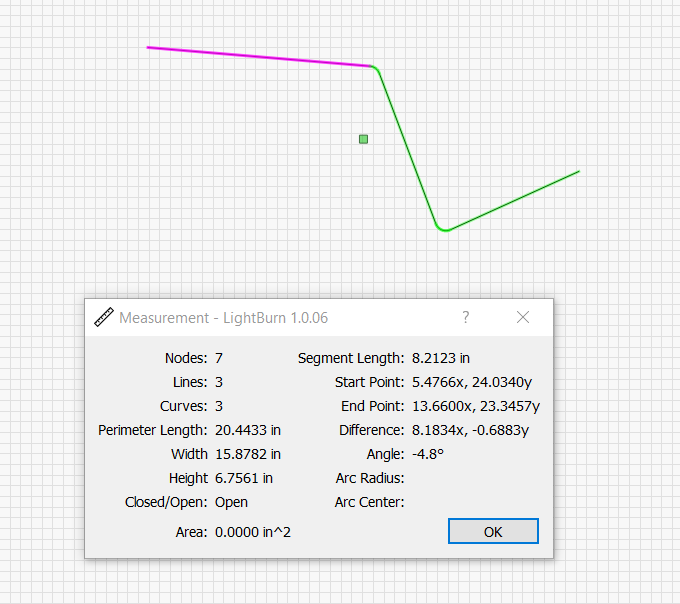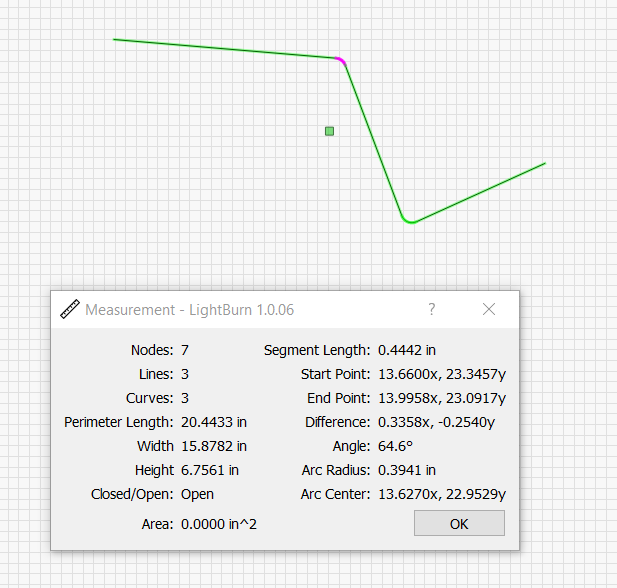Well…you see the size of the bounding box for the object…which is only the measurement of a perfectly vertical or horizontal object that doesn’t have turns.
This is the way Lightburn has implemented it…I think it’s rather thorough and useful:
When you select the measurement tool
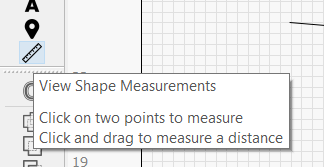
and the click on an object, the tools measures a few things automatically:
It shows you the segment of the object that your mouse clicked on…
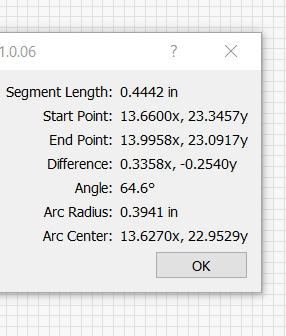
but it ALSO shows you the size of the entire object:
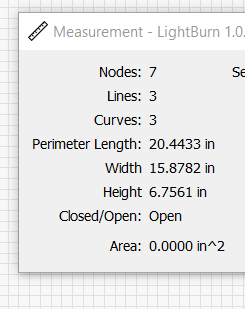
The “Perimeter Length” is all of the segments and curves added together for the object. Width and Height are the measurements CC shows in the info box. It also gives you a bunch of other info. Also notice that when curves are selected, the info box shows info pertinent to curves - in addition to the same overall object info:
Pretty good implementation…very easy to use. Also note that the info doesn’t change when you move your mouse away from the line segment. Until you hover over the a new line segment, the info in the box remains constant, so you can write it down, screenshot it (like I did) etc. Very well thought out.
- Gary