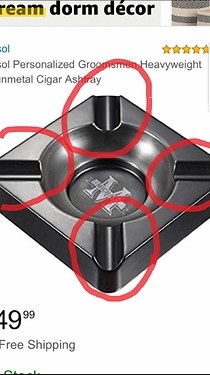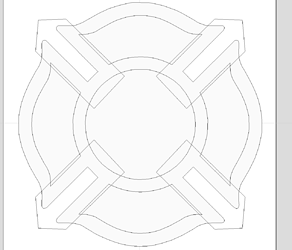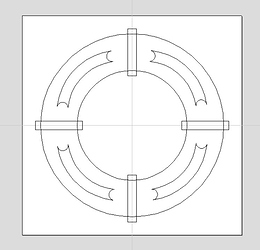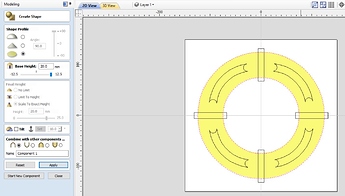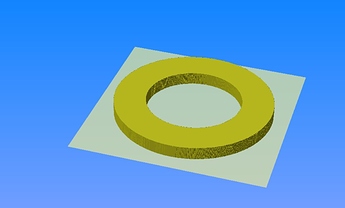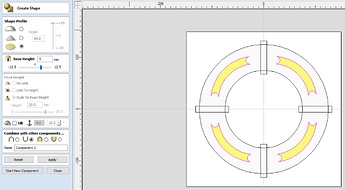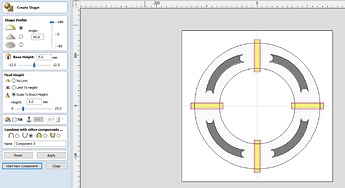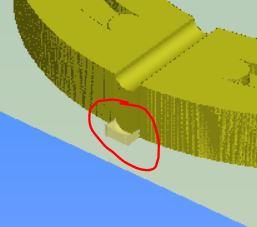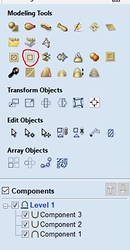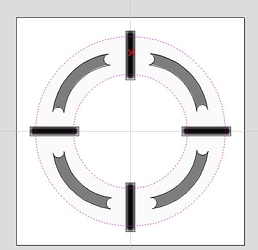I am only starting to get into the modelling side of Aspire, but I’ll give it a shot.
First I drew a very rough version of your ashtray, with the bevel locations as rectangles that go outside the extent of the body
Then I went to the modelling tab and created a 20mm body to start from, using the two circles with a ‘flat’ body, at 90°, giving me a flat ring
Then cut the 4 slots in using the same create shape tool with the flat selection, but ensuring I subtract the body 5mm rather than add
now for the bevels. I selected the 4 rectangles, changed the profile to ‘curved profile’, +90° angle, 0 base height, then ‘scale to exact height’ as 5mm - which sets the depth of your bevels, then ensured i had selected ‘subtract from previous components’
Note this leaves little pieces at the base on the outside of the body…
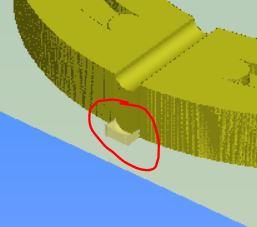
Not to worry aspire has us covered with a vector/cut tool in the modelling tab
Holding Shift, Select the two circles as boundaries of your ‘cut’, and the model area of your bevel cuts - I marked where I clicked to select the body with a red X to avoid confusion
with these selected, click the vector/cut tool, when you hover over it the tag ‘Clear area of selected component outside selected vectors’ this will do the cut - confirm it in the 3d tab. there are a few little bits left but that won’t have an impact when machining, its just the 3d simulation not being 100% correct
Hope this helped, it’s very broad, but play with the settings a bit to get the hang of it and understand what the options do. I’m happy to clarify anything that was brushed over too quickly… There is an insane amount of power behind aspire… I have found recently that I’m spending a lot of time in the documentation Here and learning a lot of features I had no idea about!