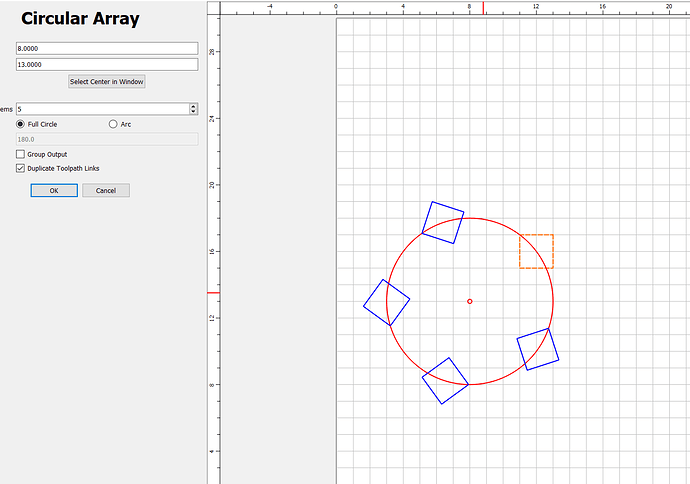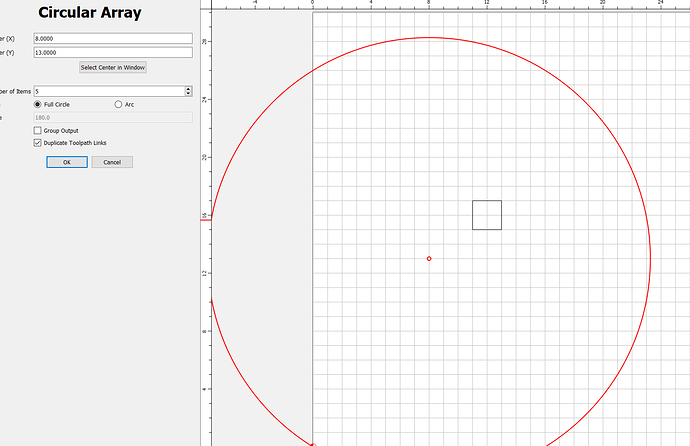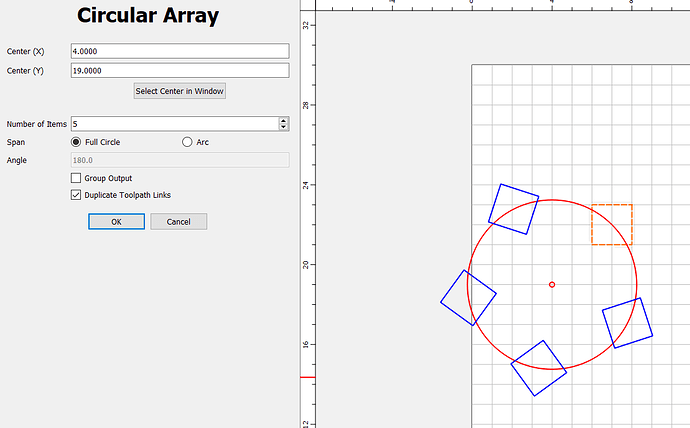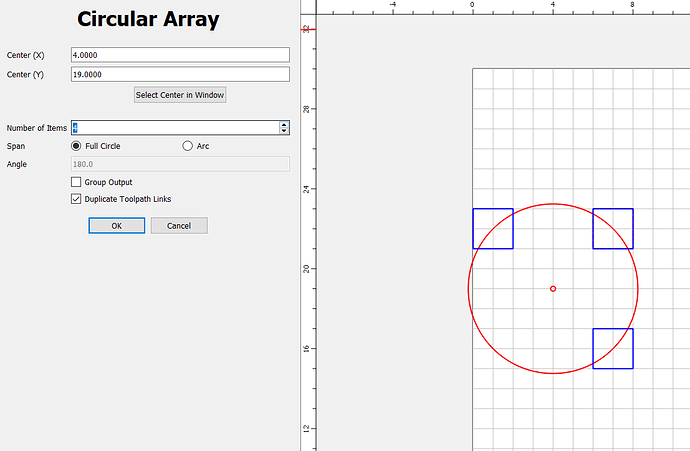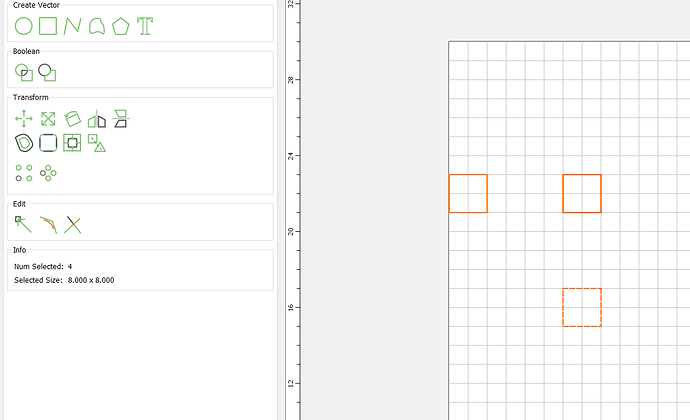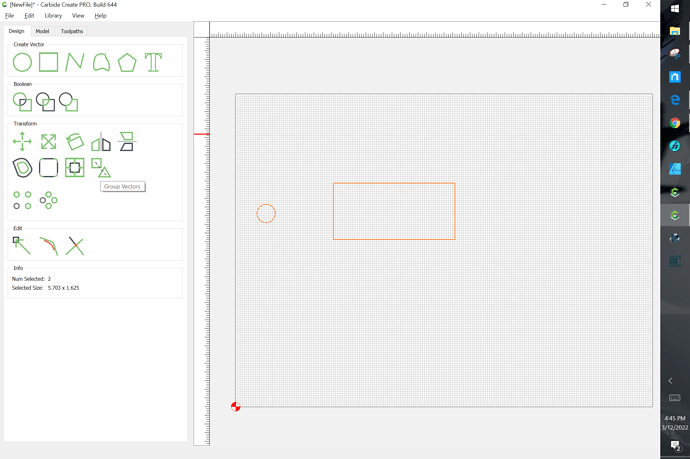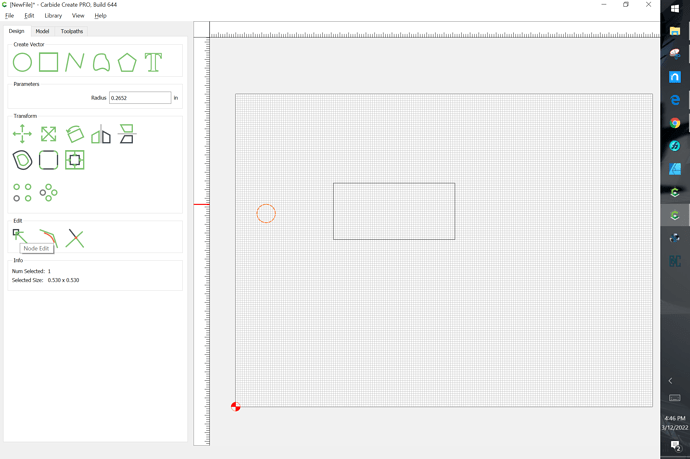The center of the array is defined in the dialog — the only thing being moved is the beginning point of the rotation — think in terms of polar coordinates and it makes sense.
But the purpose of dragging is different for the two dialogs…in one, you’re dragging to move the array (which moves it’s center, btw), in the other, you’re changing the starting point relative to a fixed center (which you can’t move). Personally, I find that confusing.
I’ll take a look at other programs that do this and see how they handle it. Not that changes anything - I just want to be as close to “common sense” for the users as possible.
I guess I could make an argument either way. That said, my general thinking is that you “always” know the center of the array in your design so you can anchor the center point there. You’d then be moving the objects (if necessary) to set the effective radius or alignment of the objects in the pattern.
I was playing with the idea of drawing a reference circle through the center of the bounds of the objects being arranged to make the whole thing more clear. The more I think about it, this might help a lot.
Now, in a more practical world, the way we implemented it is the only thing the framework supports right now.
Lightburn (which supports all of these array things) does not allow you to drag while you’re building the array. It puts up a modal dialog with the parms of the array and you can’t do anything until you either accept or dismiss the dialog.
EDIT: I like what you’re doing better, frankly. I’d just like the array tools to be consistent in behavior
Looks to me like the behavior is consistent. When you drag the base object, it updates the array / pattern based on it’s position. In the linear array, there is no center, positions are relative to the base object. In the circular array, you can move both the base object, and change the center.
BTW, Linear array - “Gap Between” spacing doesn’t behave as expected with negative spacing. Although I suppose this could be an “undocumented feature” if I wanted the spacing measured to the outside of the objects, rather than the space between them??
We just uploaded 642 to add a reference circle that should add clarity without changing the core behavior.
OK…I think I understand what’s going on. So in Circular array tool, there’s no way to move the center of the array…no way to relocate the array. Whereas in Linear arrays, moving one item relocates the array.
What is this behavior? I start with this:
and click on the center dot and see this:
Maybe if I grab the center dot and move it, the whole array should move to the new center location without resizing?
I see that I can click on the “Select Center in Window” and then click on the grid to relocate the center - although, the size seems to change.
Another issue:
Starting with this:
and now change the number of items to 4:
It actually IS 4 items, but the one that was highlighted is now duplicated:
Press OK
Move the key item to reveal the duplicate:
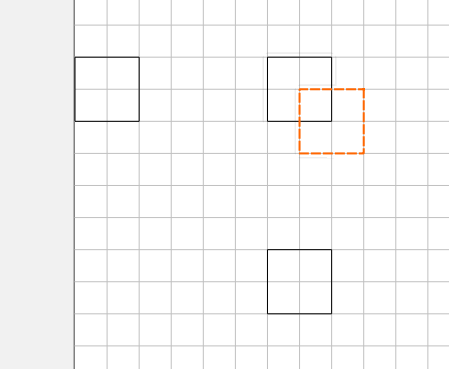
I wrote a bit about this at:
which may help — will update it for the new version this evening.
You unselected everything, so there’s no more array, but we should hide the arc in that case.
We’ll add a message in the left pane to make this more clear.
Can you give me the exact steps to make this happen?
But of course! ![]()
- Create a square
- Use Circular array (mine creates 5 items by default. If yours is not doing that, change to 5 press OK, then start all over so the default is 5).
- Before committing anything, use the down arrow in the Number of items combo box to 4.
This creates the situation I showed above.
@robgrz You can also create it by increasing and decreasing the number of objects using the combo box. It does seem that the magic seems to happen around 5 going to 4, but it seems that once it happens 5-6 is a problem (only shows 5) but 6-7 seems ok.
@robgrz Not sure if you need more info on this defect…but it appears that it only happens when the object is a rectangle! It just became a little more interesting ![]()
EDIT: It ONLY happens with rectangles drawn with the rectangle tool. Even if you create a 4-sided polygon using the polygon tool, the circular array processing works fine (even if rotated to look like a rectangle). But if created with the rectangle tool and then change the count from 5 to 4, the alignment issues begin.
Turns out that we had a bad optimization for rectangles that were rotated 180 or 360 degrees. Grab build 644 and it should be fixed.
Yup…that fixed it! Thank you. I don’t see defects at this point.
I do have some suggestions, as you move forward with this:
You are automatically rotating the key object as you create the array. This is terrific and probably the thing we want to do most often. However, there are times when you don’t want that to happen…other software allows you to choose to rotate, or not. I would recommend that you add that option in as a feature in the future. It will particularly be important when you’re creating arrays on non-circular curves.
When you get to creating arrays attached to curves, I would recommend including:
- Rotate or not
- Attach point (bottom, top, or middle) of objects
- Attach inside / outside / no offset to the curve
- Space / Don’t space to fit the length of the curve
Really happy to see these features coming into CC - particularly with the copying of the toolpaths!
- Gary
That’s already done for the next build.
I am a new user so may be doing something wrong. Build 644 is missing the edit commands grouping and ungrouping and nodes selection.
Grouping only appears if multiple objects are selected:
Node editing appears when something is selected:
This topic was automatically closed after 30 days. New replies are no longer allowed.