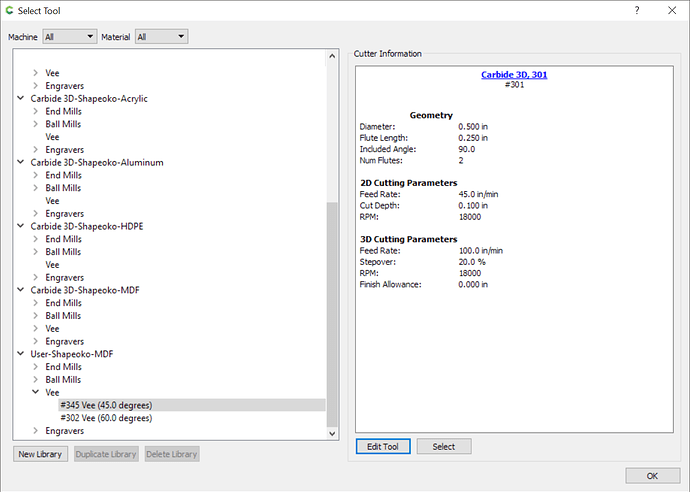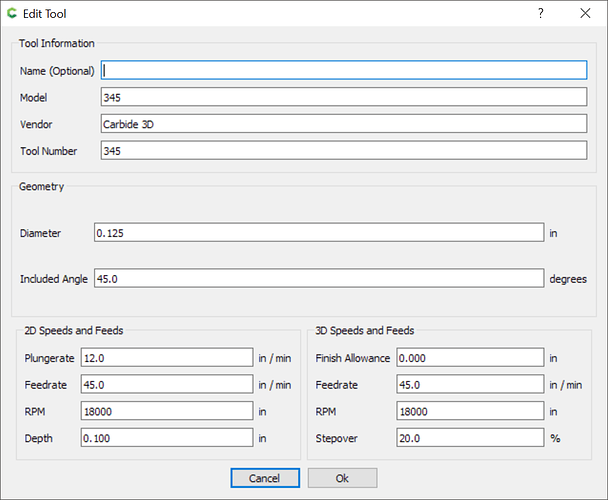Did you copy and then paste?
I don’t see paste in the menu, Edit, Copy, Delete or on the window
Right click on the library you’d like to paste to and it should appear.
Maybe I’m doing something wrong but when I right click after the copy, I only have Edit, Copy, Delete
OK, I got it but only if I click on the library title.
A little more info on the library idea:
If you click help->about->Open Data Directory you’ll be presented with a folder that contains all of the Carbide Create user data. In that folder, you’ll find ‘tools’ which stores all of your tool data. Each library is saved as it’s own .csv file.
The files that start with Carbide3D are our own ‘conservative, will not fail’ libraries.
But - if you duplicate one of those libraries and name it something like Edward+Shapeoko+MDF you’ll find a new file in the directory with the same name and the .csv extension.
These are regular CSV files that can easily be edited in Excel or Google Sheets or Open office or even a text editor. The format is simple enough to understand you don’t need us to define it - just open a file and take a look.
You can edit then save these files in the same directory and CC will load them into the tool library.
We are really excited to see what sorts of libraries you all come up with - and if someone wants to use your library - you can just send them the csv file!
-Edward
so far I like it, about to use it for a sign to cut out (got to test that new bitsetter somehow 
suggestions (I’m sure several are on your todo list already but might as well mention them again):
-
In the tool selection toolpath view, make a drop down in addition to the full “Change tool” selection; the drop down likely should contain bits that 1) are used in the current project or 2) were recently used (we all have our favorites). Maybe bonus if you show V bits for v-carving toolpaths
-
In general, the setup of the workarea is where you already put in the machine and material, ideally those populate the default filters in the tool selection screen
-
Metric bits. 1/8" shaft 2mm cut is a nice tool. yes I can type 0.078… but still. Maybe just show always both?
-
CC just lost my library somehow; I added a new library, new tool. then later I picked a standard Carbide 3D tool. And now my library is not on the list. The library is back once I restart Carbide Create.
-
In the cutter information screen, it would be great for new users to show a picture of an endmill with the elements that make up the dimensions and label the input fields to match… something like http://www.harveytool.com/secure/Content/Images/terminology_end_mill.gif
-
there’s no current way to specify stepover for 2D tools. I haven’t needed to tweak that ever but I can imagine some folks do
-
For the Carbide 3D tools… allow an URL for ordering, so we can click easy and open a browser tab to order more tools?
-
Maybe in general allow an URL for a datasheet kind of link
-
Inventory feature? We all have some bits and not others… if we can somehow flag “I have this one” as a filter
The comments that I have answers for:
If you define a metric cutter it’ll show everything in metric. All of ours are basically “inch” so we don’t have any in the default library. (I know that’s not quite what you’re asking for though)
Could be a bug or it could be related to how the filters are currently set at the top of the page. If you find a repatable whay to make that happen, I’m sure we can fix it.
On the Todo.
Stepover defaults to 50% of the diameter. We debated making this more explicit but since we don’t have ramping and adaptive clearing paths you’re always going to end up slotting somewhere in the toolpath so this seemed “safer”. We may change this in the future.
Carbide 3D tools do have a link in the info pane to the store but we don’t have any other datasheets online yet so this is the best we have. We won’t allow linking to third-party sites because that could be a security problem.
Something we talked about but we’re trying to avoid creating a database app with lots of fields. Our thought was that you could just duplicate our library and delete the ones you don’t care about. Or, create an empty library and copy the ones you do care about to it.
We worked hard to distill this down to the bare minimum that could work so we don’t confuse “normal people”.
Big picture (as Edward outlined) is that we expect that more advanced users will create their own library full of goto tools, with speeds and feeds that they like, and then be able to easily share them.
Medium term, we’re planning on a “Save as a template” command that would save a toolpath and tool into a template that can easily be applied to any job you’ve got. These templates would also be easily sharable between users (That’s the plan, we’ll see if it’s a good idea).
Can we enable the pro features?
No trouble at all!!
The new tool library features are much more intuitive.
Every time I consider spending a boat load of money on software you all pull crap like this!! CC and CM just keep getting better!! I’ll spend the cash on a 80/20 extrusion bed and keep using your alls CAD/CAM!!






If you add vee bits to the library how do we list the angle??
Just curious to see if the extensive Amana tool database will be included now that Carbide will sell those bits and are you going to follow the Amana tool numbering system?
ok I narrowed the steps to reproduce down to something pretty simple
- Start with a new design
- Draw a circle (or whatever)
- Go to toolpath → Contour
- “Edit” on the tool
- “Change tool”
- New LIbrary, MDF + Shapeoko
- Paste the 201 bit from the C3D library into this new library
- BUT select a tool from the normal C3D library after that
- FInish the toolpath
- Edit the toolpath and try to change the tool the new library + 201 clone … and notice the library is not there
- If you save + exit CC and then start it and load the file back… and do the same edit, the library is there
We’ll add the Amana tools to the library soon. We’ll assign a tool number that’s built into CC and CM so the prompting is clear when you run the gcode but the data in CM will include the vendor and model number so it’s clear what the exact tool is.
@fenrus - I’ll check that sequence out and see if we can duplicate it.
Hi Rob,
1 - When I create my own library, it doesn’t seem to save. I click ‘Ok’ but the library doesn’t persist.
2 - When I right-click to add a new cutter, nothing appears. No ‘add cutter’ option. (Running build 440 on Mac OS 10.14.6)
I think some of the trouble with libraries not showing up is that the filter boxes on top force the new library to be hidden. We’ll do an update in the next day to fix this and then we can see how many of these problems go away.
Just posted build 441 to:
https://carbide3d.com/carbidecreate/beta/
It’s got a few tweaks to fix adding/removing new libraries.
just retested with build 441 but the issue I reported is still there…