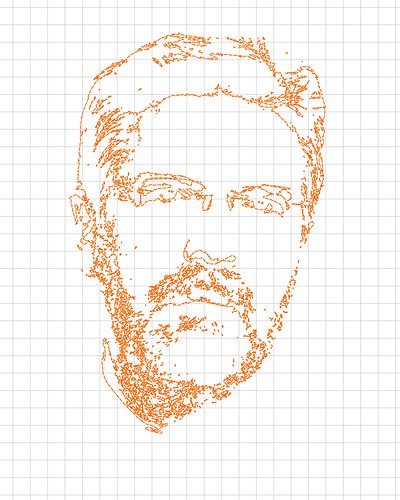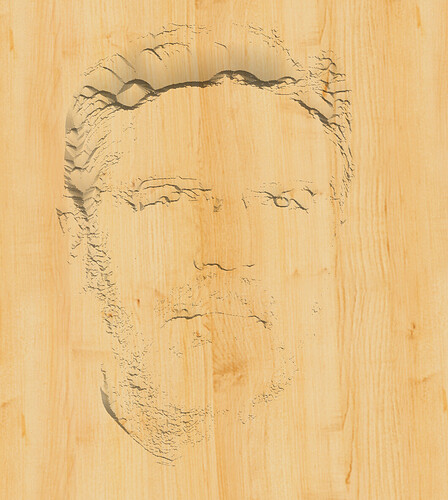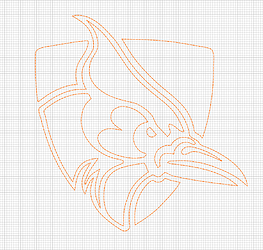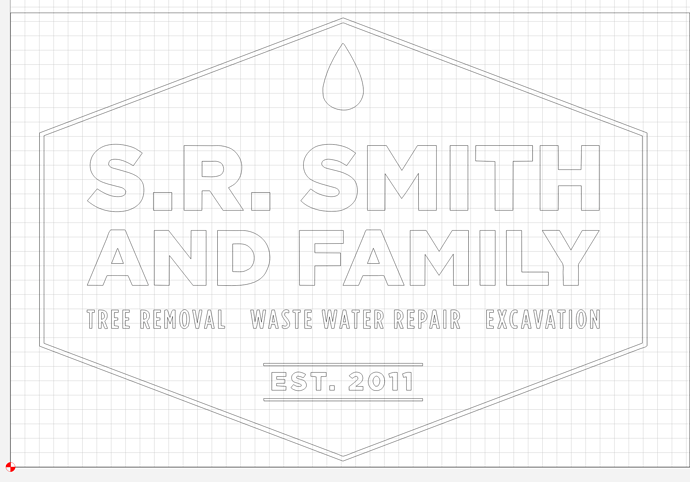Wow, this feature works great! Thanks to the Carbide team. I’m very pleased with results but also how fast it is.
I was cutting some acrylic yesterday,did the test on a piece of ply,perfect,loaded the acrylic and set it all off and low and behold the v bit plunged in about 4 mm on start,I let it go and the whole image was carved out at that depth.I looked at everything I did,reset with another piece of acrylic and this time the depth was bang on!!So not sure what happened.What this taught me was that the deeper you go at the base it tends to hold or restrict the light from moving up the acrylic,so it’s a fine line with the depth of carve.
This is a huge benefit and glad to see addition to the program! @robgrz One thought if someone from CC is going to make a video highly recommend an overview of what the settings actually do. Threshold changes are easy to see, invert makes sense, but convert to curves and what exactly threshold angle is doing are a bit beyond me even after playing with it some. Will admit though so much easier then inkscape!
Wow awesome update!! I’m lucky to have access to the full Adobe suite from my job, so I typically use Illustrator to convert raster images to SVG, but this will save me the extra step! Just tested it out and works beautifully!! Have to show my Hopkins Blue Jays pride 
It’s a great feature…Is there a smoothing algorithm? Something to make straight lines out of images? The traces I’m getting are extremely bumpy along the lines.
Please post the file either here or to support@carbide3d.com — it seems to have geometry detection (note the perfect square and diamond and triangle in my example file above) and geometry which is not detected may be of interest to the developers.
I’m going to give up on this one…the image is not getting traced properly in InkScape nor Lightburn - so the problem is with the image - it’s a bit fuzzy. I’ll experiment more with well-behaved files.
The option to make them vectors (trying to go off of memory) helped smooth out the results I got. But yeah fuzzy in meant anarchy out. That’s been true for CC, VCarve, and Inkscape from my experience. Some things I just have to trace manually to get what I want cleanly.
I may have to have a play with this later. Unlike most of the people here I suspect, I use a plotter software on pretty much a daily basis that has trace function for SVG output intended for cutters. Re a comment on here about overlapping lines, that is because Inkscape isn’t intended for plotters like Sure Cuts a Lot is for example. In that software you have very easy auto tracing and adjustments for different outcomes.
Smith_BC_Back_4-20-2.pdf (61.3 KB)
Will this is the type of file I have been playing with, overall with lackluster results for the text. I understand the small text is a challenge, but even the larger text still doesn’t come out the best.
This isn’t a complaint at all, but maybe as a test use case for the developers? Seems I’ve been getting a lot of interest from smaller businesses about signs, or I’ve been making them out of appreciation. Often times some of these don’t have a hi-res or SVG file that other larger companies would probably have and be able to give you.
I almost always redo text anyway. Usually the person can give you the font at least… that makes it easier.
We did a lot of tests on a particular file that had thin, small text where the stroke was around 2 pixels wide and, since it had already been converted to mono before loading into CC, it had a couple of errant pixels thrown in there too.
We spent a lot of time playing with all of the internal parameters we have and there doesn’t appear to be a way to make such small files work in a reliable way such that it won’t require hand editing for a large percentage of the input files.
Looking at your PDF, it’s already a vector so there might be better programs to load it and then output an SVG or DXF directly. Opening it in a browser, magnifying it to fit the windows and then taking a screenshot, I get the following results using the trace in CC:
The bottom text isn’t perfect but it should be quick to correct.
@robgrz that does look much better. I’ll admit I should have tried blowing the text up but didn’t. That’s one thing I found in the past with Inkscape that if I snipped images of just the text it definitely helped the success of it. When I did this file in Inkscape I did exactly that to get it closer.
Really love the tool and think it’s a great add on for carbide create. Awesome work to the team!
Great Job!!!- couple questions.Using the triangle and stair step icon I import a image ( a PNG) image on the carbide design sheet - comes in as black as its a line art. Again chose the triangle/step and it turns red, indicating it vectored . At this point, how is it placed on the create grid. I’m not having luck at this. Tom
Opp’s, meant to say once the image is imported I then hit race and it turns red. How do I get this traced image to the scree of create?
Once the image turns red and is traced just click the “ok” button at the bottom and its placed onto the work grid, then just move it around to place where wanted
Thanks, the obvious always sneaks up on me. Tom