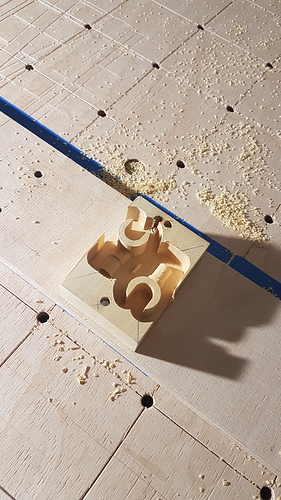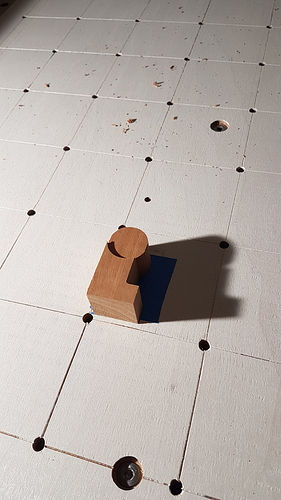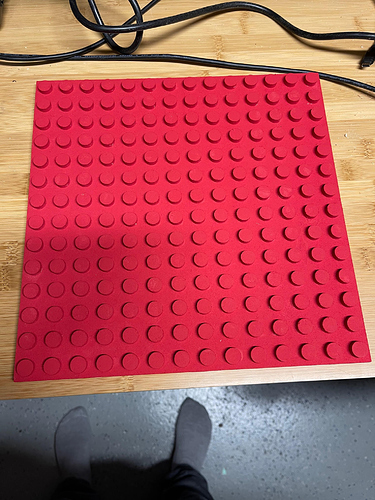Lego “Dovetail” joint for a lego table. I just finished the test prototype, and hope to finish the whole table by the end of christmas break:
The end goal is to recreate this table I made 5 years ago with better joints:
My inspiration was a NOEL joint that Lee Valley had posted on their website that looked like it would work great with CNC
https://www.leevalley.com/en-us/discover/woodworking/2020/december/how-to-make-a-noel-dovetail-joint
My process:
I used the Arial Black font to create blocky text that fit the area. I then converted the text into vectors and adjusted the text so that a 1/8 end mill can fit into all of the areas with the letter G being the most difficult. One trick I used was a created a circle with same diameter as the bit and moved that around manually to check spacing and adjust vectors. I created two tool paths, one that routed out the interior of the letters and one that routed around the letters. I kept simulating until when I ran both tool paths there was no wood shown in the end result.
To hold the vertical board I followed ScottsdaleSteve method and attached a 2" thick block of scrap oak to the spoilboard that I had made square on my jointer. I then clamped the board to this block and routed out around the letters.
For the other board I just screwed the board to the waste board since this was a quick and dirty proof of concept and routed out the interior of the letters. I then lightly sanded both pieces and used a mallet to connect push them together. It was a very tight fit and actually broke part of the G off. I used a pocket offset of -.002" for the letters and will likely increase that for the final parts. Workholding is something I still struggle with and need to figure out how I am going to do it on the final boards to avoid the screw holes.
The other part of this project is I want to route out the lego portion in the middle instead of using a plastic plate. I’m currently stuck on how to make a nice enough end grain portion for this part of the build. Plan is to reinforce the fibers with cyanoacrylate glue before routing.
Part 2
I bought some more clamps and was able glue the end board blank together. I used the CNC with a 0.250 end mill to flatten the top and bottom. I used a scrap cutoff from the main section to dial in the diameter that worked best with the wood and bit I was using. I used a Whiteside RD1600 down cut bit which worked great in the end grain. In the end I found a circle diameter of 0.195" worked best to give a part that could be disassembled, but not be too loose that they just fall off.
The file is just an array of circles with a diameter of 0.195 and gap of 0.315.
Lego board portion Final.dxf (6.6 KB) I was very happy how this turned out and the end grain works perfectly. I had thought about adding a chamfer on the top with a v-bit but decided against it. In the future I would do that step to help the lego pieces get started
easier.
I did end up reinforcing the end grain with super glue. I did not have accelerator and the glue never really cured in the interior. It stung my eyes a little while I was carving the pegs. On my test piece I tried with and without super glue and didn’t notice a differnce. The board did surface to a smoother finish after the glue was applied. (I surface the wood, applied super glue to entire surface, let sit for 24 hours and then surfaced again).
As a Christmas gift to myself I picked up some of the carbide 3d end stops and the tiger claw clamps. I then used the router to create the slot the main table board will sit in with the #201 0.250 end mill. The clamps saved me a lot time and I wished I would have bought them sooner.
I was going to use the same whiteside bit for the joint portion, but I realized it only has a cutting length of 1/2" and gets wider above that height, making a loose joint. An emergency order to amazon later I used the Amana Tool - 46125 bit to carve the joint. My one mistake was making the letters exactly the height of the board. Even with very careful positioning, I always ended up with some portion of the letters not being carved. If I would have made the letters .73" tall instead of .75" it would have worked fine. Before carving I adjusted the letter spacing such that the letters did not overlap the slot.
Lego connection 5.5 inch.dxf (61.1 KB)
I made the letters 1/16" deeper then the boards they were inserted into to make sure they were proud of the other board and could be sanded flat.
When cutting the pockets I used -.0035 pocket allowance to create a tight fit, but not too tight. On my sample I used -0.002 and it could be pounded together, but not hand assembled. This is a toolpath option on varve that doesn’t seem to exist on carbide create This can probably be done with an offset path on carbide create to create a new vector, but I haven’t tried.
I then glued the joint together and put a 1/4 roundover on all edges since this is meant for young kids. I still need to build the legs yet, but I am out of time for the contest. Normally I would wait until project is complete to apply any finish, but with project deadline I applied the first coat of minwax hand rubbed polyurethane to get a picture of the final project (minus legs)
Cutrocket link
The vcarve files are below.
Lego connection 5.5inch Final design with fixes.zip (1.3 MB)
Just added legs and another coat of finish:
 NEW RULE
NEW RULE  : to both spice things up for our usual suspects and give everyone a chance to win, I’m introducing a penalty system for previous winners. For each previous win you had, I will apply a small penalty to the final number of votes:
: to both spice things up for our usual suspects and give everyone a chance to win, I’m introducing a penalty system for previous winners. For each previous win you had, I will apply a small penalty to the final number of votes:



 thanks julien
thanks julien