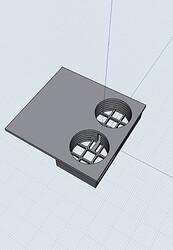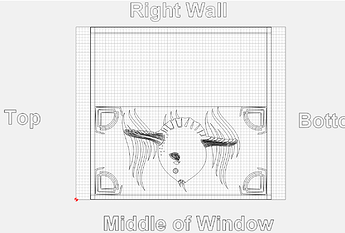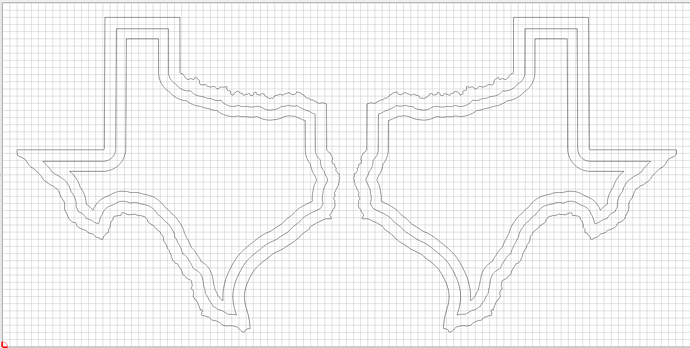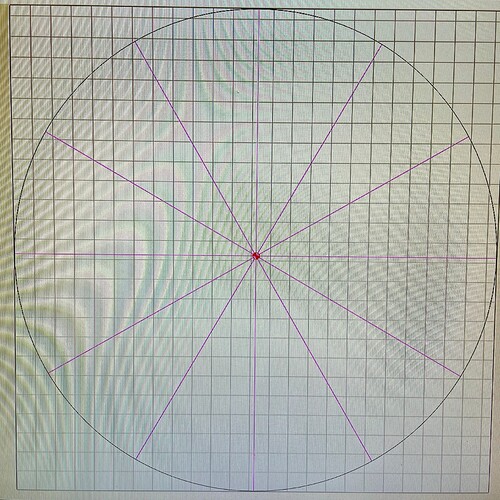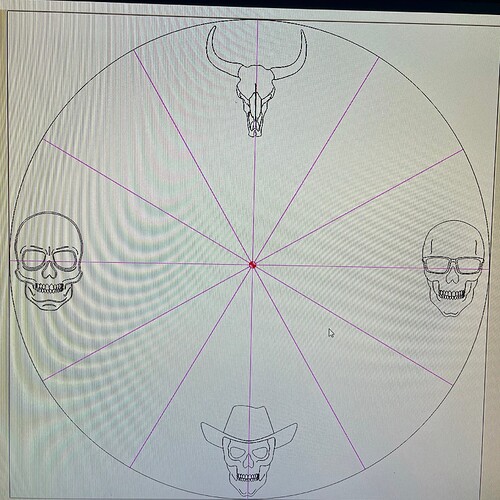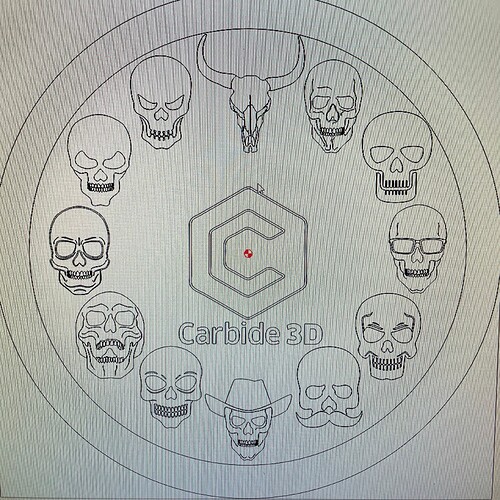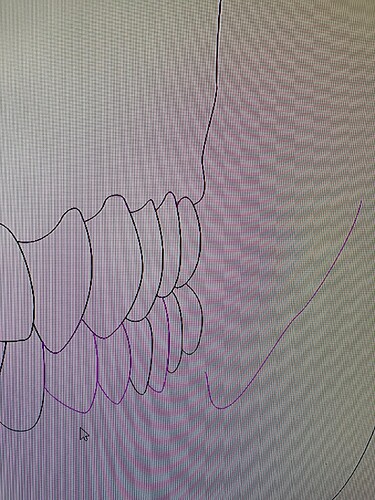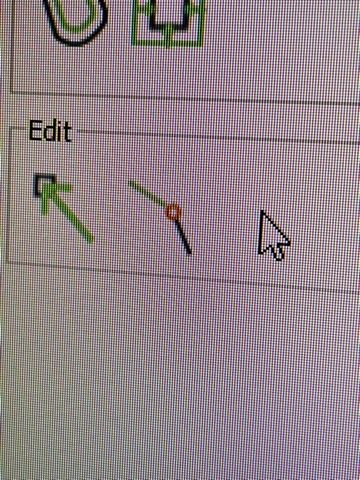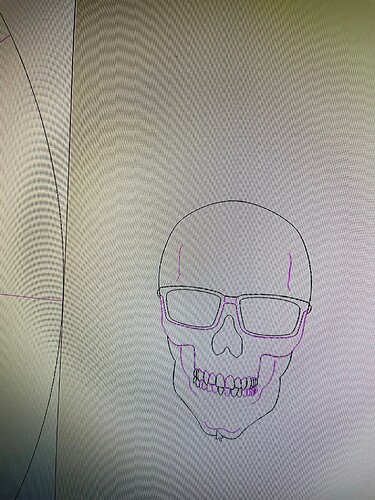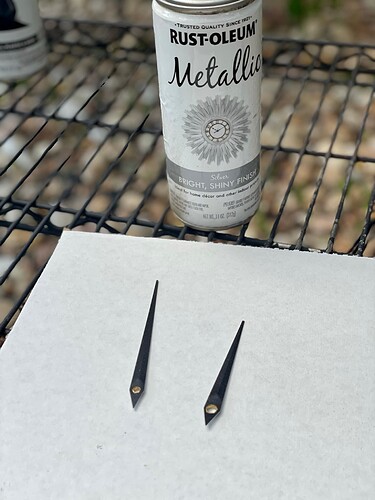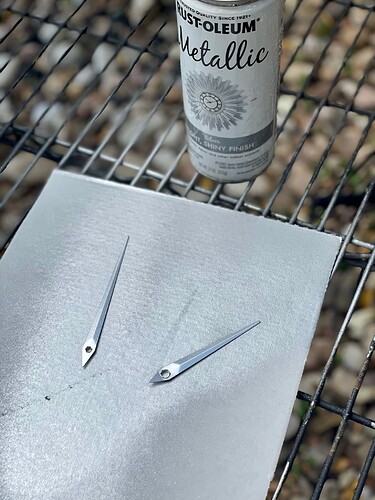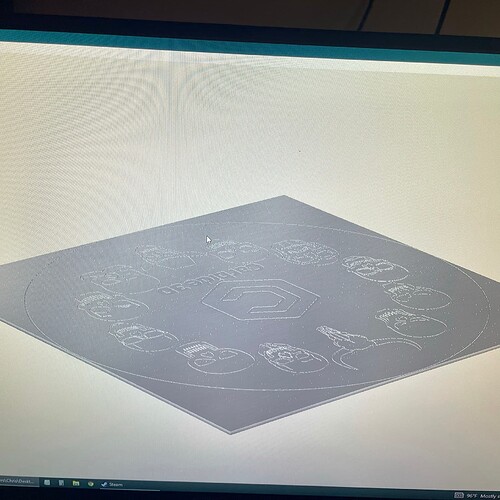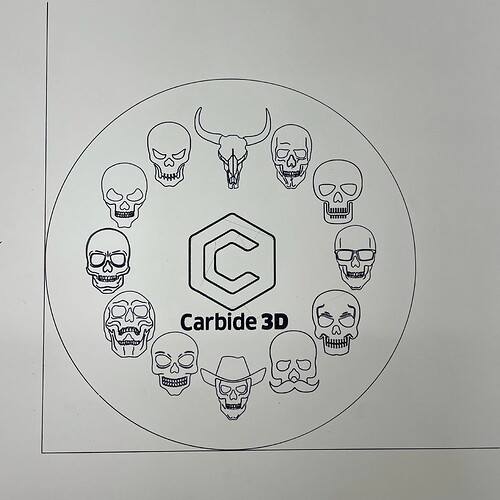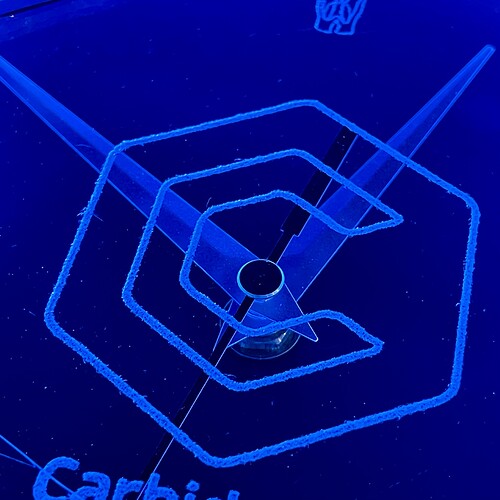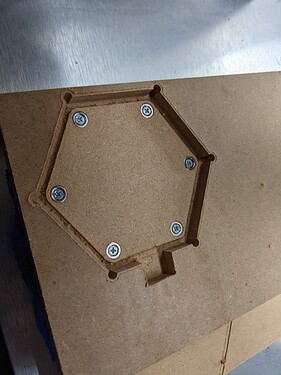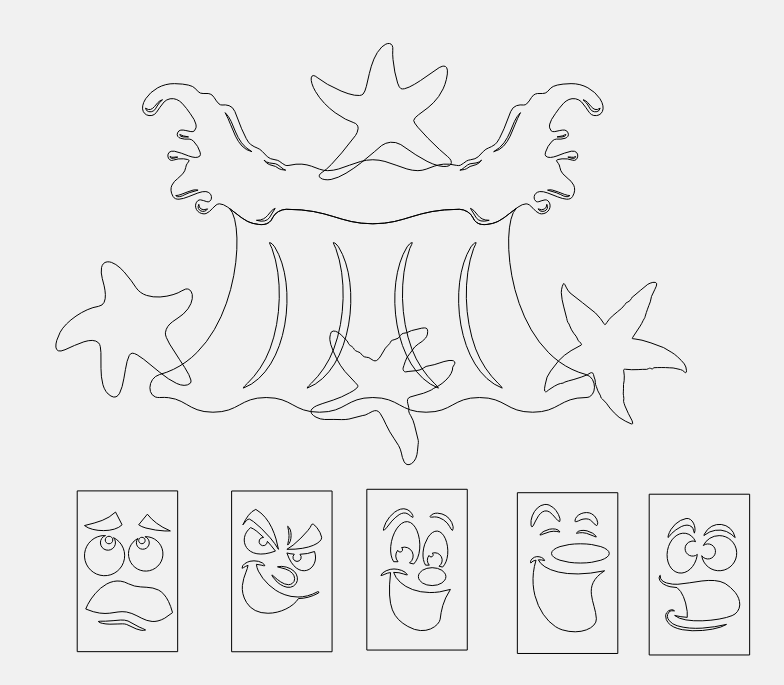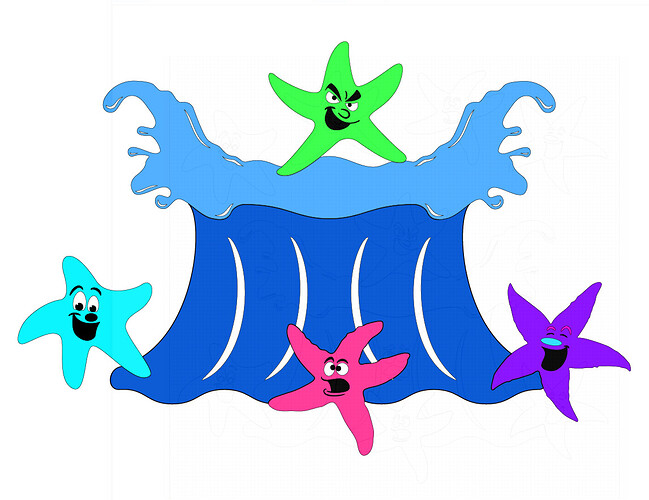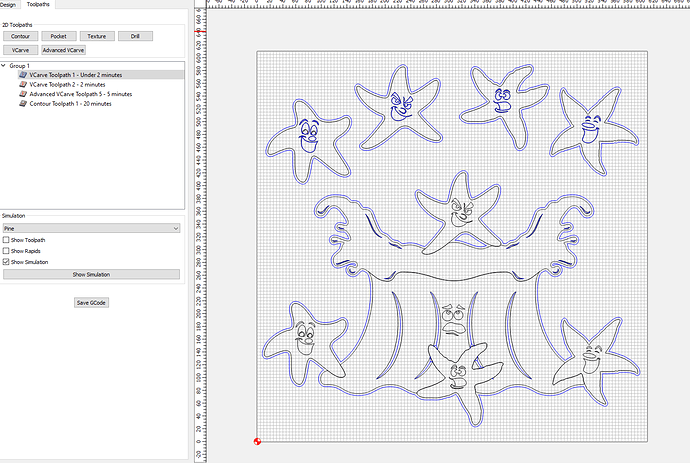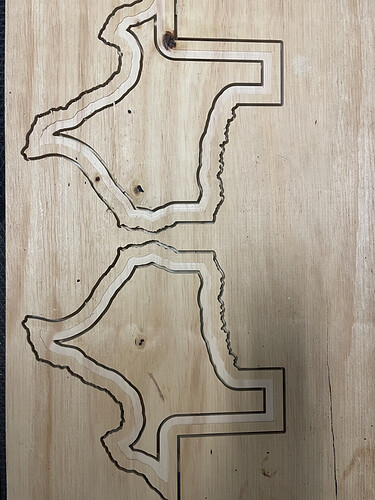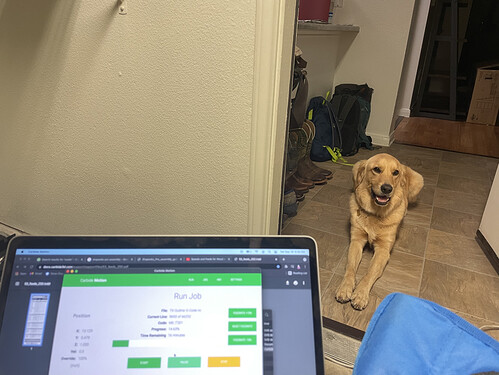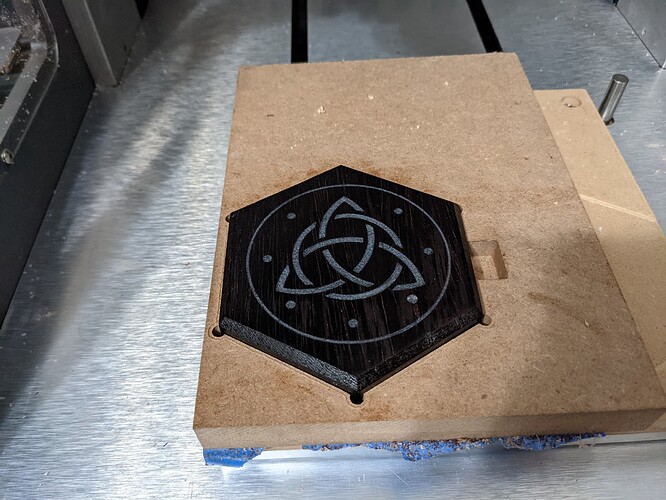Alright, finished-ish project first.
Quick background time, I live in a underwater themed apartment dubbed “Poseidon’s Grotto”, the bathroom window in said apartment is lacking some privacy and could use a boost to the airflow. Cue the new Shapeoko!
After a quick mockup on Shapr3D of the overall dimensions I went to work with the actual design.
My idea was to repurpose the insides of an old window fan into a custom frame on one side, and some faux stained-glass (epoxy) on the other. Thus fixing both the privacy and airflow issues.
Awhile ago I had picked up some old oak flooring off craigslist that I decided to use.
I processed it first by running it through the table saw to clean up the edges.
I then jointed it with with my Shapeoko. I used my Whiteside 6210,
with some help from the advice given in this post (feeds and speeds).
The wood was then glued up, and then flattened on the Shapeoko.
I think it’s about time that I learn how to tram my machine…
While the glue was drying, and the wood was being prepped I put together my design on CC.
I used the Flourishes_18, Sunfish, and Wave_2 elements. Now for the actual process, I had got so caught up in my Linear Algebra class that I forgot to take pictures from this step onwards… anywho…
Step 1: Pocketed out the fish, and corner flourishes leaving 1mm of wood as a backing. Then fill with epoxy. (lesson learned: I need smaller tools for more detail obvi)
Step 2: Vcarve (60 degree for the added depth) out the wave_2 patterns knowing that they won’t get revealed on the backside. Then fill with epoxy. Vcarve (90 degree for the narrow path) the inner details on the epoxied sunfish with a shallow depth. I’m pretty pleased with how that turned out. Although I did need to go back in with a knife to clean up the epoxy.
At some point in this process some of the epoxy soaked through and needed to be removed from the backside.
Step 3: I broke the design up into 4 quadrants to create a small ridge the ran top to bottom, and another left to right to give it a look of being held together with metal (as stained glass is). I Advanced Vcarved the four sections, and plan to paint the background a deep sea blue with black or copper for the “metal” ridge. (staining the rest of the exposed wood too for the full window into the sea effect)
Step 4: I flipped the bad boy over and pocketed out the epoxy allowing light the shine through (too lazy to re-measure everything, so I just made a large rectangle. I finished it all off with a quick sanding with the orbital sander, 80 grit to help diffuse the light, and to remove any over flowed epoxy. I did my best to stay away from the display side though (didn’t want to have to re-polish it).
Although it isn’t finished (hope that’s okay), I’m really pleased by how it’s turning out. I just need a little more free time…
Thanks for reading,
Wyatt
Sunfish Window.c2d (732.9 KB)
Cutrocket Link