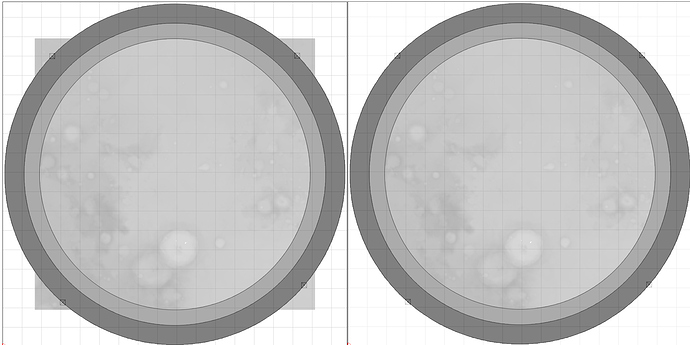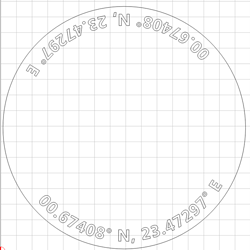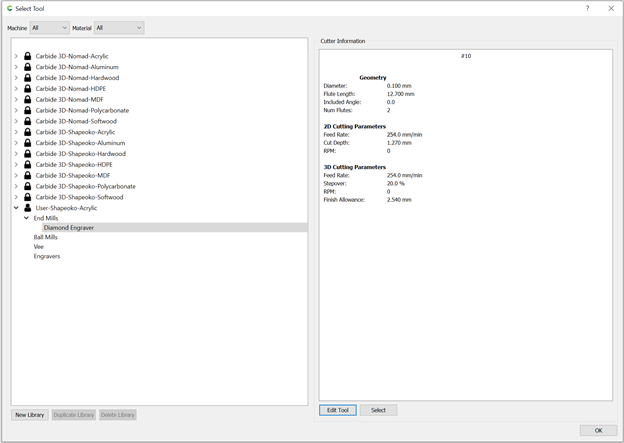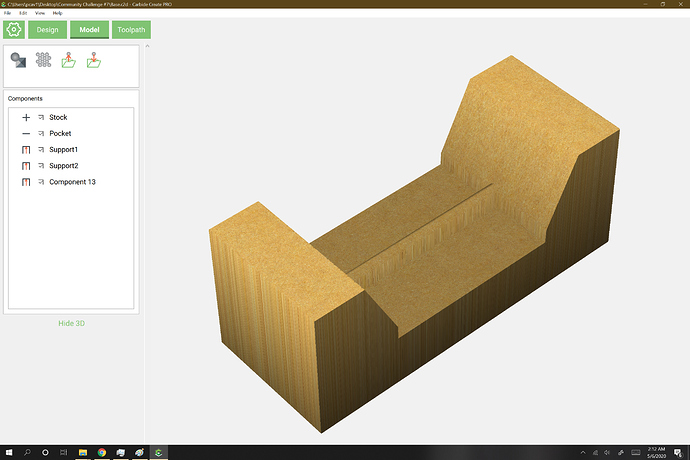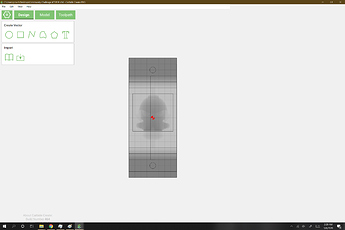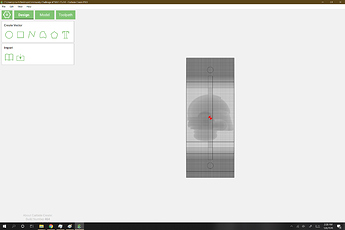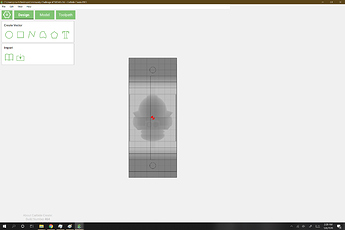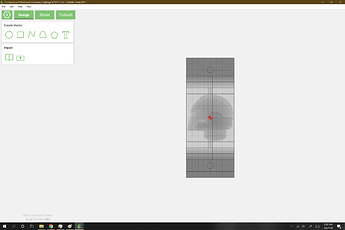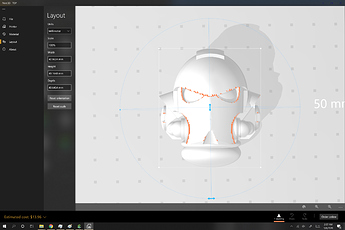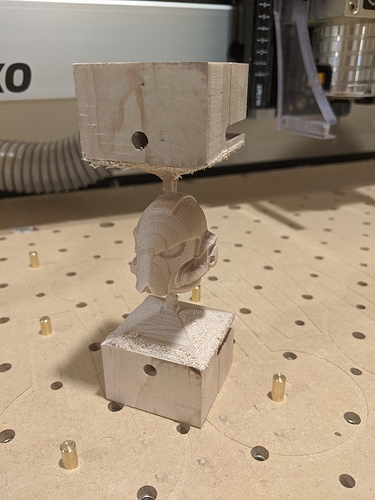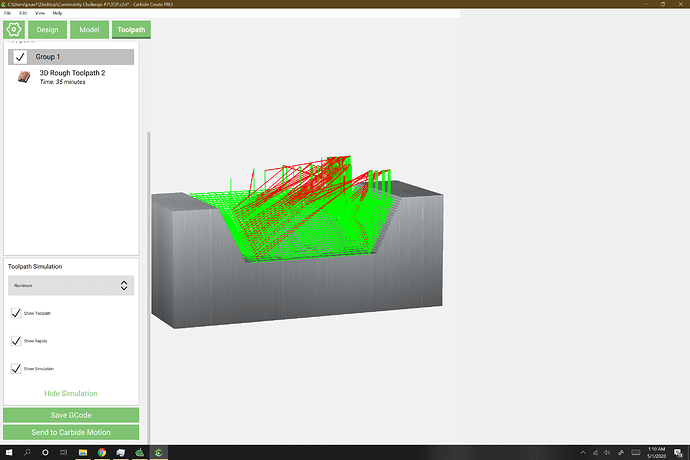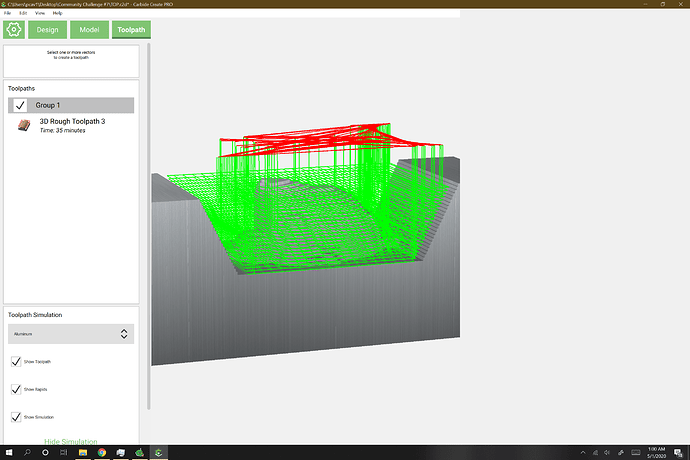I started learning to use Carbide Create on March 15th, which for me was day one of “social distancing”. Carbide Create is the first CAD software I’ve used, before this my kid did the CAD work and I focused on knowing how to operate the Nomad 883. The kid is off at college, so I lost my (free) CAD designer which is why I am just now learning that side, but we have owned the Nomad since Christmas of 2014.
Two days ago I started learning how to use the Pro 3D modeling features in Carbide Create, what you are about to see is the result of my efforts , yes this is my first “pro” design so be gentle. Nothing was imported, everything was created within Carbide Create using simple objects and the built in 3D modeling. The design is from one of my kid’s favorite computer games, what you are looking at is one side of what will eventually be a six sided cube.
For the “Design” phase, nothing overly difficult here, just lots of symmetrical objects. The quantity of objects gave me lots of objects to 3D model. I’m using a half inch board, so I started with a simple square the size of my project to establish that the lower quarter inch was the (flat) foundation I would build on.
I then modeled the circle in the middle to “Add, Flat” another quarter inch (so half inch total).
Same with corners, but for those I tried the “Add, Angle”.
Next the middle edges, another “Add, Angle” but instead of adding another quarter I only added a sixteenth (so the top is at nine sixteenths).
Okay, I’ve learned the Flat and Angle, now for a round top object. For that middle rim around the center circle I added another one sixteenth object with a round top.
So I think I’ve learned how to Add (as in stack) objects, time to see how Subtract works. That quarter inch tall center circle, that is currently sitting on top of the quarter inch tall square. I wanted to lower that heart area. I probably could have done this more efficiently, but this is a learning experience.
Hey that is looking pretty good, now lets put a forth object on top of those three, I want the heart to stick out with a round top.
I’ll admit that last step took several hours to get right, but that’s okay its’ 2am and my internal clock has been broken for the last 30 days anyway. Now lets move onto the Toolpaths.
You can view the attached .c2d file for details, I’ll switch to showing pictures I took while Carbide Motion was running.
First was a VCarve (also learning that process).
Then the 3D roughing
Then the 3D finish
Then cutting out the center circle which I plan on replacing with lexan.
Then cutting out the square
Notice the difference between the (sharp-crisp) v-carve in the corners to the (soft-smooth) round and angle 3D modeled objects. I am very impressed with Carbide 3D’s software.
And after some cleanup, here is the result. Now I just need to repeat 5 more times for the other sides.
The Vcarve used a 90 degree v bit, but everything else done with the 1/8 end, 1/8 ball, using the default feeds and speeds built into Carbide Create.
Cube.c2d (1.9 MB)
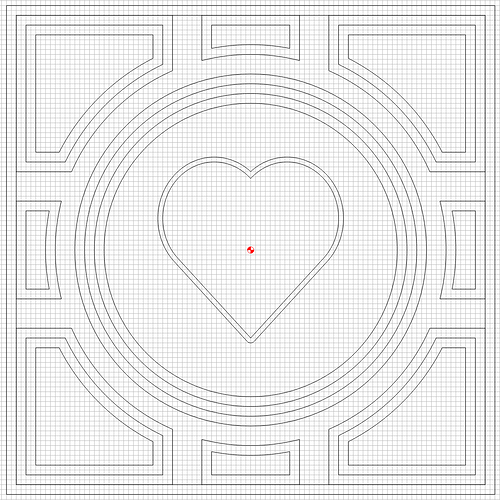
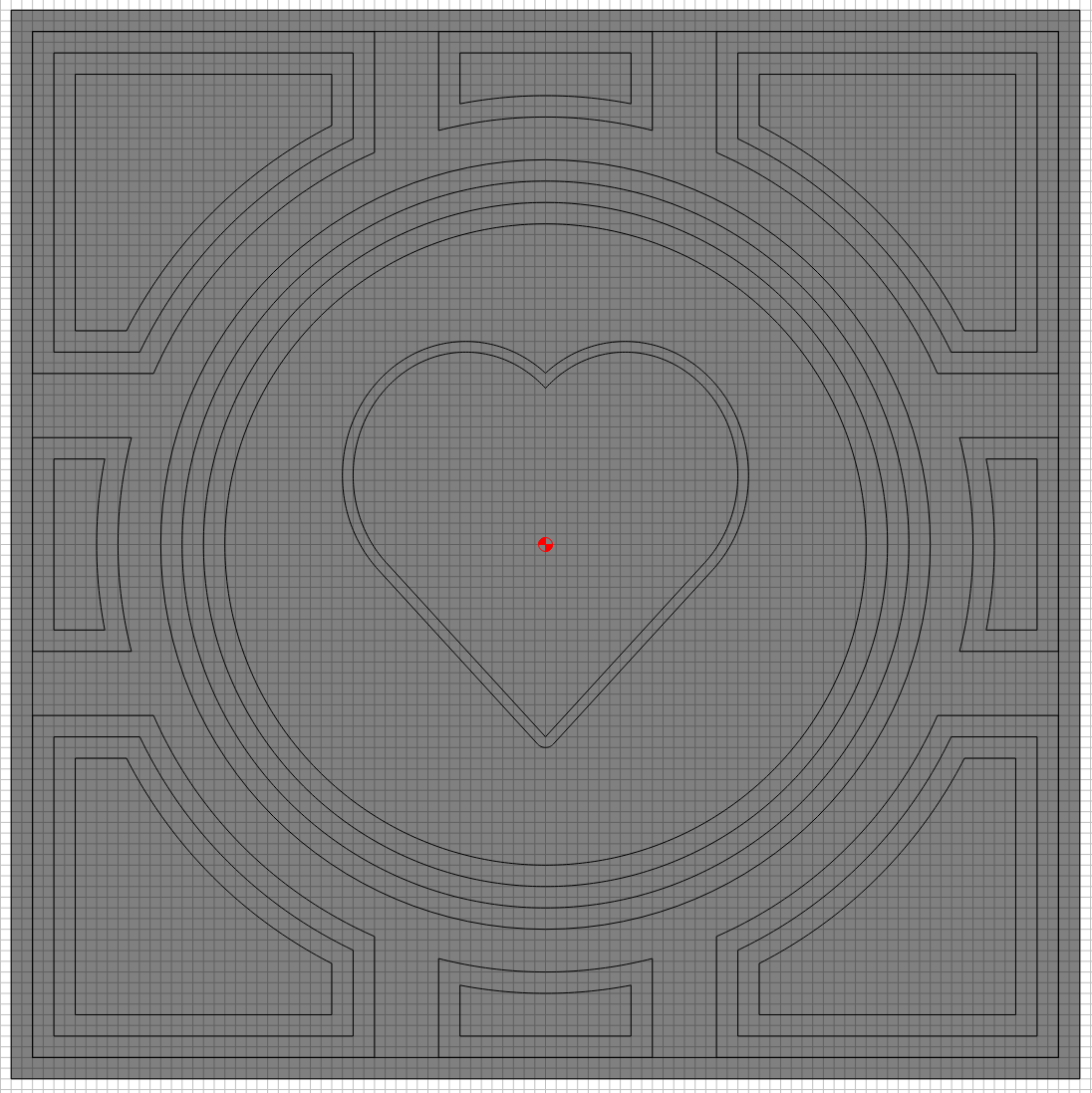
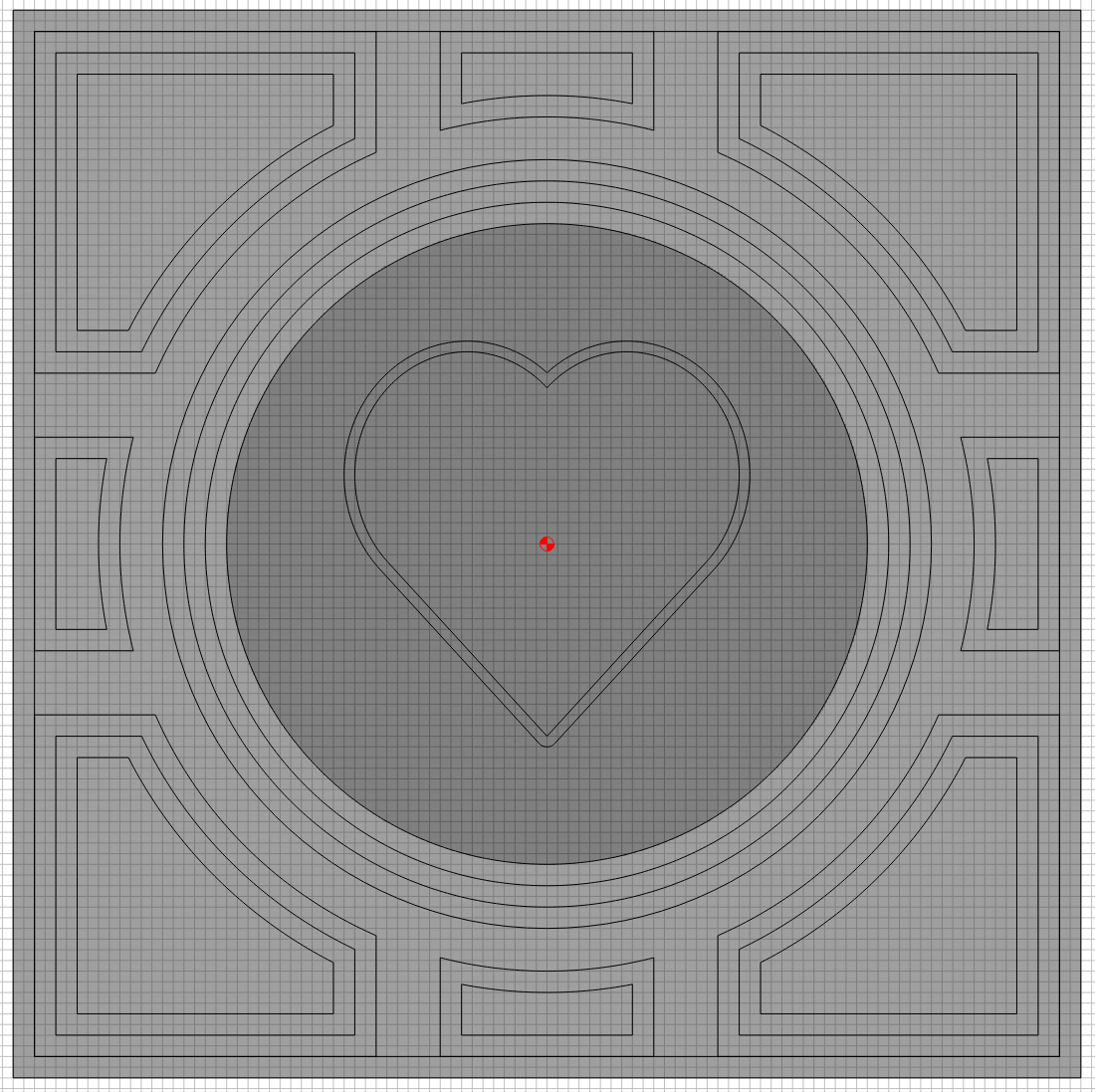
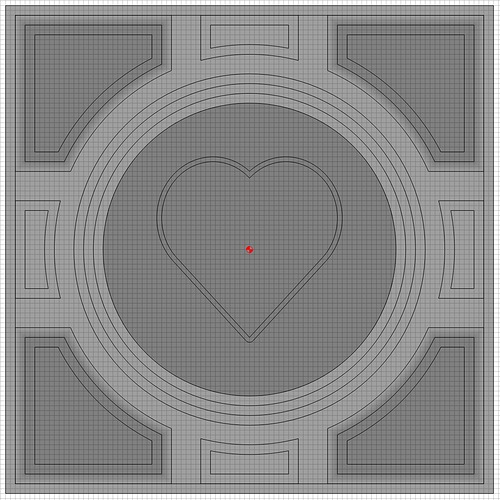
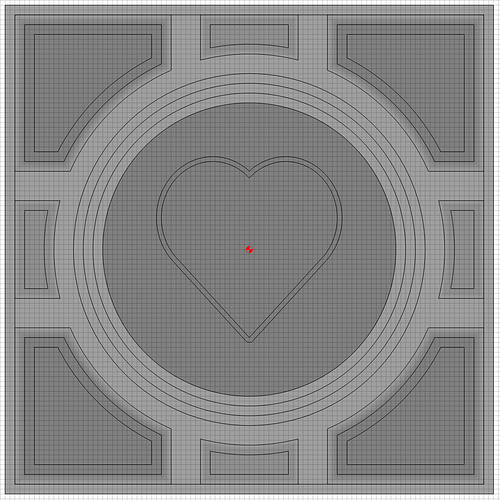
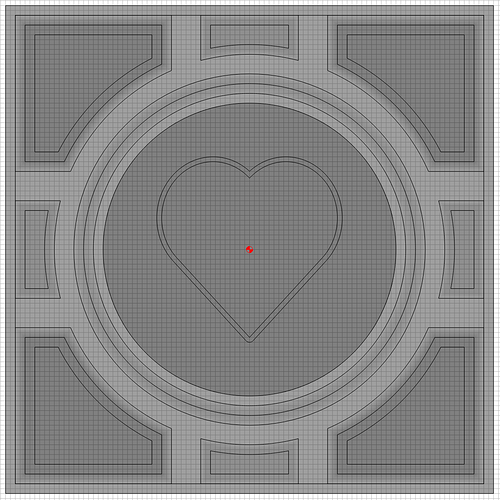
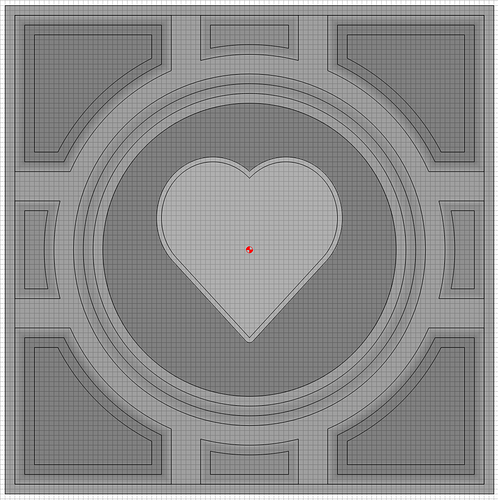
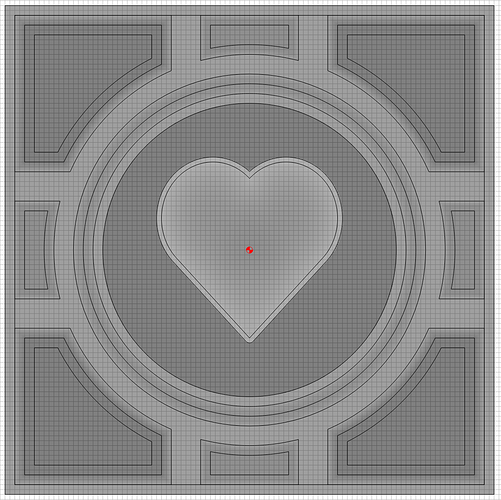









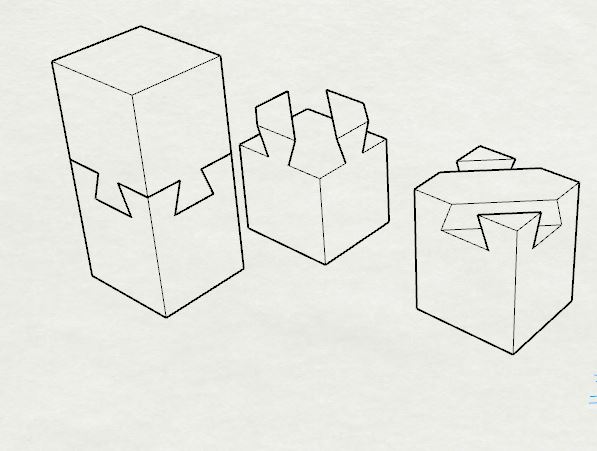



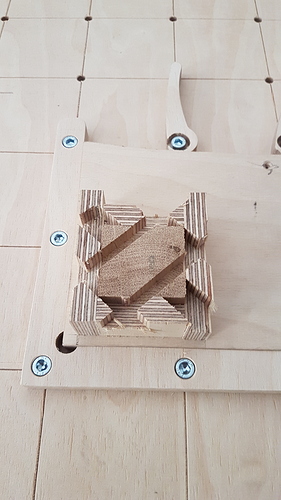

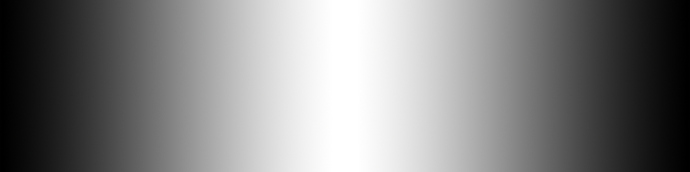

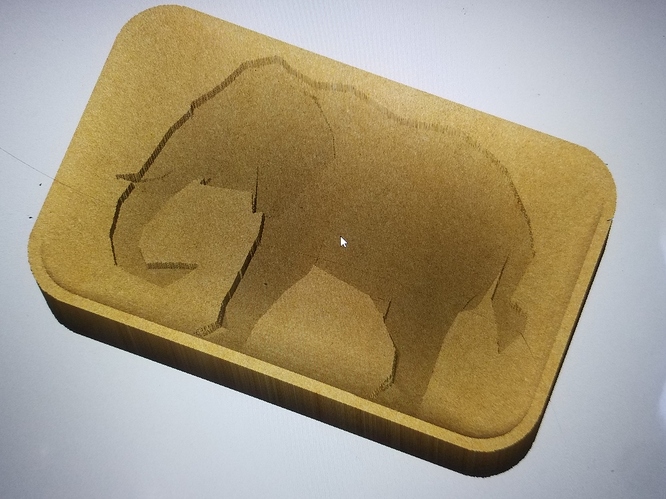















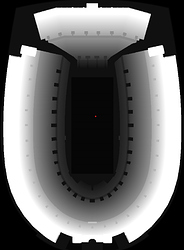




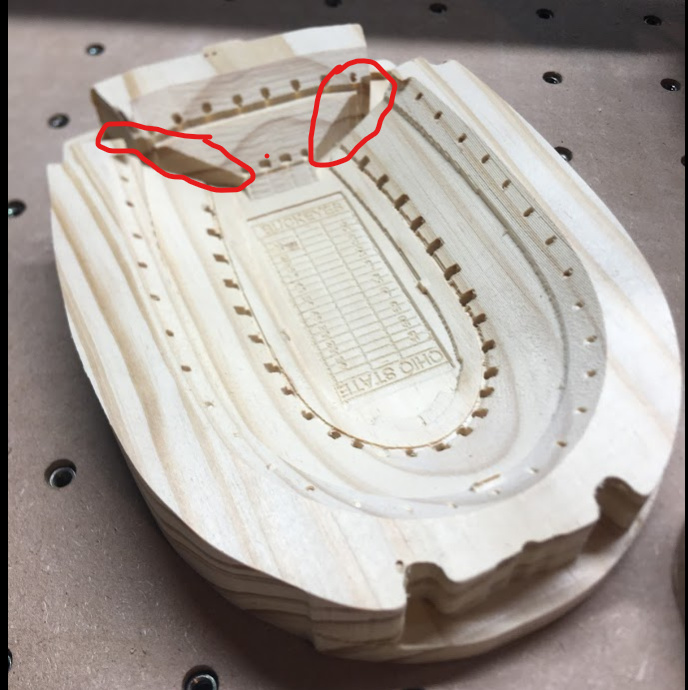




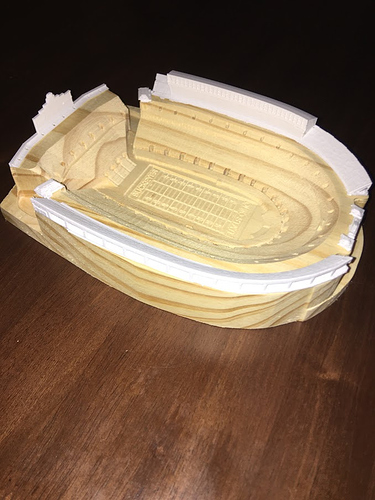

 loving this community to share our cool stuff!
loving this community to share our cool stuff!