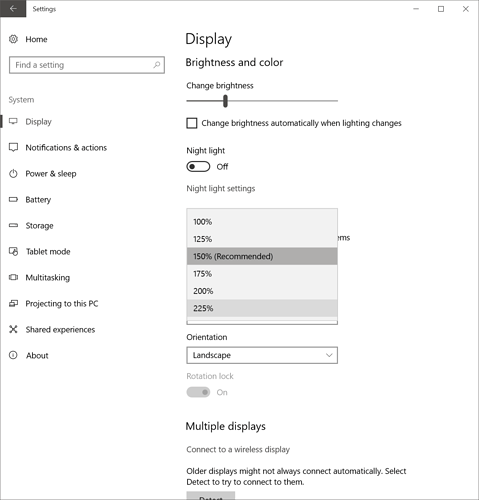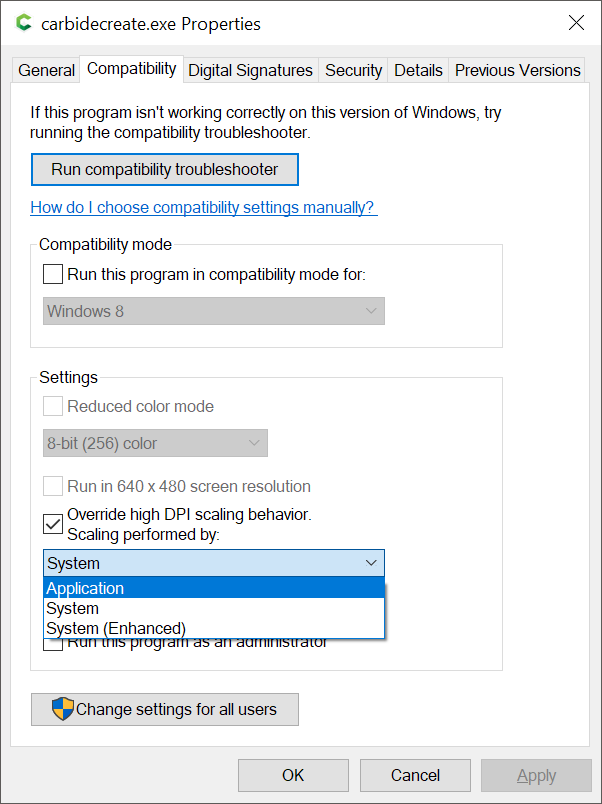This is a minor annoyance but it annoys me every time I select Text. The list comes up and is mostly alphabetical but not always. I would like to be able to type in the name and the list move to that font. Not the biggest thing. The text has vastly improved by showing the actual font in the list when it used to just be a block font. That feature is nice but typing in your font instead of searching down a long list of fonts is annoying to me.
Beating a dead horse here again I’m sure, but after spending 3 hrs. on an 8 hr job only to have an issue and have to start the program again from the top I had to much time to think about how I use to use “break points” back in '02 (no not 2002, but back from there for sure!) Back when I programs in the top languages of Pascal, Fortran, Cobalt, and even Assembler, we use to set break points in our programs at various points so that we could restart large programs from a point closer to where it failed instead of having to restart from scratch.
I know, this has been beaten to death just about, but IF there was a way to set program breakpoints based on certain X,Y, Z positions at various stages, IF one had to stop the program for some reason and wanted to re-start, maybe there could be a way to move the router to a given X,Y,Z position or close to it and then ask the program to go back to the previous one or two breakpoints based on X.Y, and Z coordinates and start again.
Does that make any sense? IF it could be done it could save hours of re-run just to get back to a previous stop point.
(Please don’t laugh too hard at the suggestion. If nothing else, a little levity make for a better day.) ![]()
Break points are arguably discrete toolpaths.
If you have a single toolpath which is larger than you wish to re-run, sub-divide it in some way.
If you have a file which you are having difficulty reducing run-time on or breaking down into workable chunks, please send it in to support@carbide3d.com and we will do our best to assist.
I guess I haven’t learned how to break down a roughing pass or final pass.
I’ll look for a youtube on that.
Thanks
A roughing or finishing pass is defined by the geometry you select to define it.
If you want the toolpath to take less time subdivide it by drawing overalpping geometrry and using a Boolean operation or trim vectors and join vectors to make smaller regions.
I like the idea of breaking up a roughing pass in the two or three smaller Tool paths. Same for the finishing path. This is also not too hard to do once you get the hang of it. And you can just let them all three run in sequence so ideally it’s no different. I always choose to disable my finishing pass till I’m sure my roughing pass is running correctly.
All in all this is a little like buying insurance if it fails you only have to rerun half or third of your file.
I’m getting ready to run a three hour cut but I’m pretty sure it will work because my roughing pass worked well. Sometimes I stop it after a few minutes and change my step over value to ensure I get a good cut.
I guess I need to get a UPS just to make sure I don’t lose power.
Frank if you want I’ll make a YouTube video on how to slice up a roughing pass in the two or three parts If it’s something you think people want to know how to do.
My butterfly cc trading video shows how to break an object in two pieces that’s a good start.
Like Will said not too hard to learn how to do this and I like the idea
First of all I am old. I have a larger than normal mouse icon on my Win 11 laptop. I run my laptop on a 55 inch 4K television about 15 feet away. When you mouse over the different tools I cannot read what the tool is. Can you make the text somewhat larger. This is a royal pain to see what tools I am picking. In particular the newer function of “Join Vector”, “Trim Vector” and so on. The text is hidden behind the mouse. Since the Trim & Join Vectors are contextual and change depending what you have already done it is very hard to tell what I am picking. I know you can Ctrl Z to back out but it would be a time saver if the text on the screen for the functions were larger.
Windows has a screen scaling option:
What do you have it set to?
Similarly, there are options for screen scaling:
What settings do you have for this?
I will look at your suggestion but every application works fine. I remember in the past people complained about the fonts not scaling like on the menu bar.
I changed from125% (Recommended) to 150% and my desktop expanded and jumbled up my icons. So either I have to live with it or change the display setting when using CC. Thanks.
right-click on the Desktop, choose View, then Small Icons
This topic was automatically closed after 30 days. New replies are no longer allowed.