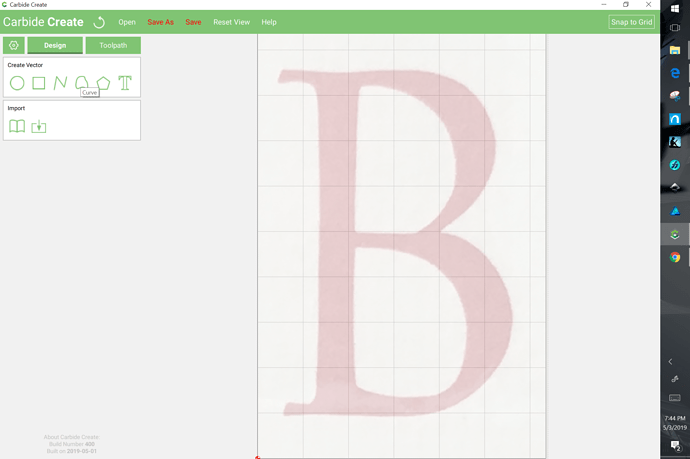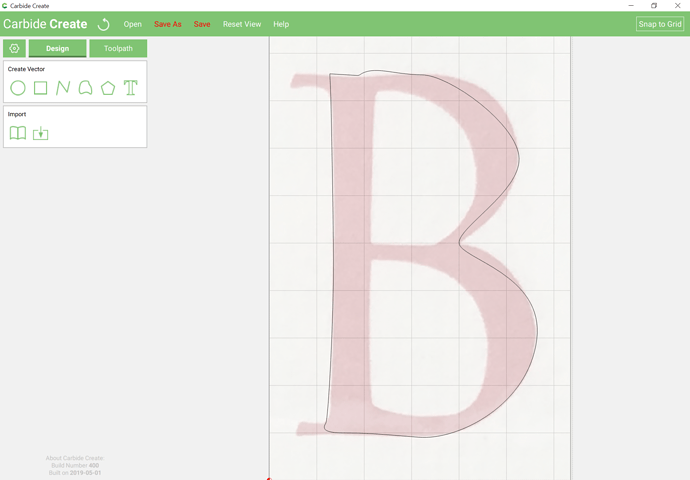Select the curve tool:
and begin drawing roughly around the perimeter counter-clockwise (this is best-practice to match the path winding which PostScript established — fills go to the left of the path — we’ll reverse when we draw the counters)
(note it will be easiest to put the begin/end points on grid point so that snapping will close the path — if you don’t, just close the path after you click “Done”)