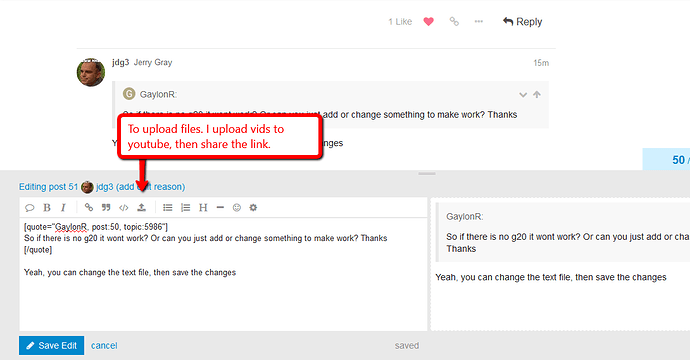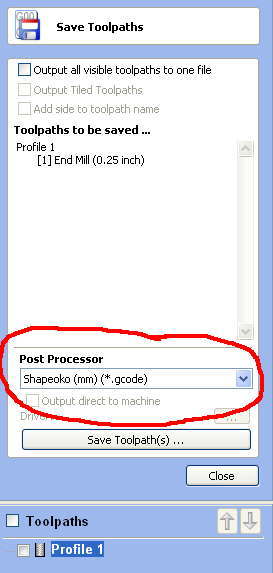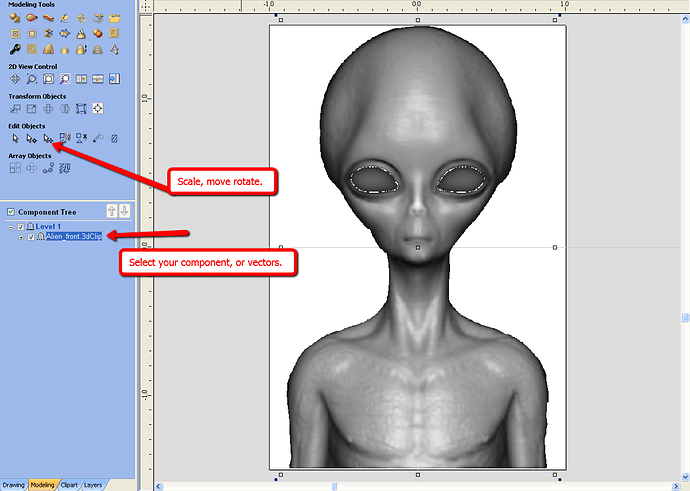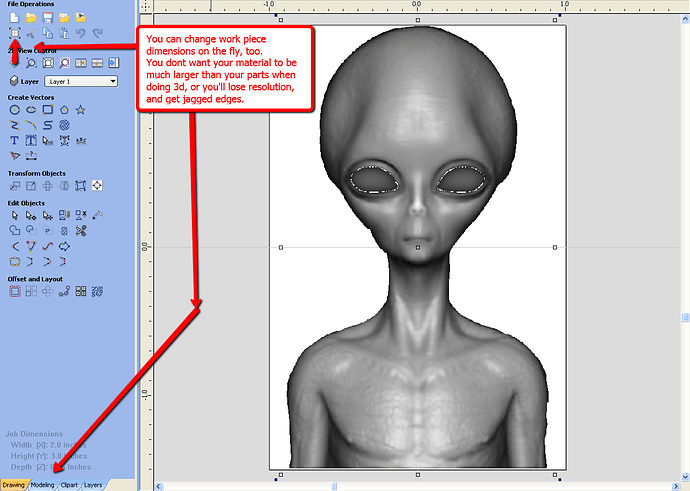lmao im trying to pull uo the pic haha…ok thx man im gonna try in just a bit!
You’ll find it interesting that all those file extensions can be opened in a text editor(because thats all it is), and they all contain the exact same info.
.txt is also used sometimes.
I don’t know why it all has to be so confusing, but in a few years, you’ll be amazed how simple it is. Hang in there 
In order to see what a G-code (.nc, .tap, gcode, .ngc as pointed out by @jdg3) file will appear as, you can either use a comm / control program which includes a previewer, or a previewing tool such as NC Corrector:
http://nc-corrector.inf.ua/index_EN.htm
List of other options here: https://www.shapeoko.com/wiki/index.php/Previewing_G-Code
You may also find the following wiki pages of interest:
I just went through the Conversion Discovery phase, here’s what I learned:
-
Inkscape can convert a picture to a vector (SVG). Load the picture, select Path > Trace Bitmap, use Edge Detection, Ok. Then save as a .SVG file. You are now ready to load that graphic into Carbide Create. I tried to save as DXF, but I got a Lua Error every time. SVG worked every time. Seems CC does not like converted DXF, but loves converted SVG.
-
CC does not load more than 1 graphic. If you try to load another onto the same project, it will wipe the first. So back at Inkscape, create a file with all your graphics on it. Position doesn’t matter. Save as SVG, load into CC. Each of your graphics will now be on the project. And each is it’s own group of lines. You can group-select and drag each of them around as you need.
-
Unless your XXL has a function to raise the machine and give you space to do a tool change-out, you’ll need to create multiple gcode files for each tool. For example, one gcode file for your text using tool #1, and another gcode file for the graphics using tool #2. Carbide Motion (the software used to do the cutting job) will stop between each component and give you the opportunity to do a tool change-out, but won’t raise the Z-axis to allow room to do it.
Ok so finally got the shapeoko loro to work! And ran a few drawings with the marker while it was on there. I did 1 engraving so far…but very excited on how its doing! There is no popping noise its just the drag chain since is loose but going to drill and tap today to fix that.
1 thing though do you guys take the dewalt out to change bits? And can the gantry move around by hand and the x y z be moved I tried to pull z down to get router out but was hard then slammed down…didnt hurt anything but dont want to continue that. Other than that I’m now looking into the software side to begin designing things. Vcarve desktop wont let me make anything new only use thier files already created to play with…that right? Thanks all u!
Please unplug the router to do endmill changes — I don’t remove my Makita.
Yes, the Vectric Vcarve demo is quite limited.
Great that you have finally got the Shapeoko up and running. No need to remove spindle to change bits if fact I would recommend against it. Just jog it out to the front and change the bit there. I like to make doubly sure the router is turned off during bit changes by making sure the power is “off at the wall” as well as on the router itself.
The spindle can be moved ‘slowly’ in x,y and z by hand with the electronics unpowered. There is some suggestions that doing this could destroy the stepper drivers. IMHO this may occur with rapid movement but is OK with slow movement.
DO NOT however attempt to move when powered up.
Yep! Vectric Vcarve trial won’t allow you to make (that is save a gcode file). From memory though it will allow you to access and use all the tools and the simulation to get an idea of just how it all works. The following is from their website (the emphasis is mine):
The trial versions will not allow you to save a toolpath for your CNC other than the special sample files that are included. However any files that are created and saved with the trial versions of Cut2D, VCarve Pro, Aspire or Cut3D can be opened and made fully operational once you purchase and install the full version of the software as long as it is installed on the same PC as the trial version software.
Edit… [quote=“WillAdams, post:46, topic:5986”]
Yes, the Vectric Vcarve demo is quite limited.
[/quote]
I wouldn’t quite agree… One can do almost anything but save toolpaths with this trial product. But then I guess not being able to save at least one or two toolpaths for machining could be described as being a bit limiting.
Will v carve desktop work for sure with the XXL? I cant get this demo to do anything! It will save the demo project like that I guess ur supposed to be able to try. It will load in motion but when run it stays in 1 little dot that is it no matter what file I try! Don’t understand it carbide works but this wont. Any ideas or how to actually try something to make it work b4 I buy?
I’ve been there before. The file is in inches, but there’s no G20 in the code in the begining?
If you open the Gcode file, look to see if there is a G20 in the begining somewhere.
If there is no gcode in the file for inches, CM defaults to metric.
You can upload your file, and I’ll see.
I dont work here, just bored 
Vcarve definately works.
Still learning how to post everything here in the forum not sure how to upload the file. Also would like to learn to upload pics and videos if possible.
So if there is no g20 it wont work? Or can you just add or change something to make work? Thanks
Yeah, you can change the text file, then save the changes
Dont lie,You never sleep
Gaylon I think you need to step back a little.
Firstly, Vectric Vcarve WILL work with your XXL. And you shouldn’t need to be editing Gcode to do so. I have an XL and have had no problems. What you need to check is that the gcode that Vcarve is outputting is for a Shapoko. The Post Processor is the device in Vcarve that tailors the code to different CNCs. When you go to save your first toolpath select Shapoko (mm) from the Post Processor pulldown. This also need only be done once as Vcarve remembers the setting. The image below should help.
It is very unlikely that Shapeoko is already selected, so you will need to do this.
I second @patonclover 
I probably shouldn’t be advising what I did. It might not be safe.
The Post processor is to blame.
@jdg3 @patonclover thanks to both u guys for helping and I really do appreciate it. And I’m not trying to move to fast as editing g code as I know thats way over my head if I will ever get that far with it haha…but just couldn’t get it to work in the trial mode. So was thinking it was working in mm. So I’ll check the post processor today to see but I’ll most likely be buying desktop today anyhow. But it will work in inches even if I select shapeoko mm like you said?
Do you guys know if you can edit the dimensions like fusion 360 where you change distance in between things it will automatically move things to that distance? That would really be helpful.
Sorry to bug you guys Probabaly tired of hearing from me by now lol
VCarve Desktop and Pro have post processors for Shapeoko in MM and Inches. So just choose whichever one you need to use. I use the Shapeoko (inches) post processor in VCarve Desktop and Pro with no issues.
No problem at all.
Yes you can select “Components” (for 3d), Vectors, for 2d,
Then scale them, or move them wherever.
Link or unlink xyz when scaling, etc…
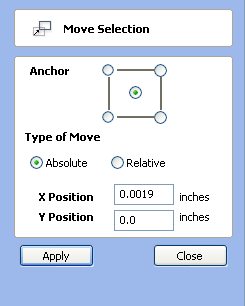
Thanks guys I appreciate all the help! U guys r awesome!
Go ahead and get Vectric Vcarve, I promise you won’t regret it. It makes life just so easy.