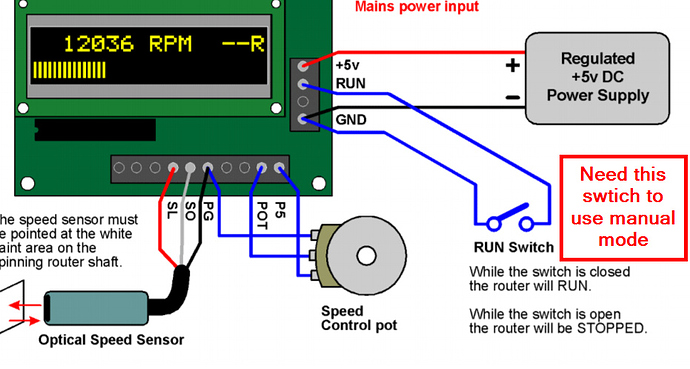@michaelnewham check the wiring setup on your SuperPID. You should not have to send the M3 command in manual mode. You may not be showing your full control box, but looks like you are missing a few switches to change between computer and manual (specifically the manual run/stop, green switch in my photo). Here’s mine with a couple notes:
The min for SuperPID is 5000 RPM in either mode. Confirmed this in the pic above running manual mode and potentiometer set to min. In computer mode, any value below 5000 gets translated to 5000 because of how it interprets the PWM signal. Details on this are in the SuperPID manual.
Note, the computer/manual switch doesn’t like to be flipped once the SuperPID is on. It “boots” into that mode, so should be set to that prior to turning it on. Doesn’t seem to harm anything, but your pot knob won’t function the way you expect. If you change modes, power down SuperPID and turn back on.