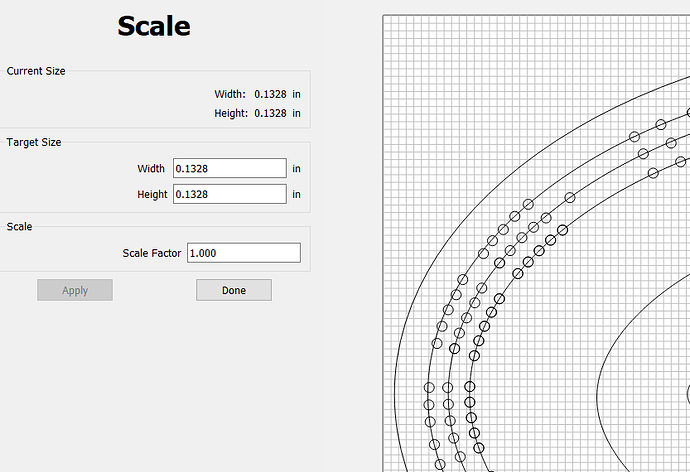This took me a lot of trial and error. I have also designed some cribbage boards. In Carbide create I needed to make the holes larger in order to make then actually mill. I had to go with 0.1328 to actually make it work.
You can look at my submission in this months contest for the c2d files I use to make my oval board.
I had done a lot of back and forth in Inkscape to get these right since there is no way to mass modify the shapes in Carbide Create. I exported the SVG file imported it into Inkscape and then used it to mass resize. Saved the Inkscape file and then re-imported the SVG back into Carbide Create.