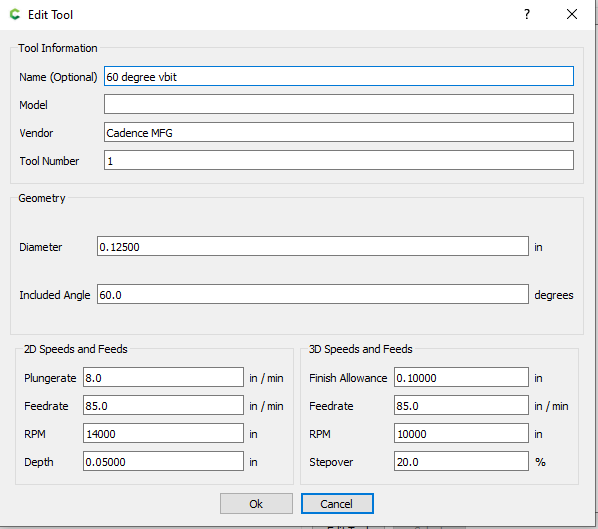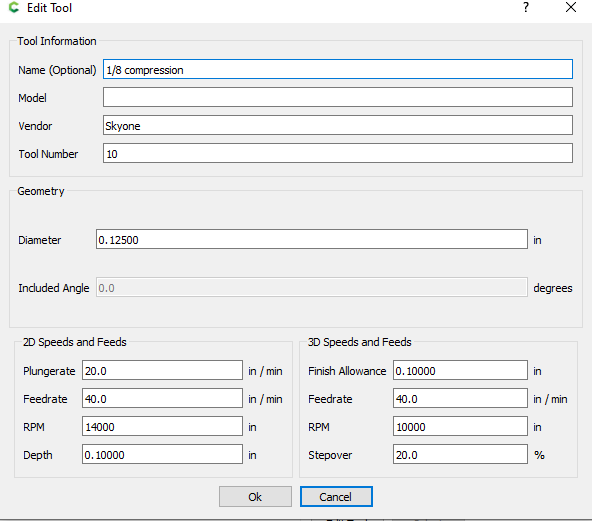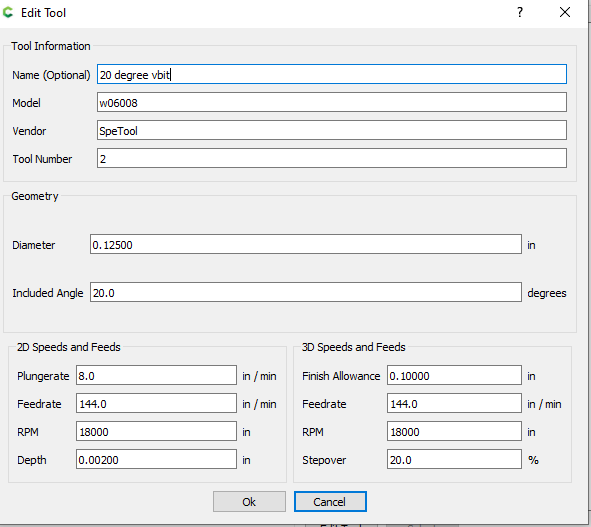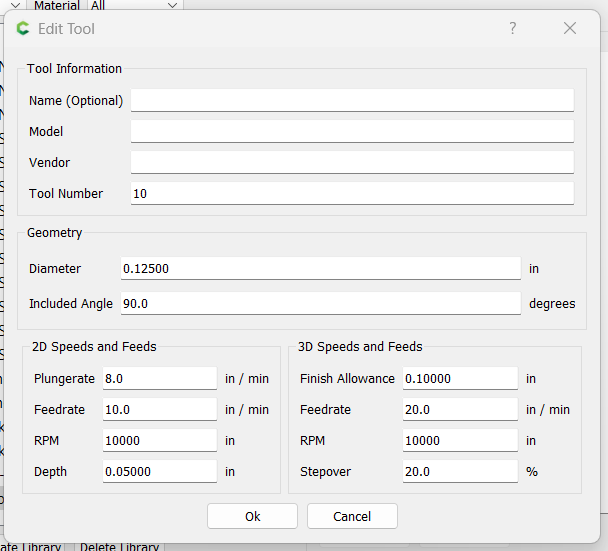I am adding new endmills and ran into some questions. i would like if someone could check my settings before i use the tools. I am using CCV7. I have enclosed photos of the settings I entered. Not sure what to put for the plunge rate for the 60 vbit. I would hate to ruin new endmills.
Open CC and draw a box. Then go to toolpaths and choose the #302 C3D 60 degree Vee Bit. See what their plunge rate is and use that as a starting point.
Any custom tool you choose to create there is likely a tool that is pretty close already in the C3D CC tool database. So start there and modify as necessary to your personal preference.
Create a custom tool database and t hen create a custom tool in that database.
Be sure to give your custom tools a unique tool number.
Open CC and on the "Help " menu choose “About” and then “Open Data Directory”. When that opens choose “Carbide Create” and then “tools”. There you will find the custom tool database you created. Double click on your custom tool database and hopefully it will open in a spreadsheet. If the file does not open or asks you to find an application then choose a spreadsheet application to open it. Once open you can edit the fields with the information you want. When done editing simply “Save As” and make sure the file is saved as a “Text CSV”. The spreadhseet application will want to save it in its native format and the CC application can only read a “.csv” file.
Here is the custom tool dialogue box.
Here are the fields available if you manually edit the custom tool database tools.
There is for the Groovee Jenny 60 Degree Vee Bit
| number | vendor | model | URL | name | type | diameter | cornerradius | flutelength | shaftdiameter | angle | numflutes | stickout | coating | metric | notes | machine | material | plungerate | feedrate | rpm | depth | cutpower | finishallowance | 3dstepover | 3dfeedrate | 3drpm |
|---|---|---|---|---|---|---|---|---|---|---|---|---|---|---|---|---|---|---|---|---|---|---|---|---|---|---|
| 702 | Cadance Mfg | Groovee Jenny | Groovee Jenny | vee | 0.375 | 0 | 0.375 | 0.25 | 60 | 3 | 1.5 | 0 | Shaepoko | Hardwood | 20 | 35 | 18000 | 0.08 | 0.08 | 2 | 35 | 18000 |
Your screen shots are very hard for me to read. If you are running windows you can search for Snapping Tool. Open the snipping tool and chose the type of screen capture you want, the whole screen or a rectangle youi define. Hit new and use the + symbol to define what you want to capture then save the picture where you want it. Then you can simply paste that picture into the forum or use the upload button to navigate to the file and upload it. The snipping tool is what I used to capture the above screen capture of the custom tool.
thank you for your help. I changed the screen shots also. Thanks again.
This topic was automatically closed after 30 days. New replies are no longer allowed.