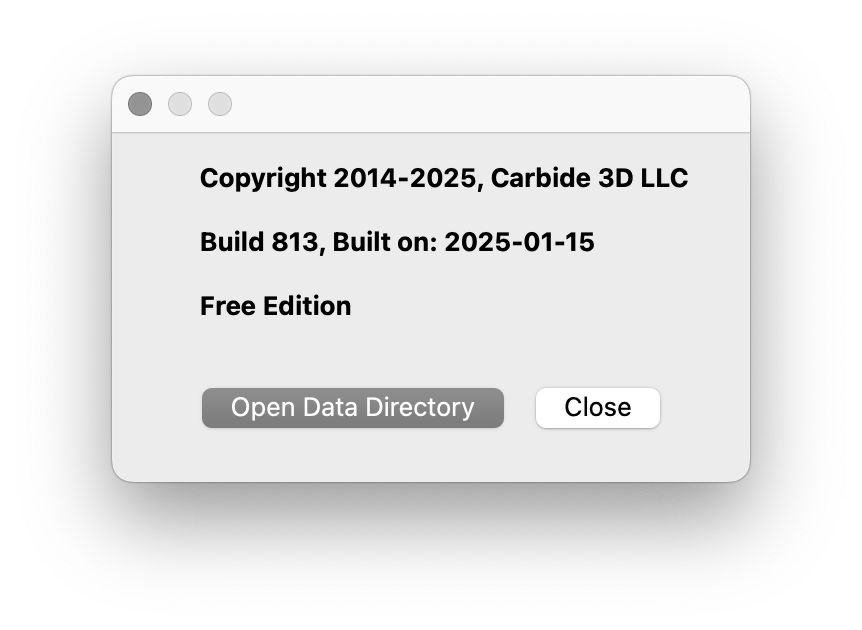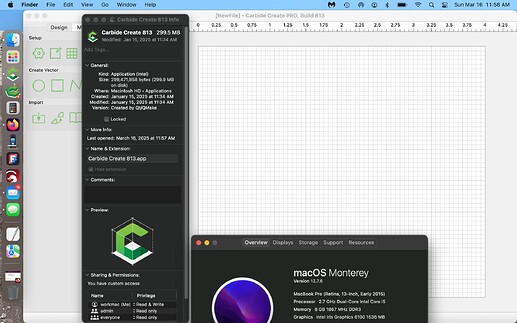Why, when I try to use 3d rough tool path it says “empty toolpath” ? Thank you, I am very new to this
Did you select the area to be cut?
I just double checked. I did have the area selected. When I look at the 3D in modeling it looks the way I want it. It is a simple design, a spoon rest.
You can get this error if the bit you have selected can’t do the cut assigned to it because it’s too big. I’ve also seen a bug in the latest Carbide Create* where a toolpath will mistakenly show “empty toolpath” until you click “show simulation.”
- I can’t tell you the version number, because the CC app for Mac isn’t written according to app programming guidelines and doesn’t show its version # either inside the app or in the “get info” of the app file.

Dang! How’d I miss that??? ![]()
It should also be in the Finder “Get Info” window, however.
See:
https://carbide3d.com/hub/courses/create-pro/3d-toolpaths/
If you continue to have difficulties, upload your file and we will walk through this with you.
It shows build #764 Thanks for trying to help.
If that is not the last version which will run under a Perpetual Pro license I would recommend updating to at least v7:
https://carbide3d.com/downloads
or v8:
https://carbide3d.com/blog/create-v8/
Note that on a Mac you can rename the app bundle/icon to include the version number and keep previous versions to switch back to at need.
Oh my! I switched to version 8 and it is working. I am very new to this and spent a few days trying to figure this out on my own. Thank you so much everyone.
This topic was automatically closed 30 days after the last reply. New replies are no longer allowed.