Let’s try again. 771 is up at Carbide Create Beta Downloads
Nice
Used a large file to watch. Nice.
CNC P**n
Nice feature.
I would think that pressing Play a second time - when the playback is complete - would imply that you want to start from the beginning again. I get that you don’t want to reset the counter to 00:00 upon completion (like videos do) because you want to leave the finished product on the screen - but if someone presses Play from the end of the “clip”, it ought to imply “Restart”.
Particularly since the simulation runs to completion right away without you pressing anything (and so fast you don’t see it in the cases I’ve tried). So if I want to see the simulation, I need to press two buttons (Reset to 0% and Play).
771 is stable on my Mac. I cannot get it to crash, and believe me I tried.
Second vote for the thought above that there be some kind of indicator for the current position of the render. On a complicated project it’s almost impossible to figure out what is actually happening.
It would also be nice if the info pane on the left displayed the name of the current toolpath, that will often give some context as to where things are happening.
Even better, a list of all the toolpaths to be rendered (indicating the current), and perhaps even the ability to ‘Skip to next toolpath’ - run at full speed until the next toolpath, then revert to the chosen speed.
Version 771 did not crash on my nastiest etchings.
I tried rotating / pan and zoom during the simulation, all good.
The “normal” design and toolpath environments seemed to get a performance boost as well.
In Win 10 Settings → Graphics I have CarbideCreate.exe on the accelerate list ( high perf),
so it uses the nVidia 2070 instead of the intergrated Intel gpu.
The program used up to 40% CPU and 40% GPU ( mostly ran around 30% on both ).
Memory was stable.
Just tried out 771 and great addition,fast,slow repeats no issue well done Rob.
I am on a Mac book air M2
I also tried 771 with no crashes to report, on a Lenovo running windows 10 home.
Also, I do like seeing the toolpath progression that’s nice. ![]()
772 with an animated cutter location is up at Carbide Create Beta Downloads .
The simulation system doesn’t have full information about the cutter, only the parts relevant to the cutting, so the exact representation of the cutter will be a work-in-progress.
Is there any way to change which folder the Beta gets installed to so as not to mess with the current stable version?
Hey, that’s pretty cool! And the simulation is stable on Mac Air 2020 (Intel), O/S 14.4.1
I think the installer automatically uses the prior directory if there’s already an install on the machine.
I couldn’t get it to install kept getting this to pop up.
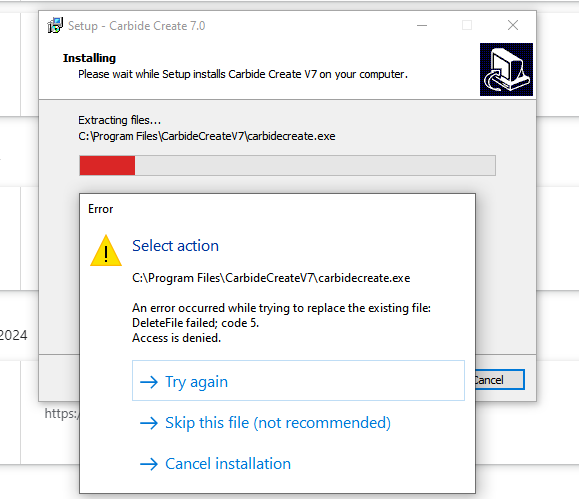
Tried downloading twice same results. (Lenovo ideacentre windows 10 home)
Is Carbide Create currently running? (It’s supposed to check and try to quit if so).
Try restarting?
Carbide create was/is closed. the only thing opened is goggle chrome.
Also tried restarting version 771 is what opens.
OK. will do
Windows likely has the file locked, so you should reboot to clear that.
Thank You Rob, that worked. (windows home had me locked out ![]() )
)
Now I’ll check it out.
I think InstallShield allows for a user defined folder location.
https://docs.revenera.com/installshield23helplib/helplibrary/IHelpFeatDestination.htm
@robgrz A few things I’ve noticed:
- The zoom factor is lost on replay. It seems to zoom out when you press Reset to 0. Zooming and playback ought to work independently. [Edit] Pan and tilt does not reset…which is good — but it should also preserve zoom
- Restart requires 2 clicks (Requested earlier) - Reset to Zero; Play. Would be better if pressing Start after the simulation completes, restarts the simulation from 0
- The speed setting is persisted within the session - but does not persist outside of the session. When you restart CC, the speed setting is set back to 100%. Persist or don’t persist… I would prefer you persist between sessions, so that I can set a comfortable view speed and only modify it if I want to
- There is no real reason to have a separate play and pause button. Most other software converts the play button into a pause button - and then back to a play button after simulation is complete, so that you can focus on what you see on the screen and just re-click without having to reposition the mouse to move a little at a time through the simulation. In combination with number 2, since the button would return to Play after simulation and Play after simulation would start from the beginning, you’d never have to take your eyes off the simulation to operate it. I would consolidate the function of those buttons which will give a cleaner appearance and far better usability by not forcing your user to take their eyes off of the simulation to control the flow
We actually just changed #1 and #4 on your list .