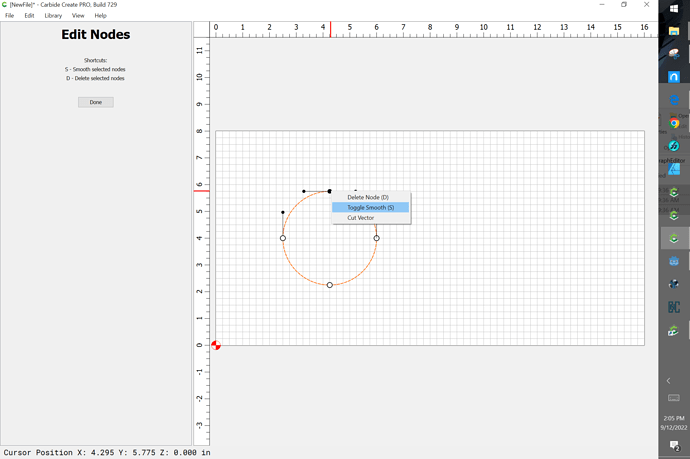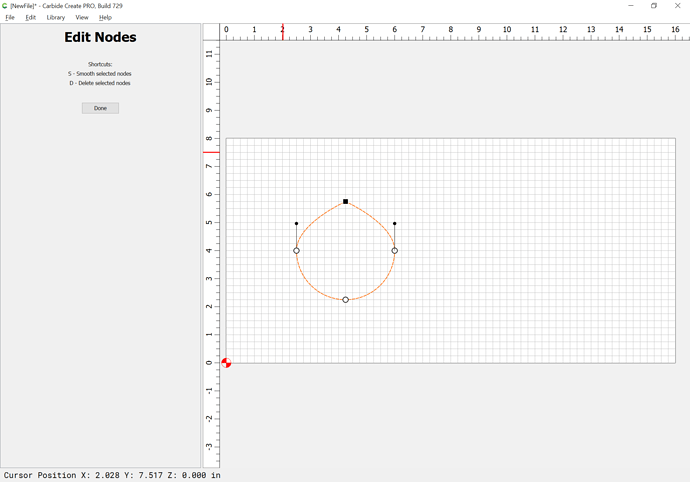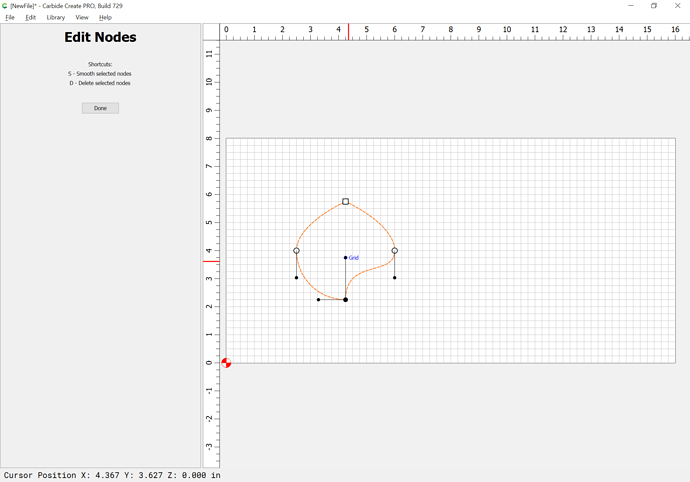Hi guys, I’m just training with Carbide Create V7. I’m wondering whether someone could explain the difference between the nodes represented with a circle and the ones represented with a square in edit mode.
Thanks a lot.
Mauro
The nodes allow one to grab and snap the objects in question into place.
They also are the underlying representation of each object’s construction.
The big difference is that rectangles have an option for defining a variety of corner treatments.
Not sure I understand but a rectangle/square the nodes in edit mode are the four corners. You can select the individual nodes and move them you can also delete them and turn a square/rectangle into a triangle. A circle still has 4 nodes but they are about 90 degrees with two at the north and south pole and two at the equator. Again you can edit the node and pull them to an egg shape or any shape you want.
One issue when trying to manipulate nodes is the “Snap to Grid” and that needs to be turned off or the nodes try to snap to the grid and can cause the images to become distorted.
Now when just selecting the square/rectangle and circle you get 8 nodes to select from. You get the original 4 nodes but you also get the midway points between the 4 nodes that help align your object with the grid or another object. Well I guess you really get 9 node points because you also get the center of the object.
Imported objects can have hundreds of nodes and is dependent on how the object was made or converted. That makes moving an object or editing the nodes more tricky.
If that does not cover your question than ask a more specific question.
Thanks for your reply, may be I was not clear enough, sorry. My question was about the way the nodes are represented. Each node can be visualized either by a little circle or by a little square. My question is about the difference between the nodes visualized by a little circle and the ones visualized by a little square.
Circular nodes are smooth:
Square nodes are sharp:
right-click to get that menu.
If you alt-drag an off-curve node you can create an asymmetric/sharp node:
See a bit on this at:
Thanks for your prompt reply. It is the infomation I needed. Thanks for your time.
This topic was automatically closed after 30 days. New replies are no longer allowed.