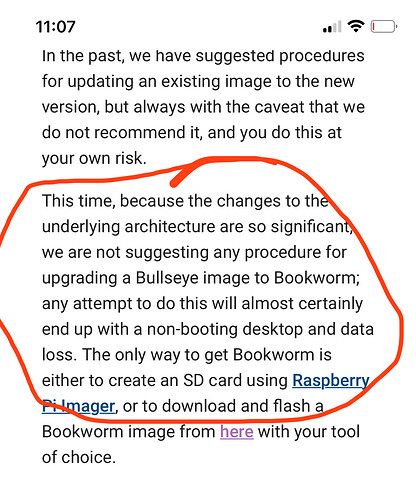We just uploaded a new Pi build to work with CC V7
While folks are waiting for the new version of Carbide Motion, the Raspberry Pi 4 seems to finally be back in stock:
8GB:
https://www.digikey.com/en/products/detail/raspberry-pi/RASPBERRY-PI-4-MODEL-B-8G/12159401
4GB:
https://www.digikey.com/en/products/detail/raspberry-pi/SC0194-9/10258781
2GB:
https://www.digikey.com/en/products/detail/raspberry-pi/SC0193-9/10258782
Hopefully other vendors will also have stock.
FYI, Wacom did that w/ their Wacom One — now I just need to justify updating to the new touchscreen version and trying that out.
FYI - I just did an install of Bookworm 32bit and tested the latest CM for Pi.
I used the
user: pi
pass: raspberry
it will warn against this, I ignore it
After the OS is set up DL the .Deb file
Right click and give all permissions to everyone
to install
cd to Downloads
then
sudo apt install ./
It gave an error at the end of the install
Carbide Motion is installed in the Graphics group
This works right out the gate for me with a S3 connected for me.
Enjoy
The Pi5 is getting ready to ship, this is good info on it in my opinion -
note over at Adafruit they are going to have a RTC battery available I have not seen anywhere else.
Enjoy
This topic was automatically opened after 20 days.
I was finally able to get both a Pi4 as well as the 7" touchscreen. I have the most recent PiOS and Motion installed as of 11/12/23
Here are two issues I’m running into:
- Pressing the (X) close button on any pop-up crashes the machine and it must reboot
- I’m unable to navigate to a USB drive from the “Load New File” button. I can access the USB drive and it’s files from the desktop using the GUI file manager. It’s only when I try to load the gCode file in Carbide Motion that I’m only able to access local user files.
Another note:
The initial machine setup is not possible with the 7" touchscreen. The bottom of the machine setup wizard gets cut off so you are unable to press the “Next” button. I had to remote into the device and run the wizard remotely on a larger screen.
FYI - Verified PI5 will run CM622 with my previously posted steps on the current Pi OS.
![]()
Update - Now running on the official power supply and booting from USB SSD . Same image is still working.
Been using the latest Raspberry Pi OS(Bookworm) with CM622 this past week on an Rpi400. Been running into an issue with the Pi OS randomly logging out of a session. At first I thought perhaps I was accidentally hitting a keyboard key causing the logout(my current setup is half a disaster), but this morning I was doing a small V-carve operation when my Pi inexplicably logged out - shutting down CM in the process. Fortunately it had only just started the first movements of the V-carve.
I have no idea if this is being caused by CM crashing(there has been no indication of that to me) or what other process may be the cause, but wanted to put a heads up out there - find out if anyone else has experienced any similar issue.
So in some further testing of CMv6.22 in Rpi OS Bookworm, there definitely seems to be some instability - I think I’m usually seeing the graphical UI get reset after running the Chromium browser for a bit before launching CM. Then in the middle of running a cutting operation, screen goes black, SProXXL comes to a halt, screen comes back asking for a user to login.
However, in putting together a new 10" touchscreen with an Rpi4 & running Bookworm, I seem to be able to get this same GUI reset to happen whenever an ‘X’ on the program window or related dialog window gets touched.
A bit of Googling seems to indicate that a change in Bookworm’s backend GUI protocol may be problematic - a switchover from X11 to Wayland.
Not sure yet if forcing X11 will work or work reliably - I only noticed an apparent configuration setting for it.
So I guess really, I can’t suggest anyone running CM on an Rpi to use the latest Rpi OS. It also has issues running RealVNC(the new suggested implementation is TigerVNC) & the on-screen keyboard I prefer(On-board).
Disappointing to hear. I was finally going to upgrade tomorrow.
Interesting that @Bee is not reporting the same issues. I am using a 10” touch screen case.
Is it a better idea to upgrade CM only and leave the PI OS alone for now?
I believe so. I will probably end up re-imaging my Rpi back to Bullseye after I try a couple different configuration changes.
I was definitely liking some of the improvements made in Bookworm! From the brief bit of perusing I did on the GUI issues though, it seemed like it is unique to Debian as other Linux distributions utilizing Wayland do not crop up similar issues. So I expect it’ll work better in the near future.
Sounds good. I may try updating CM and CC tomorrow. I have been holding off due to pending projects and being worried I would incur extended downtime.
I can back up before the update but the card is buried inside the touch screen case so I don’t really want to have to roll back.
So I just finished a test cutting run with CM622 on my Rpi running Bookworm but with it set to use the X11 backend. It ran fine.
The RealVNC server on the Rpi worked again too. Was able to monitor/respond to the job from my laptop or the Rpi touchscreen.
Seems as long as you set Bookworm to use X11 from the raspi-config tool, it is totally useable.
Definitely on my list for tomorrow.
I re-imaged the SD card… I’ve never had good experience trying to upgrade the Rpi OS from one major release to another.
If you save the CM configuration files off the SD first, you can copy them back after reinstalling CM, then you don’t have to bother with CM machine setup or worry about going thru to customize certain settings afterwards.
The major pain for me is that the PI is in the touch screen case and it is difficult to get to the card even with the back off. Removing the PI from the case is a delicate process and I am worried about causing damage the header pins.
Trying to remember all the steps I did to get samba working and the on screen keyboard would be a pain as well.
I do like the idea of the RealVNC server. I would like to try that.
I also have an RPi in the 7" touchscreen case. I set mine up to use an external USB stick as the boot disk, so it is easy to replace without having to dismantle the case. I still have a micro-SD card in the RPi so ti will always be able to boot, even if it isn’t the latest version of the OS.
-
Start the RPi Imager. In the Choose OS button, scroll down until you get to the Misc Utility Images, choose the correct version of the RPi you have, then select USB boot.
-
Burn this image to a microSD card.
-
You will need to open the case and put this microSD into the RPi.
-
Boot from it. The only indication it is complete is that the screen, if attached, will turn green and the LEDs will stop blinking.
-
Power the device off, remove the converter microSD, optionally insert a bootable microSD, and re-assemble the case.
-
Use the RPi Imager to put your desired operating system on a USB stick.
-
Insert the USB stick into one of the USB ports on the RPi.
-
Turn on the RPi - it will boot from the USB stick. If you remove the USB stick before powering it on, there will be a delay, then the RPi will boot from the internal microSD.
This is reversible; you can select SD Card Boot instead of USB boot and follow the above steps to convert the RPi back to internal microSD boot.