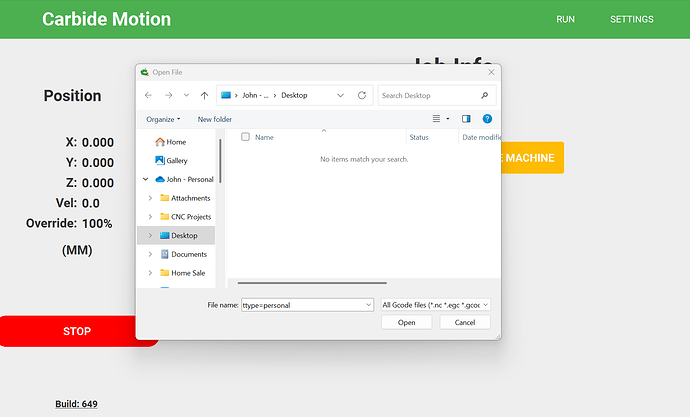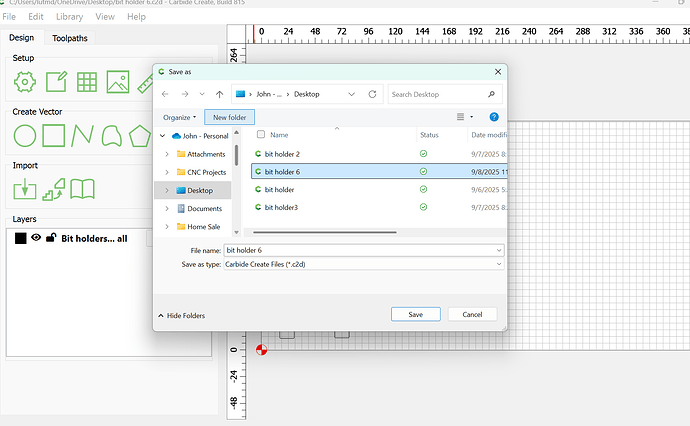New windows tablet. When I try and load file in CM649 it does not see any c2d files. I have tried saving them in multiple locations and I can see them on my desktop etc, but when I try and load file, none are visible. CC opens fine and is able to open and save the file. CM will initialize the machine and move the spindle around, I just am unable to load a file. I have done multiple things to try and isolate the file on the tablet vs the cloud but nothing seems to work. Any suggestions?
Where is the file being saved? Filepath?
Using what file name?
The most recent is: This PC/Windows(c)/new folder/bit holder 4
Try putting it in a folder/path under your user name?
Well, that did not work, but I may have discovered the problem. CC is in the Program Files directory and CM is in the Program Files(x86) directory. This is where my computer knowledge falls short. Does that matter and if so, which directory should they both be in?
Which folder a program is installed into is determined by its architecture — the defaults in the installer should work — it should work to access files named using 7-bit ASCII in a folder w/in one’s User account filepath which contains only 7-bit ASCII characters.
OK, thanks Will. I am kind of at a loss. I have confirmed I can see and open the c2d files using CM on my laptop, but for some reason the tablet is not seeing any c2d files, no matter where they are located. I have opened excel on the tablet and I can see and open files that were on the laptop, so I know it (the tablet) is communicating with one cloud. When I try to load a file in CM on my tablet after connecting to the 5 Pro, the file name defaults to “ttype=personal”. I don’t see that when using the laptop. I don’t know if that provides any clue. I am just befuddled.
To confirm:
- launch Carbide Create
- create a test file w/ toolpaths which previews as expected
- save to C:\Users<USERDIRECTORYNAME>\OneDrive\Desktop
- quit Carbide Create
- launch Carbide Create
- re-open file
works.
Please post a screengrab showing what Carbide Motion shows when looking at the folder:
C:\Users<USERDIRECTORYNAME>\OneDrive\Desktop
Could it be the pathname-with-spaces that sometimes (in my experience) confounds Windows?
Change the type drop down from “All Gcode files” to one which shows .c2d files.
I attempted to do that previously but there were no additional options listed in the drop down.
To confirm, the file was saved w/ a .c2d file extension?
Screengrab showing what Carbide Create shows when looking at the same folder?
@Randy, I did try your suggestion and saved a file without any spaces. Still can’t find the c2d file. I appreciate the suggestion though.
Seems to be a problem with what files Windows is allowing Carbide Motion to see.
What happens if you shift right-click on a .c2d file from Windows File Explorer’s view of the Desktop, choose “Copy as Path”
to get something like:
"C:\Users\willa\OneDrive\Desktop\Multi-part system box.c2d"
(paste that into Notepad for reference)
and then copy the path from the top of the Carbide Motion File Open view?
What happens if you then paste in the full filepath of a .c2d?
I understand everything up to the point of the last two lines.
I am not clear on where I am copying from and pasting to after I paste the path in notepad.
copy using the shift right-click menu shown above, paste into the filename field.
Or, use Get Info/Properties to access the filepath information, or just key the entire filepath and filename.
Got it… OK, that worked, I was able to load the file into CM. Now any suggestion on what to do to avoid having to do that every time going forward?
No idea, this is a Windows-troubleshooting issue.
Have you tried the standard techniques of:
- reboot
- check for updates
- shutdown
- restart
- verify all updates installed
- create a new admin user
- install Create and Motion under the new admin user