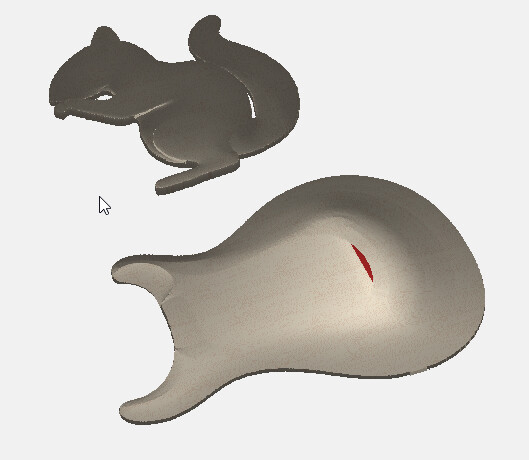Is this a limitation that I missed reading about? I want to machine multiple 3d parts out of a single blank of material (in one shot). No way to tile STL import, and only one STL can be imported without previous being overwritten. Along with the connectivity issues after upgrading motion to 622 (complete USB communication failure) when no issues existed on the previous release. Getting to my end with this…
STLs will import placed at the center of the selected geometry (and then their outline will be auto-traced).
As noted, if at the same location one can be added to or removed from or otherwise merged with another.
Let me outline the steps I am taking, and where the issue arises.
I import an STL, set the scale and size.
The outline is used to create tool paths.
I copy that geometry.
I go back to the model tab and import the same STL or a copy of it.
The 3d model is placed within the second copied geometry.
Upon clicking apply it renames the model to the previous name (component 2 in this case) and removes the first imported image. So that only one 3d model remains, repeatable ad infinitum
Edit: If I reselect the original geometry and re-import the same STL it now allows two instances. Still something screwy
Edit 2: I think I found the issue. “Component 2” is the name of the sole 3d model in the saved file. When adding a new model, despite naming it anything else, the software seems to assume the existing is “Component 1” and proceeds to name the new one “Component 2” overwriting the existing component. Adding an additional component then works properly. Bug in the nomenclature routine it seems.
I’ve had this happen as well. Also components just ‘disappearing’ while trying to re-arrange the list or edit the list.
It certainly needs some extra work on it.
The mid range product of some company whose name starts with “V” limits that software to a single stl import. Blender is a common way to get around it, do your imports into blender, arrange as desired, and export as a single stl. I couldn’t find the original post (and it’s a competitor’s site), but this is one of several descriptions of how to do it. It might help as a temporary work around until it gets fixed
It’s on my to-do list, just passing on another suggestion fwiw instead of having done it myself. Yet.
This topic was automatically closed 30 days after the last reply. New replies are no longer allowed.