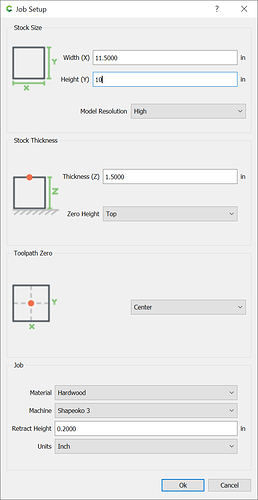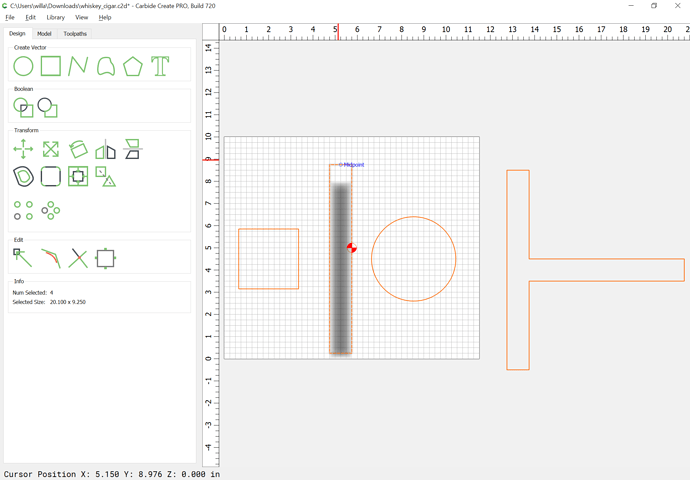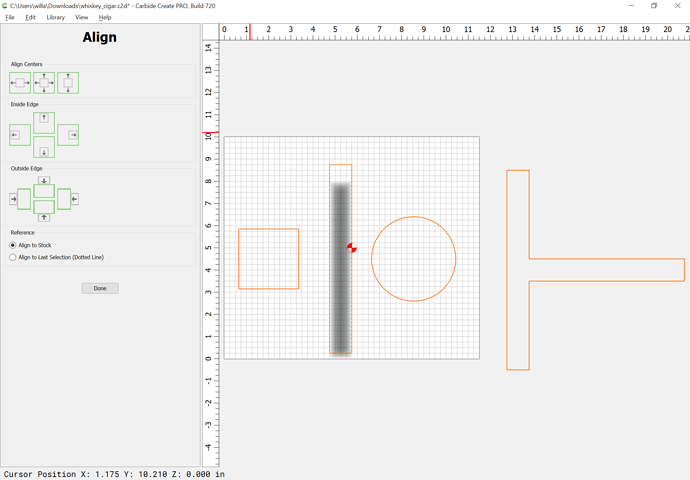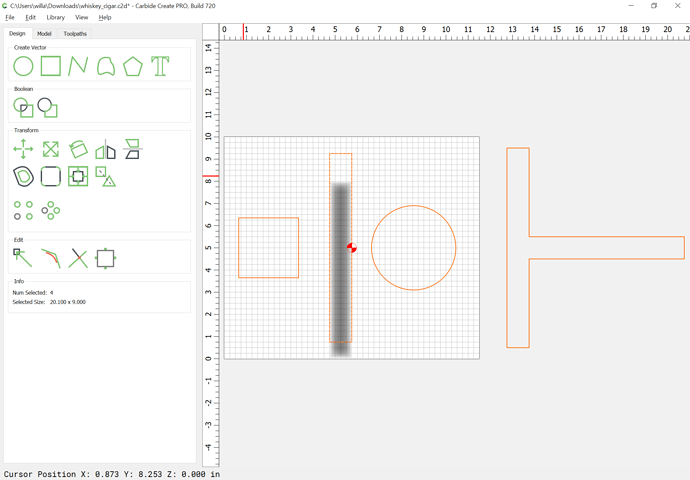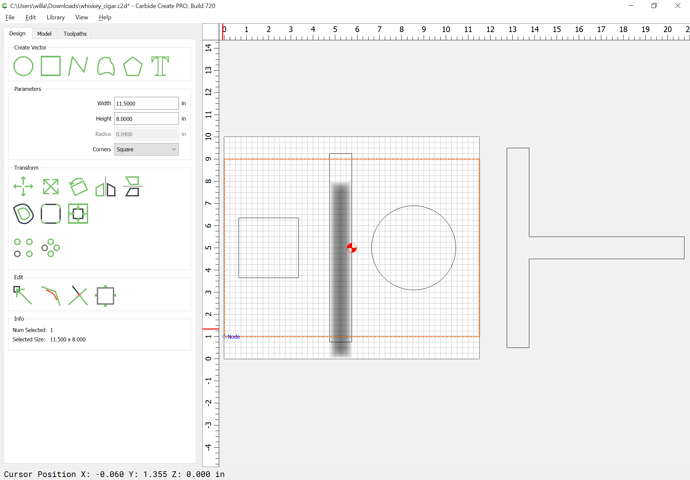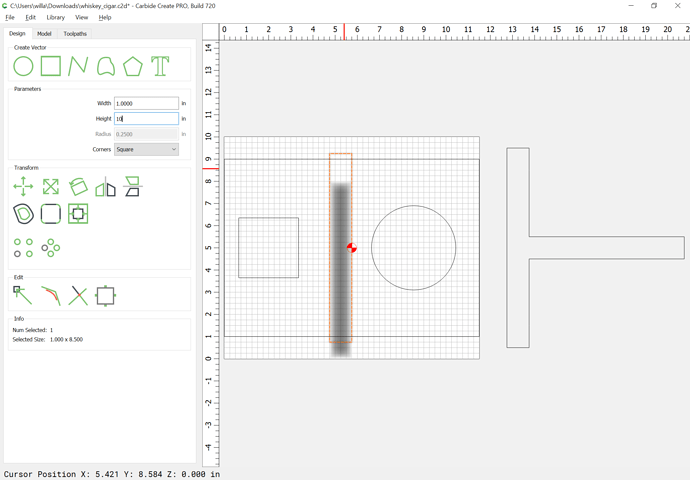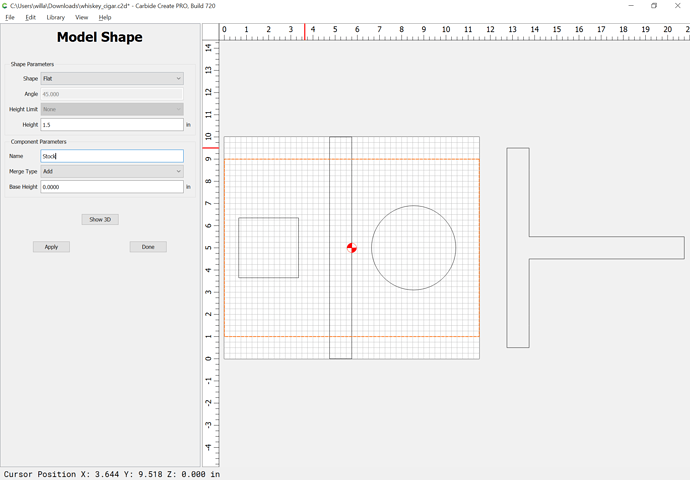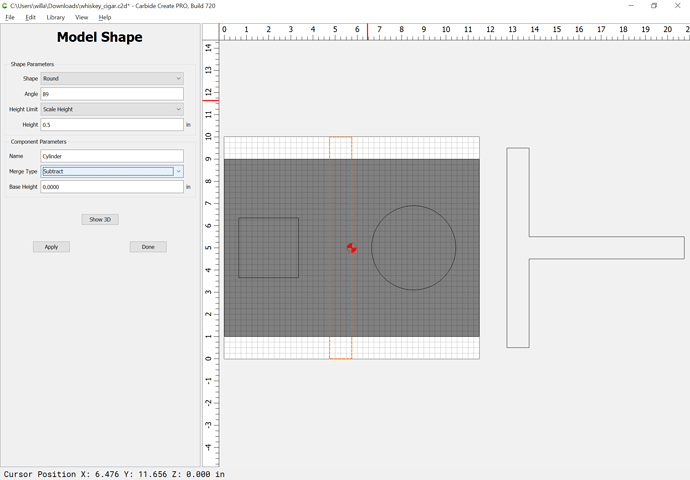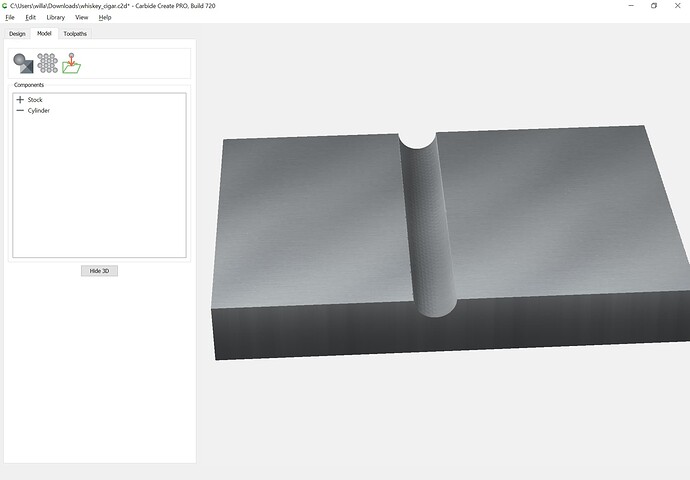In order to get a complete half-cylinder you will need to continue the shape past the edge as noted in:
So increase the stock size:
Align things to the stock:
Draw in the desired area:
and increase the size of the cylinder:
Then model the stock:
and subtract the cylinder: