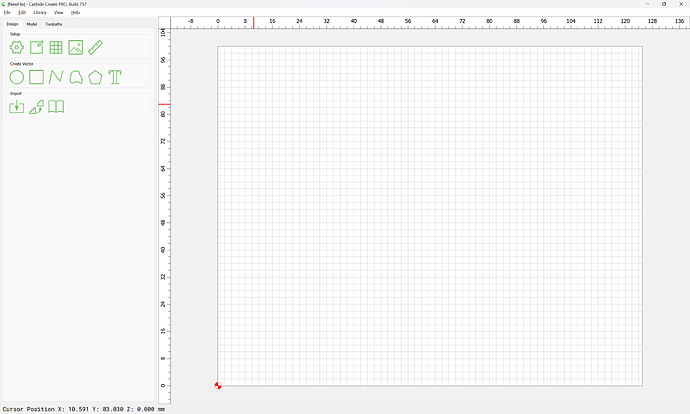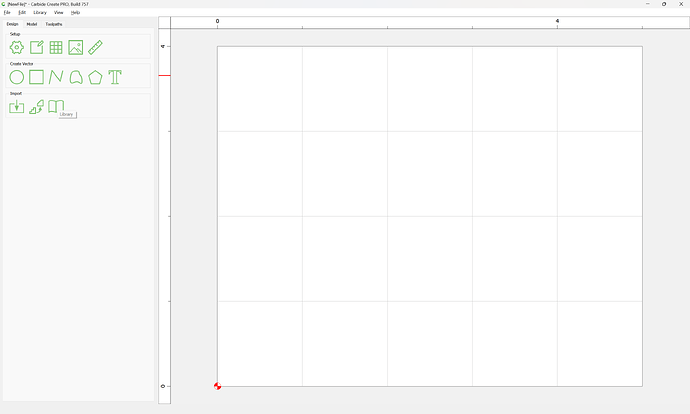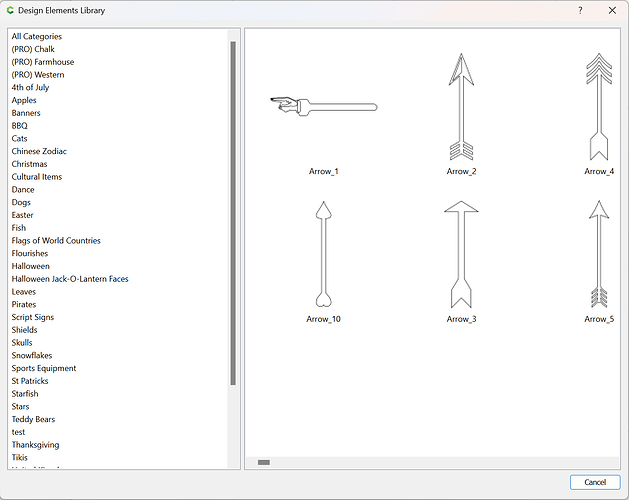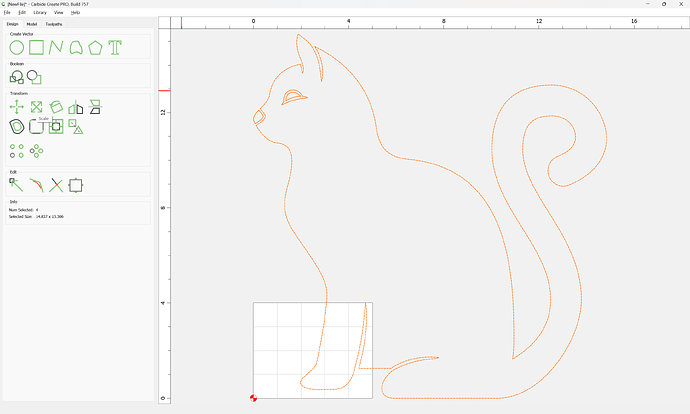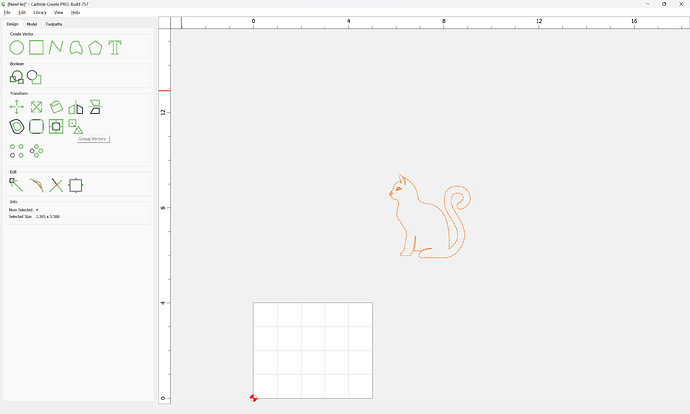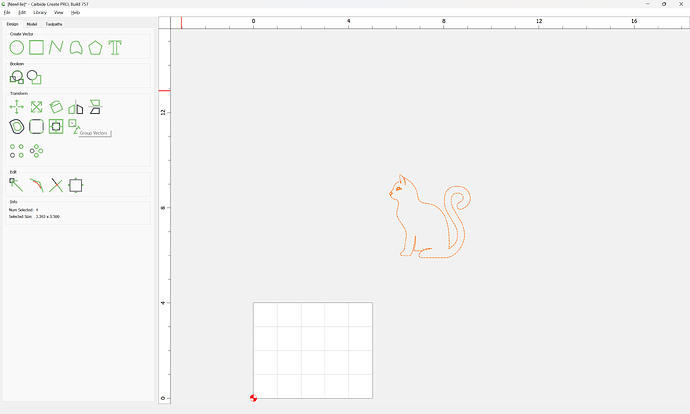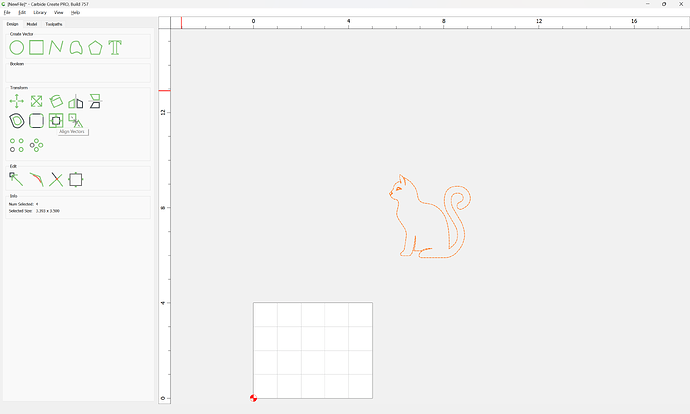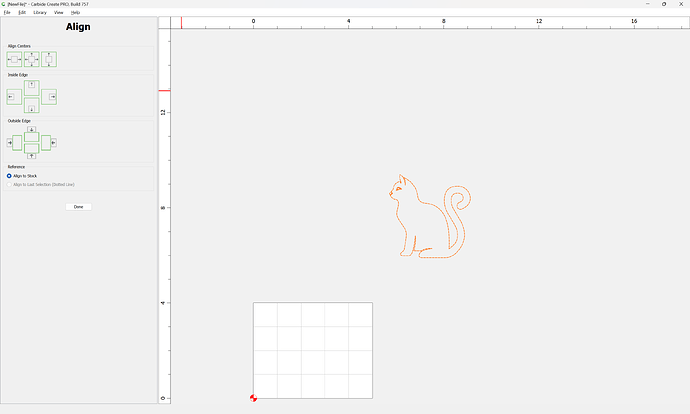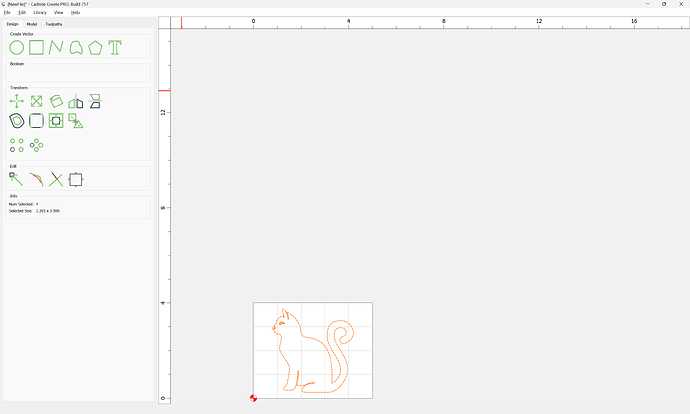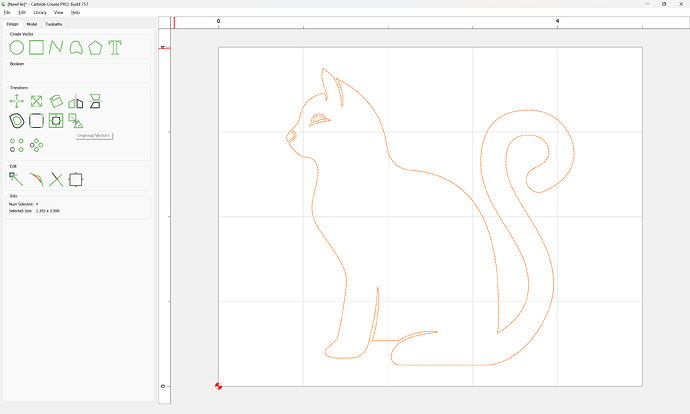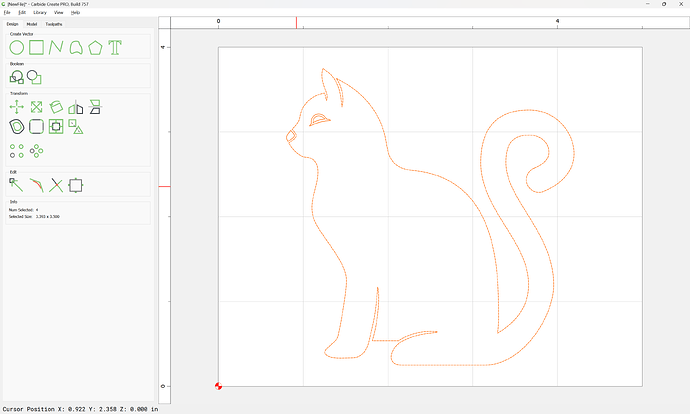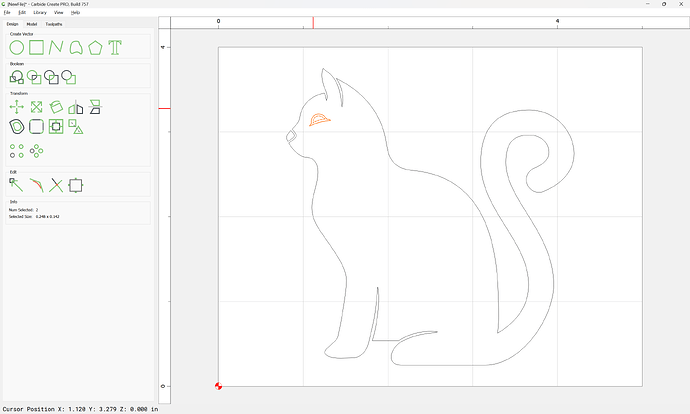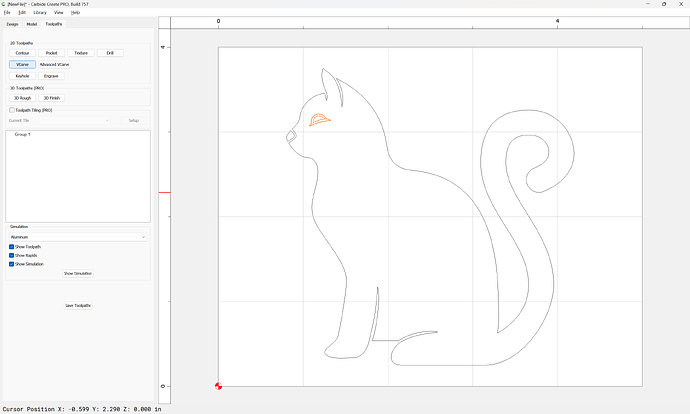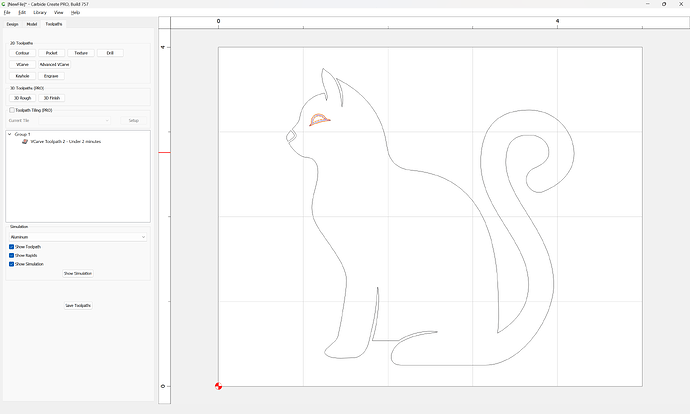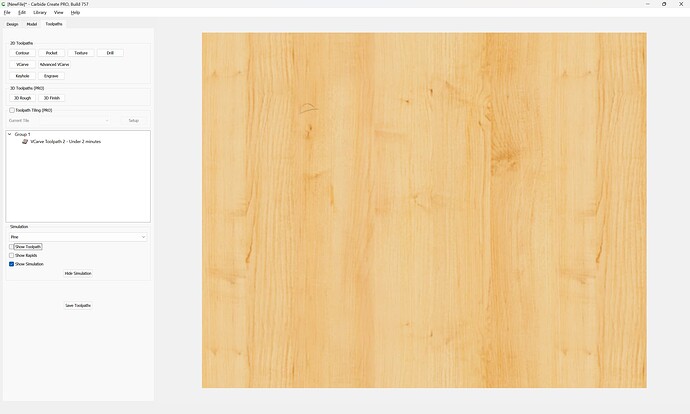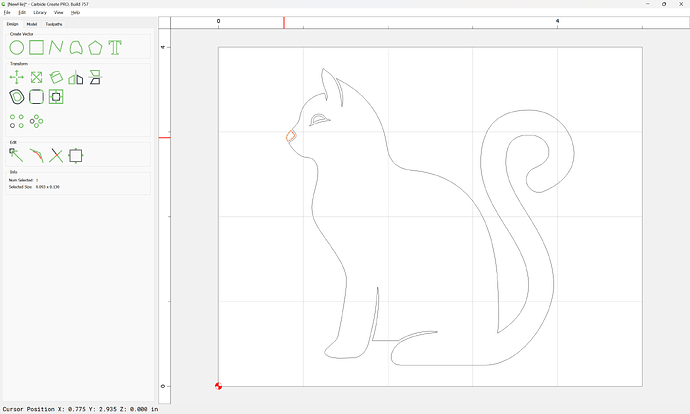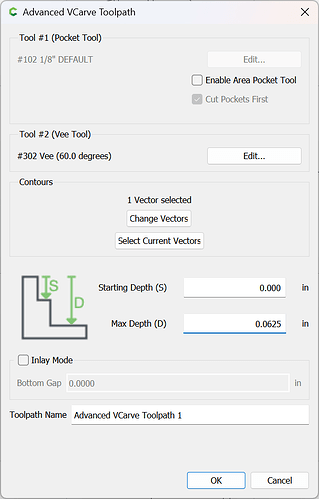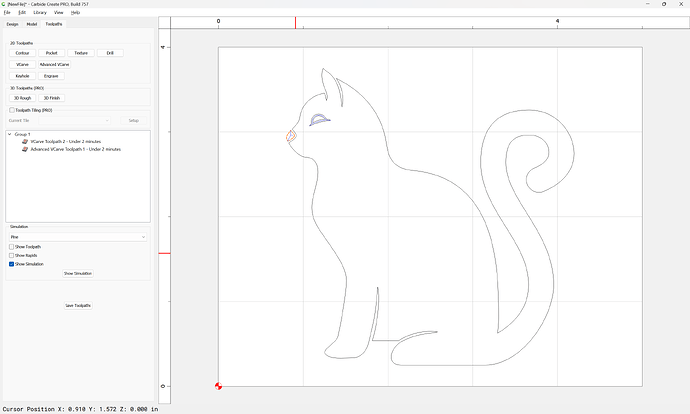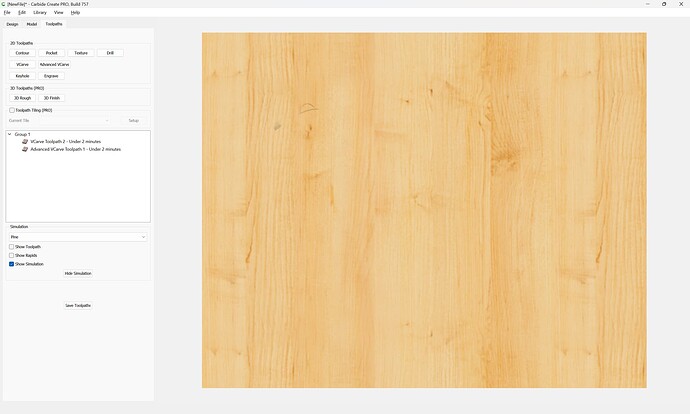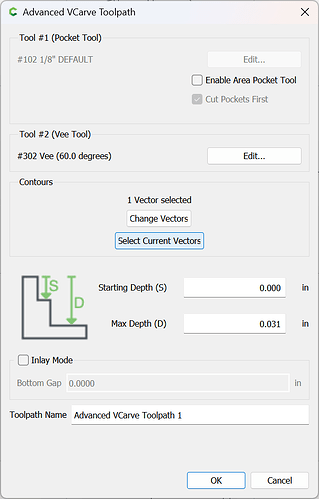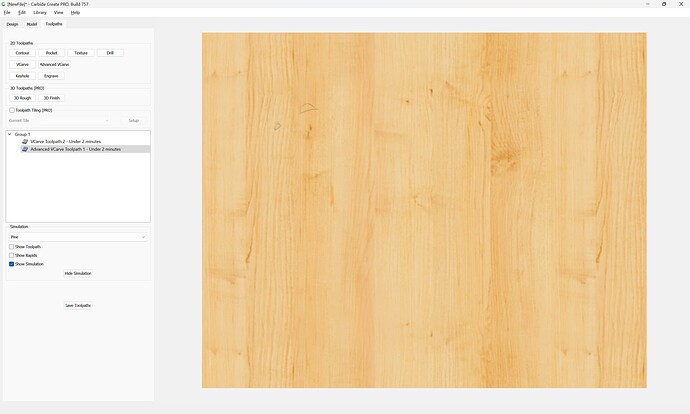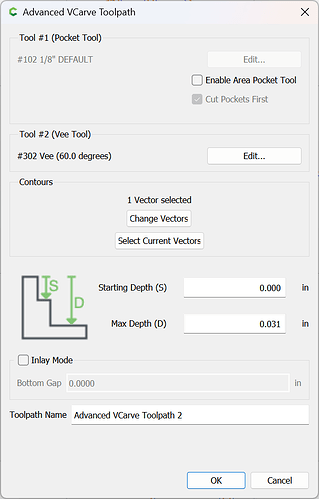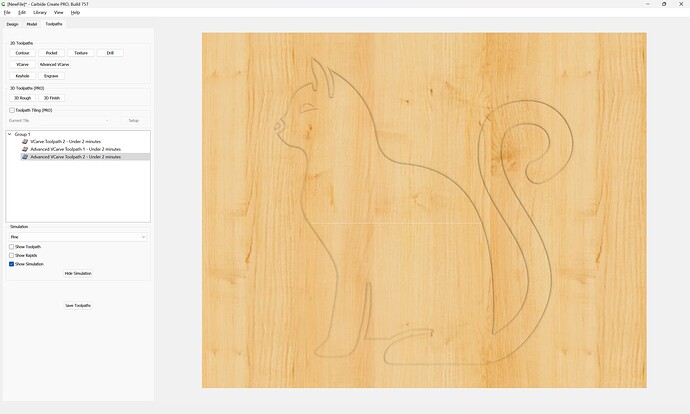as requested on support…
Launch Carbide Create:
Set up the stock to match the stock which one will be using and how one will be setting zero relative to it:
Use Top of stock and Lower-Left for Toolpath Zero unless there is a reason to use some other setting.
click on the “Library” icon:
Select an image:
Adjust the size to match the stock:
Done
Group Vectors so that the design can be moved as a whole:
Align Vectors
Center it to the stock:
Ungroup Vectors so that different elements can be handled in different ways:
When doing toolpaths one wants to start with small details from the inside and work towards the outside:
Vcarve
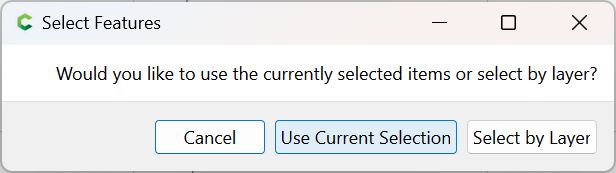
Use current selection
Select an appropriate tool and set the Max Depth
Ok
check the 3D preview:
Select additional elements
and assign further toolpaths:
Advanced Vcarve
OK
Again, check the 3D preview:
Adjust as desired:
Repeat for remaining elements:
OK