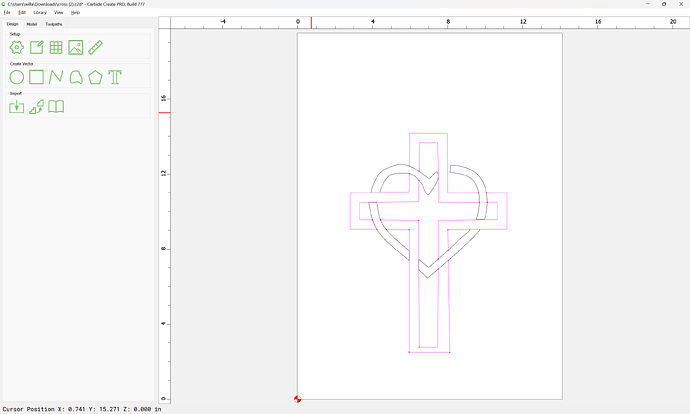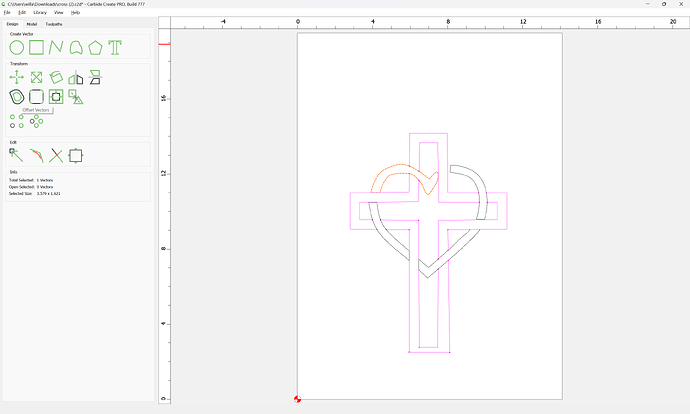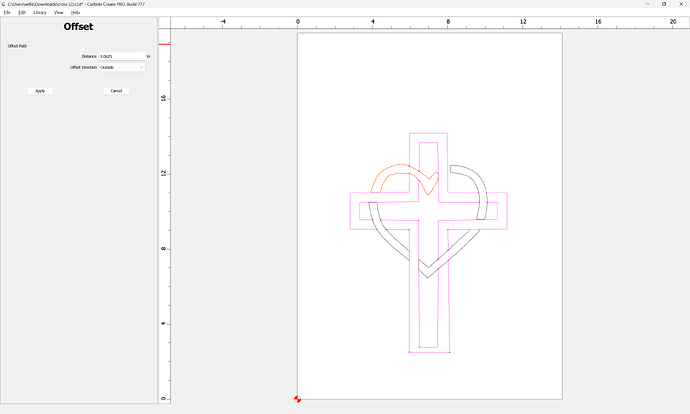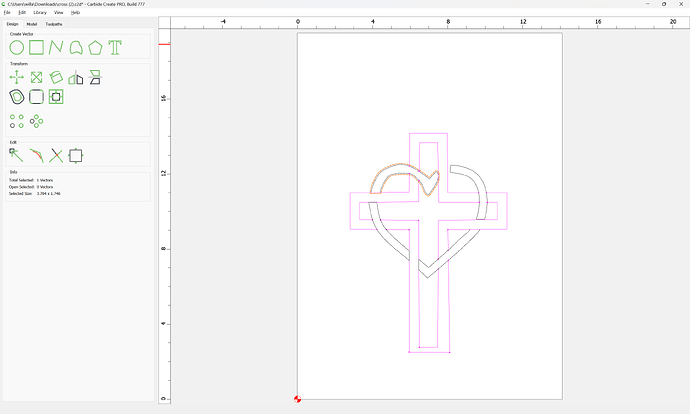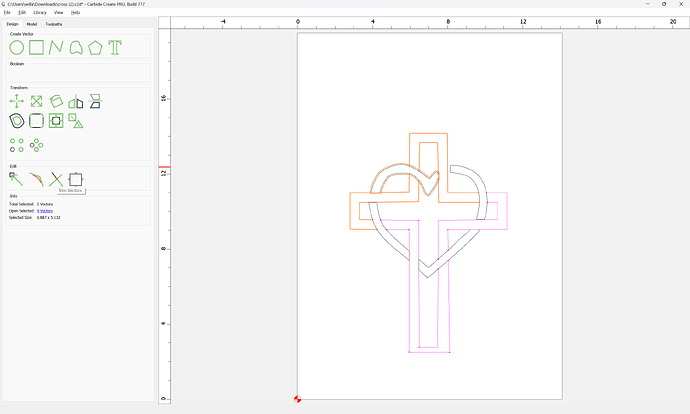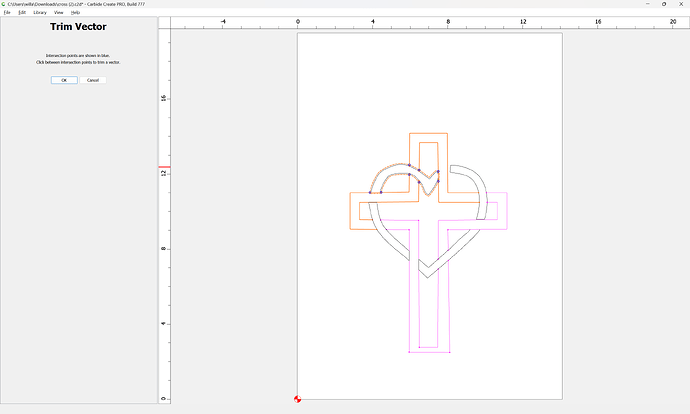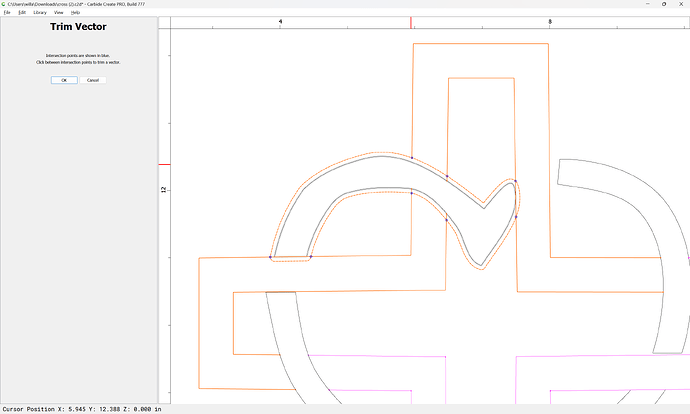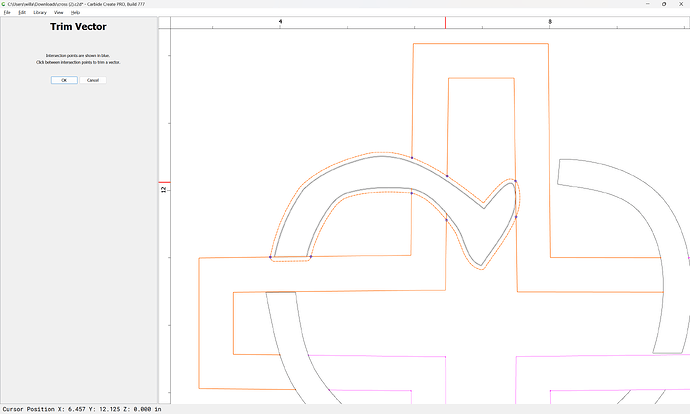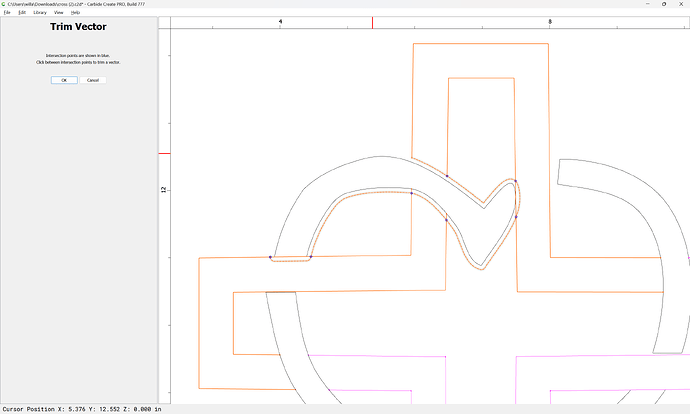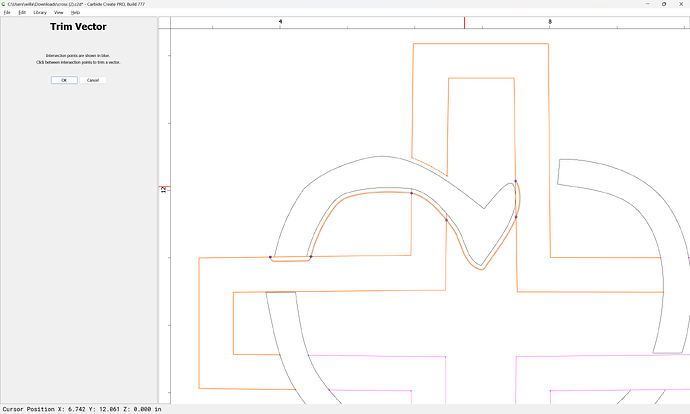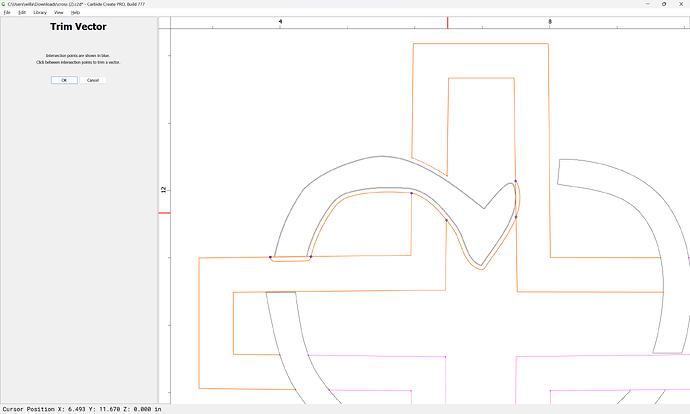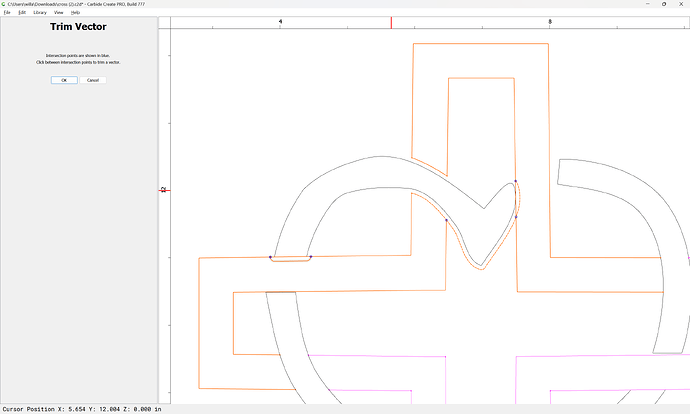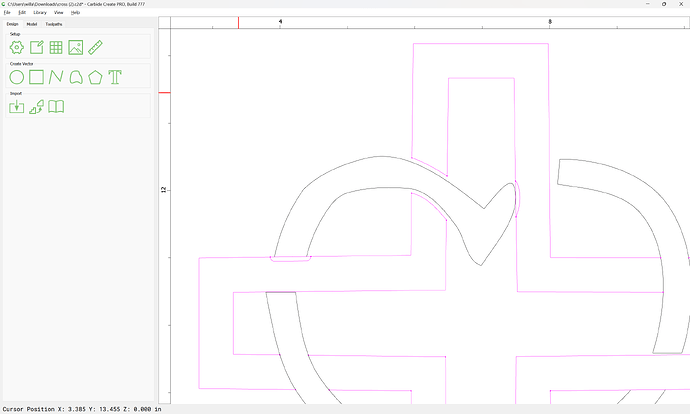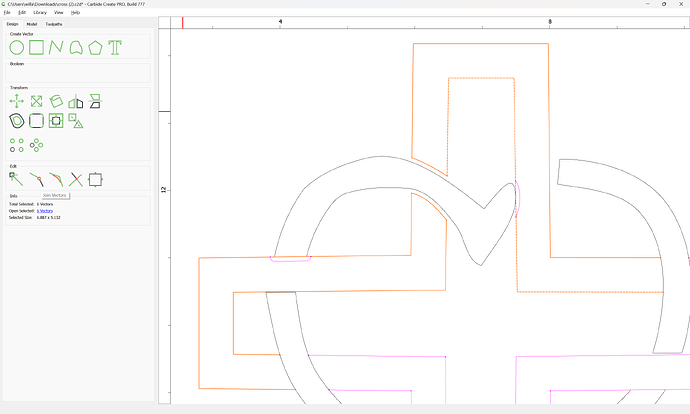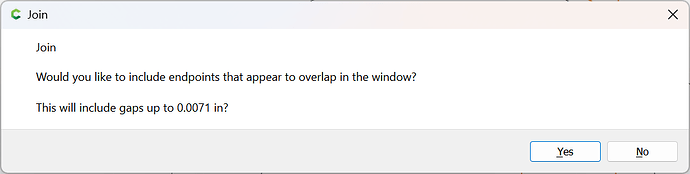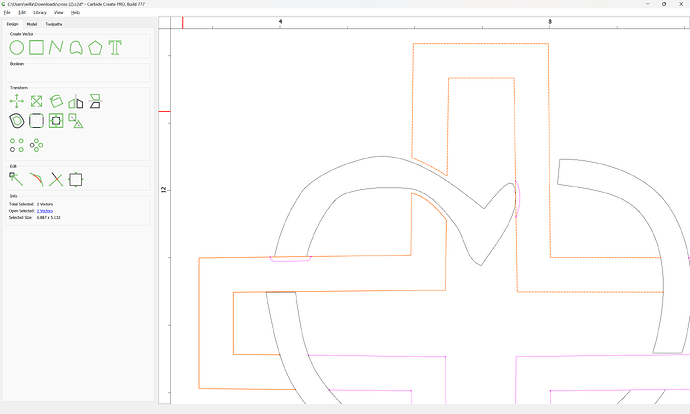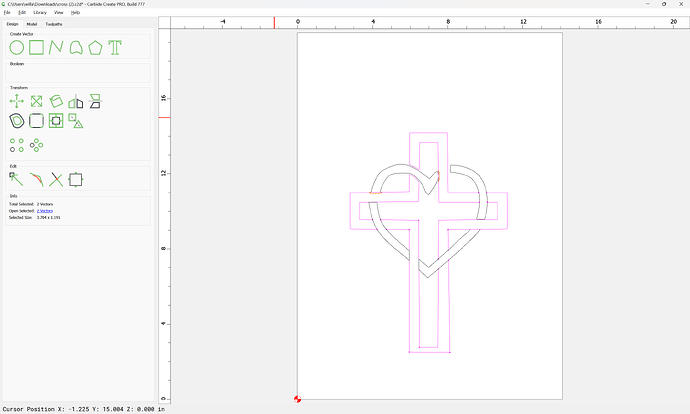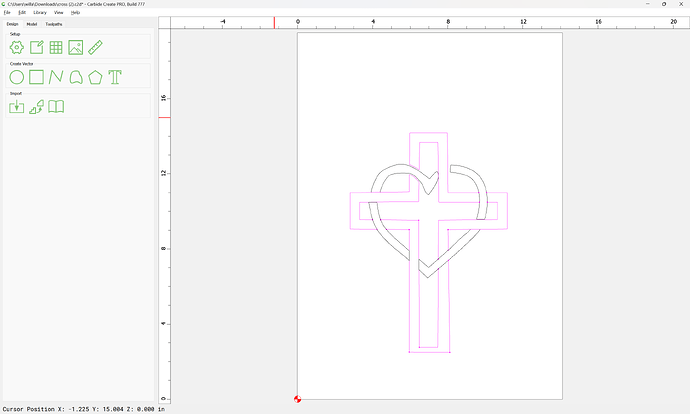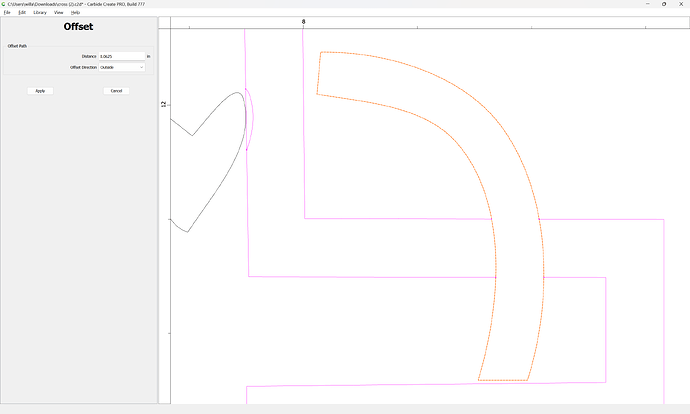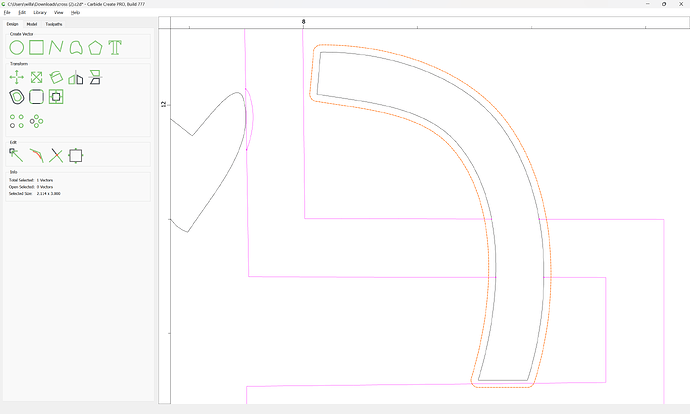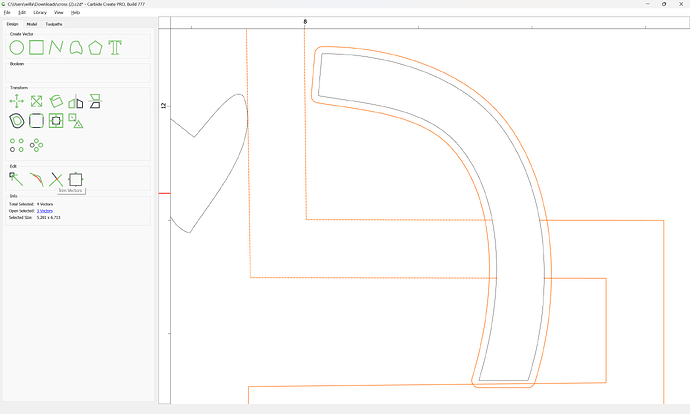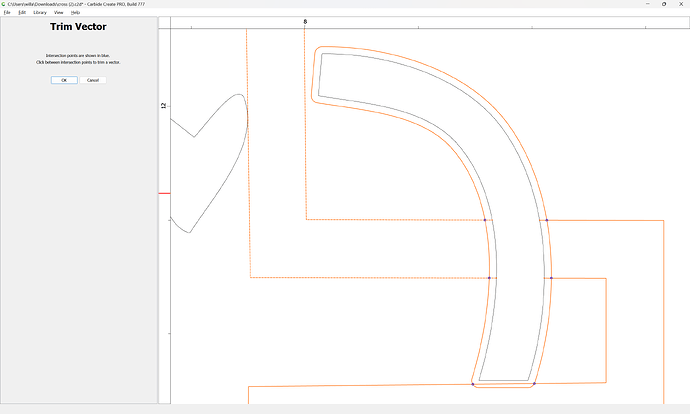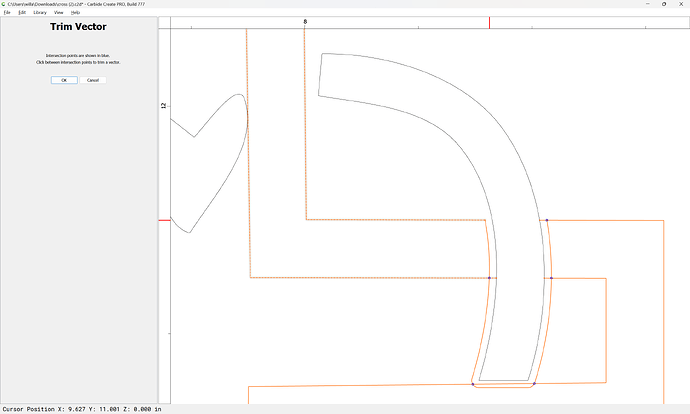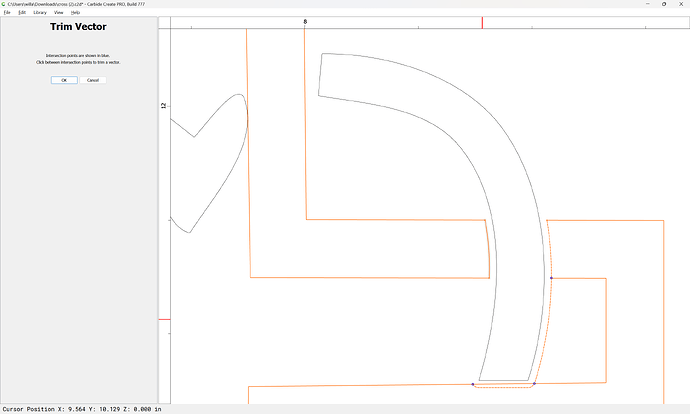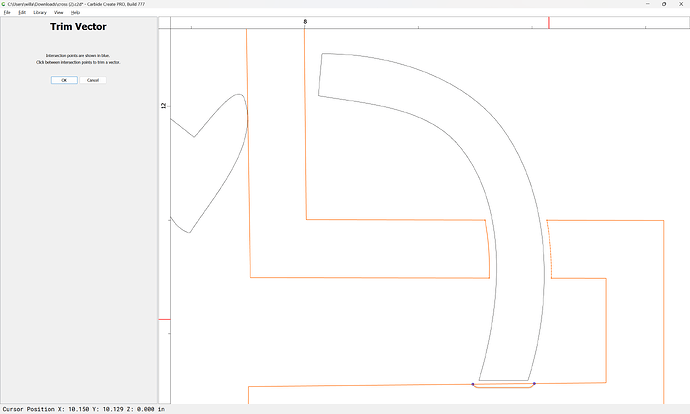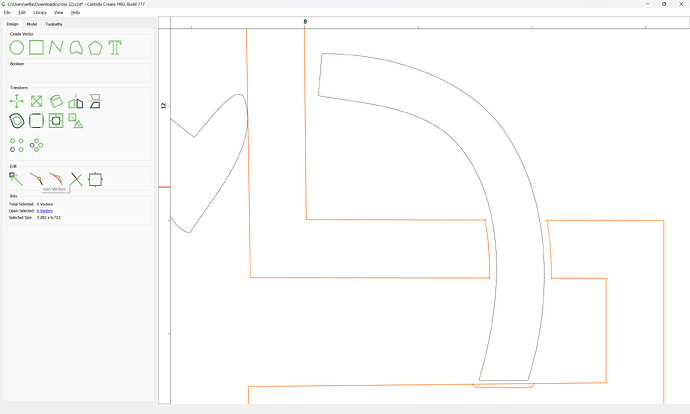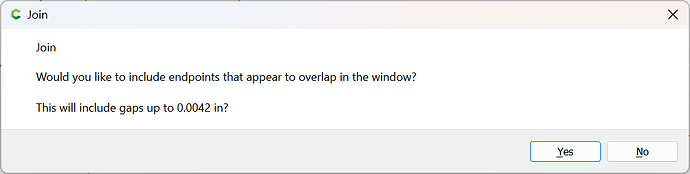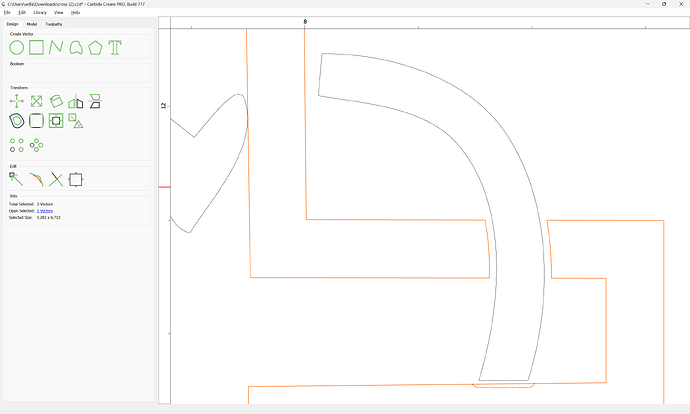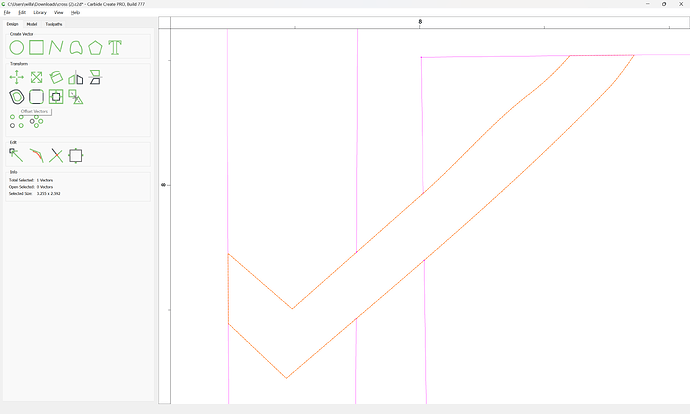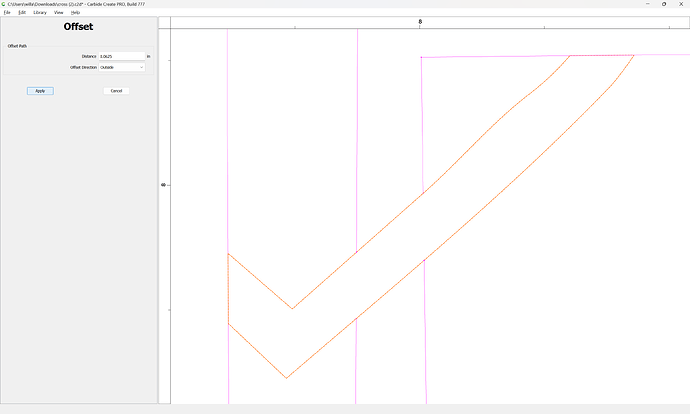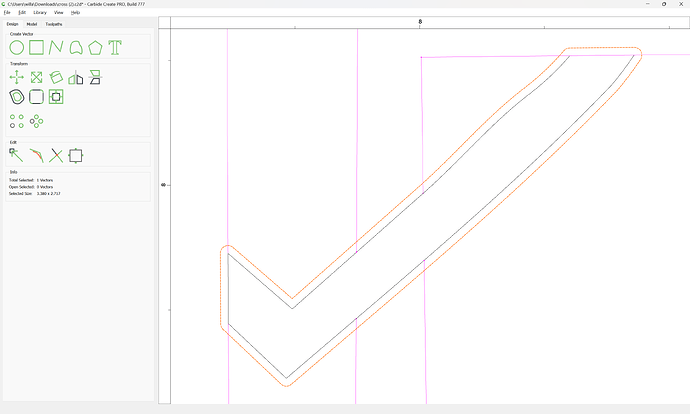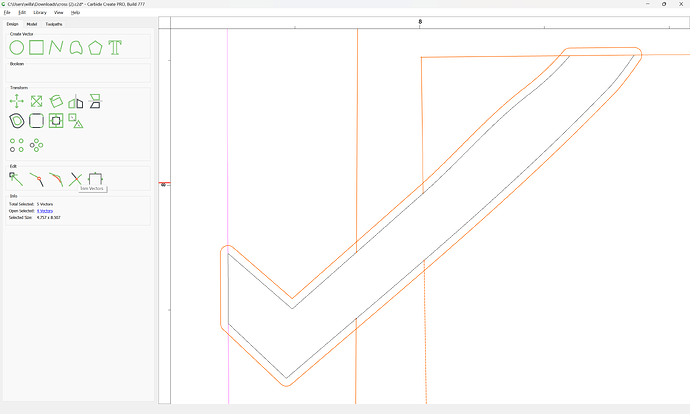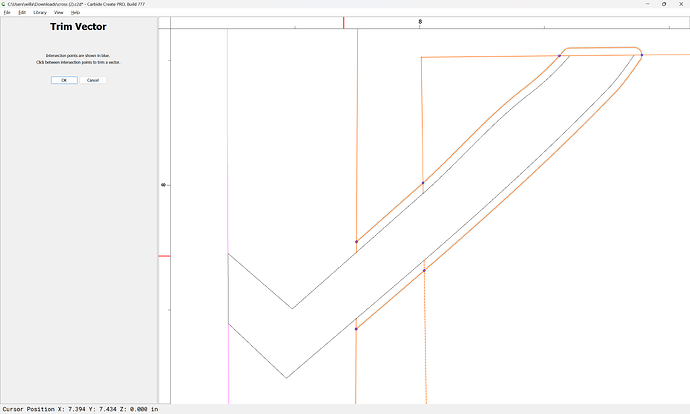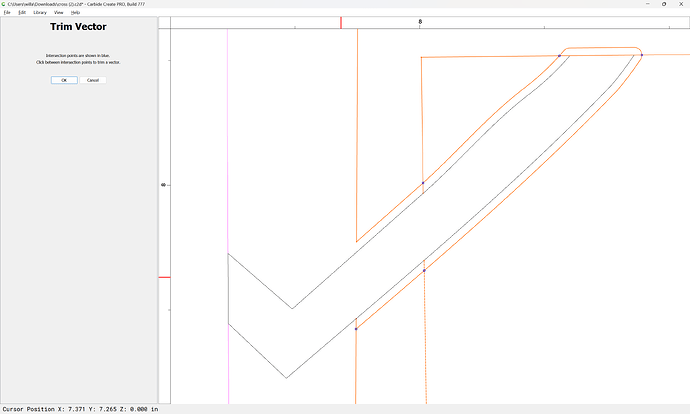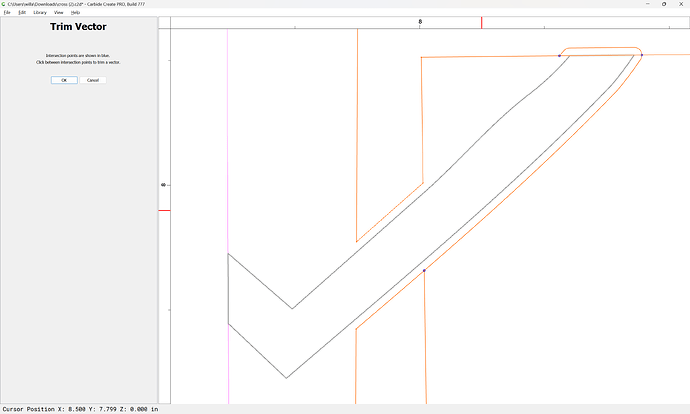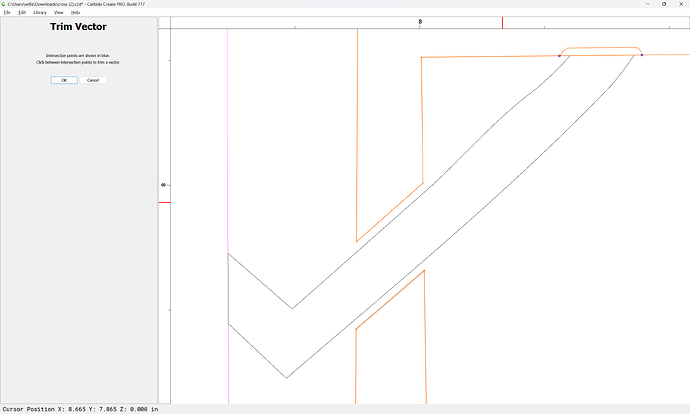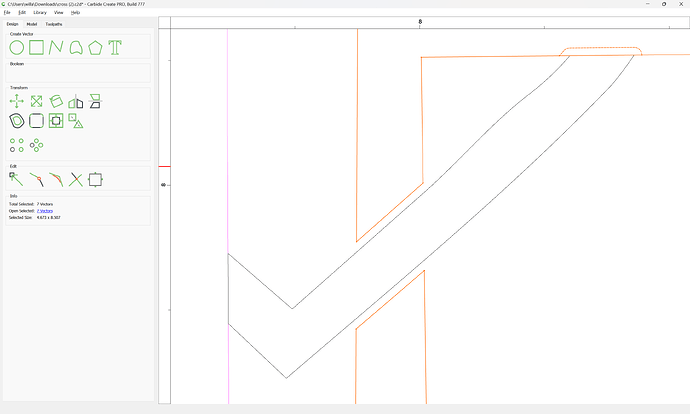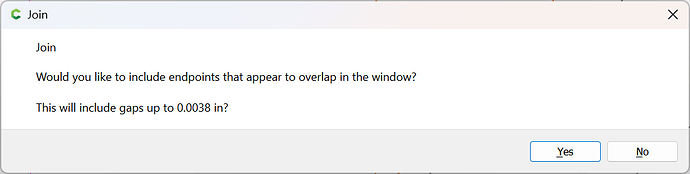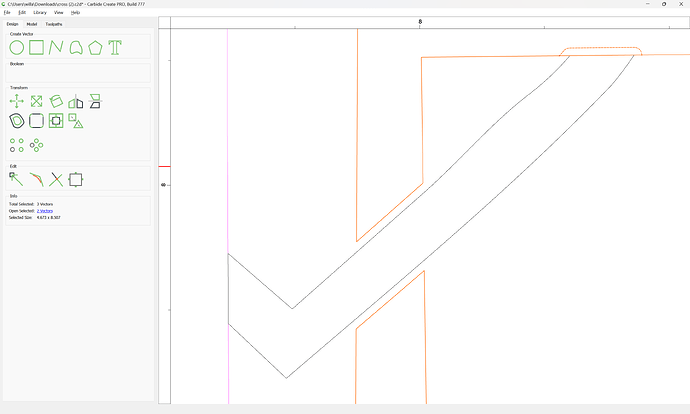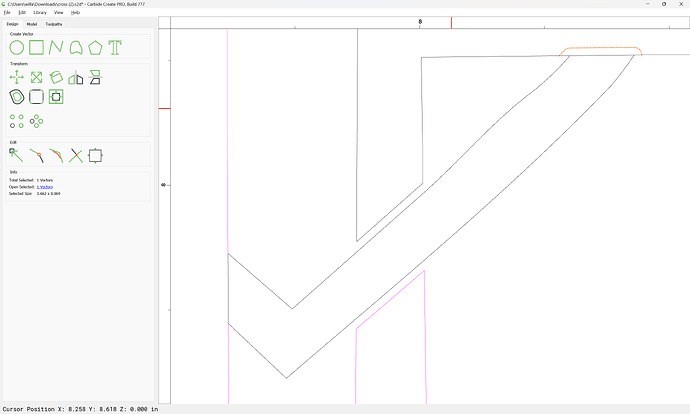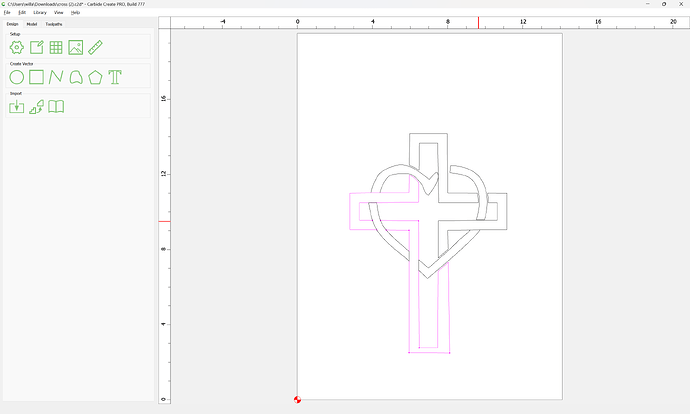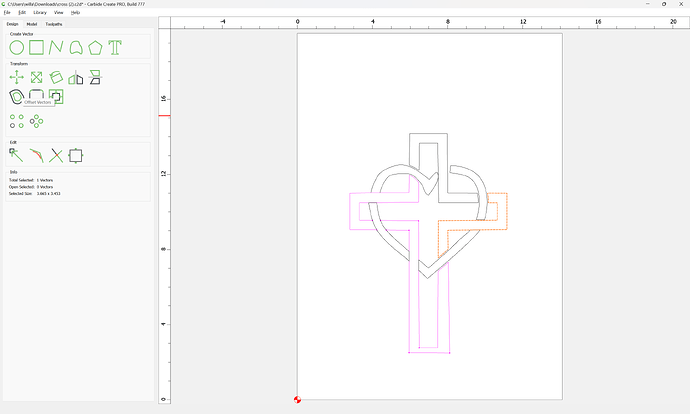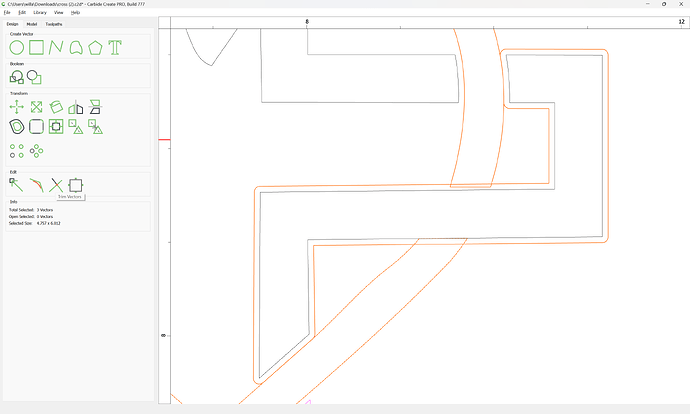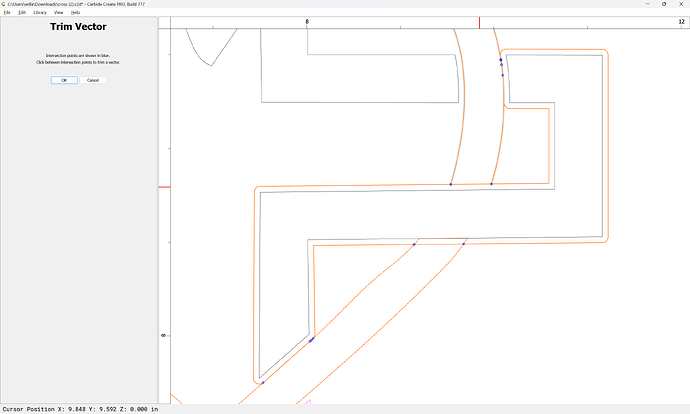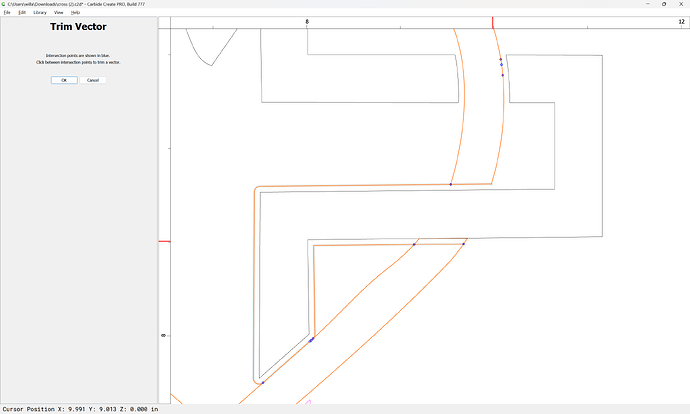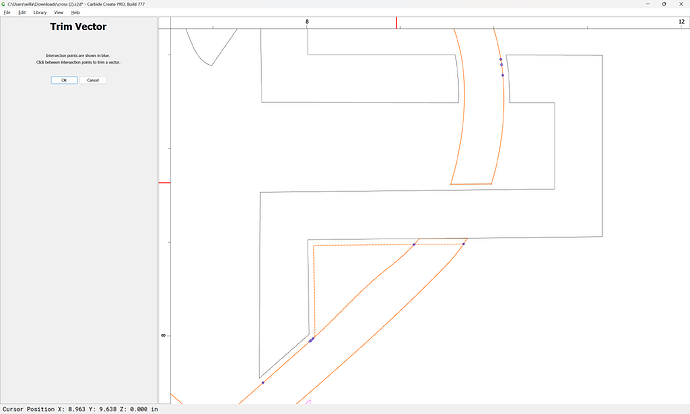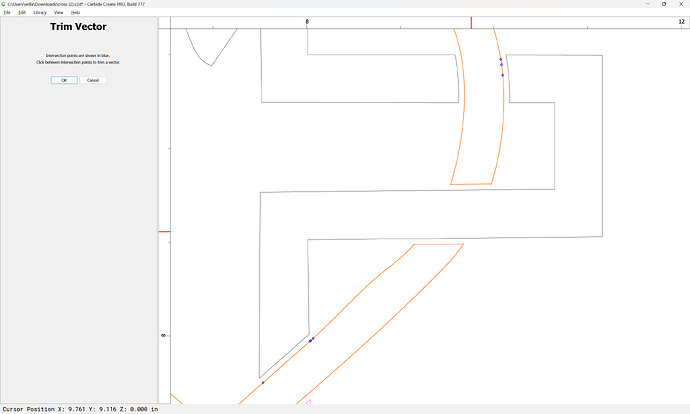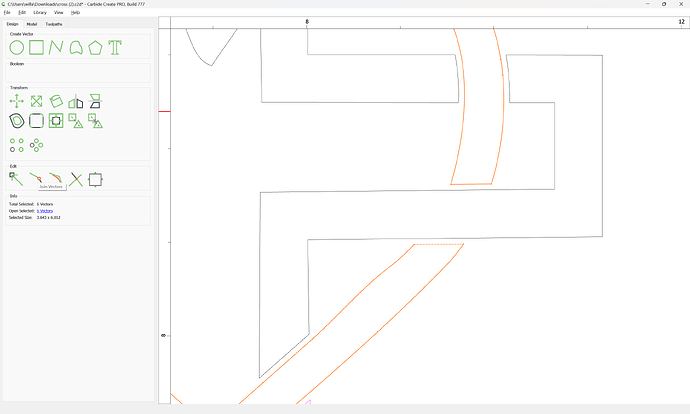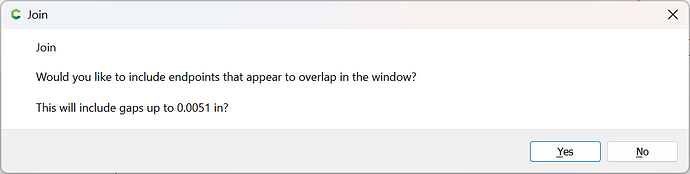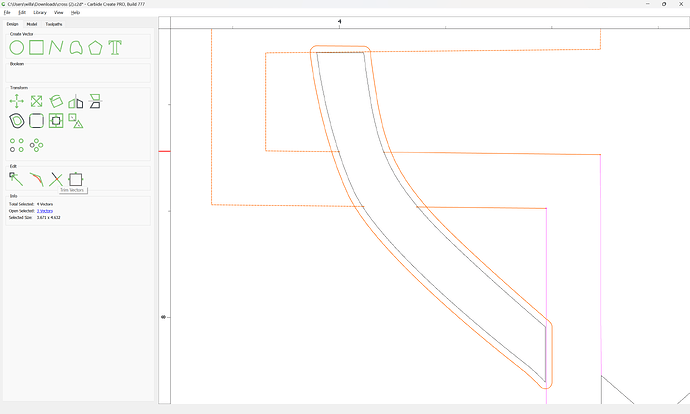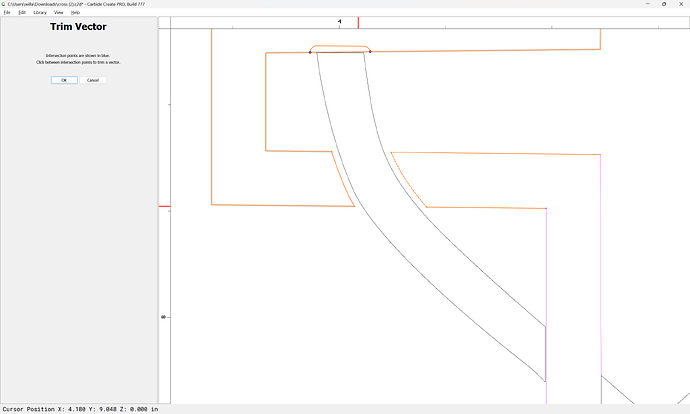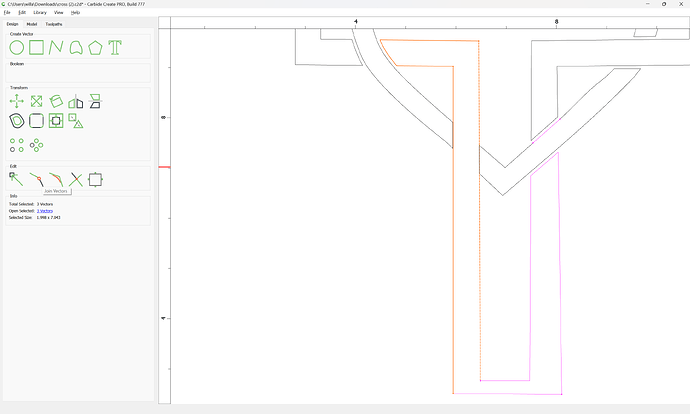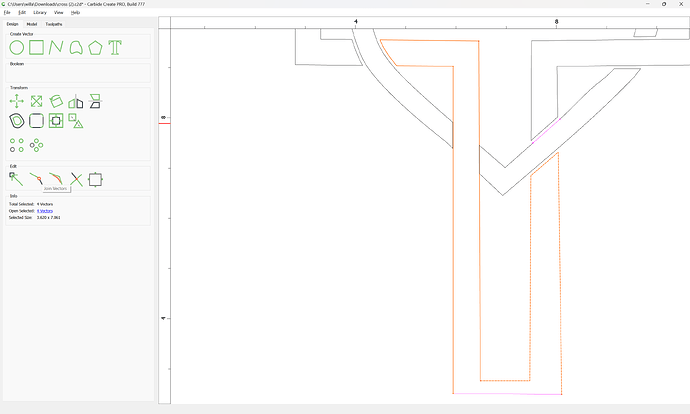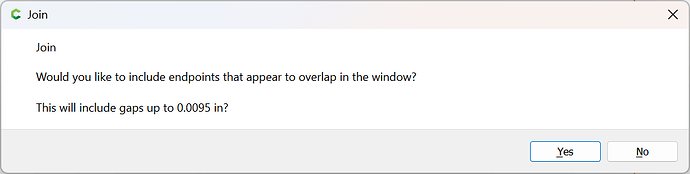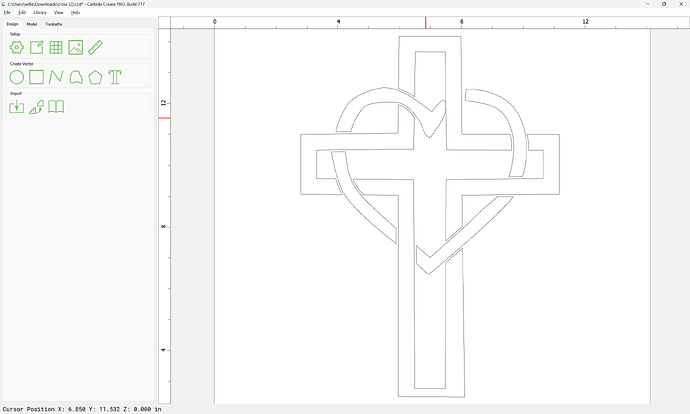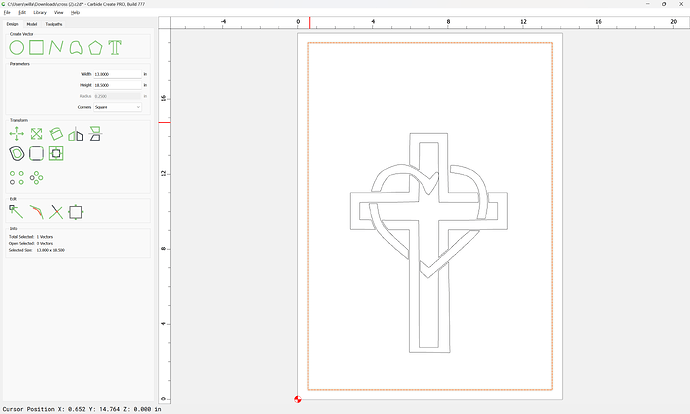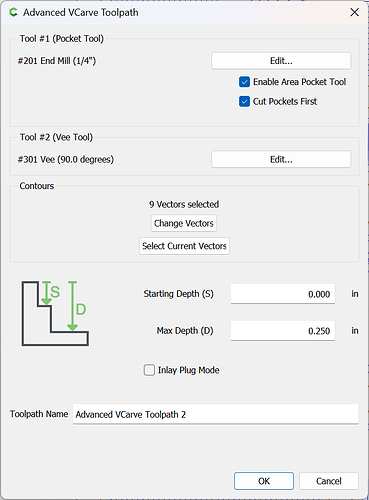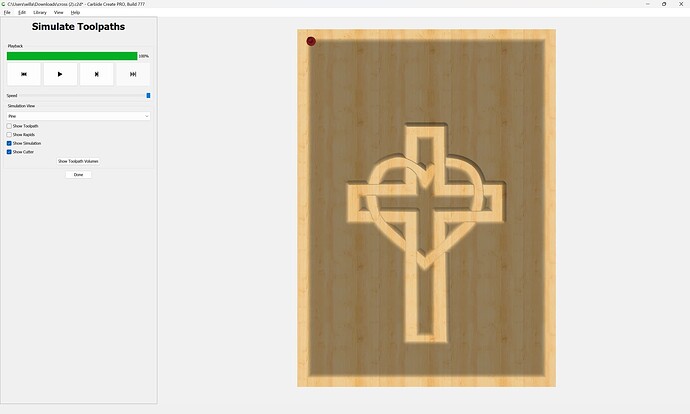as requested on support…
Given a design:
How to make it appear to be interlocking?
First, select some piece of geometry which you wish to appear to be over another:
and offset it:
Apply:
Then select the geometry which it interacts with:
and use the Trim Vectors tool to remove what is not needed:
OK
Select the geometry which crosses under:
and use Join Vectors to connect it:
Yes
Select any left-over geometry:
and delete it:
Repeat this for all other instances:
Apply
Select the geometry which crosses under:
and remove what is not needed:
OK
Join Vectors
Yes
Repeating as necessary:
Apply
OK
Join Vectors:
Yes
and clean up again:
Where necessary, back up:
and handle other geometry which was skipped:
OK
Yes
Be especially careful to delete geometry which is overlapping: