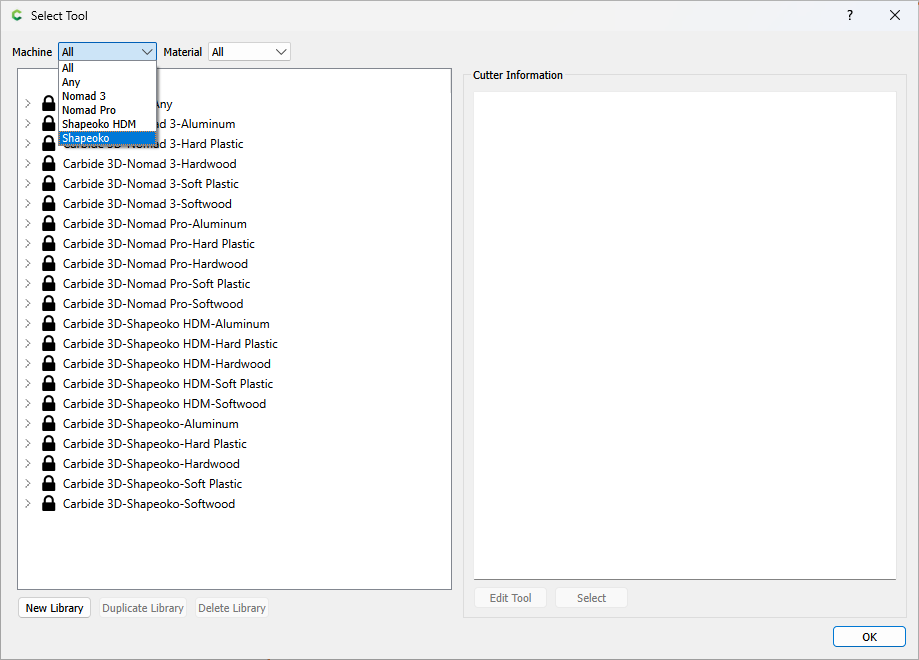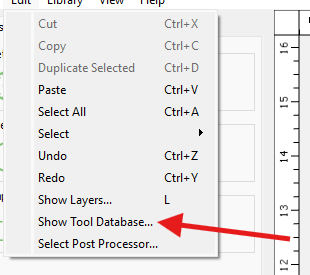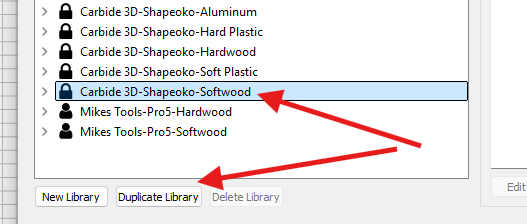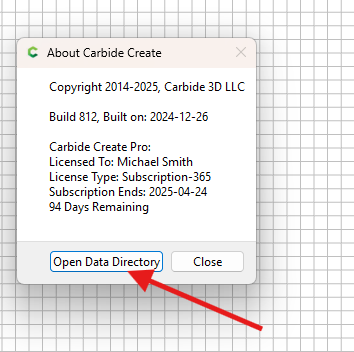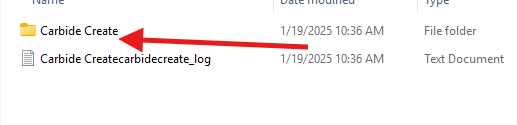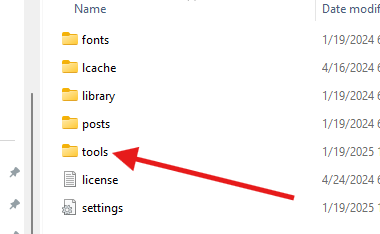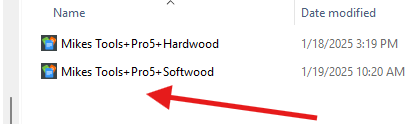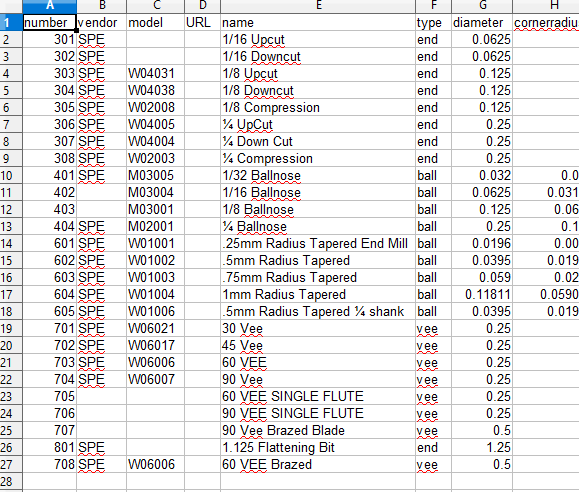I am new to using a CNC and I have been reading a lot in the forums. I can seem to find anything on setting or creating a folder for my tools. I have bought some new tools and already imported the tool files into carbide create. my question is, is there a way to only see what tools I actually have rather than all the tools available?
John,
You can create a generic toolpath then Go to Edit Tool, then go into your select tool menu, right click on the tool you don’t wnt and select delete. This could take some time depending on how many you want to delete.
I created mine by Duplicate Library in the Select Tool screen and adding/ deleting what I wanted in it.
You can also create a New Library In the Select Tool screen and copy/paste tools into it
See:
https://carbide3d.com/hub/courses/create/tool-library/
Make selections for Machine/Material:
and set up your tool libraries to match what you want to see.
Under Edit Select the tool database
Then select one of the folders and copy it. This will at least get you a tool populated file with speeds and feeds.
Then go to the HELP drop down and select About then select Open Data Directory
Then open the Carbide Create folder
Open tools folder
Open the new tool directory you created with Excel or other spreadsheet software.
This allows you to quickly renumber, change type, add brand, set feeds and speeds.
When finished editing don’t change the file type leave it as it was.
Carbide hard codes their tool numbers and only uses their descriptions as man readables so if you want to know anything specific for your new tool you’ll have to print out a tool list to refer to during tool changes.
Thanks guys this was what I was looking for.
Thank you so much! I’ve been avoiding creating my own library because I didn’t want to click through a thousand things. This is so much easier updating a comma seperated file in Excel.
This topic was automatically closed 30 days after the last reply. New replies are no longer allowed.