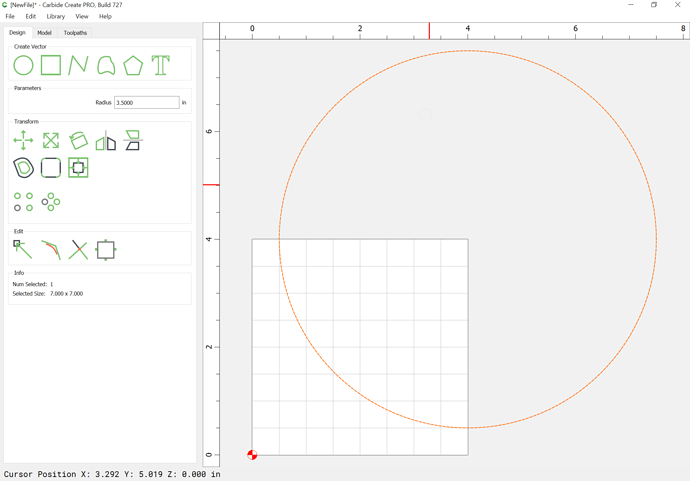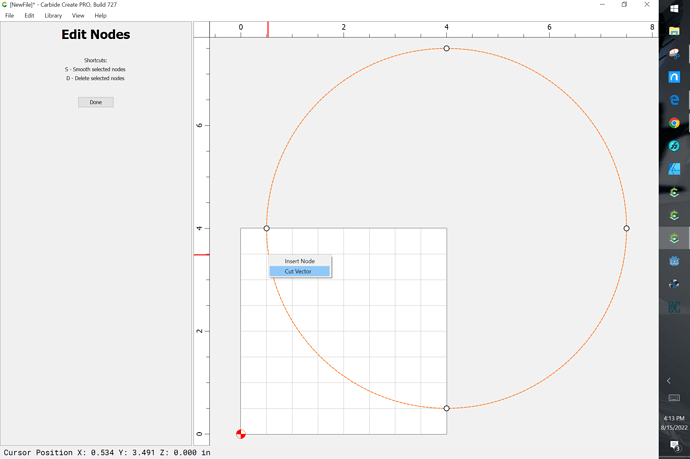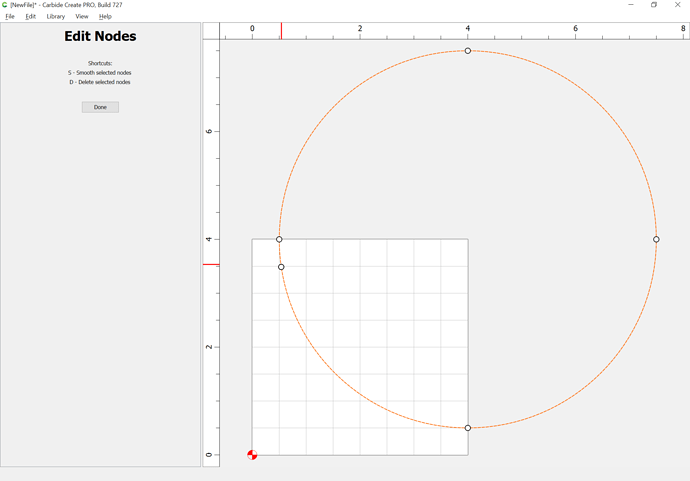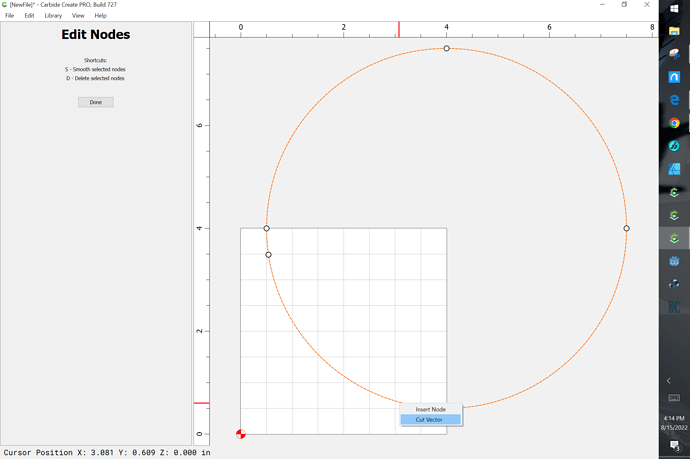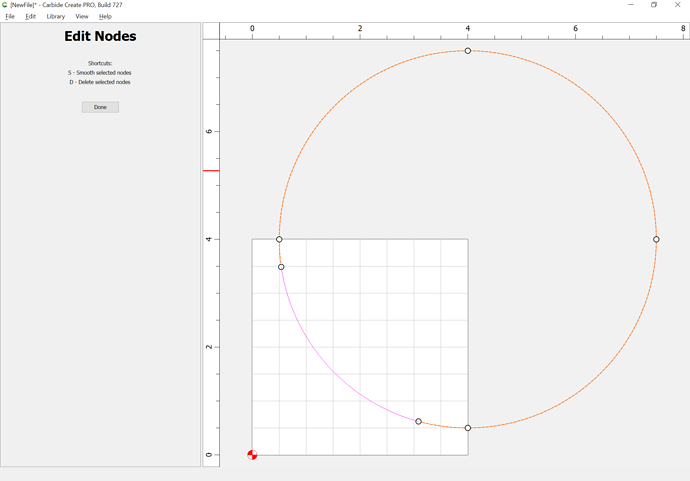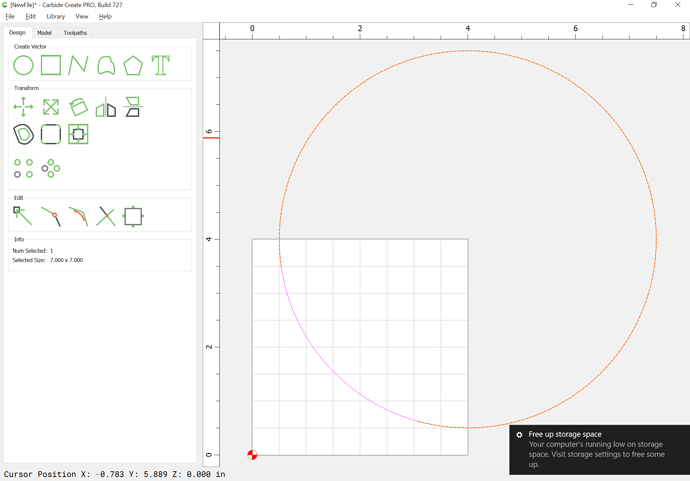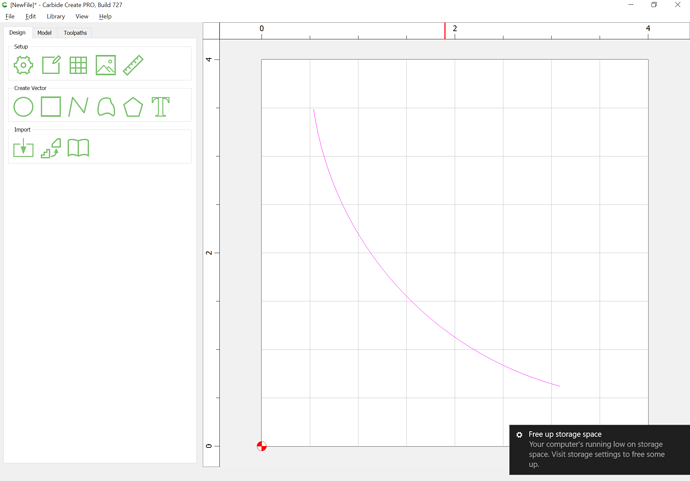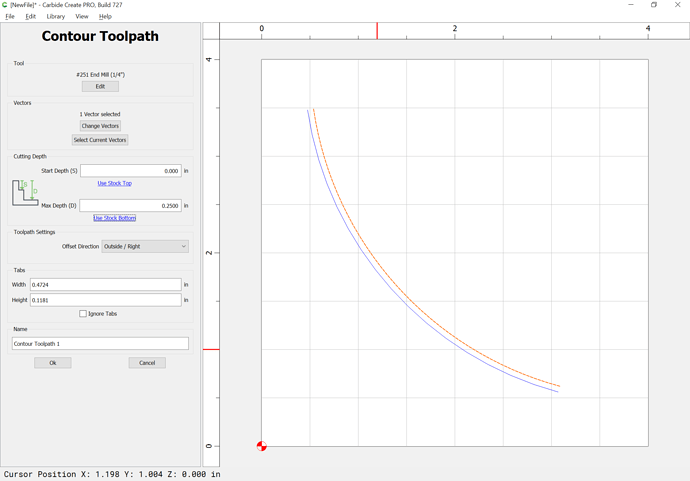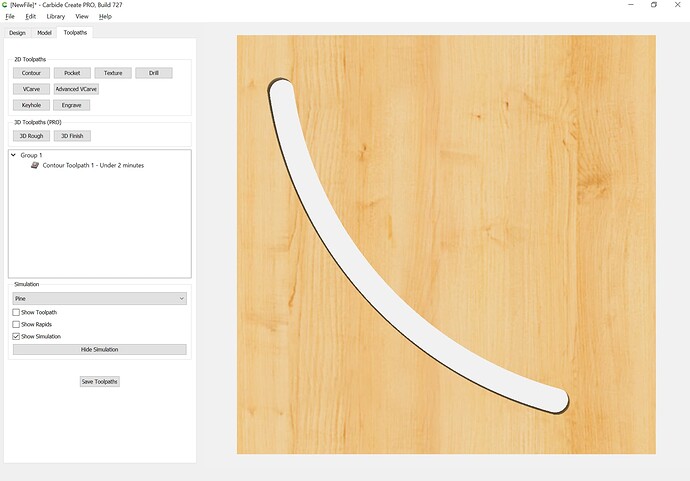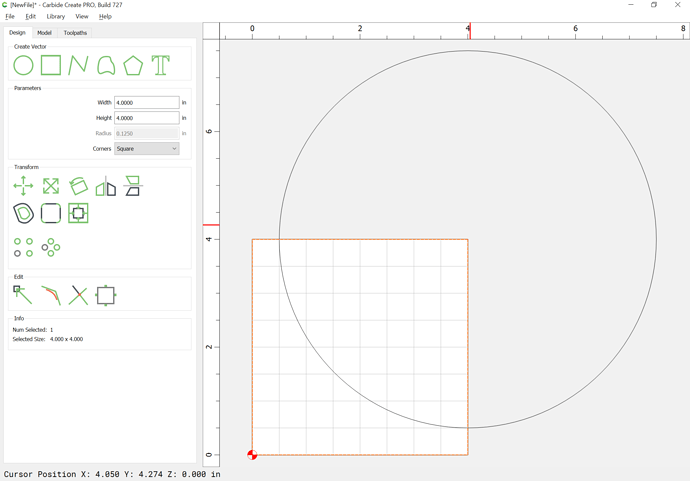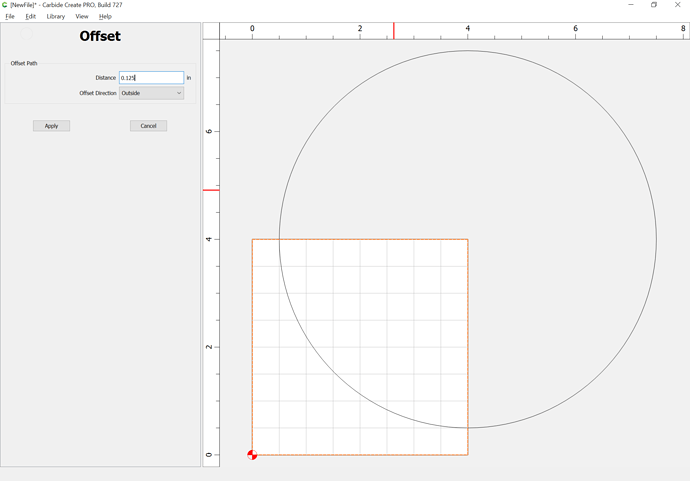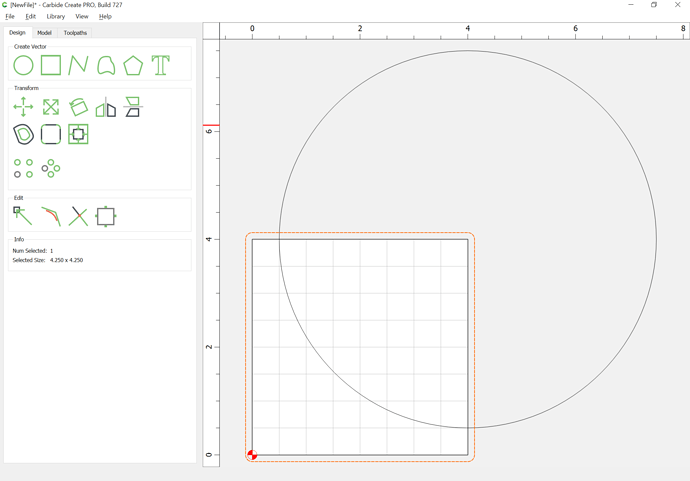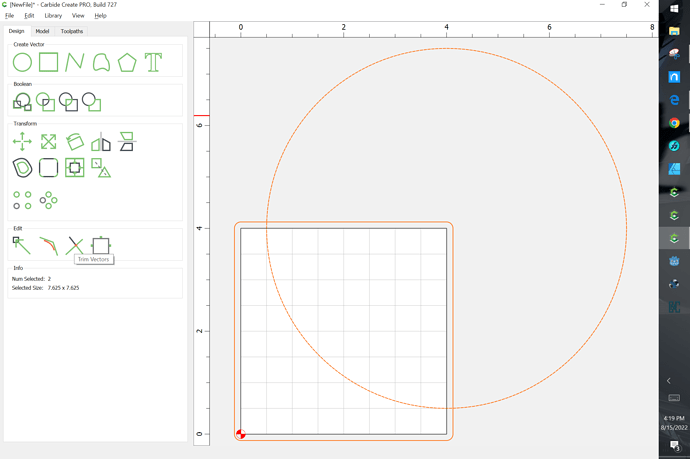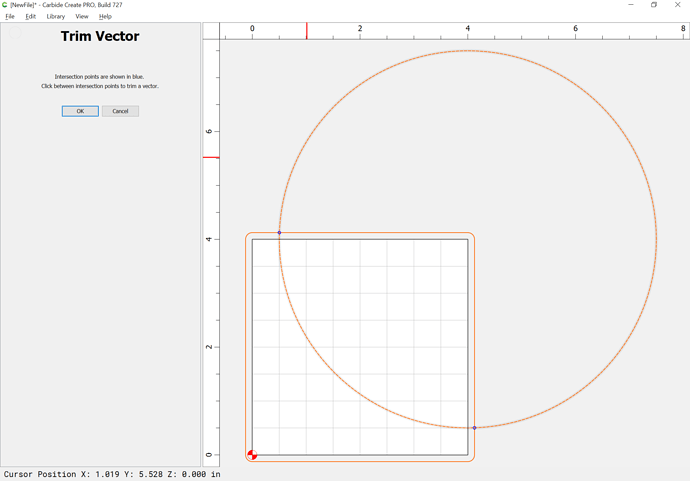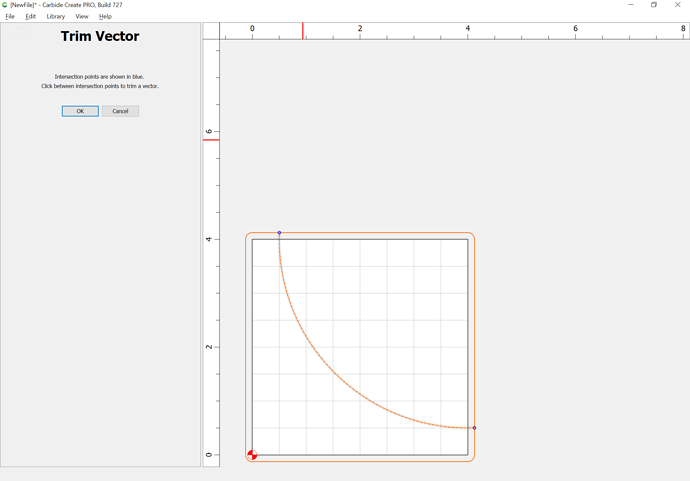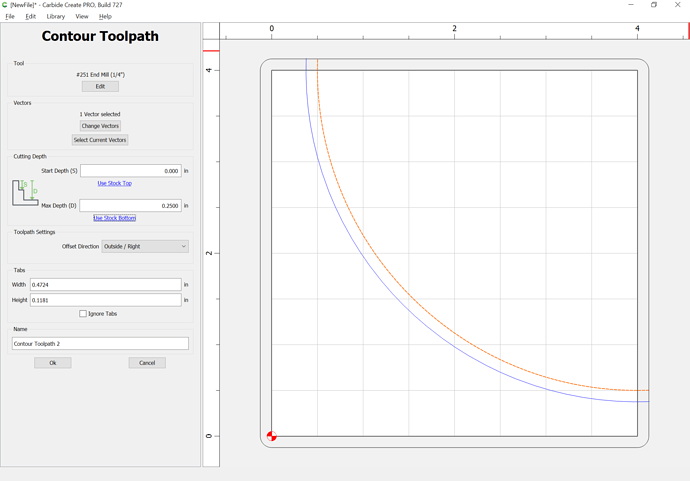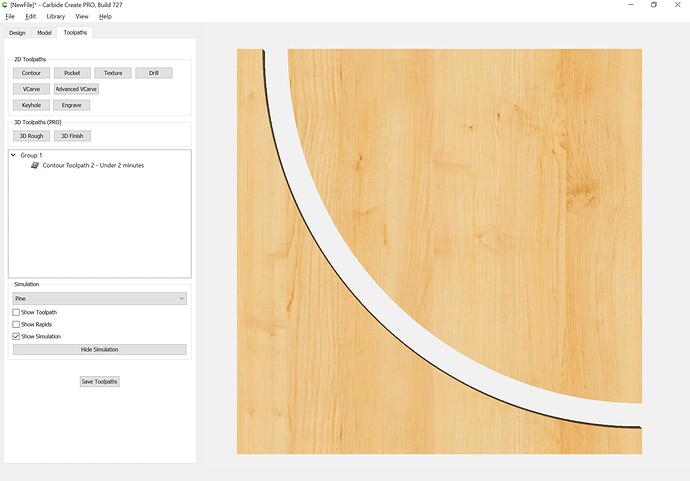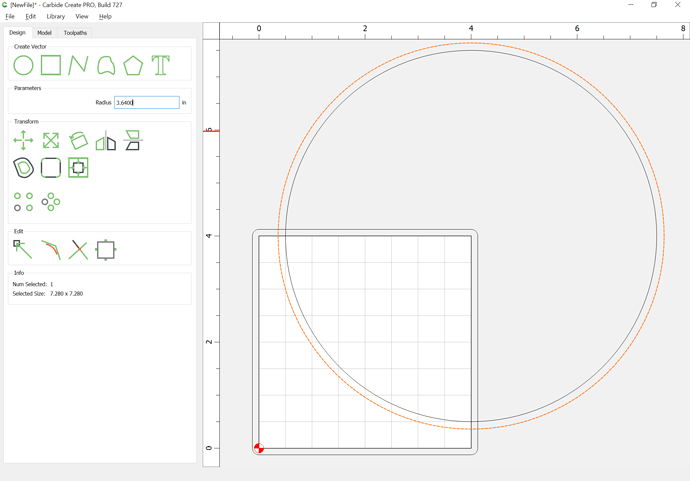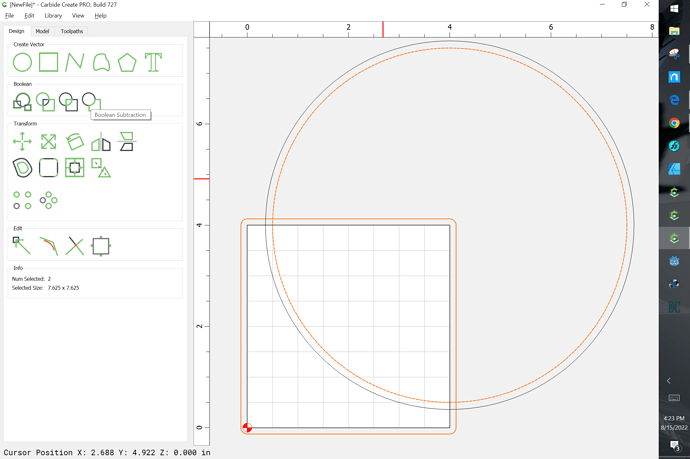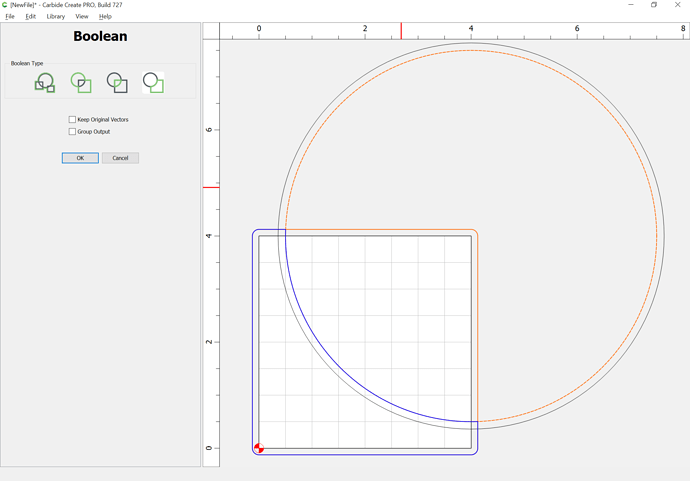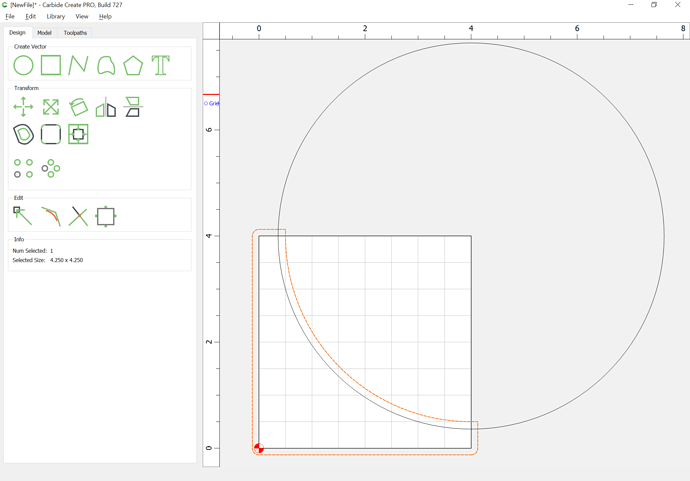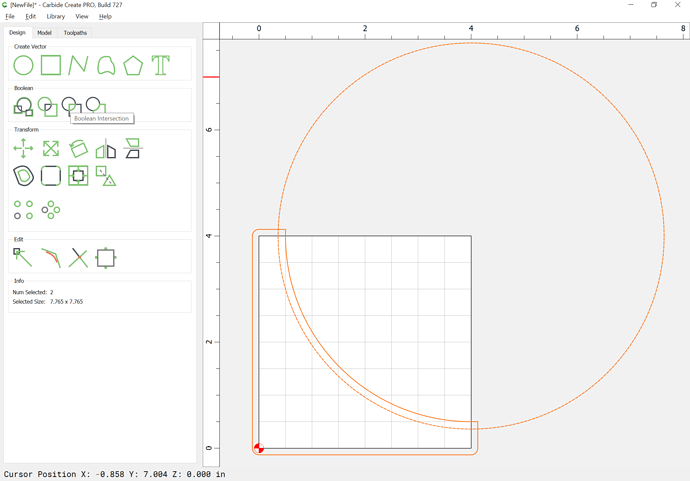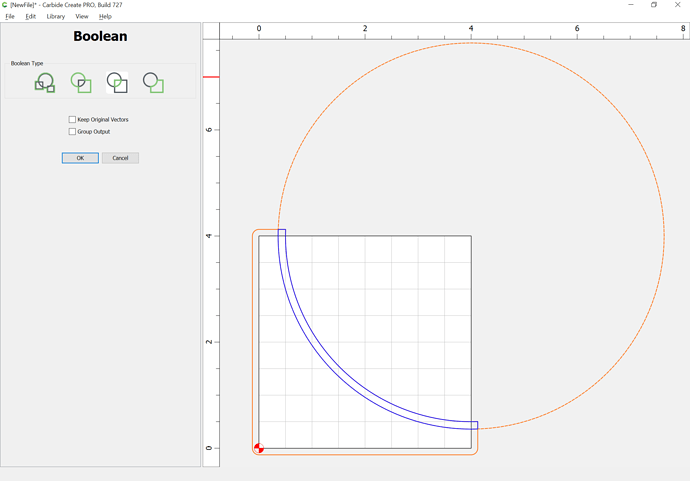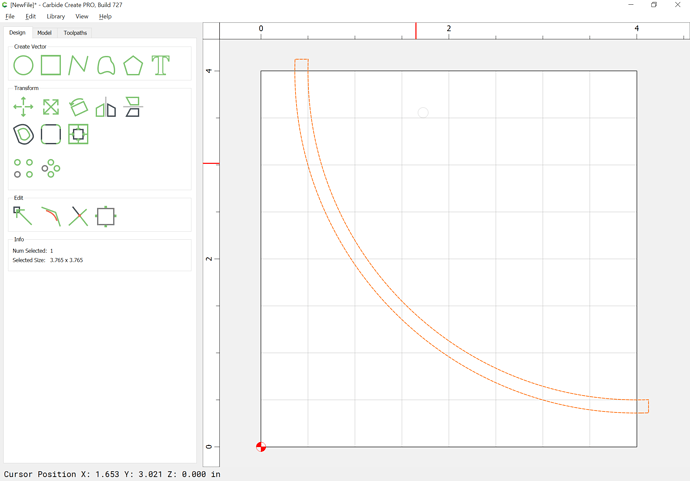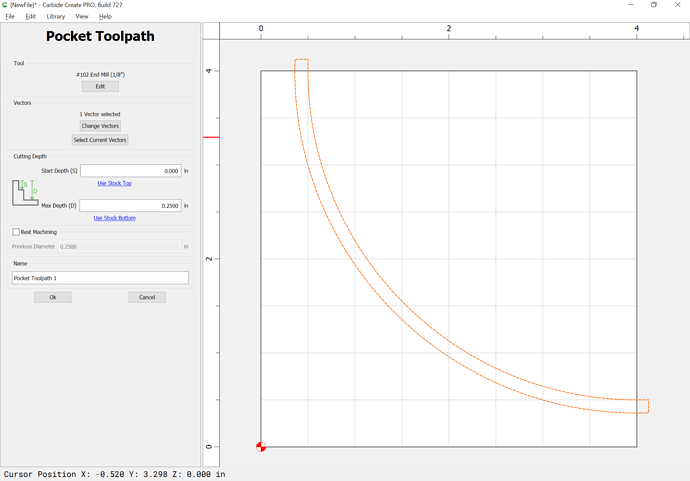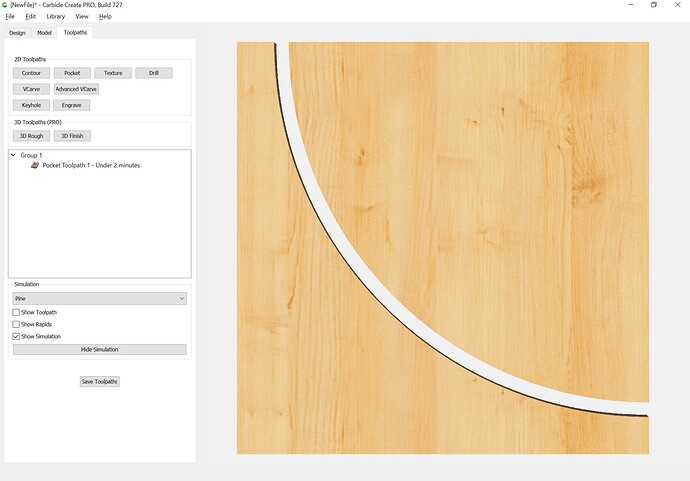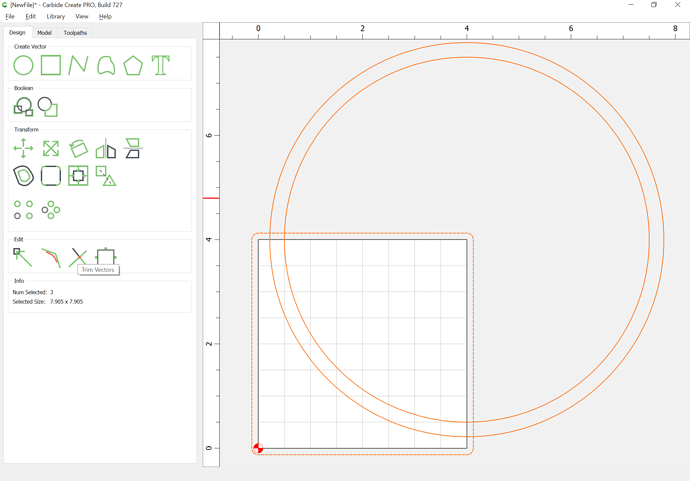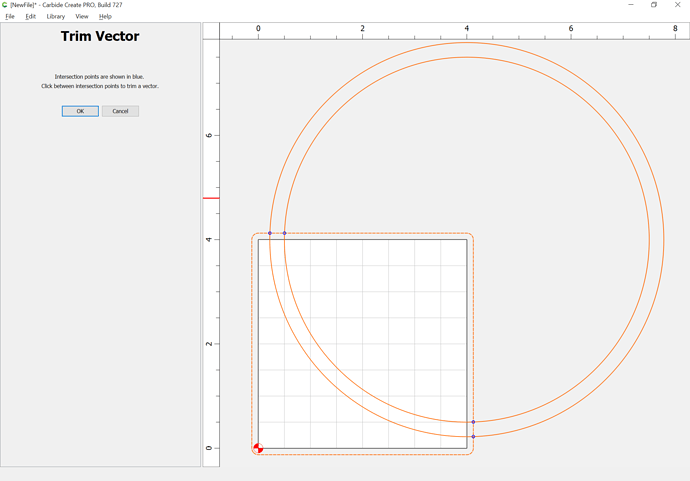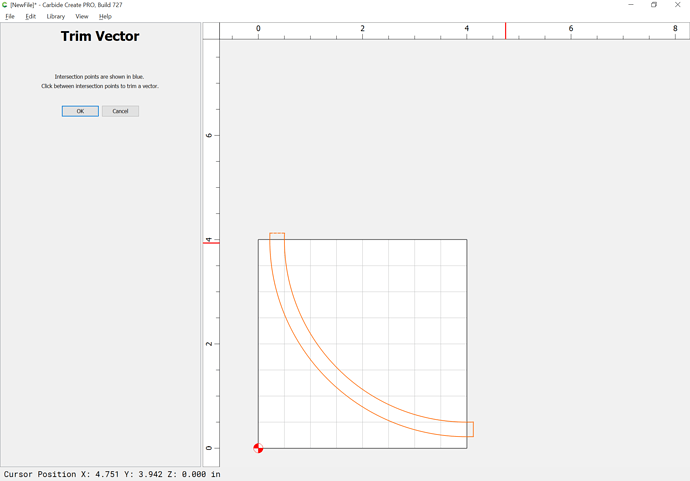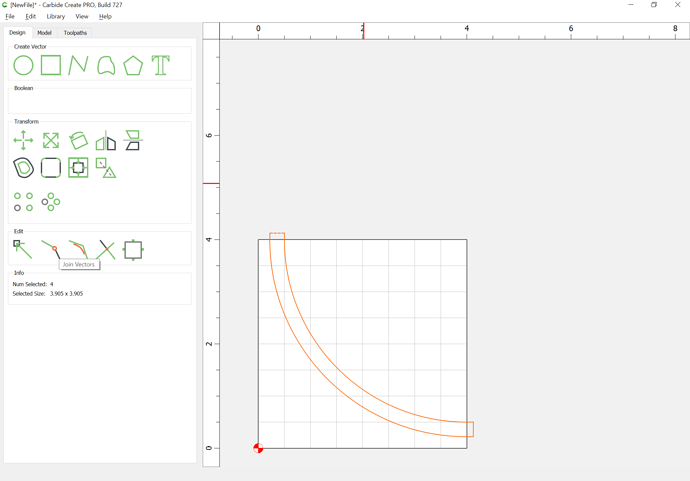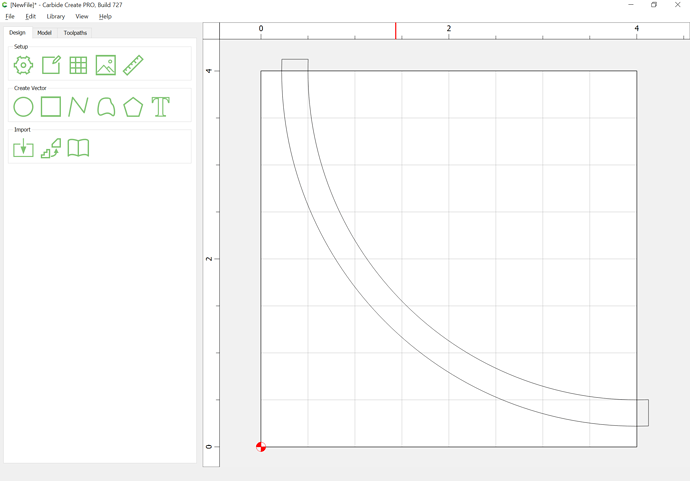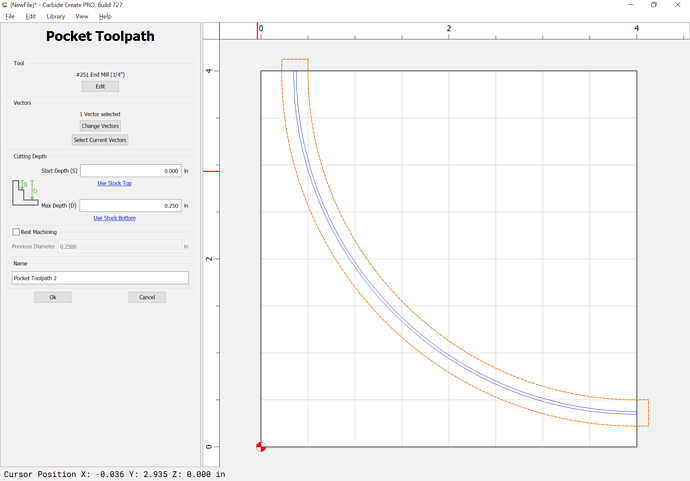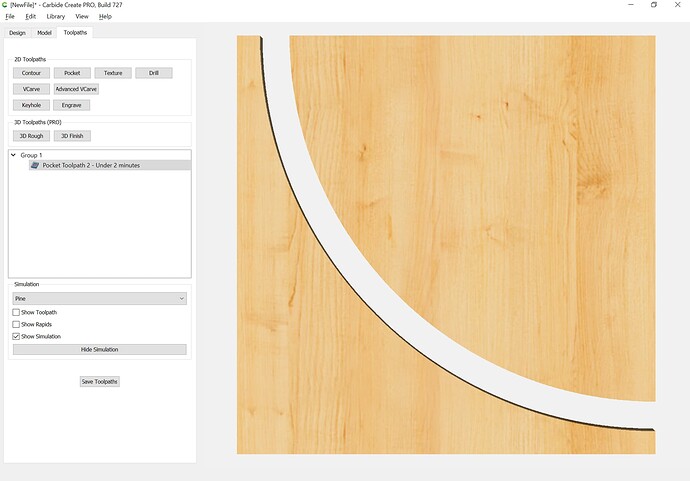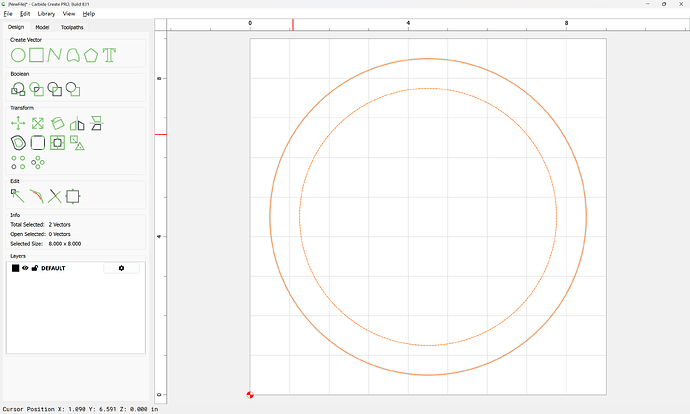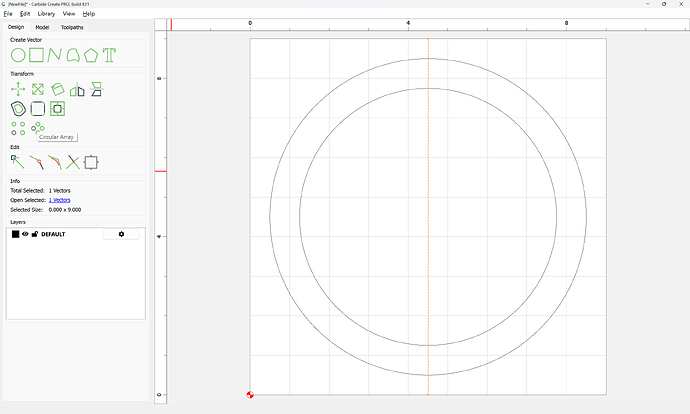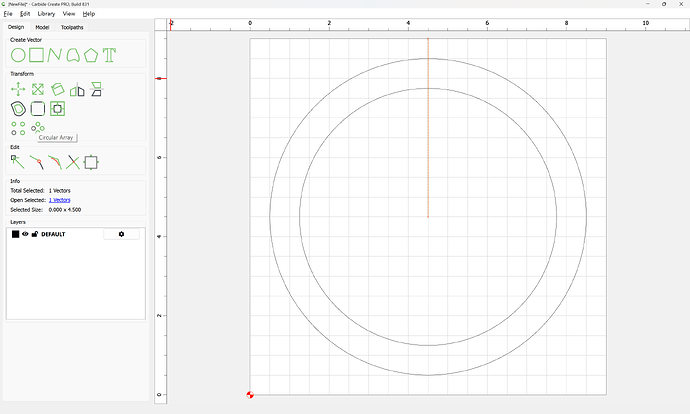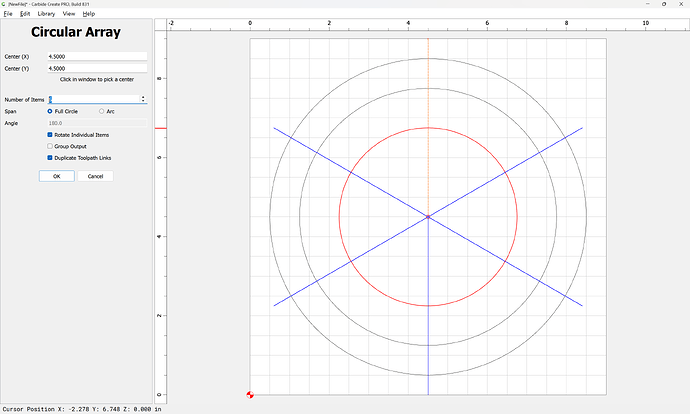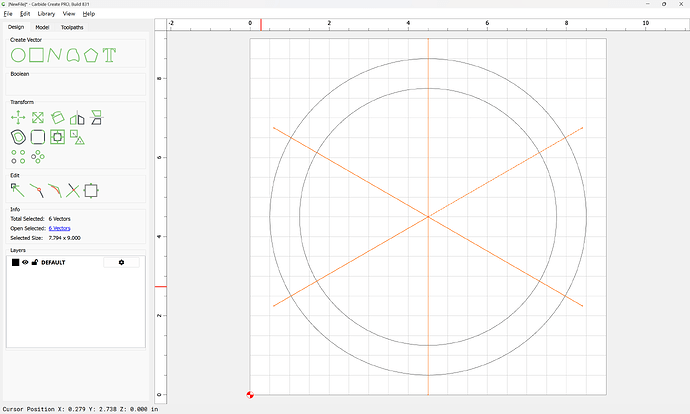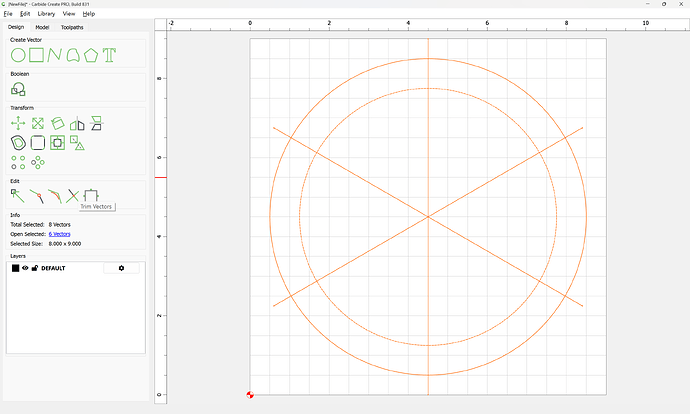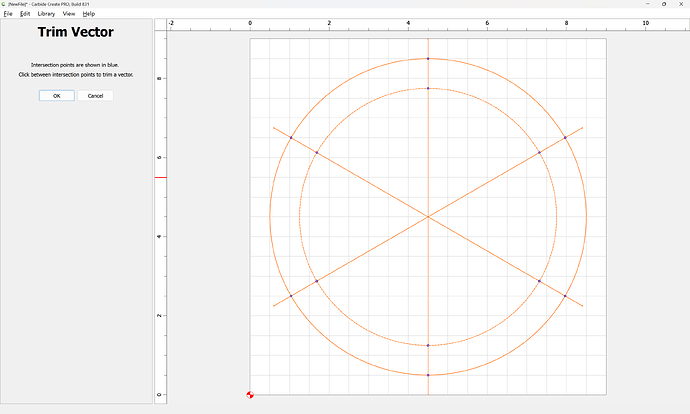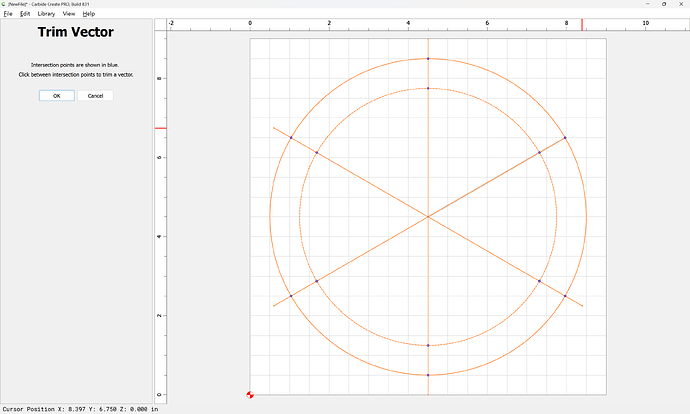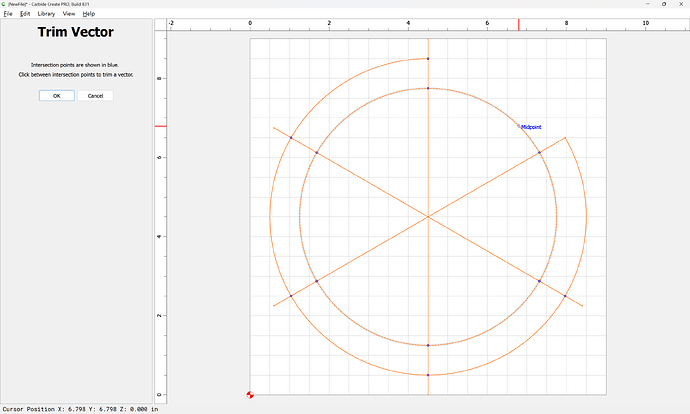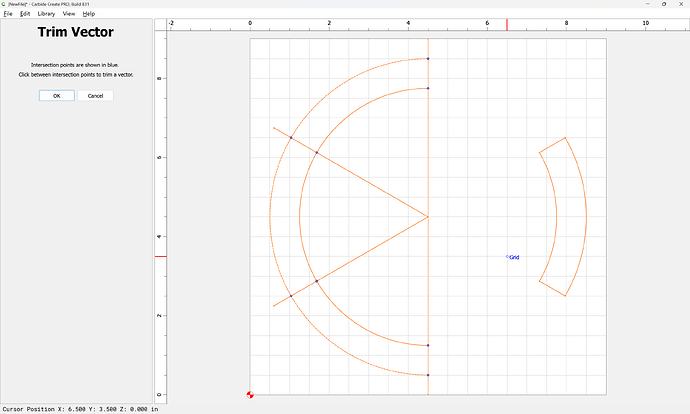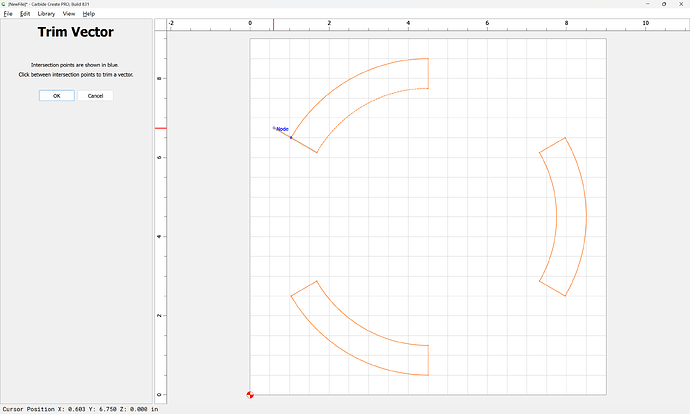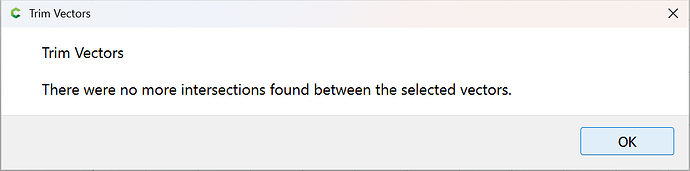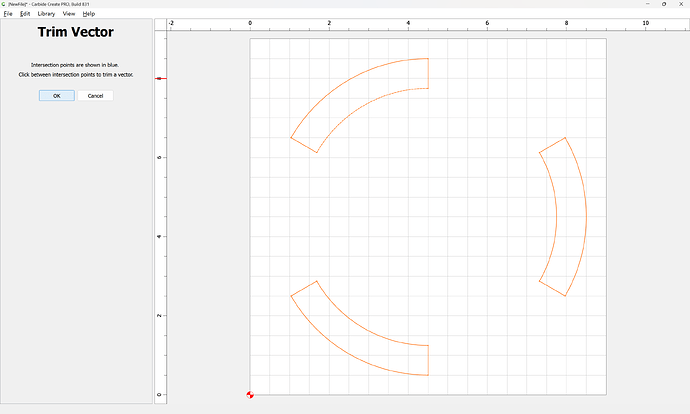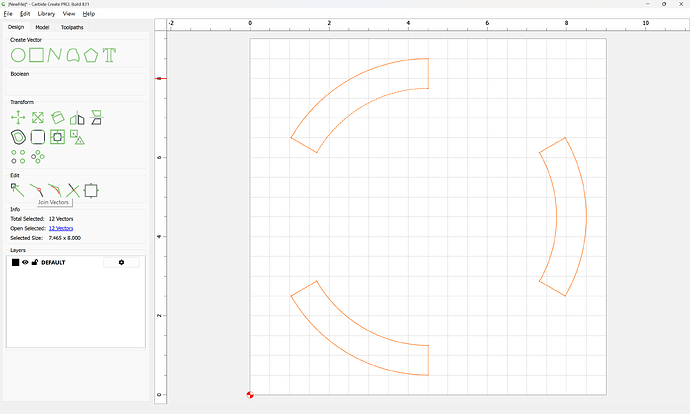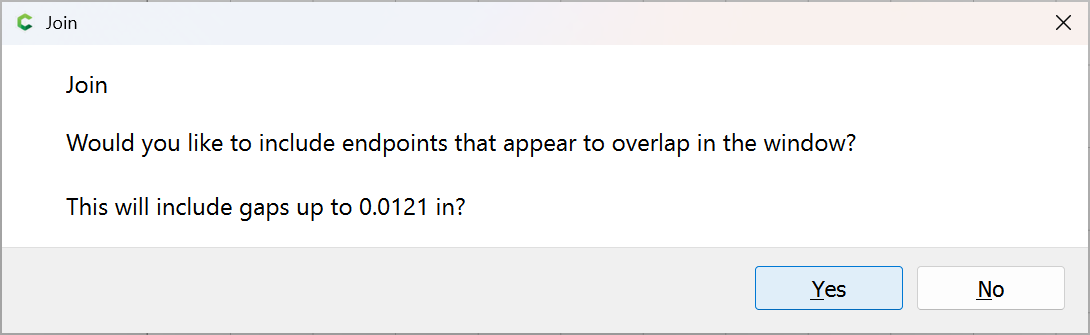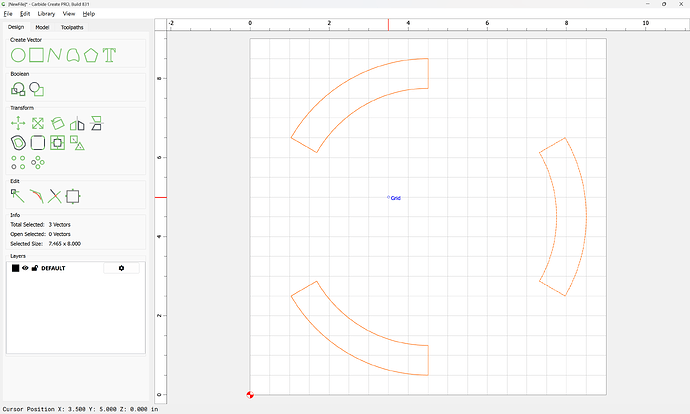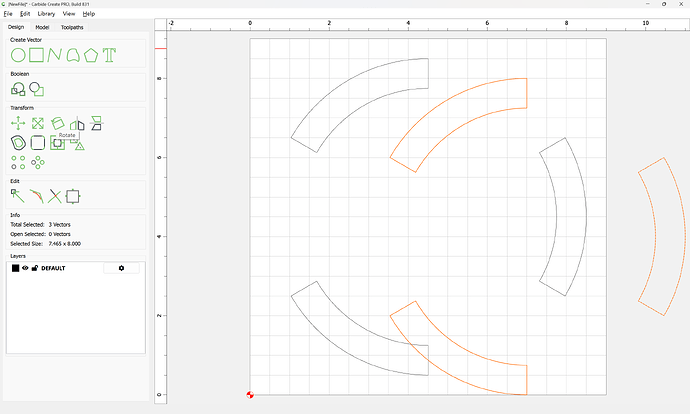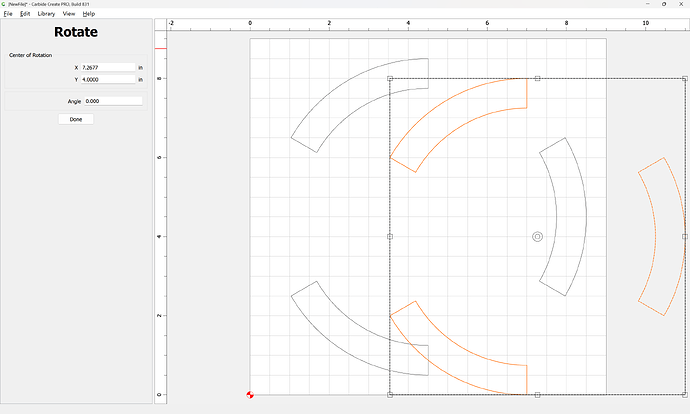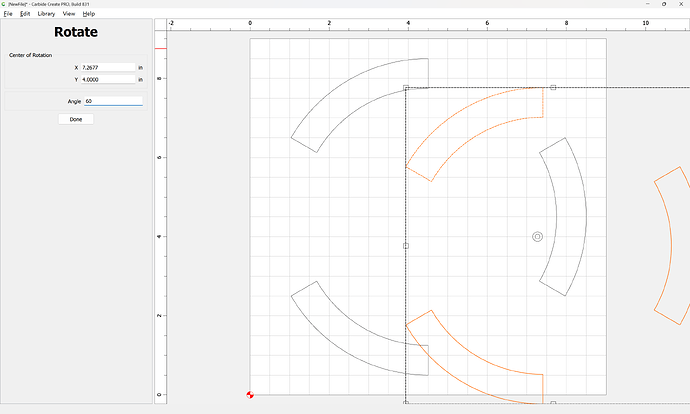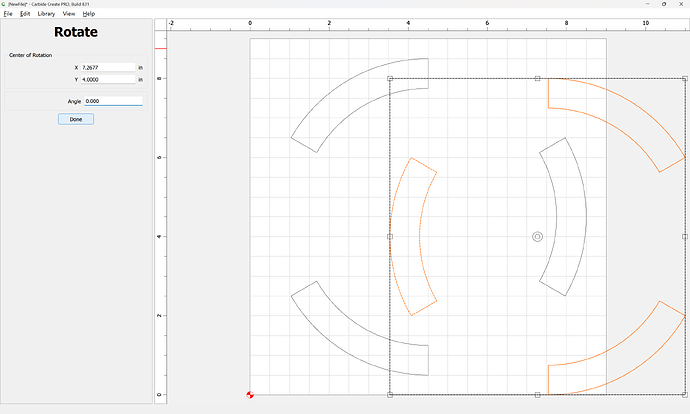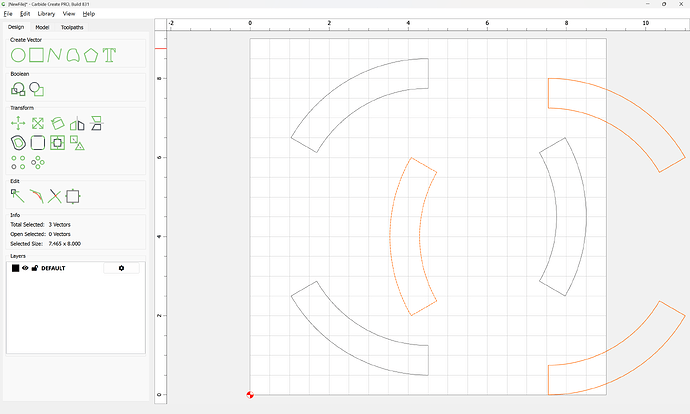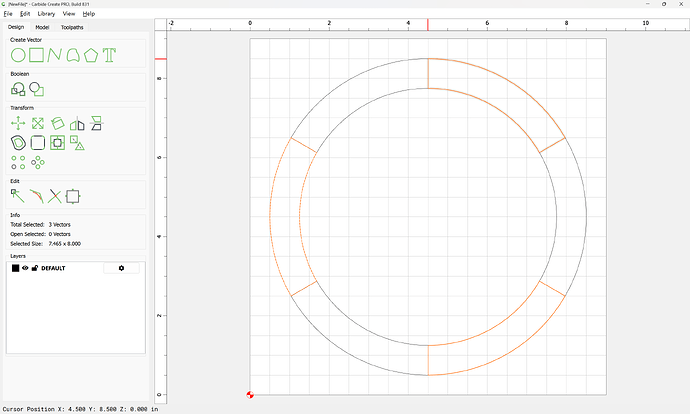WillAdams
August 15, 2022, 8:11pm
1
There are three ways to do this:
trim down an arc and use a suitable Contour toolpath
draw a pair of nested circles and a polygon/polyline which defines the arc which one wishes to cut and and use Boolean operations to arrive at the desired area definition
draw a pair of nested circles and a polygon/polyline which defines the arc which one wishes to cut and and use the Trim Vectors and Join Vectors commands to arrive at the desired are definition
WillAdams
August 15, 2022, 8:16pm
2
To trim an arc out of a circle, there are a couple of options:
Draw a circle:
Go into Node Edit mode:
right-click and use the "Cut Vector command where desired:
Done
delete what isn’t needed:
Assign a suitable toolpath:
which previews as:
1 Like
WillAdams
August 15, 2022, 8:20pm
3
Alternately, the Trim Vectors command may be used — in addition to the circle, draw geometry which defines where you wish the cut to be made:
Note that it will be necessary to increase the size/offset by the radius of the tool which will be used to make this cut:
Select the offset geometry and the circle:
and use the Trim Vectors command:
to delete what is not needed:
and apply a toolpath as before:
which previews as:
WillAdams
August 15, 2022, 8:26pm
4
Doing this using Boolean operations is similar, but one needs two circles, one to describe the shape which will be left, the other which is offset by tool diameter plus ~10%:
Select the offset geometry which defines the region to be cut and shift-click to add the inner circle to the selection as the key object:
and use the Boolean Subtraction tool to remove the area encompassed by the circle from the offset geometry:
OK
Add the remaining circle to the selection and use Boolean Intersection:
OK
to arrive at a region which may be cut as a Pocket to cut out the desired arc:
WillAdams
August 15, 2022, 8:30pm
5
Using the Trim Vectors command is similar:
Simply delete what isn’t wanted:
OK
and use the Join Vectors command to get a closed figure:
and then assign a Pocket toolpath:
1 Like
WillAdams
September 26, 2025, 11:37pm
6
as requested on support…
If you need to
take this 8" circle and make it into equal segments.
Then draw a line which divides half the circle:
Then use a Circular Array to create as many duplicates as are needed:
OK
Select everything:
and use Trim Vectors:
to cut out at least one section:
but up to three may be sectioned off:
arriving at:
OK
OK
Use Join Vectors to close things:
Yes
The sections may then be duplicated:
Rotated
Done
Then dragged into registration:
2 Likes