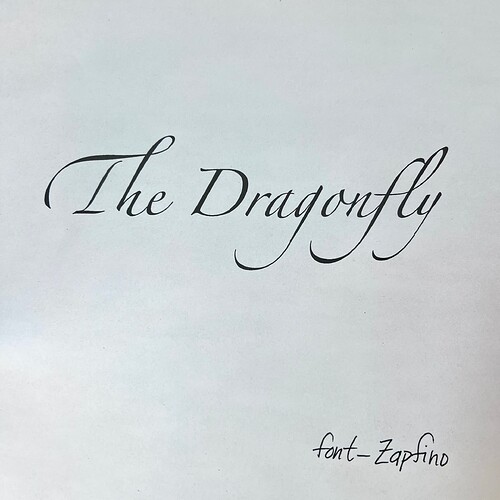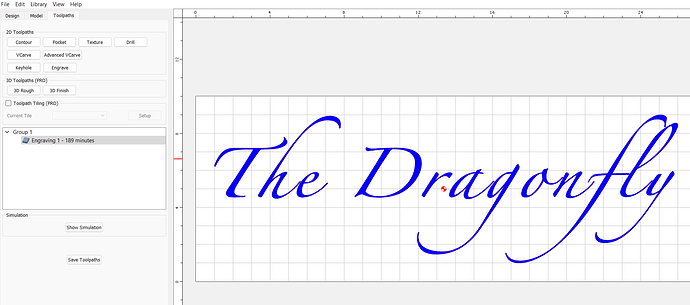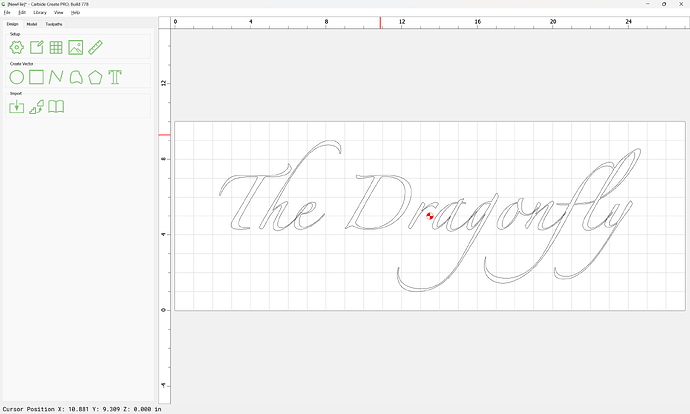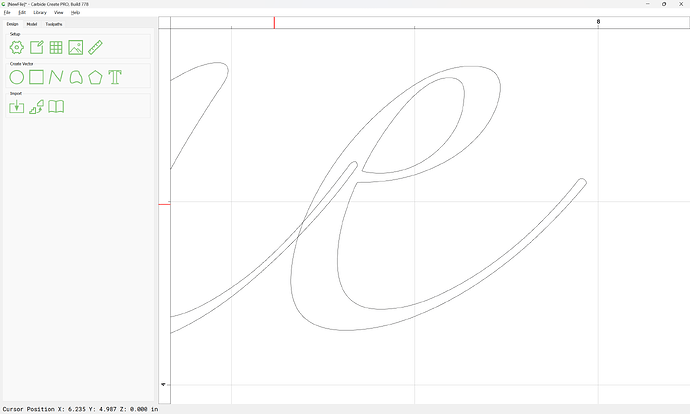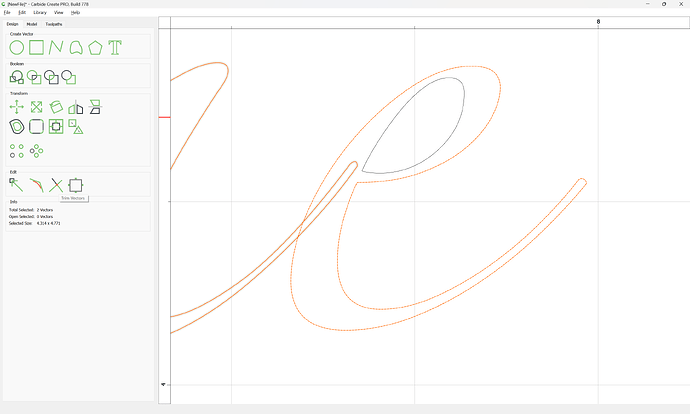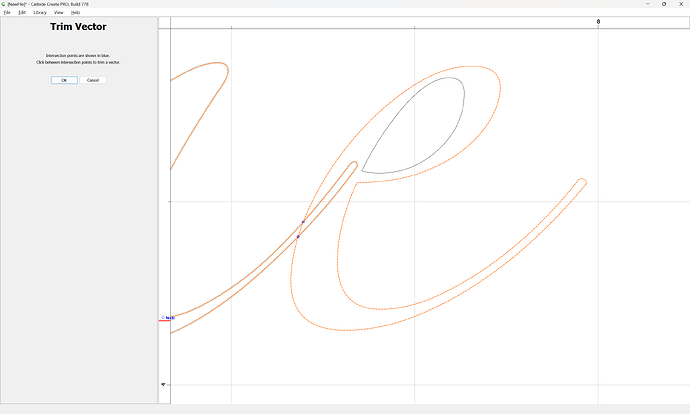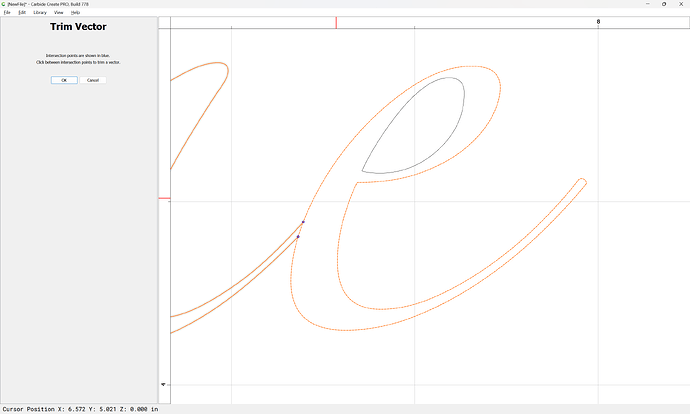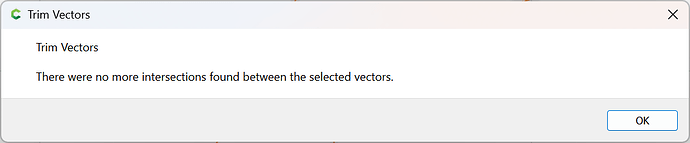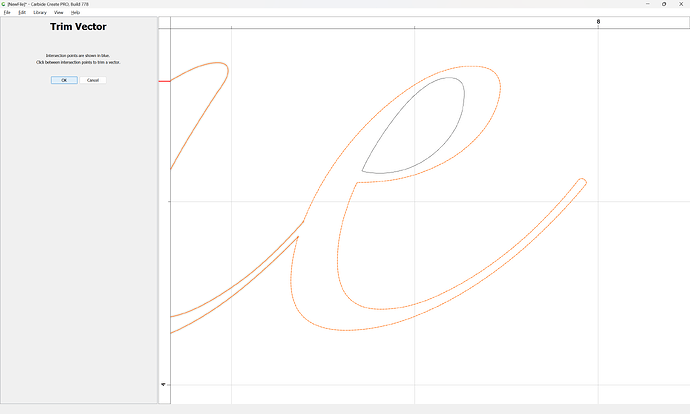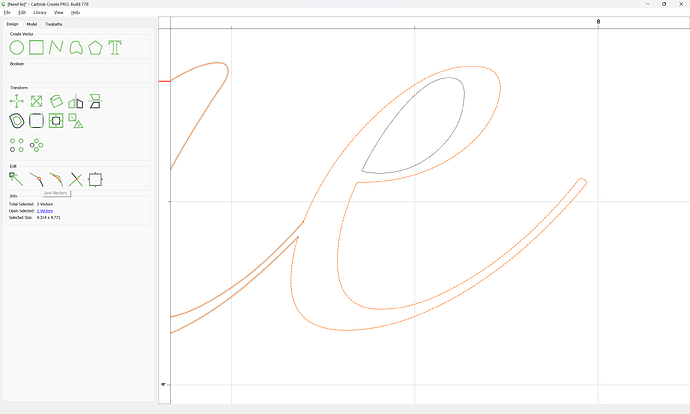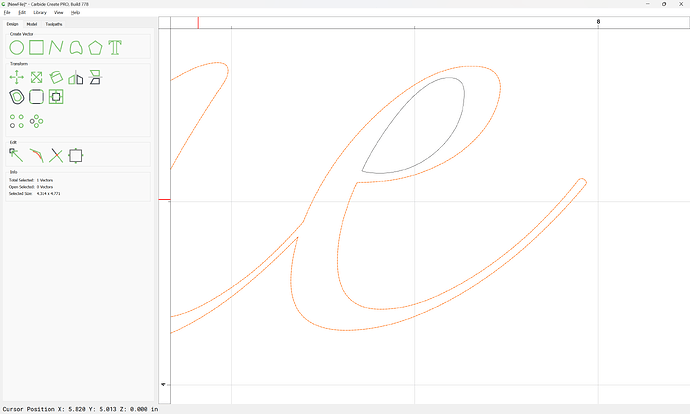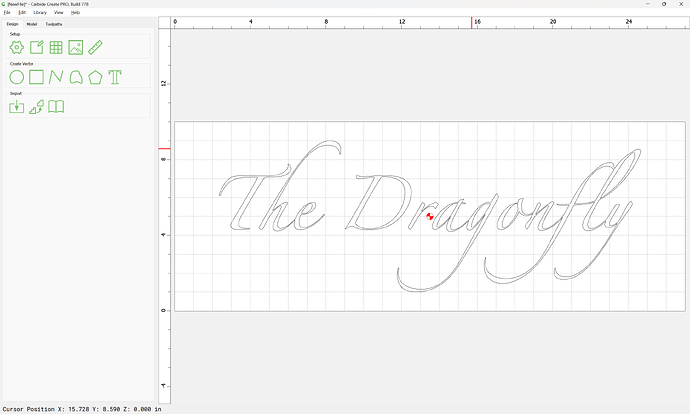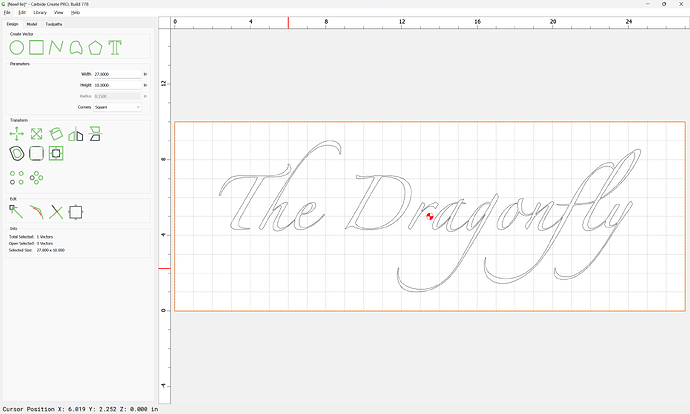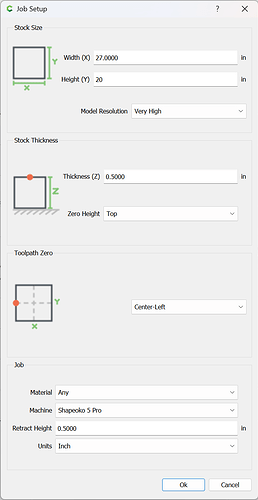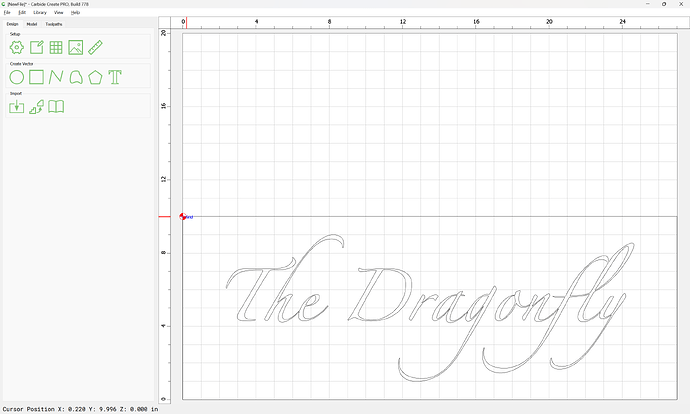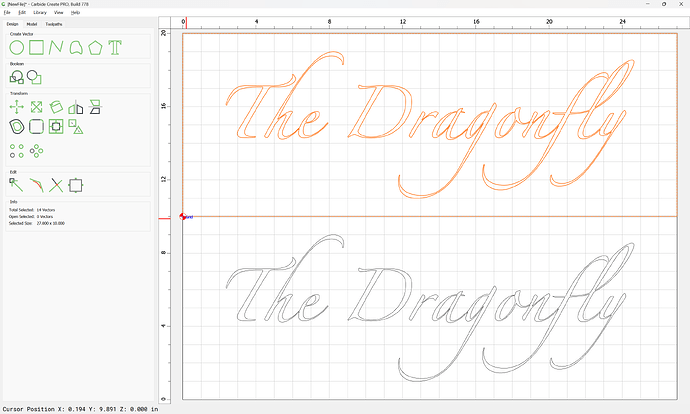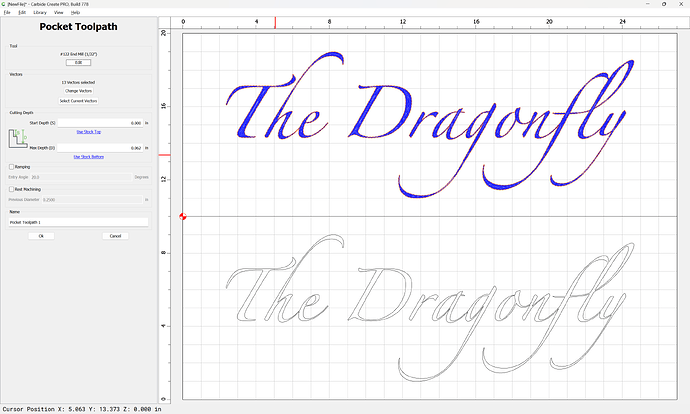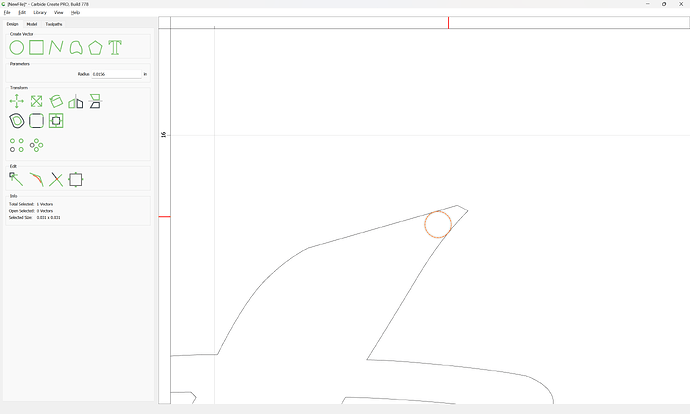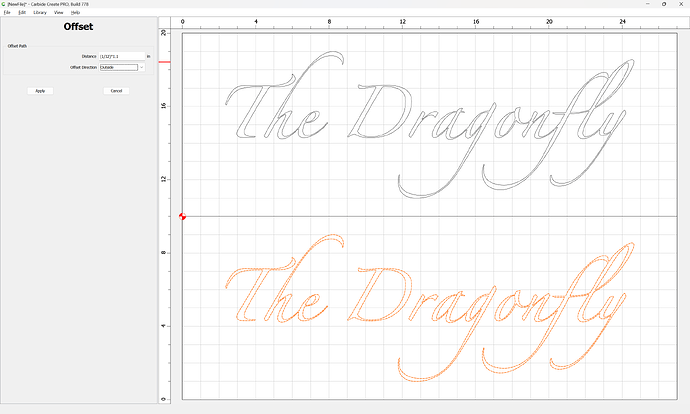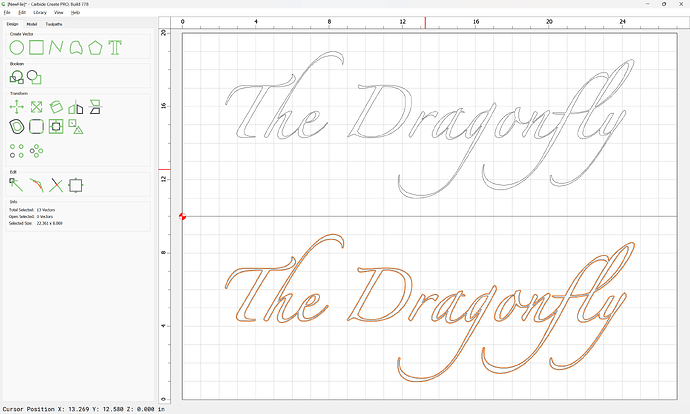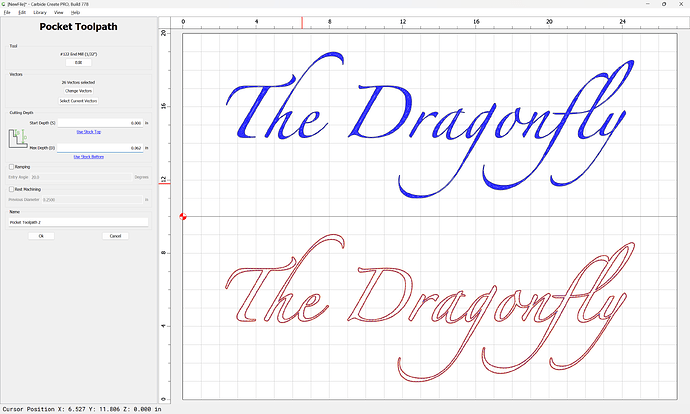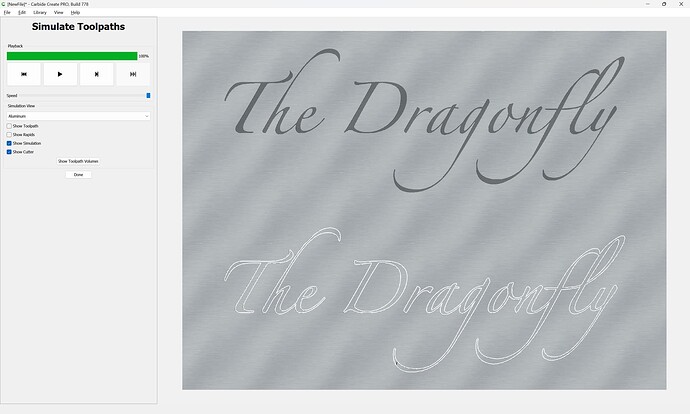WillAdams
(William Adams (Carbide 3D))
1
Given a request for a sign such as:
the question is how to cut out:
- a pocket which the letters may be fastened in to
- the text
Setting this text in Carbide Create we have:
which doesn’t quite match up — Zapfino is a rather complex font as discussed in:
WillAdams
(William Adams (Carbide 3D))
2
With the text set in a 3rd party tool, converted to curves:

we import the geometry:
the first concern is that there is overlapping geometry:
Select each pair of overlapping elements:
and use Trim Vectors:
to remove what is not wanted:
OK
OK
Join Vectors
Repeat for each other intersection until one arrives at:
WillAdams
(William Adams (Carbide 3D))
3
Since there will need to be two jobs, so we draw in the surrounding geometry:
Double the size of the geometry:
Duplicate the geometry:
Then for the pocket into which the text will be inset assign a Pocket toolpath:
One concern is that it is not possible to completely cut the design as created:
so it will be necessary to round things off to match how the pocket will be cut.
This may be done using the Corner Tool or Fillet All depending on the geometry.
It may be necessary to duplicate and combine this geometry to arrive at the desired result.
1 Like
WillAdams
(William Adams (Carbide 3D))
4
Also, one region is too narrow, even for a 1/32" tool:
so it will be necessary to edit the geometry to admit the tool:
Once this geometry is created it may be duplicated and positioned for actually cutting out the letters:
Then everything offset by the diameter of the tool used plus 10%:
Apply
Then this geometry may be cut as a pocket to cut out the letters:
Note that it will probably be necessary to add tabs.
system
(system)
Closed
5
This topic was automatically closed 30 days after the last reply. New replies are no longer allowed.