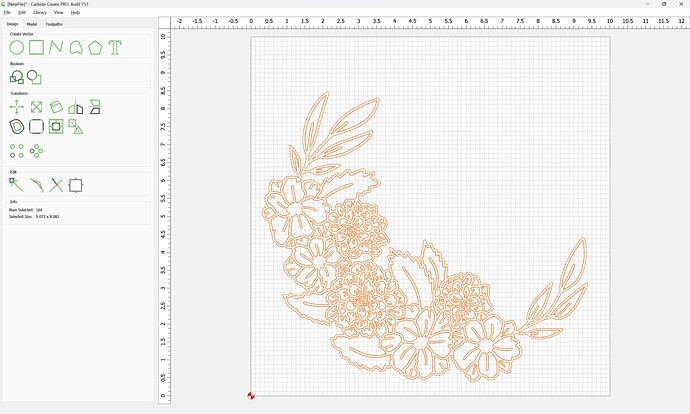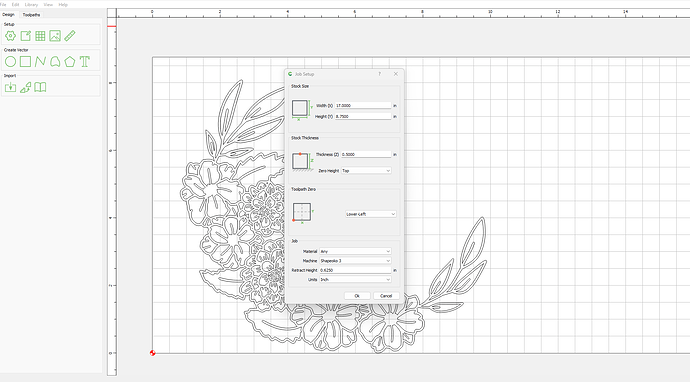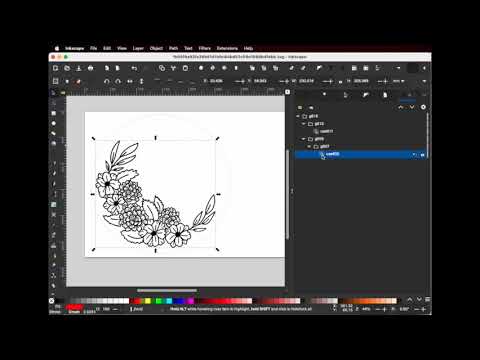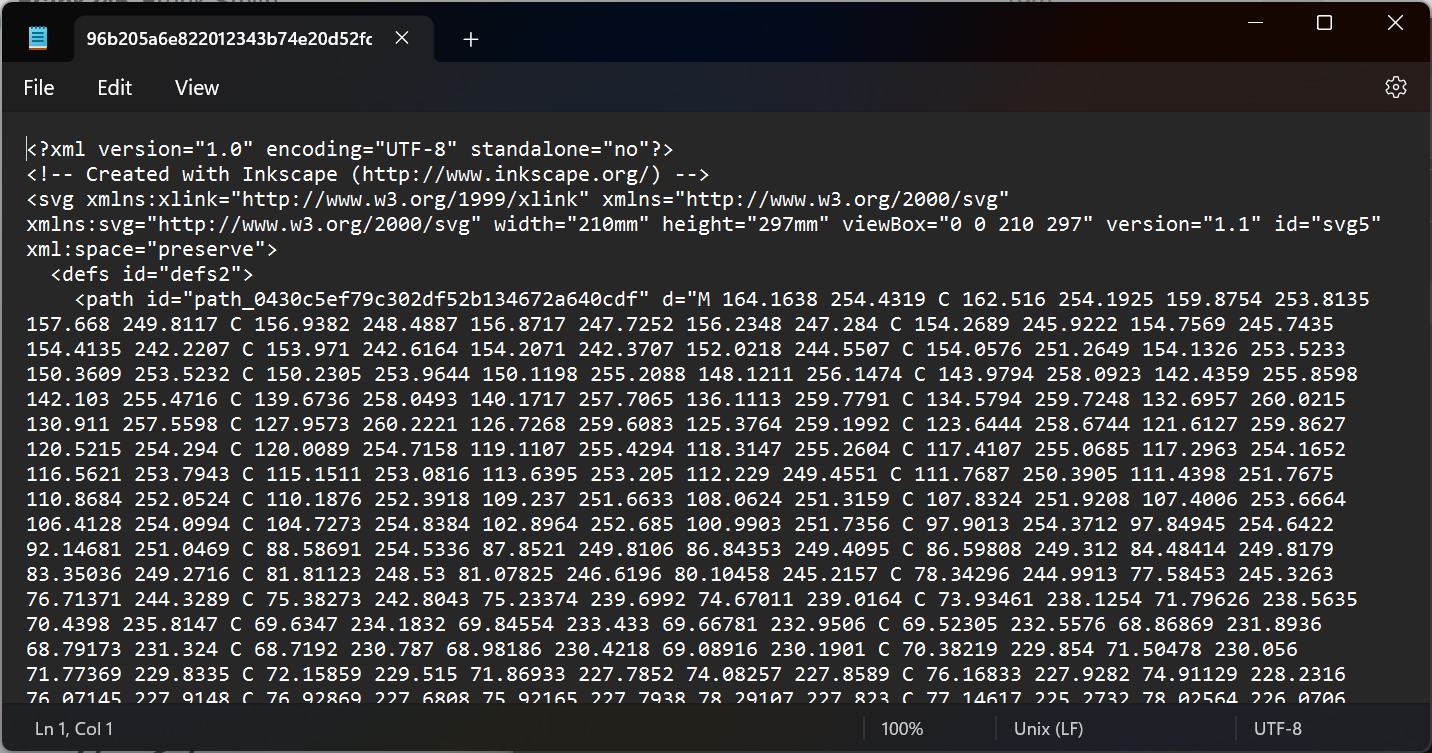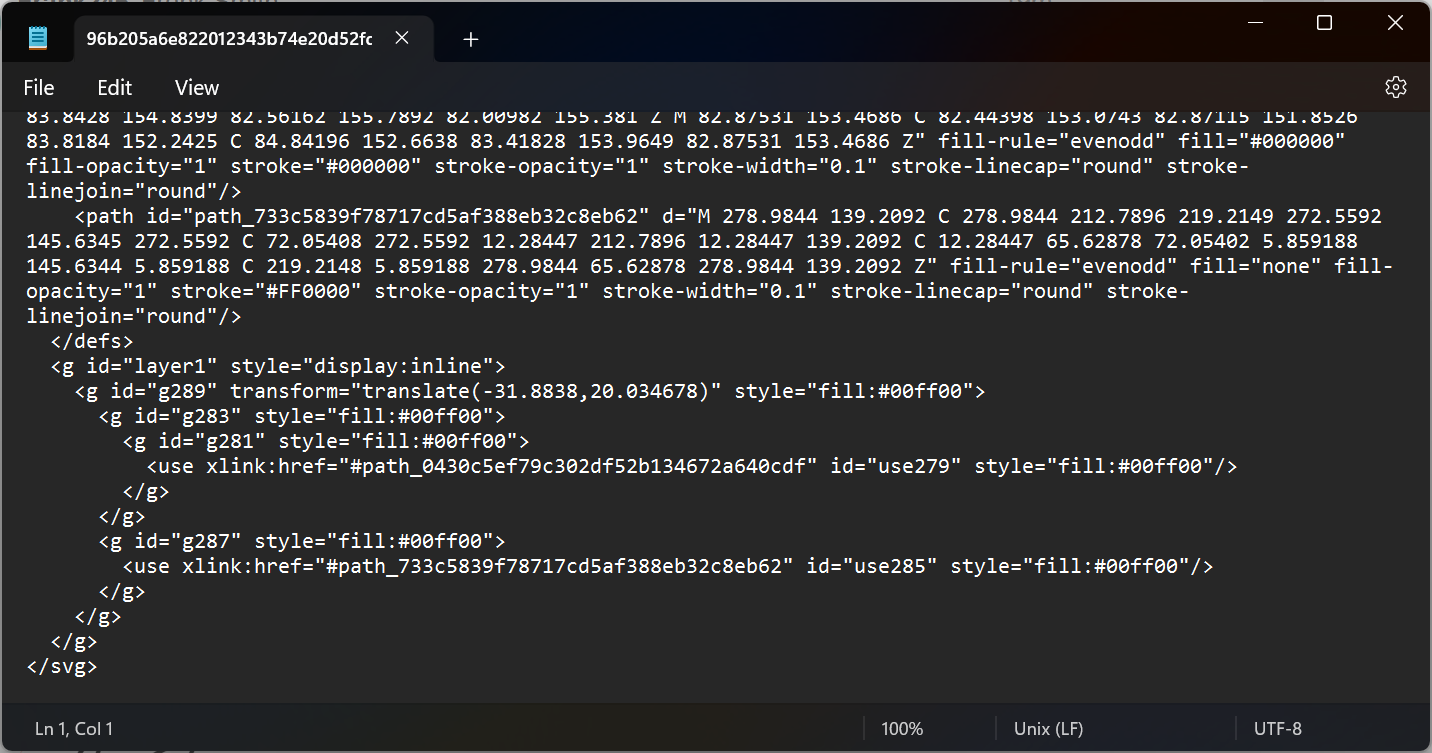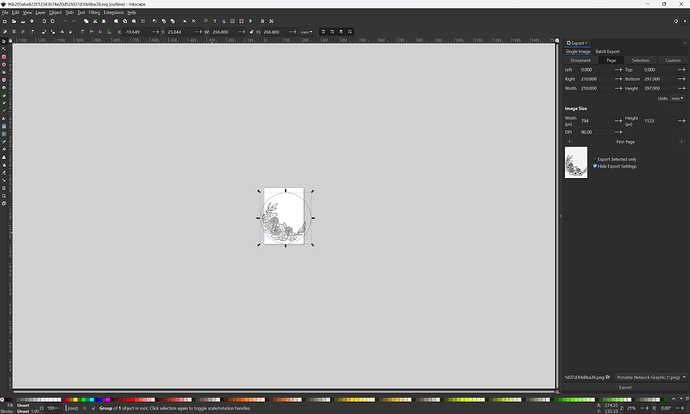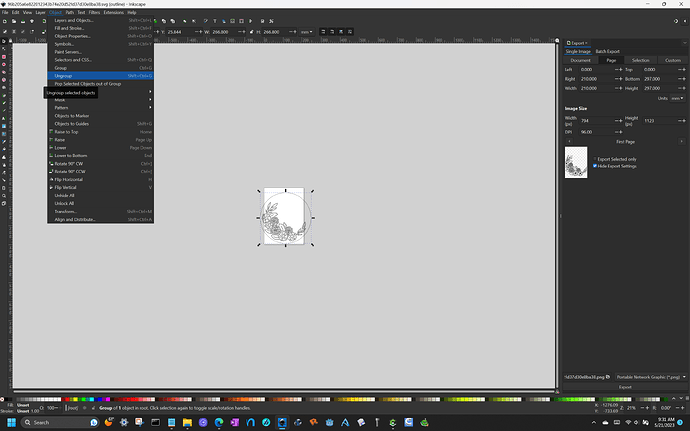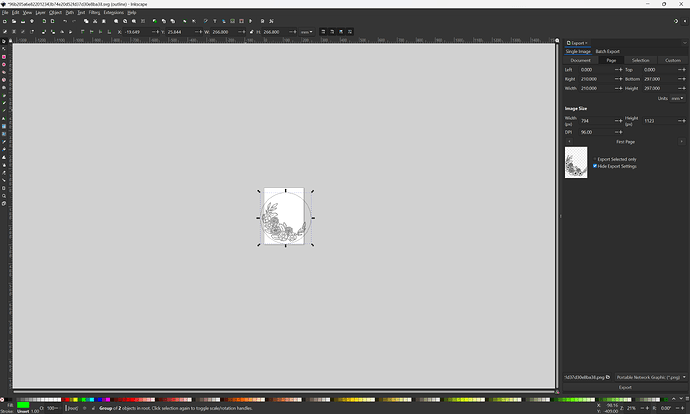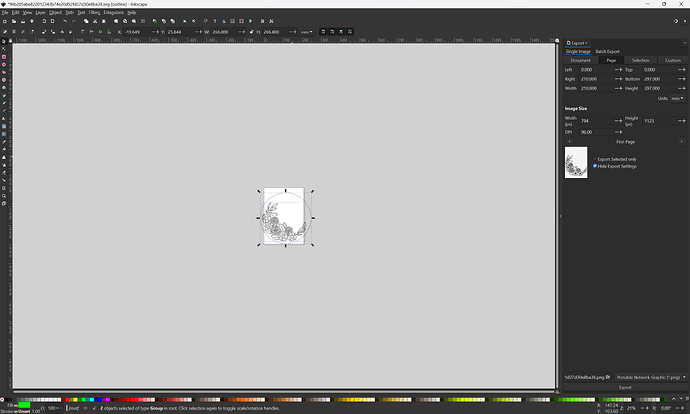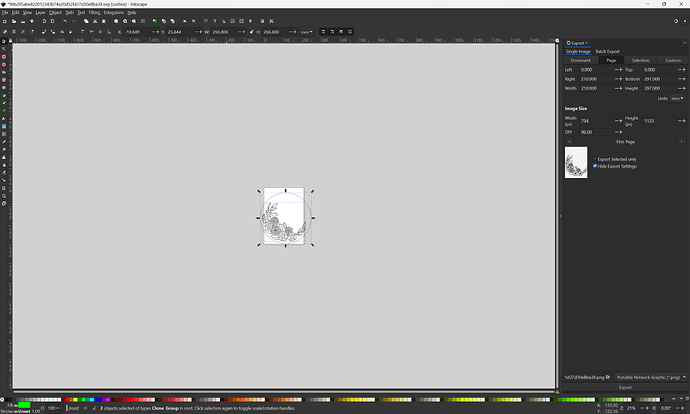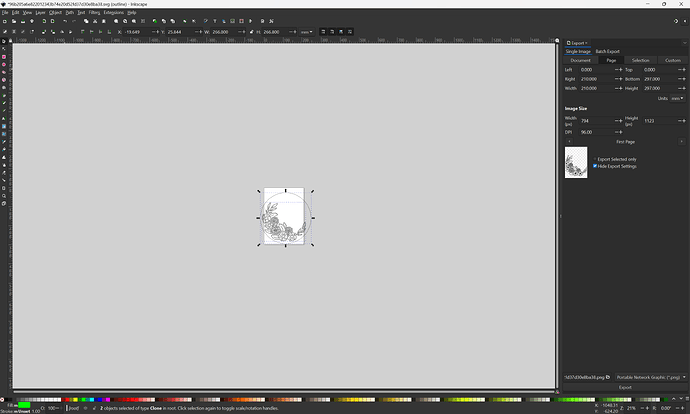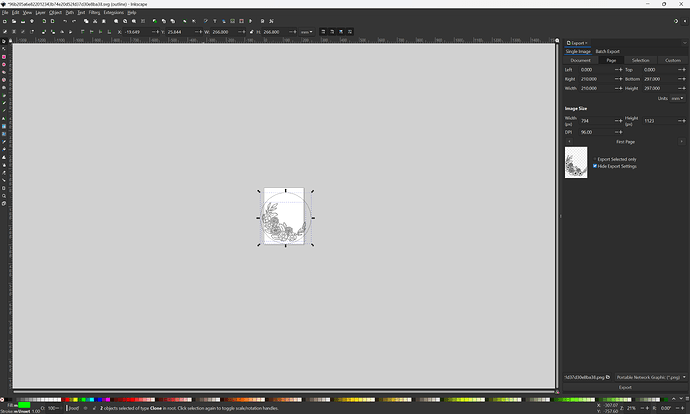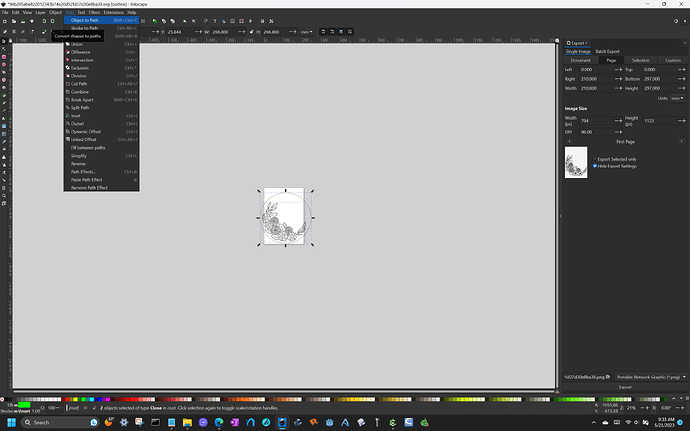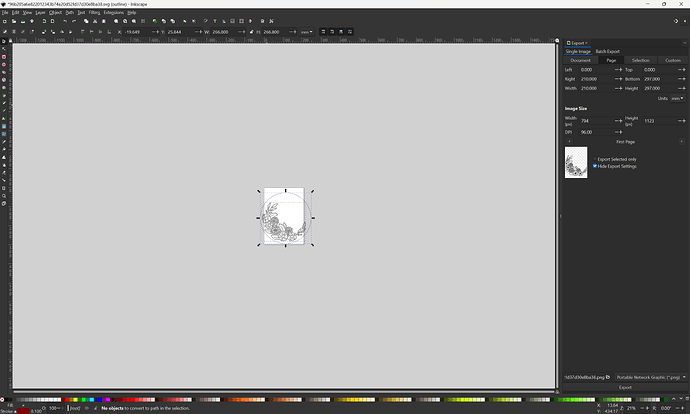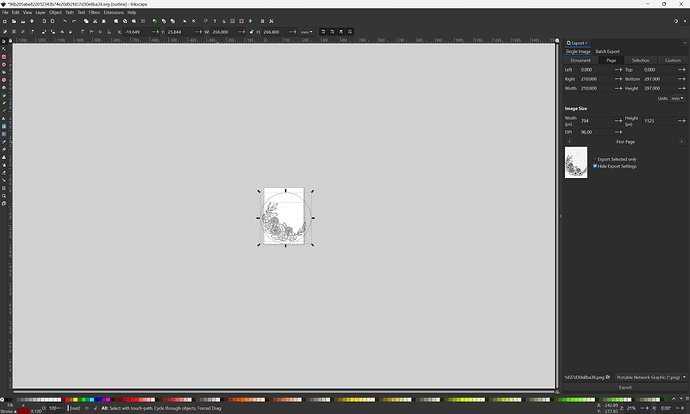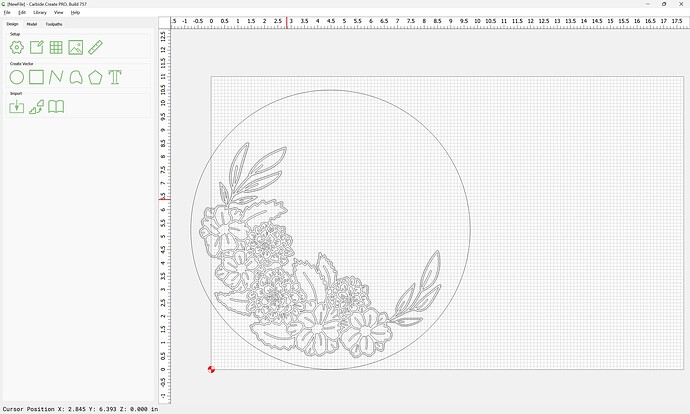i dont own pro but cc7 here is file saved in that…
svgimported.c2d (388 KB)
The posted file worked for me:
EDIT: which is to say the edited/fixed copy by @45rpm in the post: Difficulties importing SVG - #19 by 45rpm
and @randr has posted it in a .c2d file
Glad it works for everyone else. Just not for me.
What am I doing wrong??
I open CCPro, click on IMPORT, select the file and get NO display. YET, when I close CCPro after that import, CCPro asks if I want to save the file.
Don’t get it??? I am using version 754 if that matters.
perhaps your scaling is zoomed in? importing .svg is very simple as you said and should just work. can you open the file i attached to my first post?
RNDR:
Sorry, I had missed your post. Downloaded and it loads ok. What did you have to do to change it so it would load?
nothing. just clicked the import icon and selected your .svg
It will not import for me. Not sure why. I think I’ll download another copy of CC and maybe that’s where the problem is.
Thanks
As noted, the problem is the original SVG was made using a program which stores geometry and then uses it by reference — described as “Clones” in Inkscape.
If you then open it in Inkscape and select everything and use a suitable command (the one noted above is “Unlink Clones”, I’ve been successful w/ “Path | Object to Path”) and then re-save, the new copy will open/import properly in Carbide Create. Another way to address this is to save in a file format which Inkscape won’t be able to preserve the clones in such as PDF, then open the PDF in Inkscape and re-save as SVG.
I give up for tonight. Maybe tomorrow will be better.
Thanks all.
Note that when working w/in Inkscape’s command (as opposed to sledge-hammering it w/ save as PDF), it may be necessary to ungroup one or more times — the big thing is to keep an eye on what the selection is described as — you need to get down to just paths.
Sorry, it’s my bad for not giving you the complete steps. I glossed over a few things. I made a short 3 minute video to walk you through exactly what I did.
As a rule of thumb, SVGs should be easy. If they are not, usually it’s a problem with the file. I would also note, this one was a first for me too. So it’s very much not just you.
So I guess I’m learning that SVG is just a “sort-of” file type that may be or not able to be imported into CCPro. I guess I’m from the old school of file types that when it said it was a certain file type, you could count on it being, or if the program said it could import/export a certain file type, then it could be compatible with other programs.
I tried everything I can with Inkscape to get this SVG file but nothing works.
I downloaded the newer ver. 756 of CC, but it does the same thing with the file. It seems like it loads the file because when you go to close CC, it asks if you want to save the file. Nothing displays, and even if you save the nothing burger, nothing is there when you reload.
Here is the file, again, that will NOT show up in CC. Can any of you, directly import the file into CC without doing something that works in some other program?
Thanks
PS: It’s really sad that this file displays here in the forum but won’t in CC. ![]()
Open the file in a text editor.
Remove these 2 lines
<defs>
</defs>
Save it. Import or open it. ![]()
As was noted previously.
The file in question is made up of geometry which is stored in it, then used by reference, as you can see by opening it in a text editor:
Stored geometry:
Geometry used by reference:
(if you’re not familiar w/ the SVG file format, it’s a pretty standard XML schema — this isn’t necessary to know, but it can be a useful method for analysis)
Opening it up in Inkscape (or some other 3rd party SVG editor) and selecting everything we see that it is made up of a Group of objects:
So we select Object | Ungroup:
Which in turn was made of 2 objects, so we Object | Ungroup again:
which still leaves 2 groups:
which gets us to a Clone and a Group:
Ungroup again:
which gets us 2 clones:
Select Everything (2 Clones):
(see the text at the bottom of the screen):
Path | Object to Path:
And while the program claims there were no objects converted:
clicking away and reselecting yields:
which is attached:
and which opens in Carbide Create:
and which is attached here as a v7 file:
wreath-converted.c2d (396 KB)
!?!
That wasn’t the case when I was in school, and file format incompatibilities were rife to the point that there were conversion programs which cost thousands of dollars and had dongles for copy-protection. AI and EPS files in particular were notorious for only opening in certain programs, and PDF was only slightly better — the only system which handled such things w/ aplomb was my NeXT Cube, since it had a full PostScript interpreter, and if a file could be displayed, it could be printed (and if printed, it could be made into a PDF using Frank Siegert’s nifty pStill.app)
As noted above, there are a number of ways to make an SVG, and two techniques for making files are not supported by Carbide Create:
- pixel images — these are not imported and are warned about since SVG is a vector format
- Clones/reference geometry — as explained above Carbide Create does not support this (adding support for this is something folks have been asking for a long while) — until such time as support is added, it is necessary to open such SVGs in a 3rd party program and re-work them so that they are made up of paths, not Clones.
First off…I followed your step by step and IT WORKED! Thank you.
Second, what a convoluted way to make something compatible.
Third, should I expect all Etsy SVG files to have challenges like this or is there some way to know ahead of time if they can import directly into CC without jumping through hoops?
Fourth: Coming from a lifetime of computers starting with “wiring frames” in the main frame with 18" hard platter disks, moving through punch cards and punch tape then to the PC realm with Tandy/Radio Shack and Commodore and other bygones I do understand dongles
and translation codes and on and on.
I thought that by now requiring more than 4K of memory up to 4-8GB we might have become better at making things compatible. Obviously not so much.
I guess I’m just thinking things should progress better …but I’m sure AI will solve all of that for us soon (editorial comment, sorry)
Thanks again. I’m on my way with this one and appreciate all you who hung in with me.
Best
Glad to hear it.
The brute-force method is to save as a PDF, re-open, then re-save as an SVG.
There’s one popular program, Silhouette, which defaults to doing this for all objects — the most straight-forward thing to do is to always open in Inkscape (or some other vector editor) and inspect the files.
The nice thing about computer standards is that there are so many of them to choose from — that said, it’s a lot better than it was, and Inkscape works quite reliably as a can-opener/conversion tool.
Part of the problem is that many file ‘formats’ these days aren’t really - they are containers, than can have different kinds of objects in them, of different formats.
SVG is like that. There is a boatload of different kinds of things (each with completely different formats) that can go into a valid SVG file, and many programs (CC included) only support a subset of those objects.
I’m no expert on SVG files, but it looks like CC supports vector objects in SVG files. Other things that can appear, but not supported:
- embedded images
- Text (with font information)
- Indirection (references and clones)
There are also things that aren’t part of the SVG specification that some programs implement by conventions - layers and colors come to mind.
A lot of these problems could be more easily understood if CC issued more warnings when reading SVG files - tell the user if there is stuff there that the program is going to ignore!
Your problem was with the author of the file. Now the expertise of the forum fixed your problem and may have to again in the future. Many svg files on etsy.com are no good, some are good. If you get a bad one the only solution is to try to get a refund. If you do not cost the author money they will not get better.
Good Luck and keep asking questions.