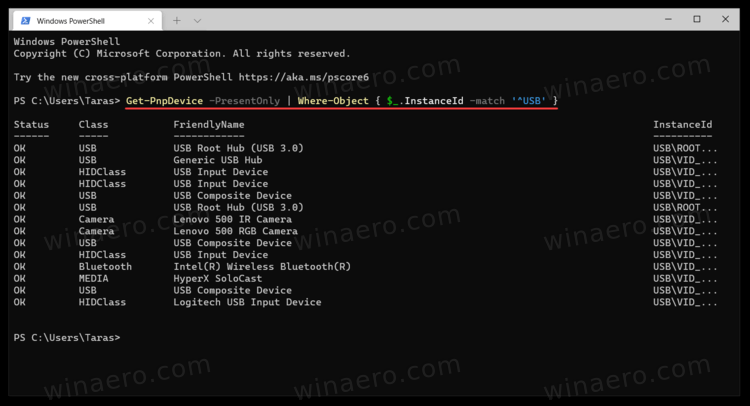This has been going on for 3 days now. I have checked all connections, belts etc and I cannot get it to initialize. Was working great 3 days ago. Need help please
Please power everything down and try starting up per the sequence noted in:
If that doesn’t address things, let us know at support@carbide3d.com and we’ll do our best to assist.
I have tried all of that when I did a search on forums. The only thing I have not done delete CM and reinstall, which I can do. I do not know how to reinstall the driver on a Windows 11 machine
If that doesn’t address things, let us know at support@carbide3d.com and we’ll do our best to assist.
Since you removed CM and reinstalled you need to send the configuration before trying to initialize. A new install of CM does not know what it is attaching to. Even is you are having other problems it will be compounded if you do not send configuration on a new instance of CM. Part of sending the configuration to the Shapeoko is configuring CM.
Connect to Shapeoko
Do not Initialize
Go to Settings and configure machine in first tab, in second tab turn off BitSetter you will set that up after you are initialized.
Go back to first tab and confirm config and Z then Send Config.
Try to initialize and trouble shoot from there.
Hello @gdon_2003 . I am having the same issue with my Shapeoko 4 and found myself here. I’ve been troubleshooting and following the instructions at shapeoko4_xl_assembly_guide_v1-1.pdf, page 73 and here: Can’t connect to machine or jog - Carbide 3D. Do you (or anyone in the community) have any suggestions if this doesn’t address the problem? Thank you!
Lari,
Always start with the basics. If you are on Windows when you turn on your Shapeoko and connect the usb to the laptop do you get the Windows sound that you connected?
If you do not get an indication that the usb is connected to the Shapeoko then nothing will work. If there is no sound or indication then work on the operating system.
When you load CC and CM they load drivers for the Shapeoko. If there are no drivers then you cannot connect to the Shapeoko because the OS does not know what a Shapeoko is.
If you are getting a connection and you press the “Connect to Cutter” button what happens then. You should get on the screen a couple of buttons that ask you to “Initialize”. Do not initialize. Instead go to the “Settings” menu and fill out your configuration. On the 1st tab you select your machine type and z type. You said it is a Shapeoko 4 and likely a Z-Plus. If you have a Z-plus it is sometimes refereed to as Lead Screw. The HDZ is refereed to as Ballscrew. The HDZ and the Z-Plus stepper motors run in opposite directions. So select your machine type and Z then go to the second tab and “Uncheck” the BitSetter even if you have one. You will set t he BitSetter up after you get initialized. Go back to the first tab and “Send Configuration”. You should get a confirmation back that the config was sent. At that point you can “Initialize”. Since you “unchecked” BitSetter the machine will go to the back right corner and when finished initializing it will set there. Then go into jog and click on rapid positions and click on the center front icon. The router should come to the front.
If you got this far then you can jog over to the BitSetter and get the bit centered on the button. Then Go back to “Settings” and in the configuration second tab enable the BitSetter and use current position which is right over the BitSetter. Send the Configuration again.
If you cannot connect then power off the machine and take your cover off your controller. Power the machine on and observe the lights. See if you are getting any lights and what lights you are getting.
Find and List Connected USB Devices in Windows 10
- Launch PowerShell or Windows Terminal with the 'PowerShell’ profile. Either of those will do the job for you.
- Enter the following command:
Get-PnpDevice -PresentOnly | Where-Object { $_.InstanceId -match '^USB' }.
- That command will show a list of all present USB devices.
“Status OK” means that a device is currently plugged in and works properly. You can also use the Class and Friendly Name columns to find and better recognize the devices you see listed.
Thank you so much for your helpful advice, Guy! This is really helpful information and I followed most of the steps you suggested. The details you shared are super helpful for working through each step. I am on a Mac OS, but it was helpful to see the options with Windows (I have Parallels so I can run Windows OS too).
I’m beginning to wonder if I have a bad Z-axis wire. This issue was diagnosed previously by Carbide 3D support, and I redid most of the Z wires (with new wires) and got them to work, but the section that was not replaced might be bad. When I jiggle it, it lights up. I don’t think it should do that! I took a video for Carbide 3D support, but this forum accepts images so here’s a still:
Hopefully I’ll be able to get Carbide 3D support during their Saturday hours or Monday. Thank you @gdon_2003 !
This topic was automatically closed after 30 days. New replies are no longer allowed.