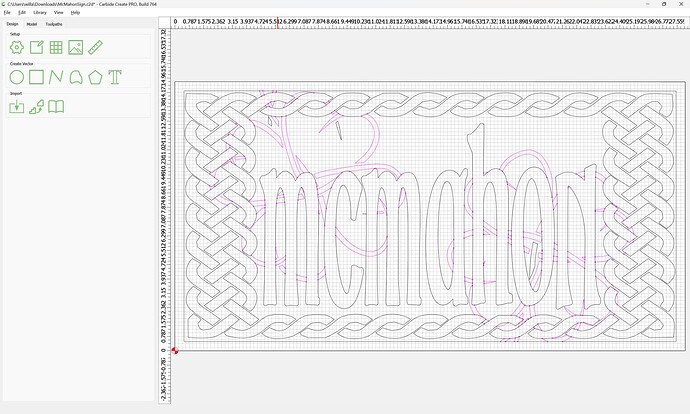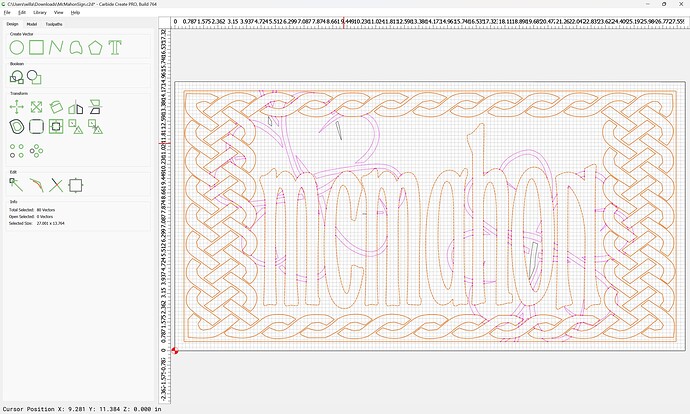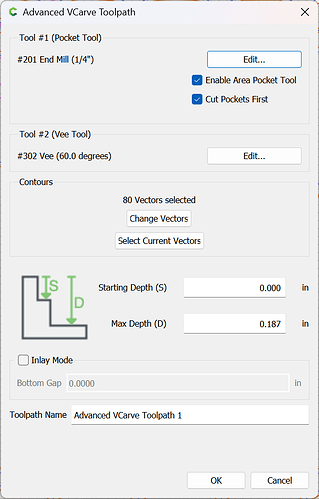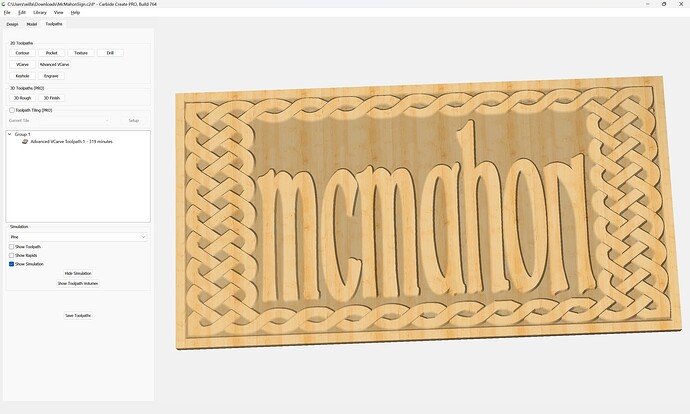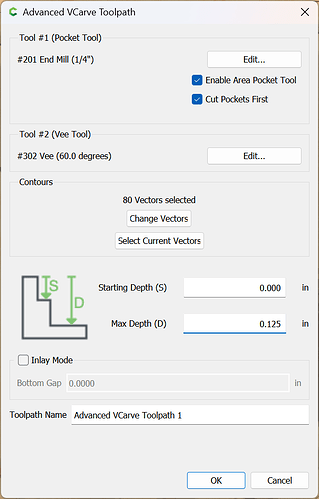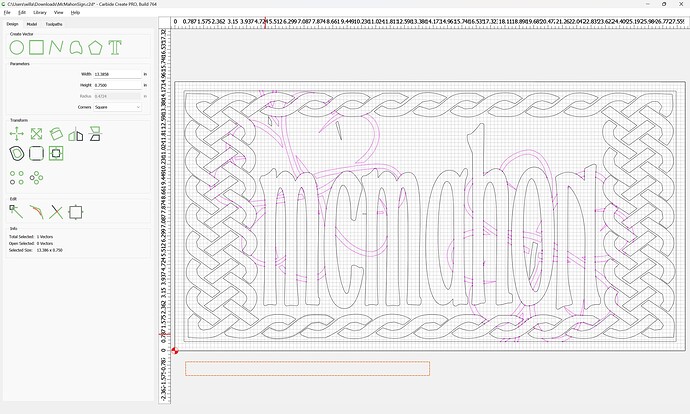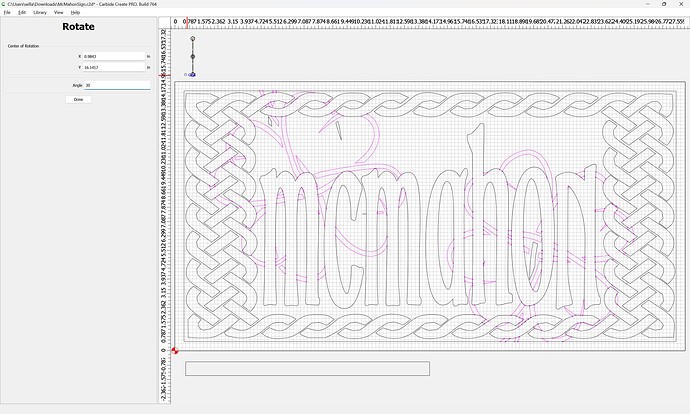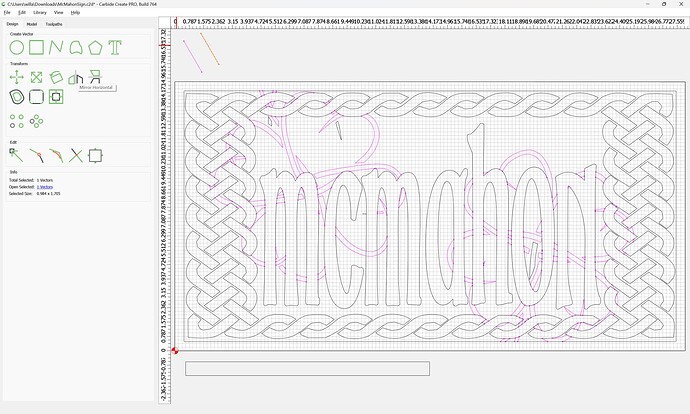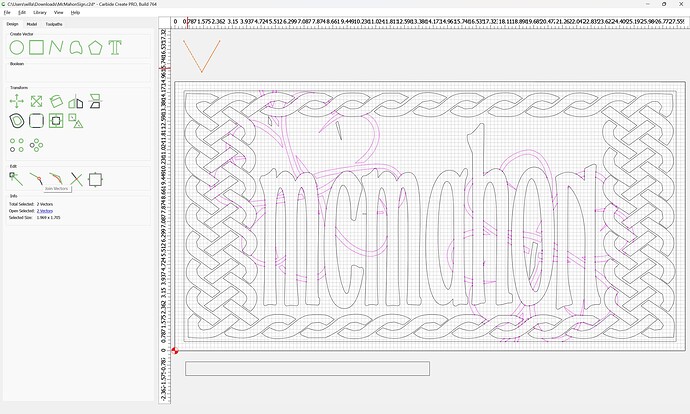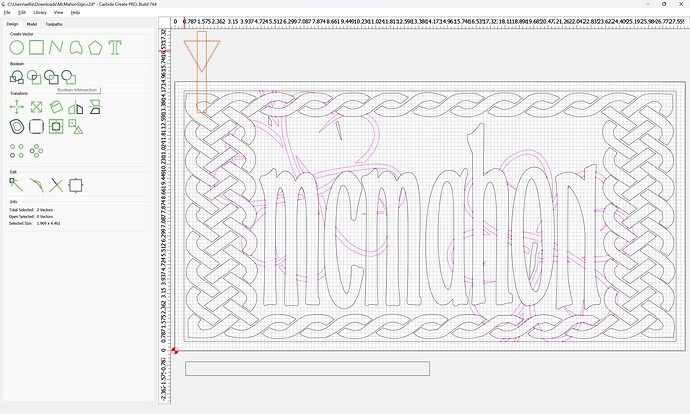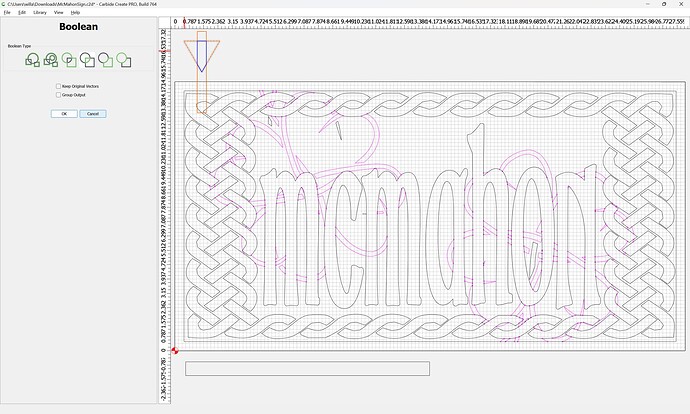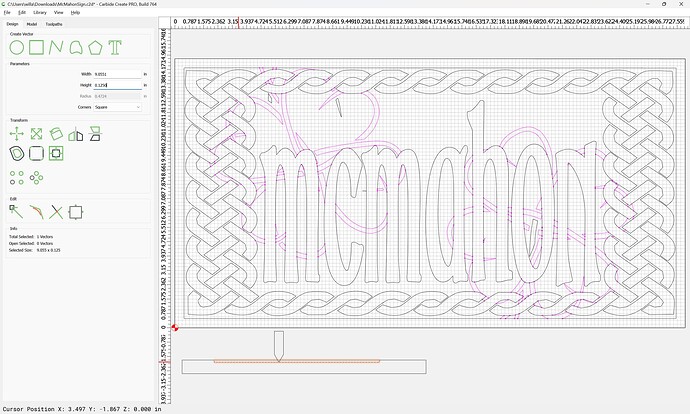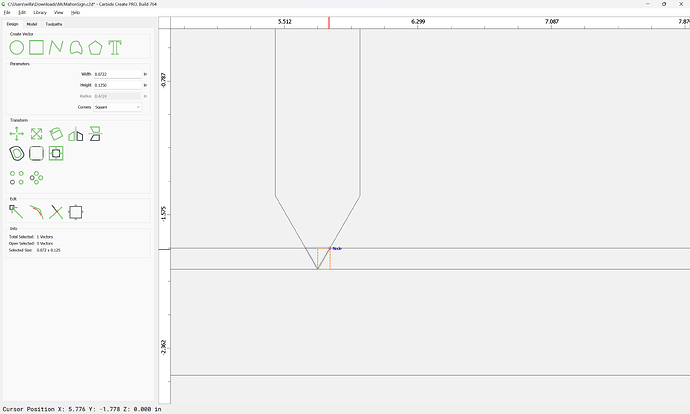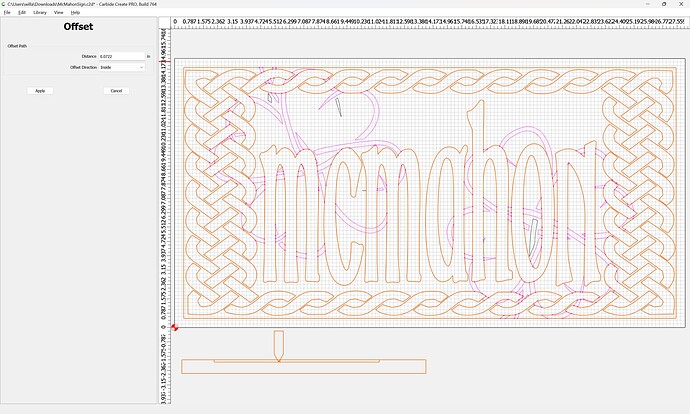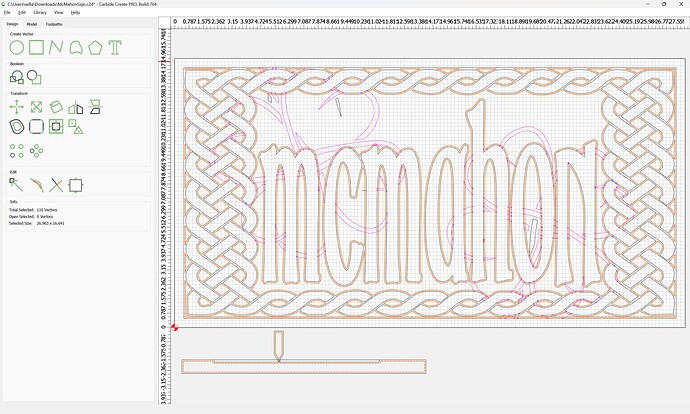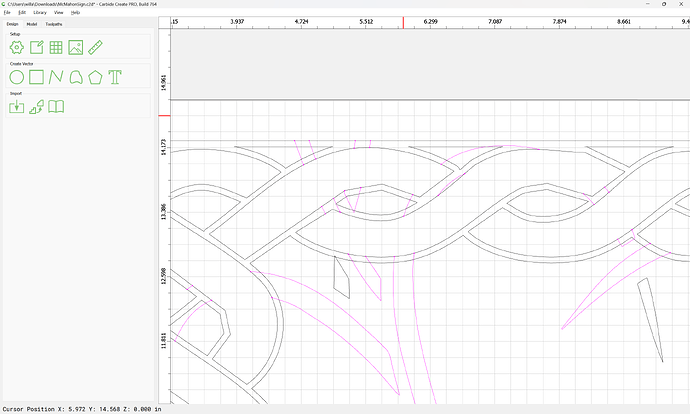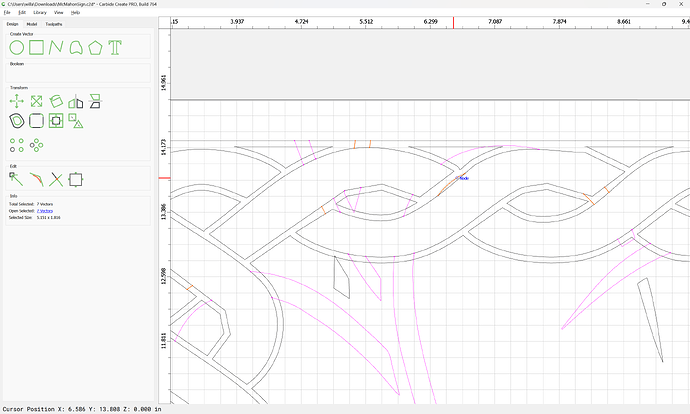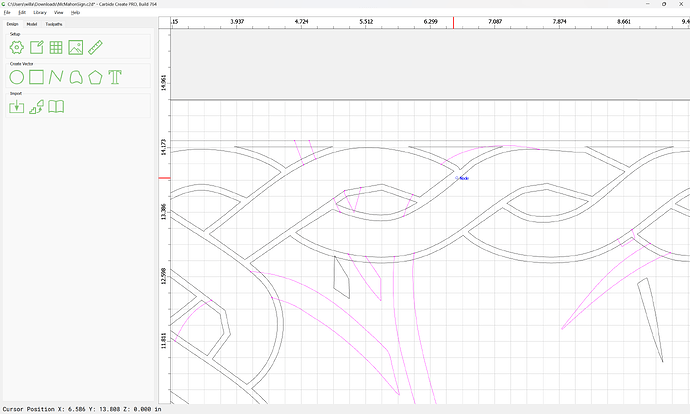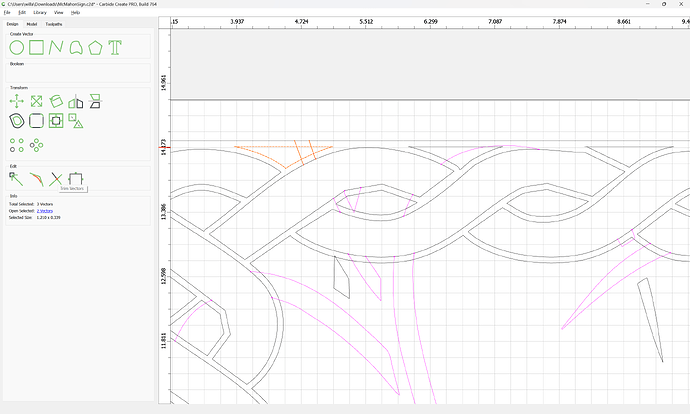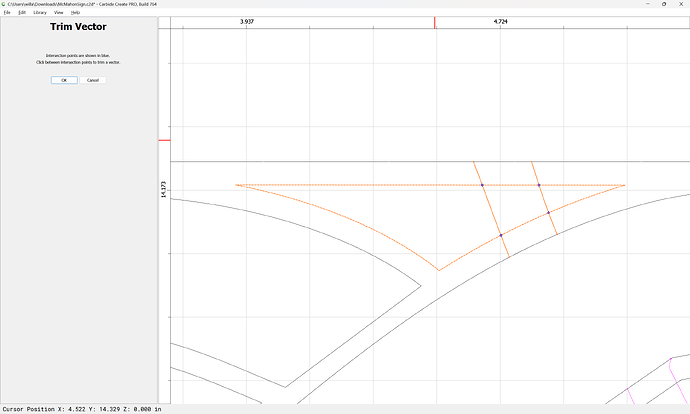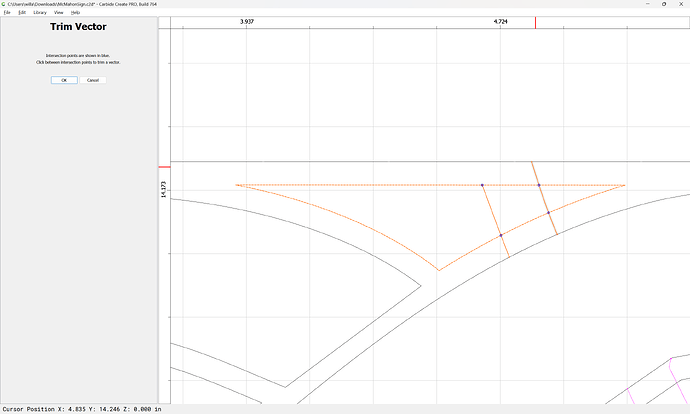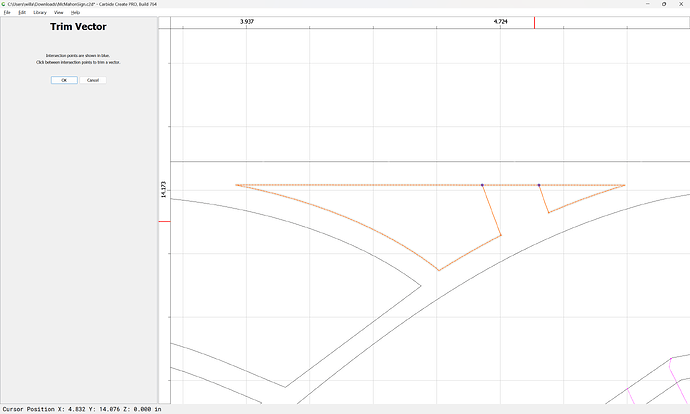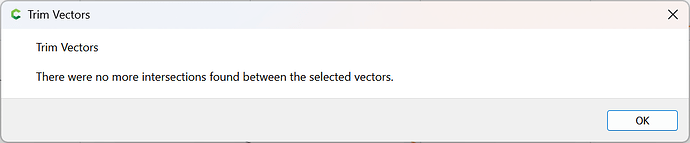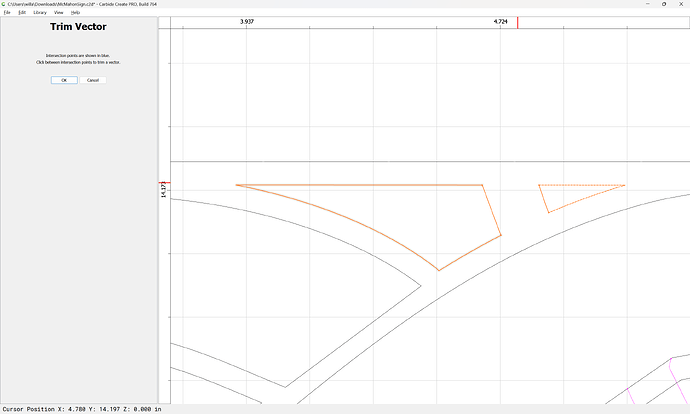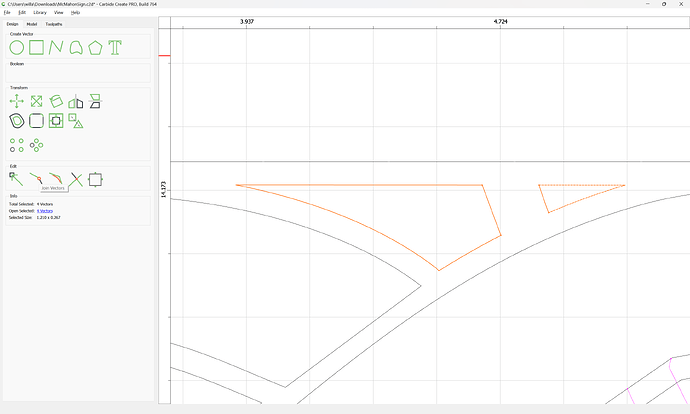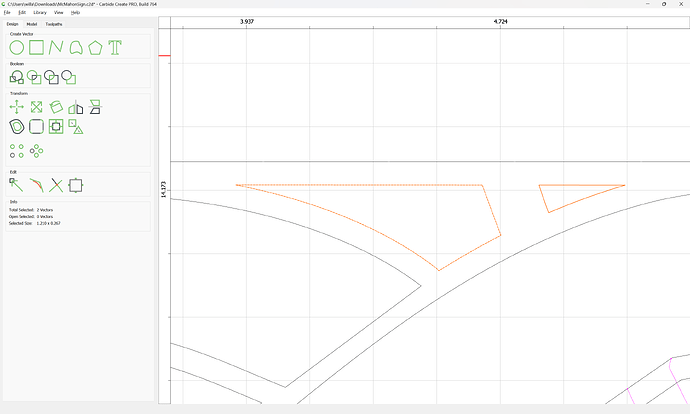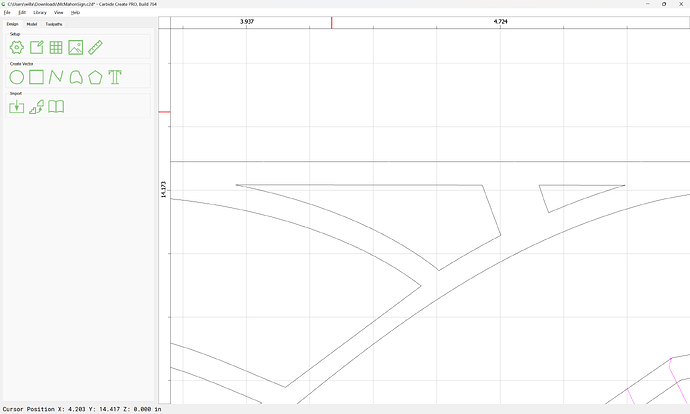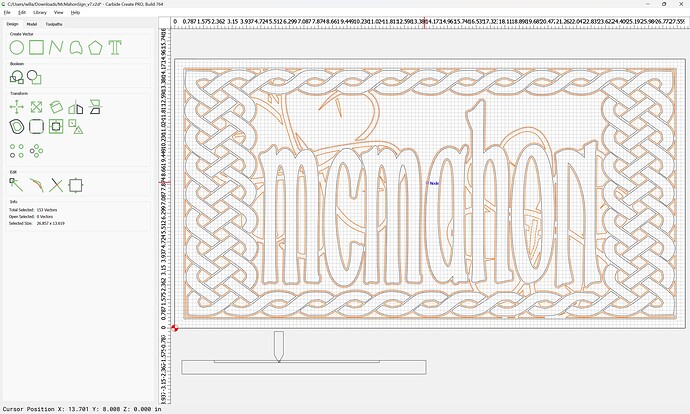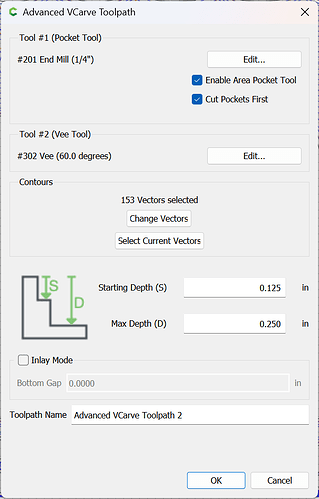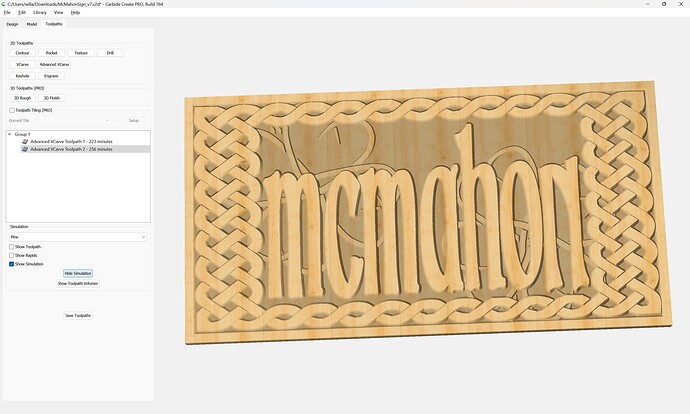Given a file:
which has open geometry intended for use on the background, we work out how to cut the first layer (Text and Border):
which previews as:
but arguably is too deep, so we reduce the depth to 0.125":
which is a bit more reasonable and seems similar in appearance.
We then draw up the stock
and tool:
Join Vectors (twice)
and cut in profile:
so that we can determine the distance we need to offset (w/o doing trigonometry):
So we select the geometry from the cut and inset by that distance:
Apply
We then work out which geometry would not show up and delete it, and what geometry needs to be cut out of the background geometry so that the background will be cut deeper, leaving the design at the middle level.
Zoom in:
select:
delete
and then remove the design from the background geometry — this is most straight-forward using Trim Vectors for each region:
until one arrives at:
OK
OK
Join Vectors
Repeat until one arrives at:
Assign an Advanced V carving which starts at the bottom of the previous toolpath: