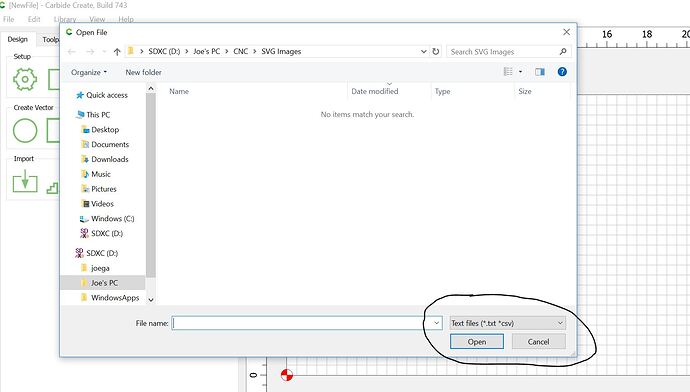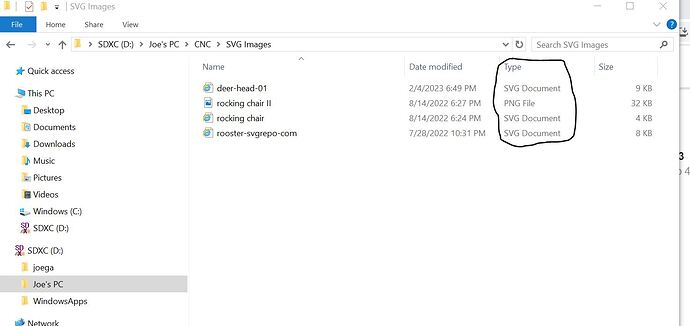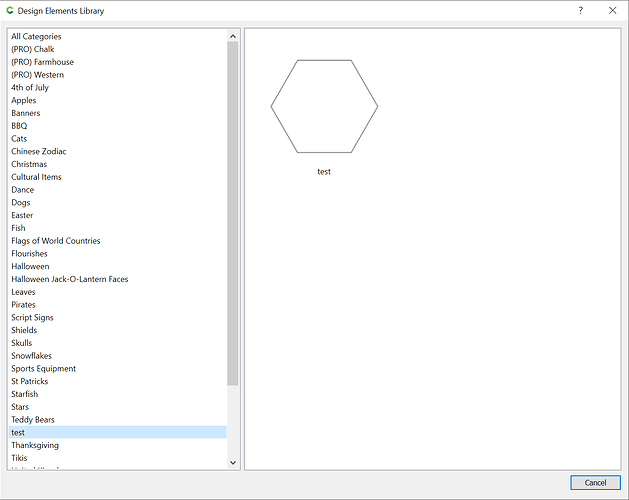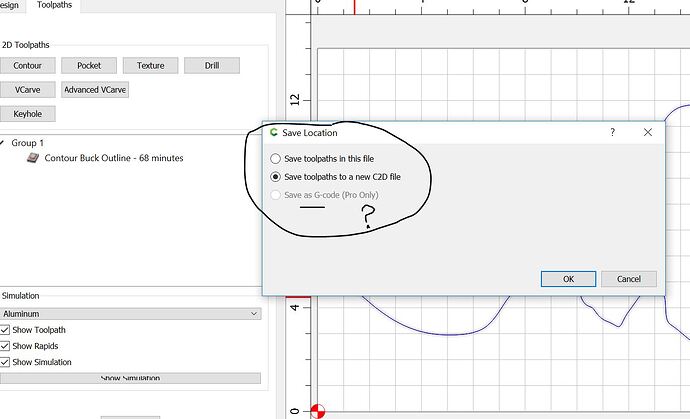After I save an SVG file locally and go to import it in Carbide Create using the library tab, the only files I am able to see are .txt or .csv. Does anyone know how I can adjust this setting? Even when I select the drop down carrot in the area I circled in the image, I only have those two file types as my available options.
That import is intended for importing lists of SVG files and their locations.
It’s easier to just make a folder and place one or more SVG files in it, then they will be seen when you next view the Library in Carbide Create.
Thank you, Will Adams. I know that. I have a folder, which contains numerous SVG files. Ideally, I’d like to upload many to create a "library of my own vector images. The problem is, when I go to import that “folder” (see my file path in the attached image), the only file types the system, Carbide Create is allowing me to look for or enable visibility to are for .txt and .csv. I have no way of uploading my folder of .svg files when its only looking for .txt and .csv. Can you point me to a Carbide 3d resource that offers guidance?
Here is what my SVG folder looks like when I open it outside of Carbide Create: Library > import. You can see there are a couple .SVG files. They’re just not visible when I perform the import sequence because it’s only allowing me to view .txt or .csv files. and I don’t understand why?
Because Library | Import is supposed to accept a document which lists file locations.
The more expedient option is to place files in a file structure like to:
“C:\Users\willa\AppData\Local\Carbide 3D\Carbide Create\library\test\test.svg”
which can be accessed by:
Help | About | Open Data Directory
and which shows up in the Library as:
If you want to “Import” a library of SVG files, upload the files to a web site somewhere, create a text file which enumerates them as URLs and which is properly formatted so as to allow them to be imported.
Unfortunately, while this feature was added back in 615:
- (NEW) Added import to library from URL command to bulk-import SVG files.
the format for it has not been documented, and I can’t recall anyone having used it.
Perhaps @robgrz could provide a sample file?
Thanks, Will. I appreciate the help. Prior to getting your feedback, I opened my .svg file folder right clicked the image I wanted and told it to open with Carbide Create. That was my work around since I wasn’t able to setup up the better choice file path.
Since you seem very knowledgeable I have a Carbide Create v7 Question. It seems I am unable to save gcode in this version. This is what I see (see image) I have no idea how to get my gcode into carbide motion since I can’t save gcode using this version of Carbide Create. Do you know how?
Purchase a Pro license:
as noted at:
So in order to continue using these platforms, and functionally produce items with my cnc, I have to purchase a pro license?
No. The new v7, as noted in the blog post, stores toolpaths in .c2d files, which may then be loaded into Carbide Motion when connected to a Carbide 3D machine and extracted to either save, or send to the machine.
If this isn’t workable for you, there is a web site which will do the extraction (as noted in the blog post), or you can use v6:
(as noted in the blog post)
Thanks for the help! I’ll read the links you shared for greater details on the process now. I appreciate the guidance you’ve offered. If not for this cimmunity, I’d have to wait for weekdays and customer support to be available wasting many valuable weekend hours. The only real hours I have to toy around with my Shapeoko.
Actually, support@carbide3d.com works during the weekends as to a limited degree the phone — we understand that many folks can only use their machines evenings, weekends, and holidays and do our best to staff the support queues during those times.
This topic was automatically closed after 30 days. New replies are no longer allowed.