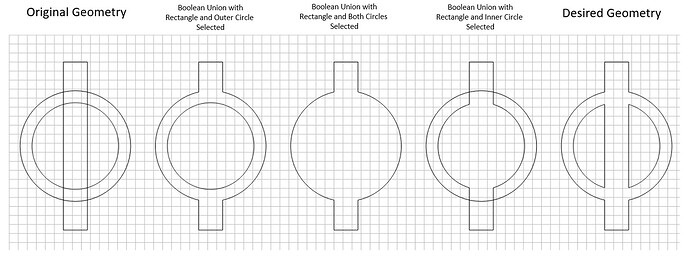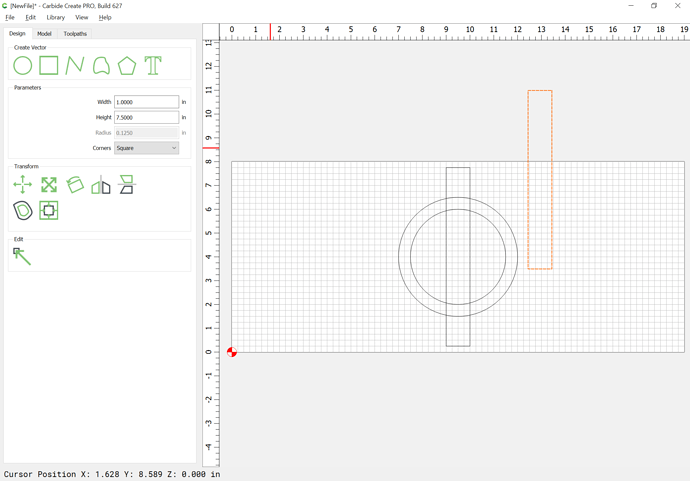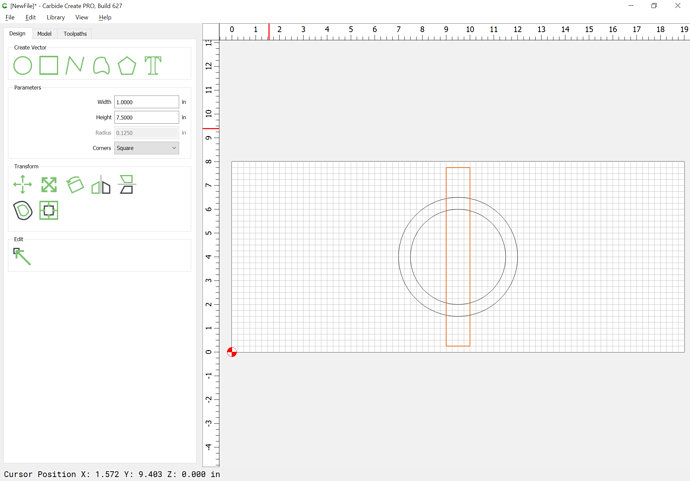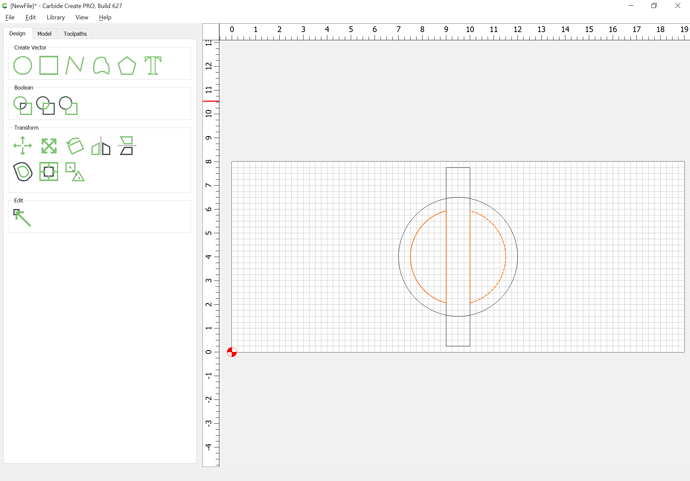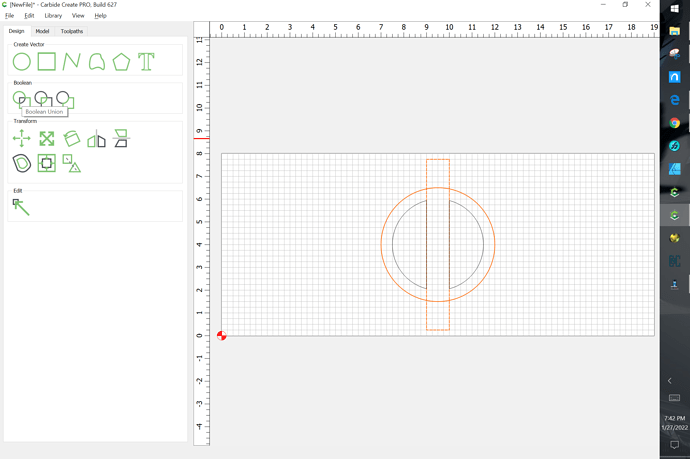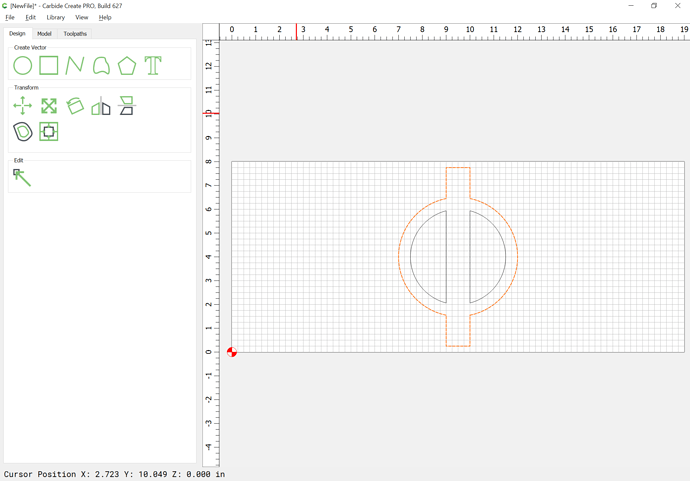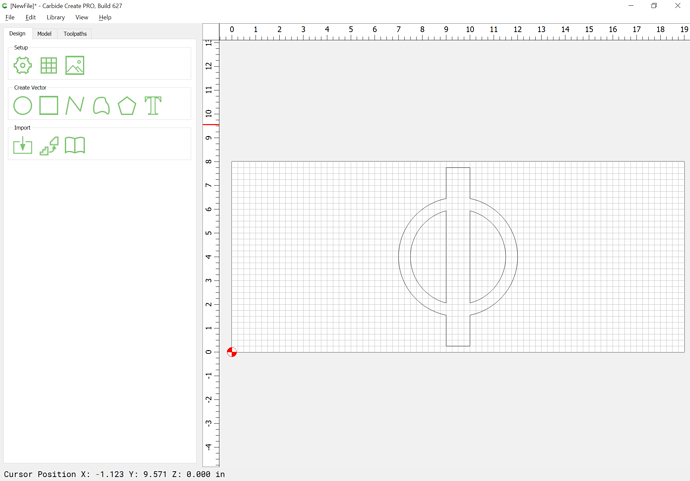Hello.
I got my Shapeoko a couple years back. I completely bypassed Carbide Create at that time and used Fusion 360 for all my modeling and programming. This was not too difficult because I am very used to working in 3D parametric modeling programs. The problem is Fusion 360 is cumbersome for simple signs and is very lacking when it comes to text.
Now my problem… I am diving into Carbide Create and I am having some trouble with the Boolean Union operator. You can see in the picture attached that the original geometry is on the left. I am trying to create the geometry all the way to the right. How do I do this in one operation? In order to get the desired geometry on the right I had to have two rectangles and first do a subtraction of the inner circle and the rectangle and then do a union of the outer geometry. This forces me to have two rectangles though. Is there a way around this? I am working on a stacked text sign and it would be nice not to have to do a separate subtraction for all the inside curves in letters (an “e” for example).
Thanks for the help.