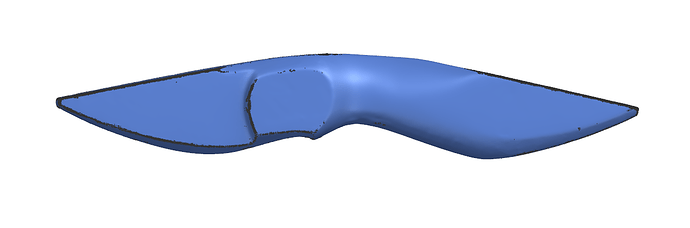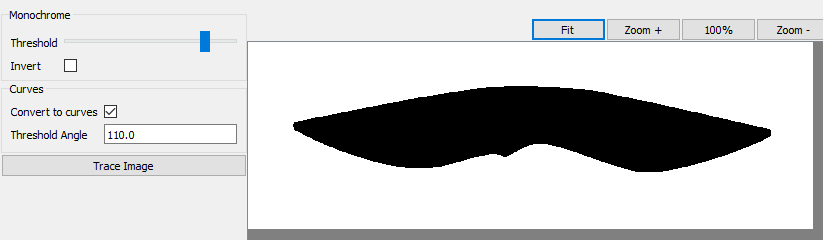If I have an stl file for 3D carving, how can I cut out the overall shape. Lets say I have an stl in the shape of a star. I would rather not carve away everything outside of the star. Instead, I would like to 3D carve the star details and then cut out the star with an eighth inch bit for example. I know that if I had a round shape to cut out I could create a circle around it but what can you do with an irregular shape?
I’ve used either the create polyline, or I’ve imported into fusion, made a sketch and then project the object to the sketch, exported that sketch out and import into carbide create and resize.
I was hoping there was an easier way but I appreciate the reply. Thanks.
Grab a star from the library. fit it to your design. Offset it the radius of your cutter (or just a smidge more).
I was just using a star as an example…it was a poor example. I’m interested in cutting out 3D designs with highly irregular shapes. I’ve tried using Fusion 360 as suggested to project the image but I can’t get that to work.
Can you share the shape? Or a straight down picture of it?
I think you could use Trace to generate an outline, then offset that.
The best I could do was to put an oval around it, cutout the oval, then create a pocket for an inlay. I would rather have cut out the shape and glued it to the other piece.
Draw by hand around the outline, for the concepts/interface of drawing w/ curves see:
a very basic tutorial on drawing with the curve tool — also see:
Do you have a picture of the .stl? I think you could trace that to get the outline. (using the trace tool, not manually)
I’ve tried a few different images with the trace tool. Most images are way too complicated for it to handle them in a way to make them useful. A line drawing works well bet anything else, not so much.
Edit: I think I’ve found a workable solution. Trace the image. Remove any framing if there. Create an offset, outside vector with enough distance to bridge any gaps. Making the offset the same size as the bit you intend to use to cut it out will eliminate the need to resize it. Delete any inside nodes as well as the traced image itself. Create an inside contour toolpath to cut it out. This will probably speed up the rough and finish carves too as the cutting area is reduced.
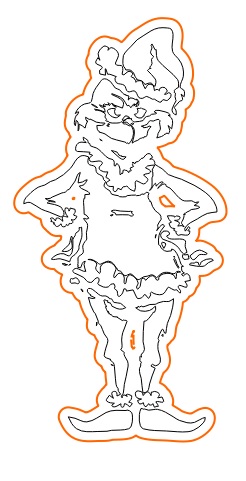
Here’s what I’m talking about. A picture of an .stl model
Trace that picture in CC, adjust the slider so it’s all black
Trace it. Scale & move to fit your model in CC. Offset radius of cutter to machine to the bottom.
Use the original traced vector to cut it out.
Yes, it would work with that. Unfortunately the files I’m working with are vastly more complex and the photos don’t render well with the trace tool. Try it with something like this:
That looks like a picture of a physical part. It has shadows & the base background.
Can you share the .stl file? (privately if you don’t want to publicly share it?)
This topic was automatically closed after 30 days. New replies are no longer allowed.