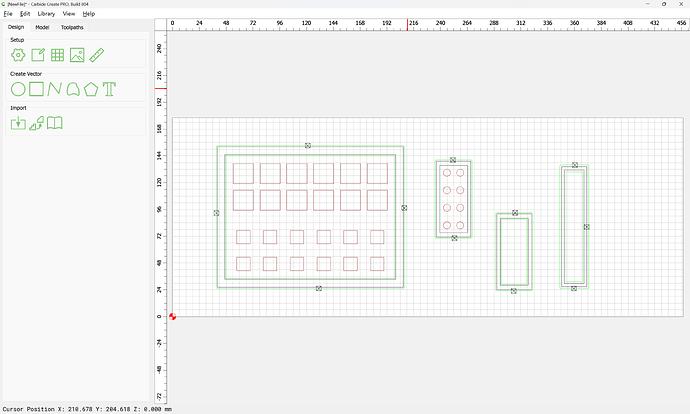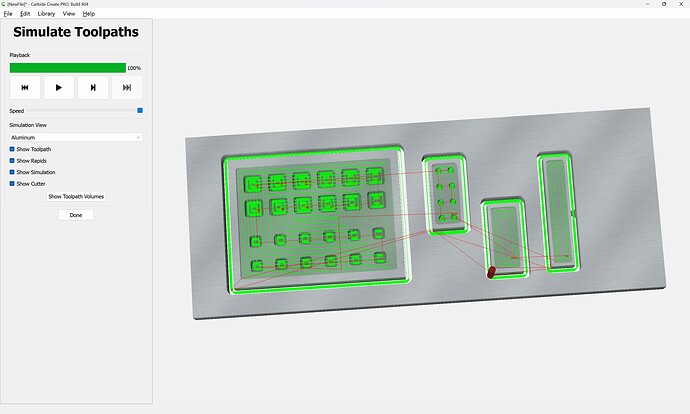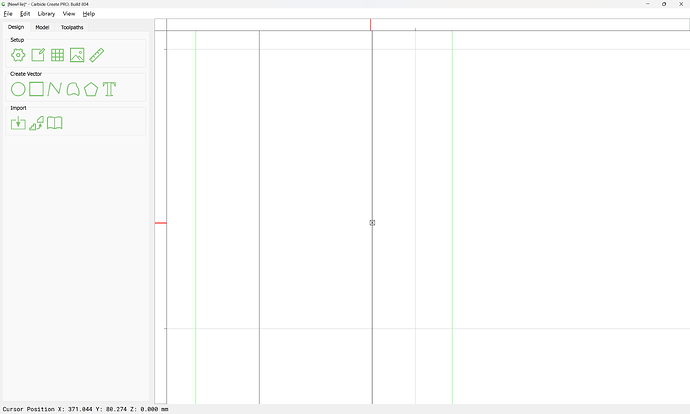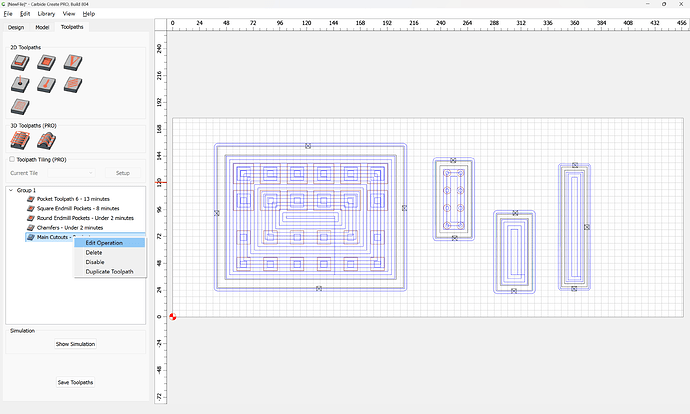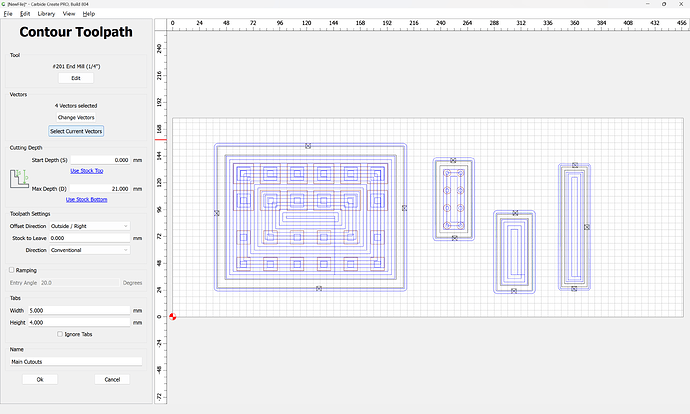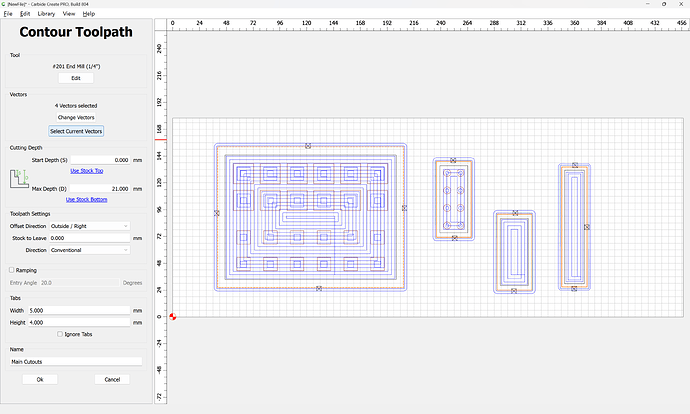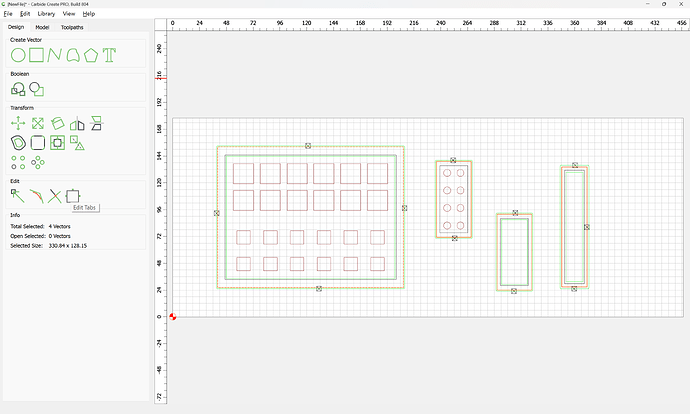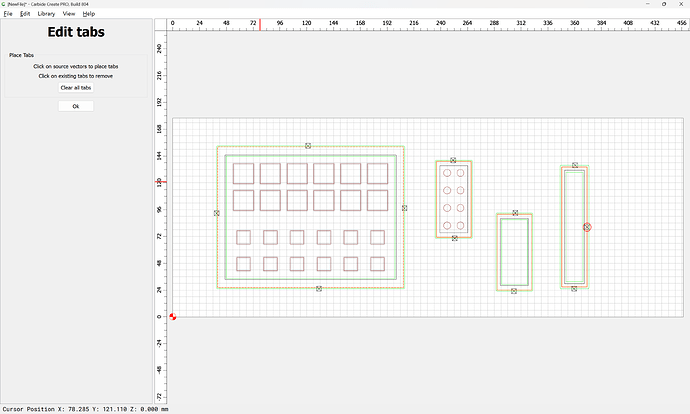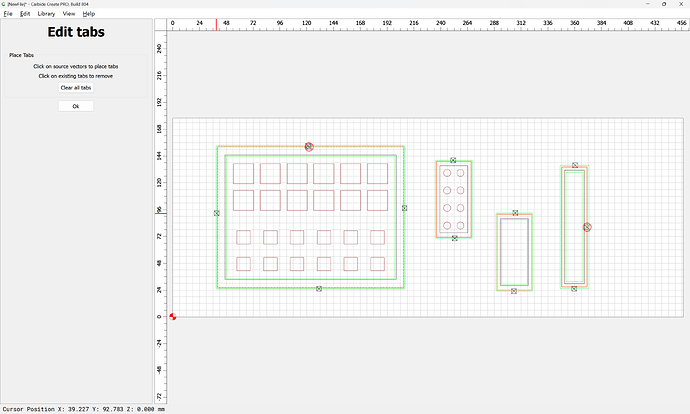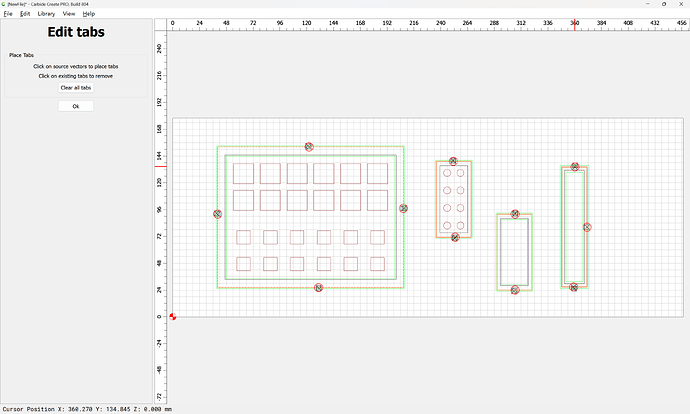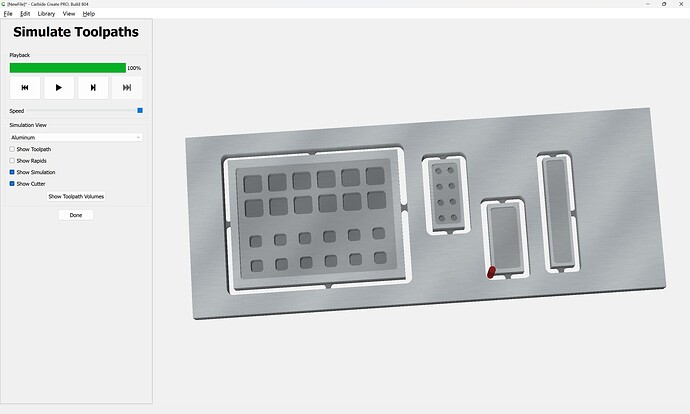If one has a file where all of the expected tabs:
don’t show up:
then one can check this by zooming in on the working tab (if present) to verify its placement:
(note that the square and diagonals are centered on the geometry)
If we then zoom in on one of the missing tabs we see:
that it is associated with a different piece of geometry.
If you select and edit the toolpath in question:
and choose “Select Current Vectors”
and go to the Design pane:
then Edit Tabs:
We see that only the tab which shows up is associated with this geometry, and if we then add tabs where desired:
then one gets tabs as expected: