As requested on support…
Given a file:
which leaves an area uncut:
this would be fixed by Node Editing the area in question.
We will use the new v8 beta (though the operation would be much the same in any version with Node Editing)
As requested on support…
Given a file:
which leaves an area uncut:
this would be fixed by Node Editing the area in question.
We will use the new v8 beta (though the operation would be much the same in any version with Node Editing)
First, select the geometry
and duplicate it in place by copy-pasting:
Then bring up the Layer palette:
make a new Layer:
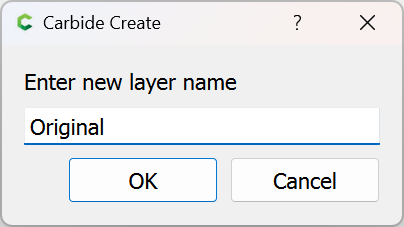
Move the selection to that new layer:
and then lock that layer:
(optionally, the colour may be updated to something less confusing)
and then hide it (for later reference)
Ok
Go into Node Edit mode:
and zoom in on the problematic area:
right-click:
and choose “Insert Node”:
select the node:
and make it into a “Sharp” node by pressing S or right-clicking and choosing that option from the menu:
Do this for the original node at the top as well:
Zoom in even more:
and arrange the nodes so as to create a slight flat point at the end of the star:
If desired, turn on the original Layer for reference:
and use it as a guide for further adjustment:
Done
Unlock and Delete the Original layer:
Ok
Check the Toolpath:
(If need be, further adjust)
This topic was automatically closed 30 days after the last reply. New replies are no longer allowed.