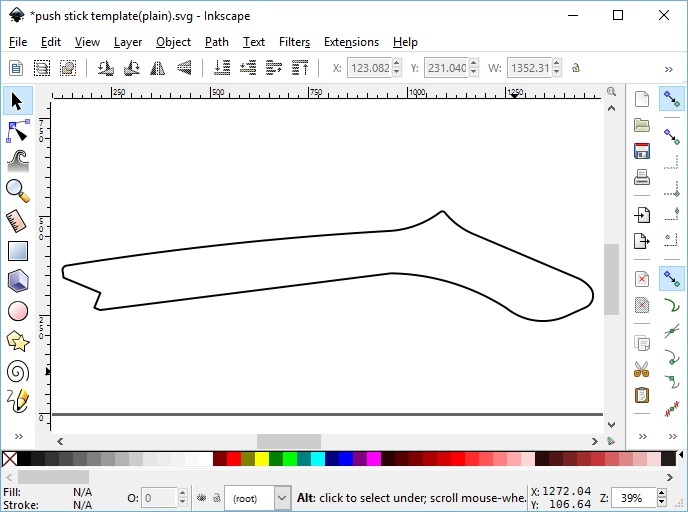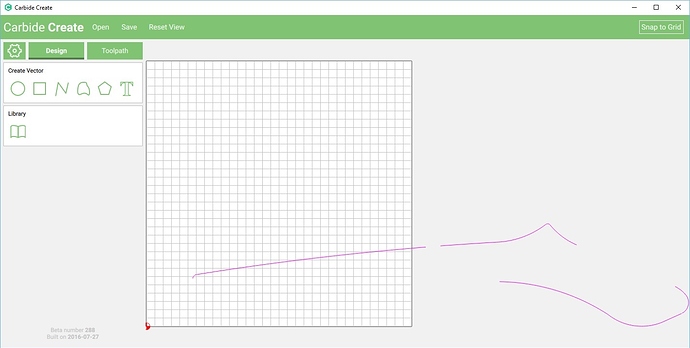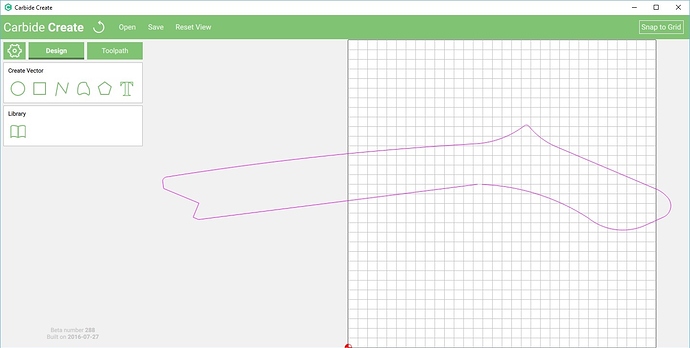After a cursory search of the forum, it looks like a few people have run into this problem, but I’m not sure if everyone has been able to work around it. Here is the problem I’m running into. I have a lovely svg file for a push stick that I downloaded from some fellow on YouTube (link:here). I imported the PDFs into Inkscape and fiddled about with it until I had complete path (or so I thought). Looks good here, and I save it as an svg file:
But, when I import that svg into Carbide Create, I get this:
No es bueno!
Now, I try all different kinds of things that get me nowhere. I sleep on it. The next day I try a few more things until I come up with a plan. First, I imported the svg into Sketchup, because that’s a more familiar program to me than Inkscape. I carefully check the curve to make sure that it’s all good. Closed loop with all nodes connected and no weird overlaps or anything. I am 110% certain that I have the right geometry. I export into a different svg file. I import the second svg file into Carbide Create:
No es bueno , la segunda vez! There’s a short segment missing in the elbow of this thing!
So, here’s how I fixed it.
Step 1: Yell at computer to show it who’s boss.
Step 2: Open up the for-sure-it’s-the-correct-geometry svg file in Makercam.
Step 3: Use Makercam to save it into a third svg file.
Step 4: Import the third svg file into Carbide Create.
Step 5: Fix yourself a drink.