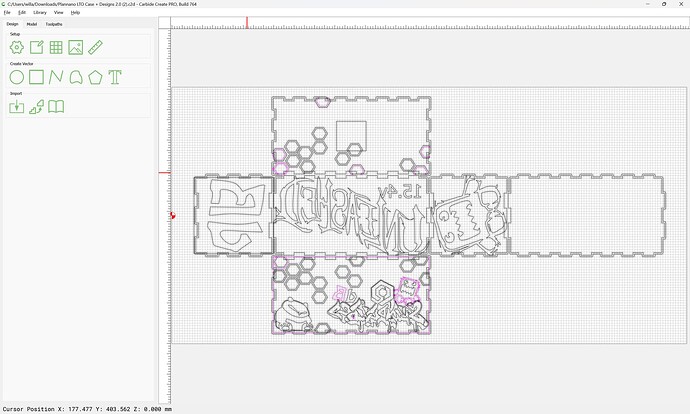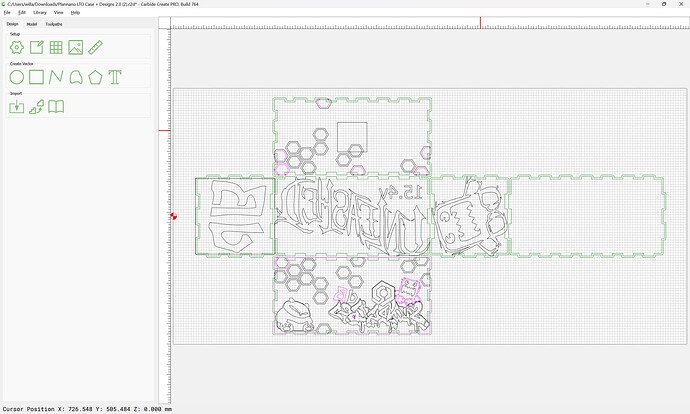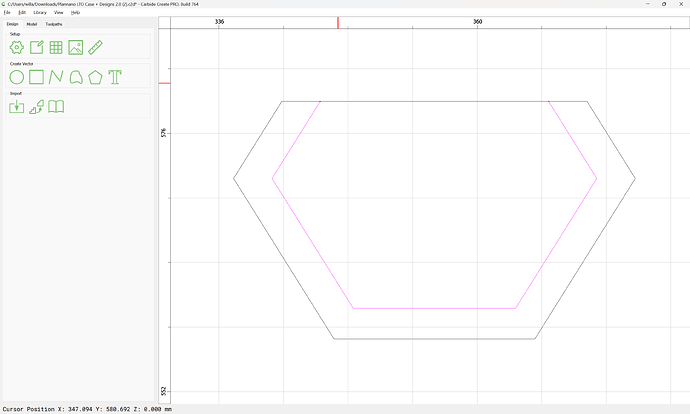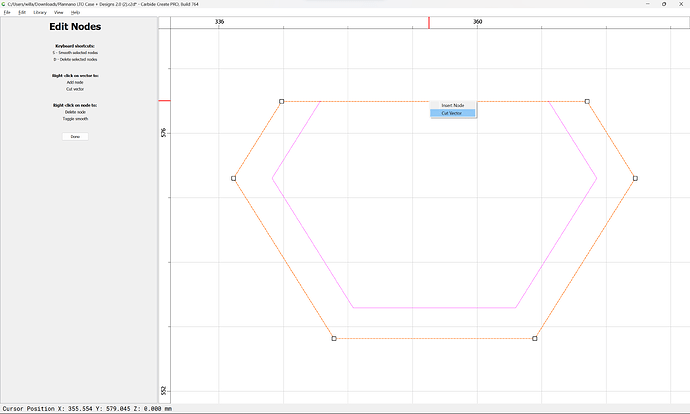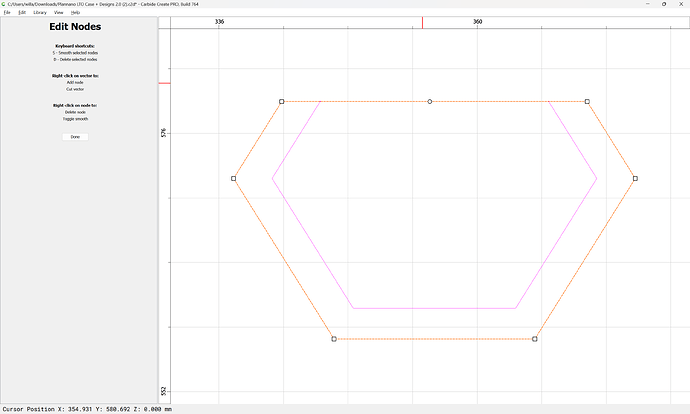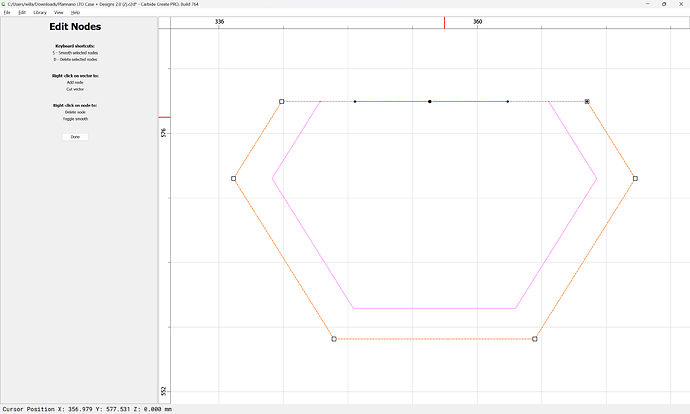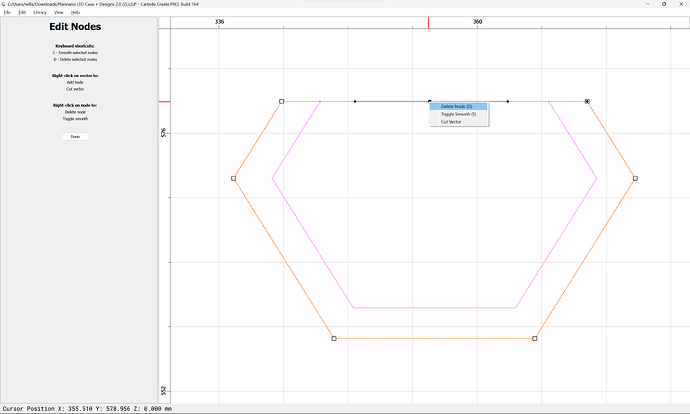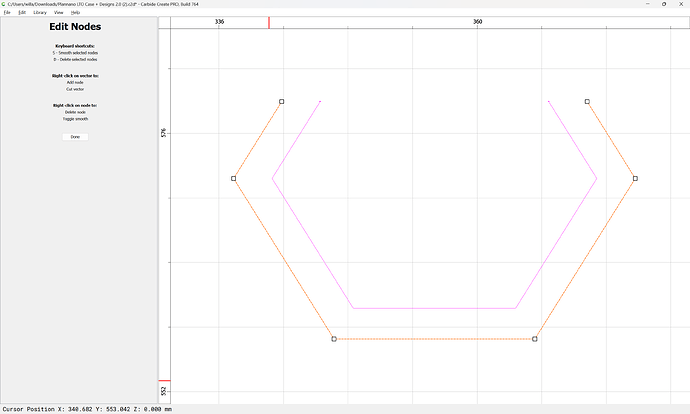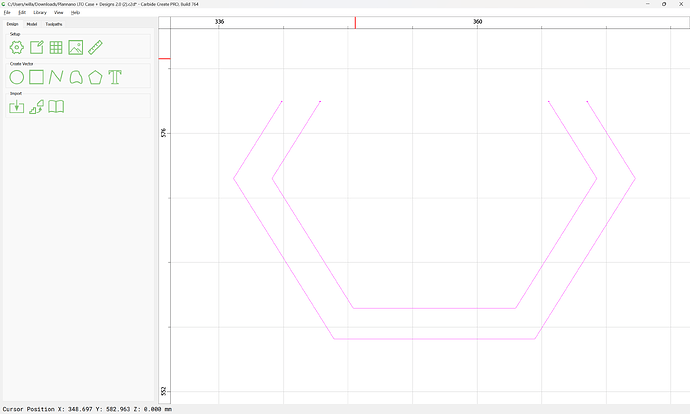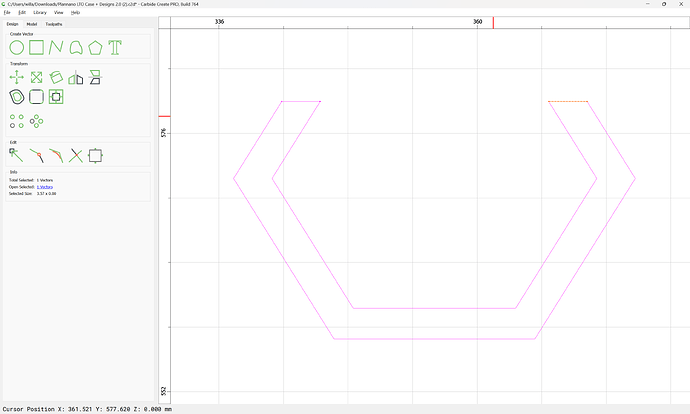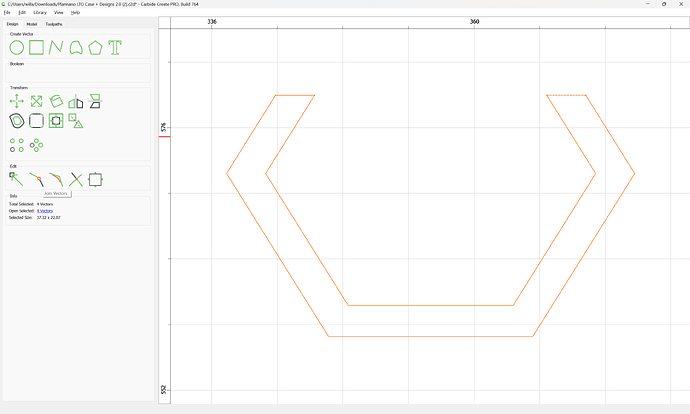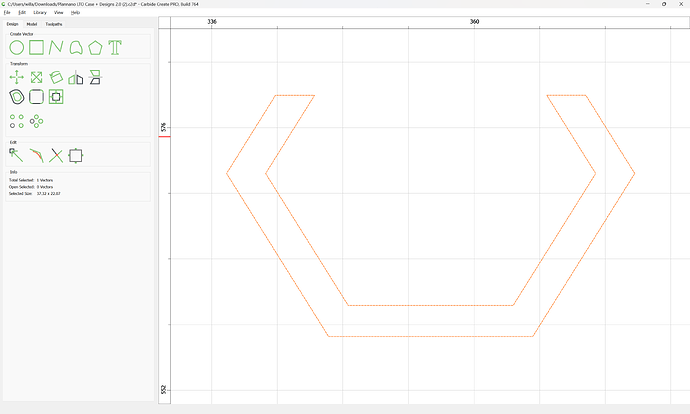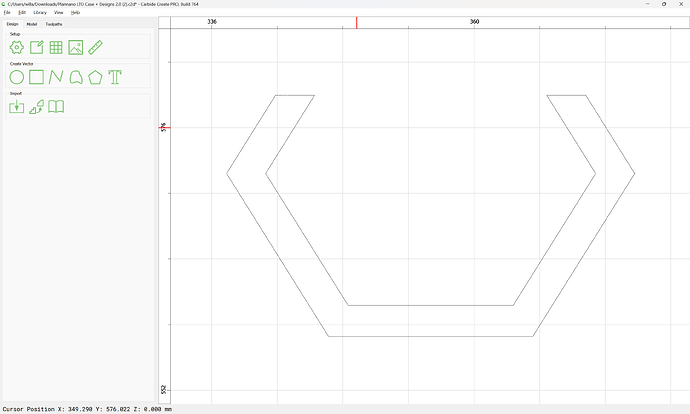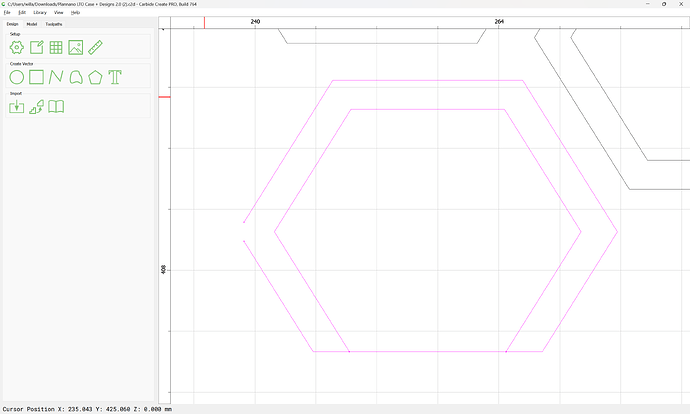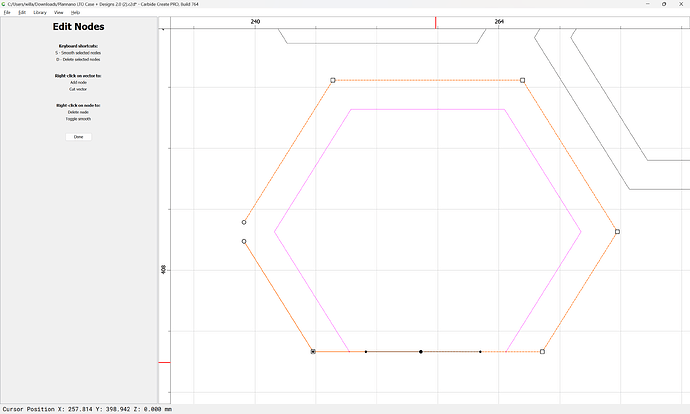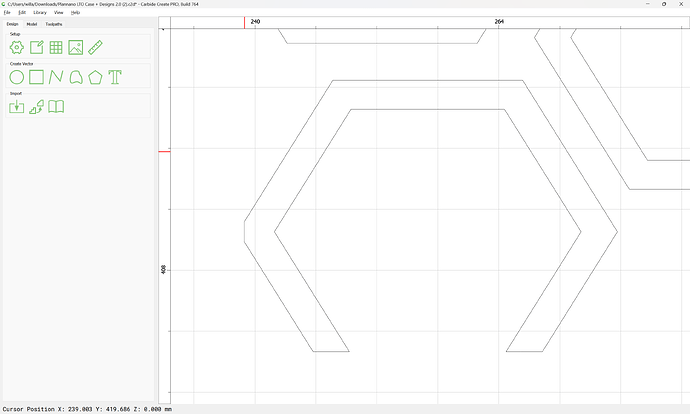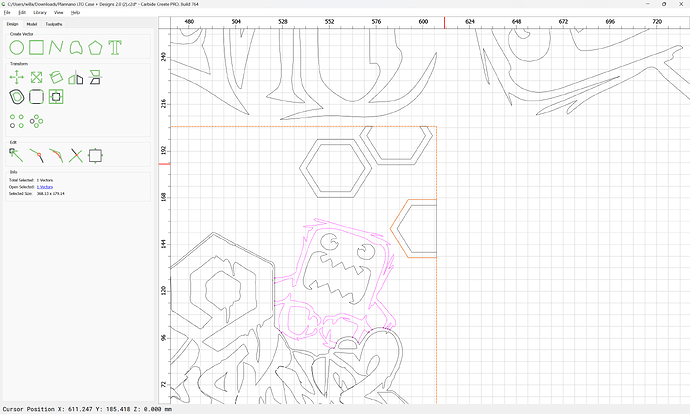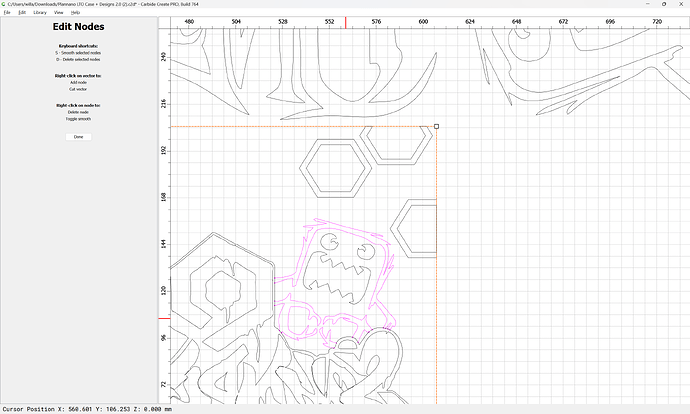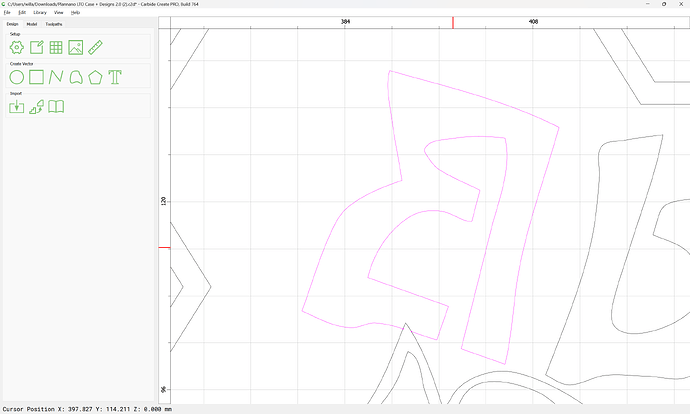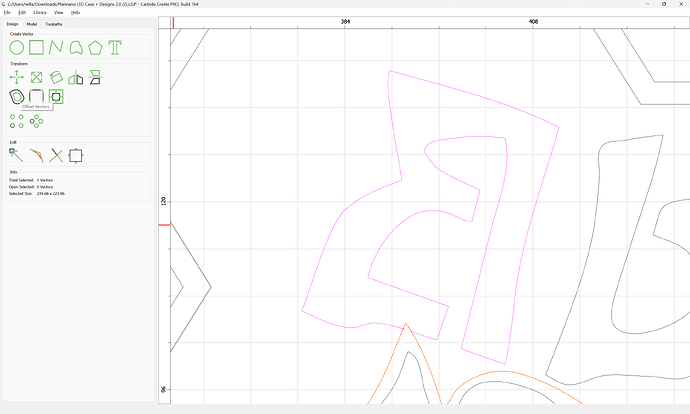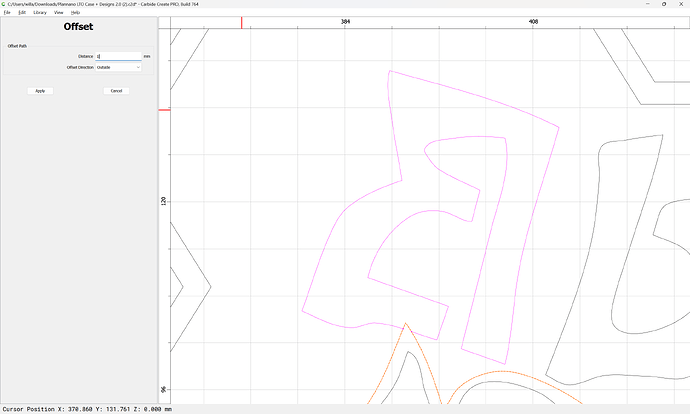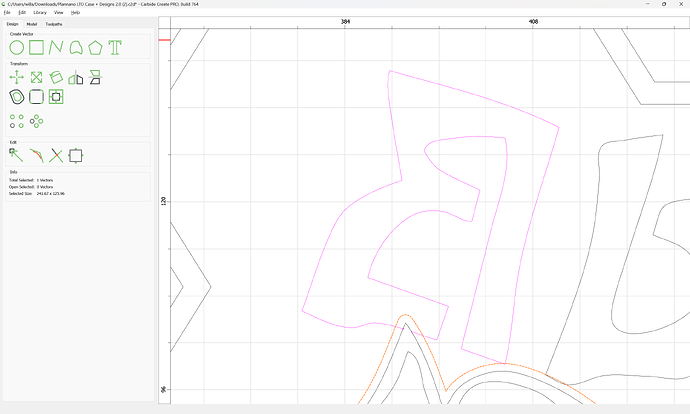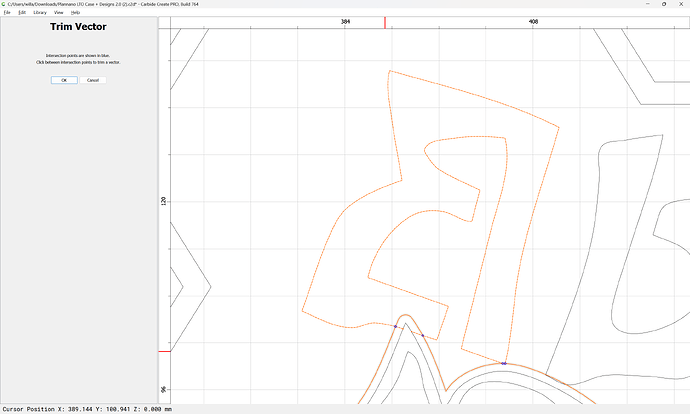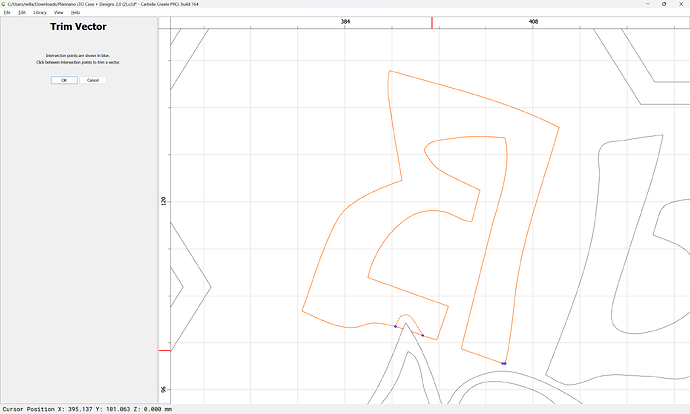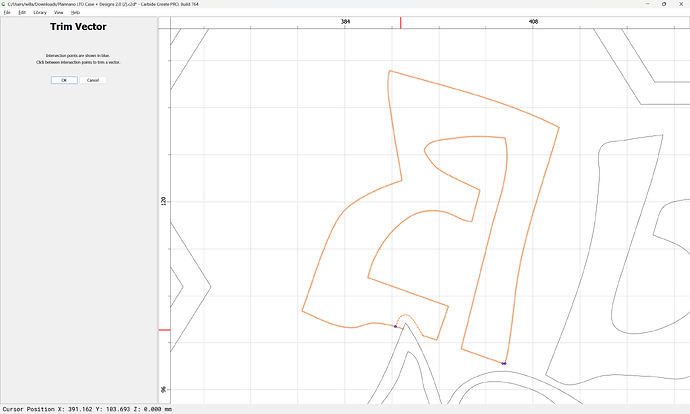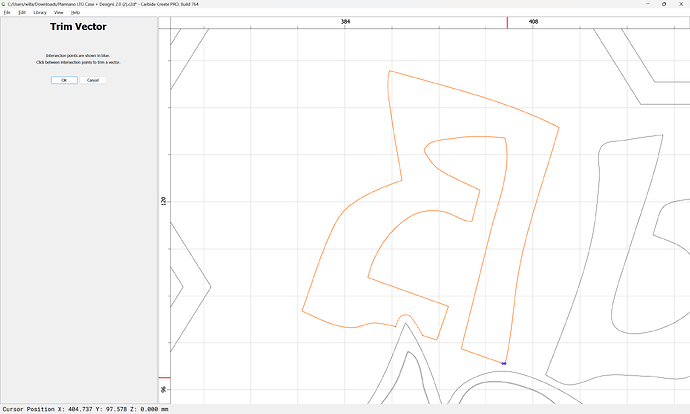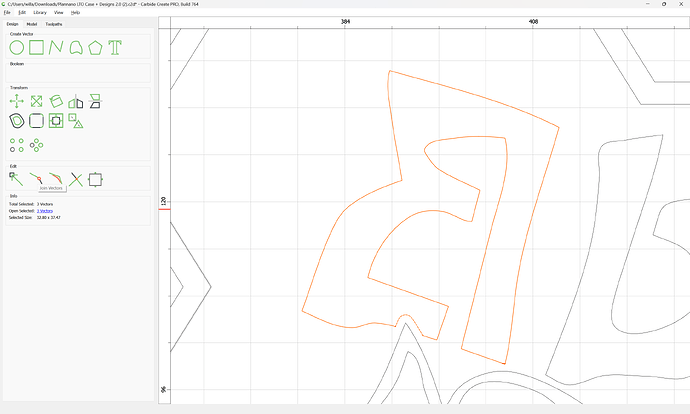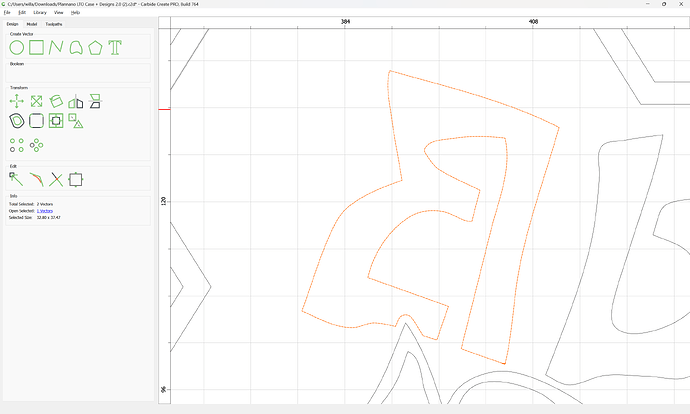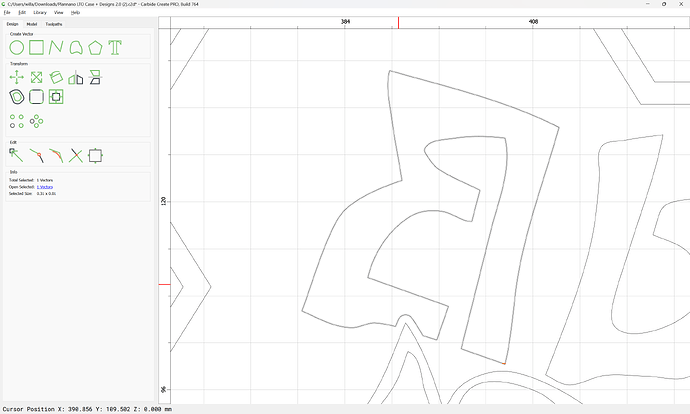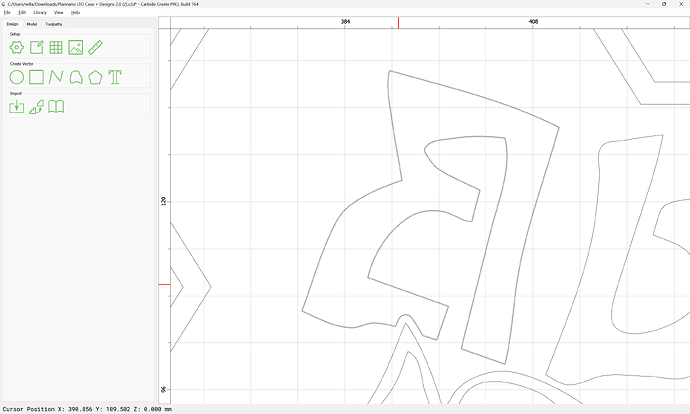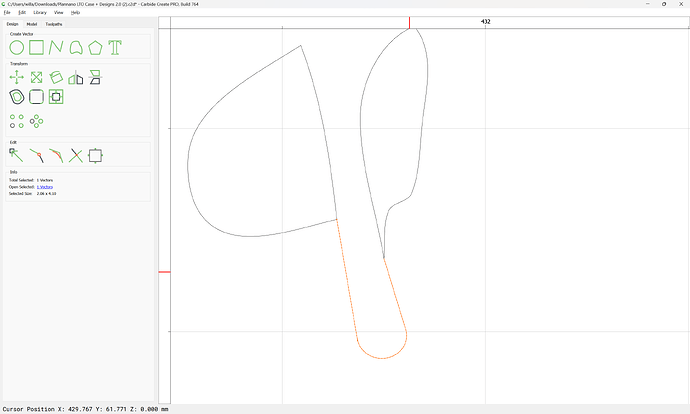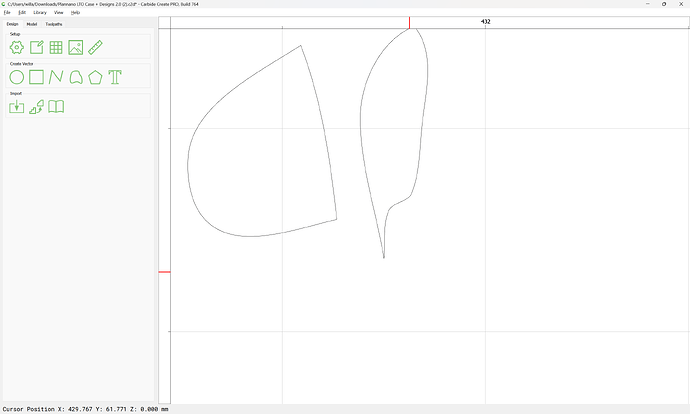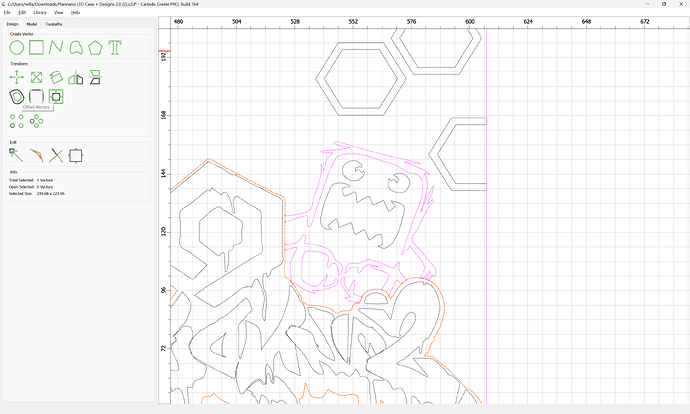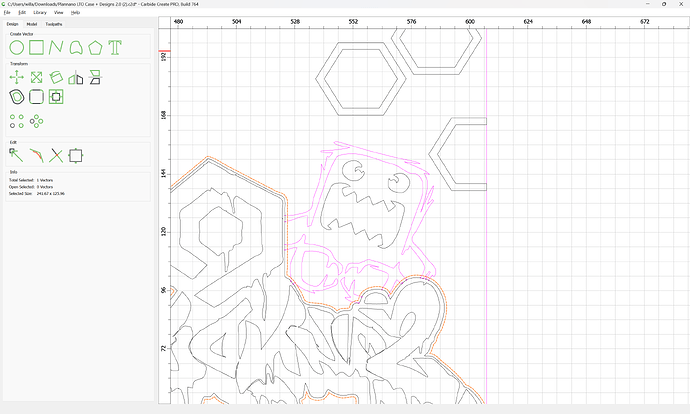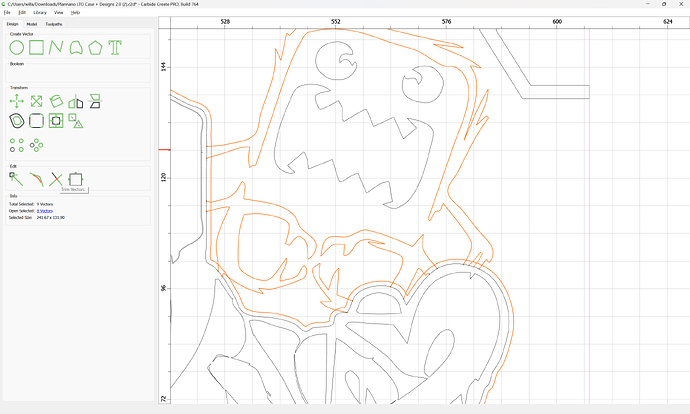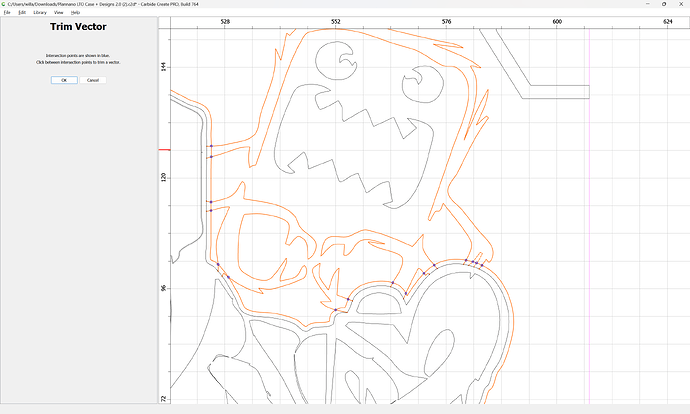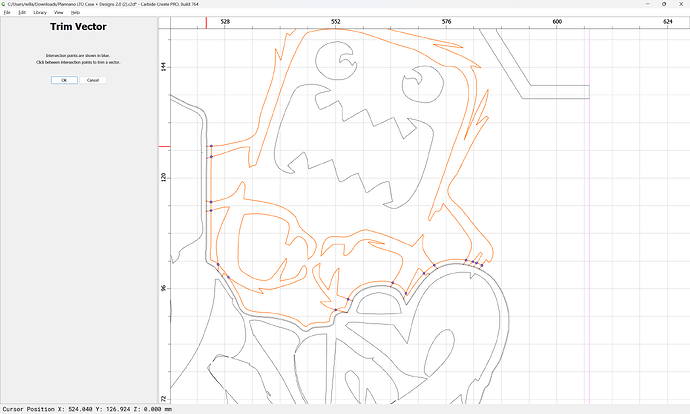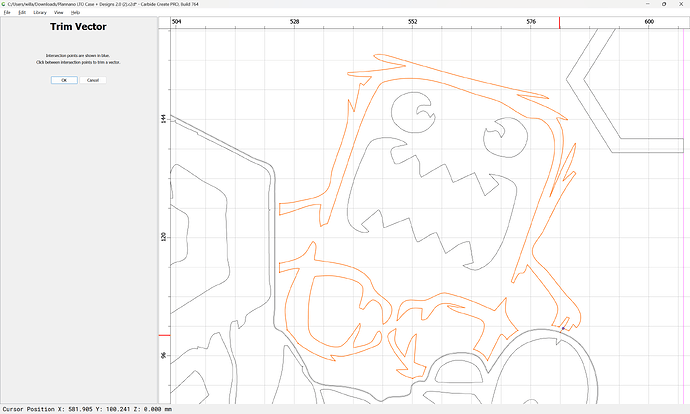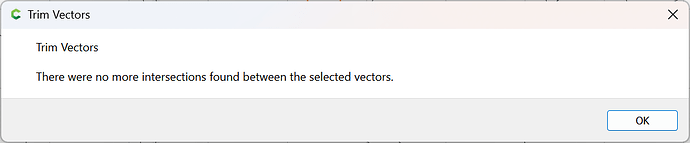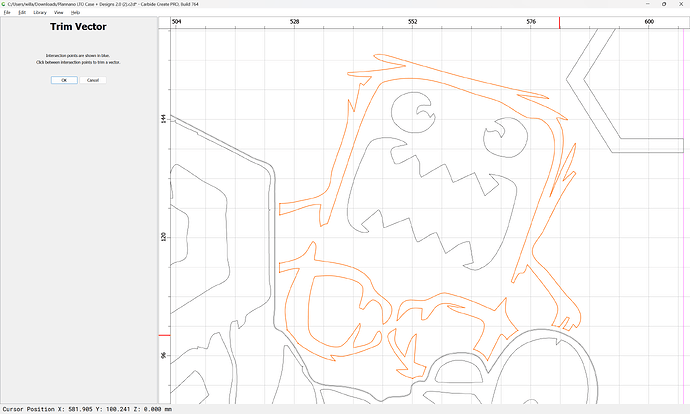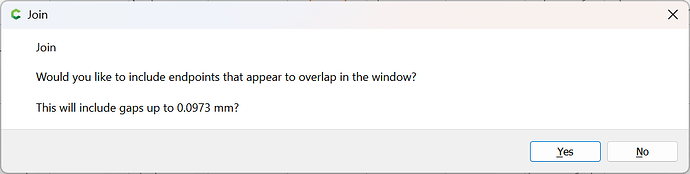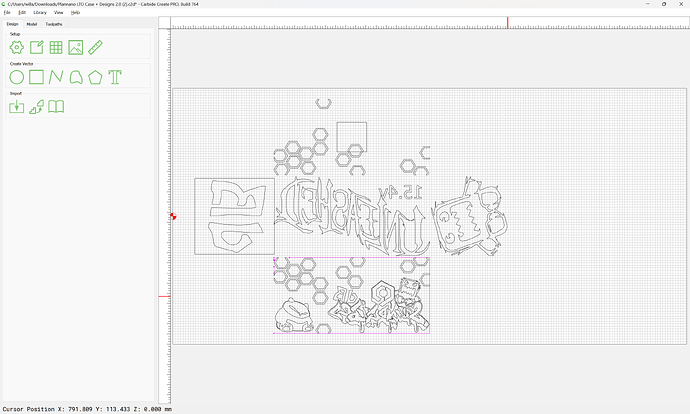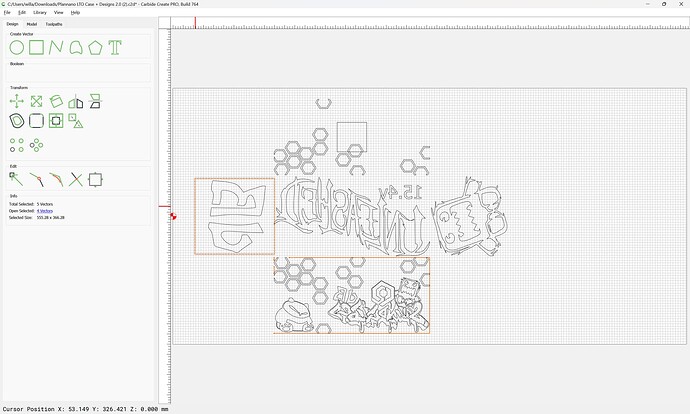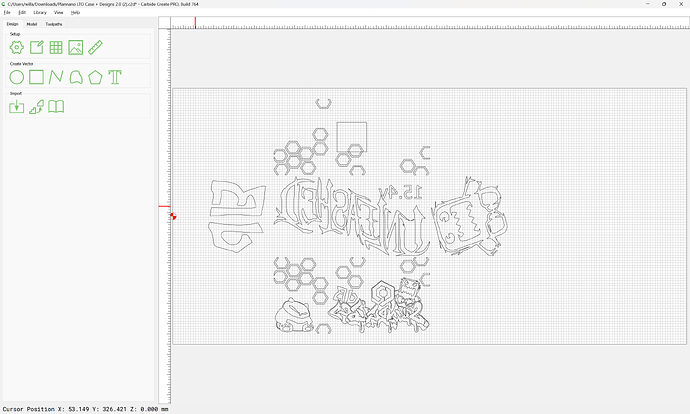WillAdams
(William Adams (Carbide 3D))
21
If the design is trimmed off to fit, but doesn’t quite work with the trimmed geometry:
It will be necessary to adjust things so that the design is properly nested.
This will be easiest if the box outline is hidden (easily done if on a layer)
Then it becomes easier to identify and adjust the elements which don’t quite work:
Go into Node Edit mode where necessary and cut open closed geometry which one needs to work with:
Select
and then delete the node
Done
Then draw in geometry to close things:
Then select and close:
using Join Vectors:
Repeat for all other elements which don’t work as expected for toolpaths.
WillAdams
(William Adams (Carbide 3D))
22
This also applies to open geometry:
Note that in some instances there is overlapping geometry:
which should be cleaned up:
Where there is open geometry which need to either be merged with, or separated from other geometry:
The most expedient thing to do is to separate it by offsetting to the outside the geometry it should be separated from:
Then using Trim Vectors:
to simplify down to just what is needed to close the region:
OK
Join Vectors
Deselect what one wishes to keep:
and delete to clean up:
Where there is geometry left over from a self intersection:
delete:
Apply the offset here as well:
Add the crossing geometry to the selection:
and use Trim Vectors to clean up:
Until one arrives at:
OK
OK
Join Vectors to close:
Yes
Clean up by removing the surrounding box elements:
and delete
baricl
(Loren Baric)
23
Try this link. Takes all the work out of making a box.
Creates a dxf file that you can convert.
https://jeromeleary.com/laser/
system
(system)
Closed
24
This topic was automatically closed 30 days after the last reply. New replies are no longer allowed.