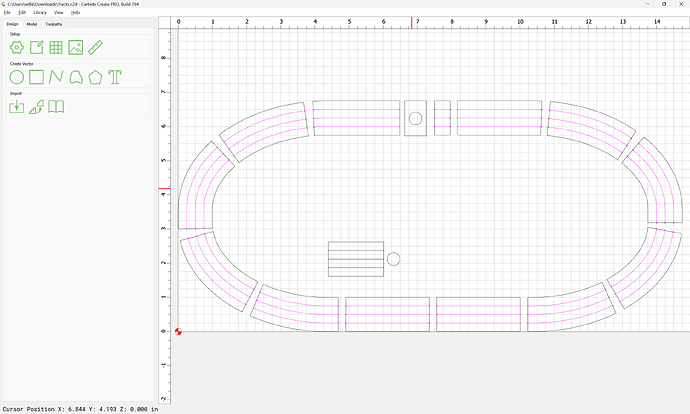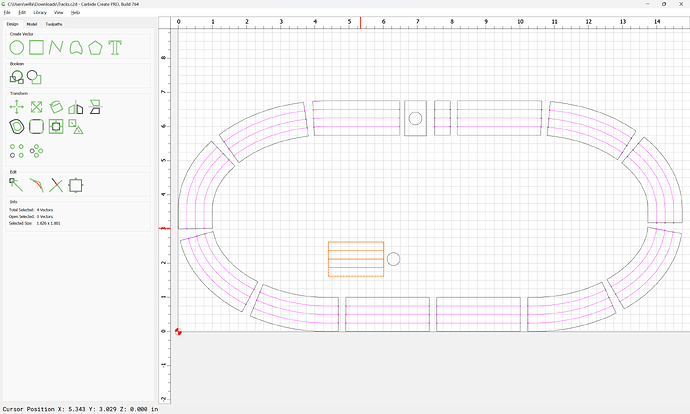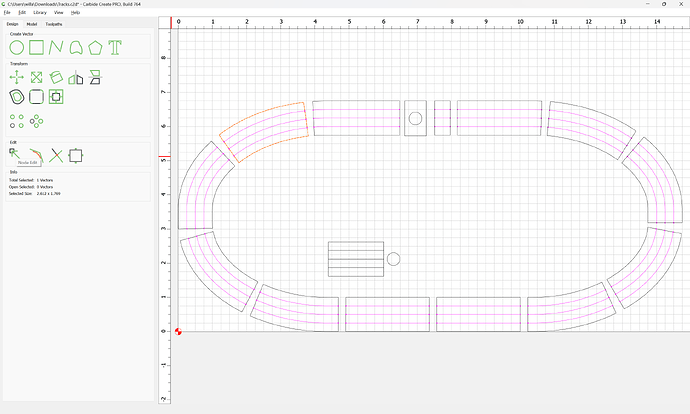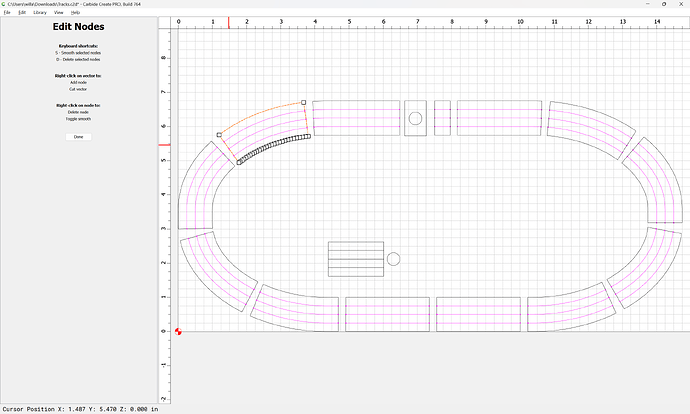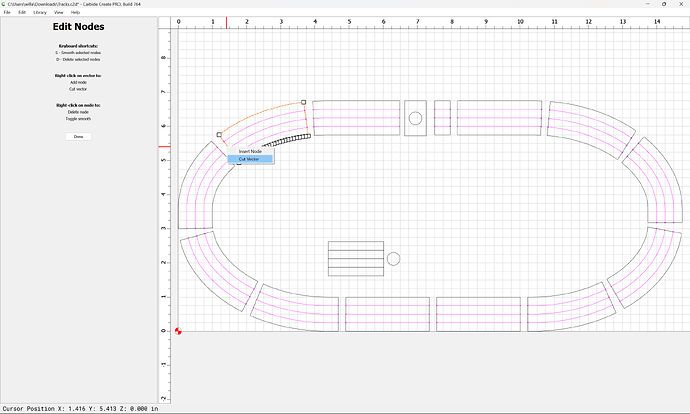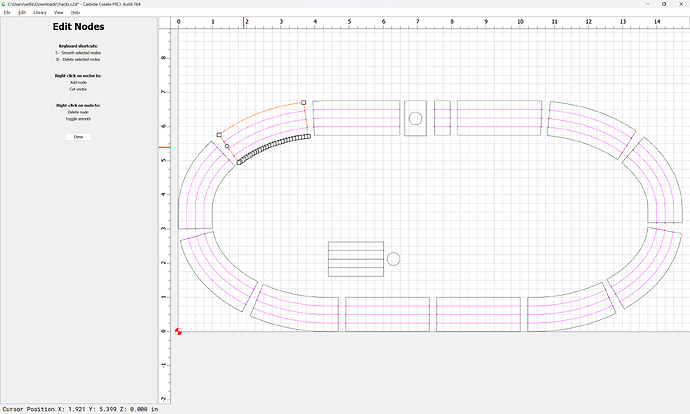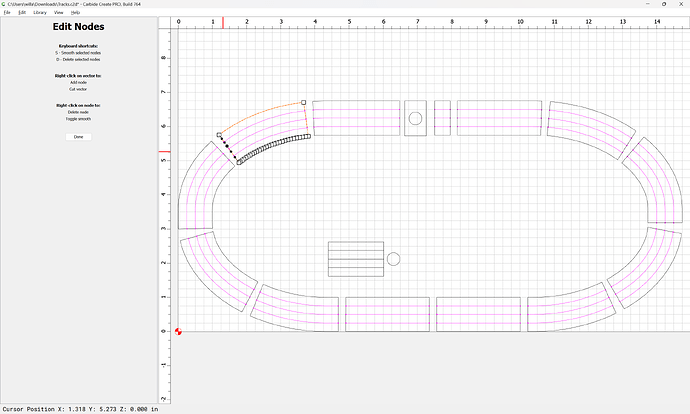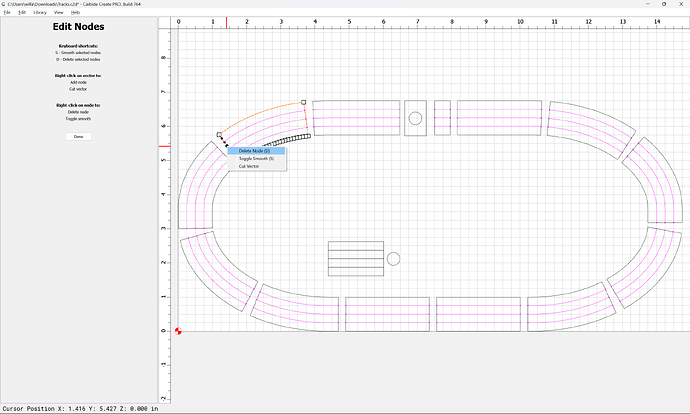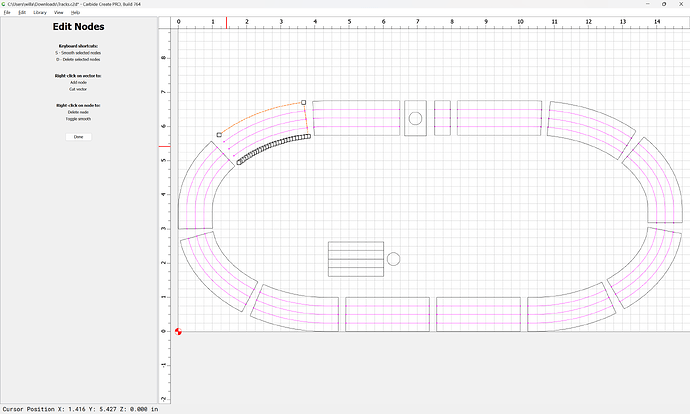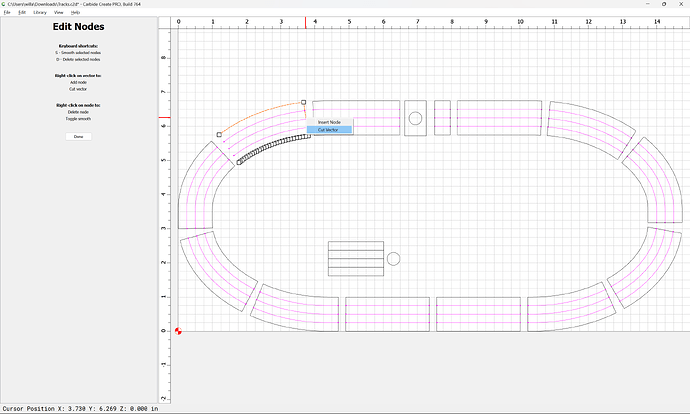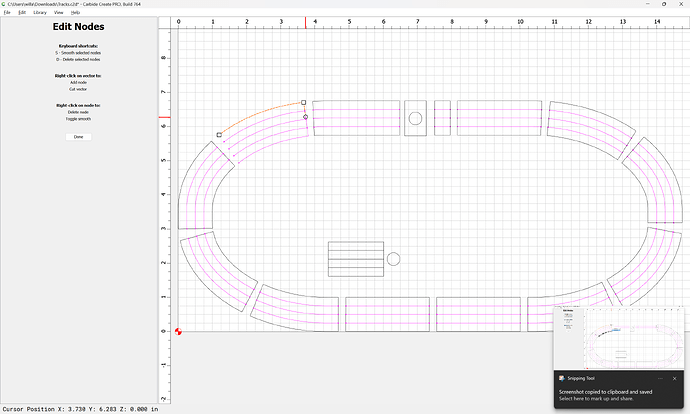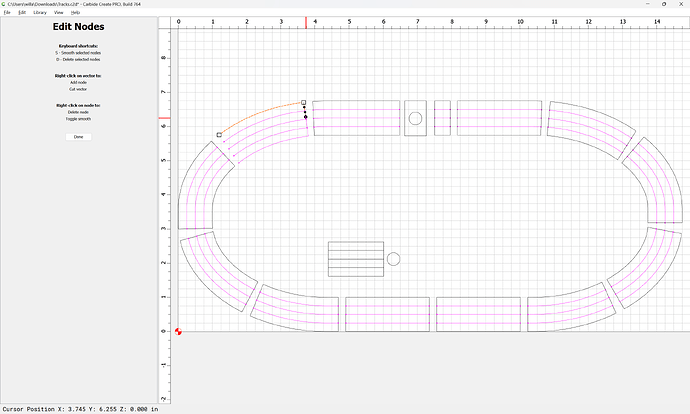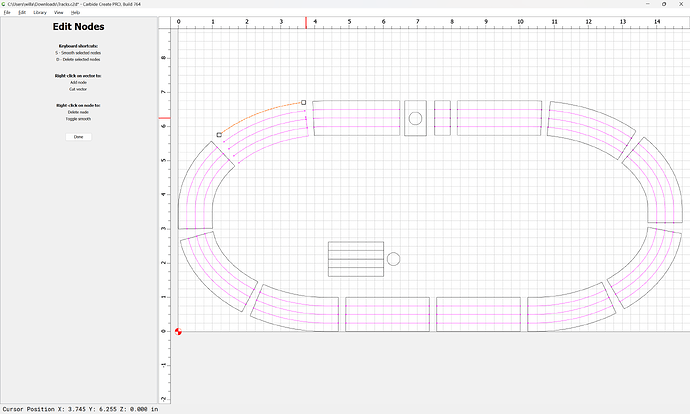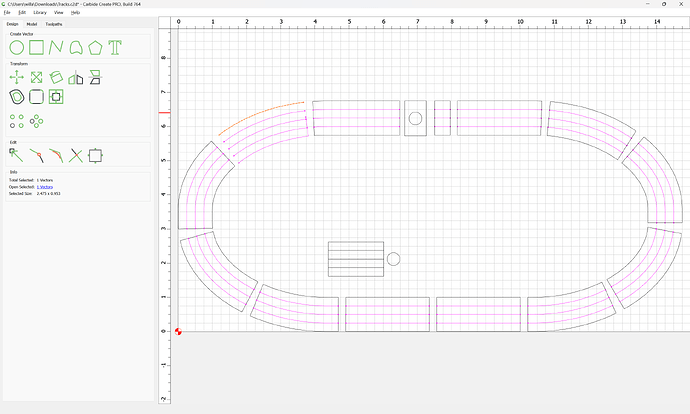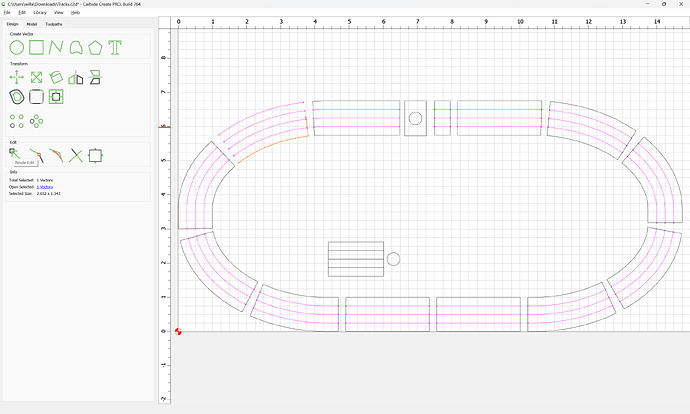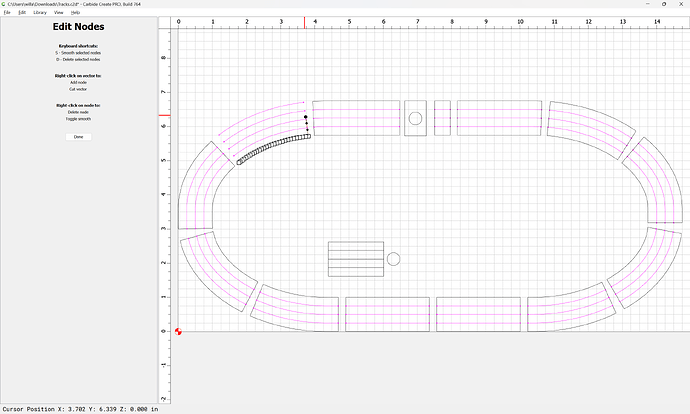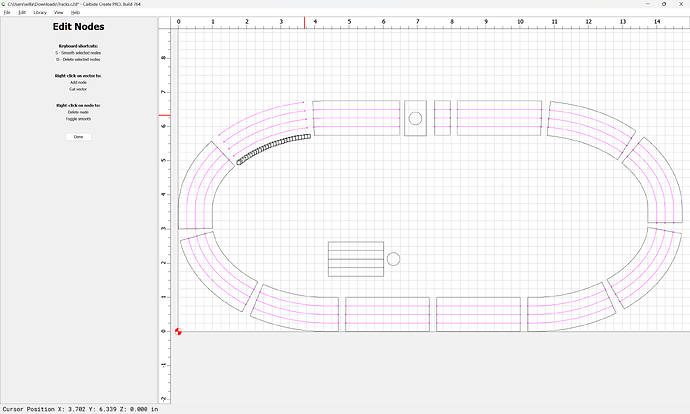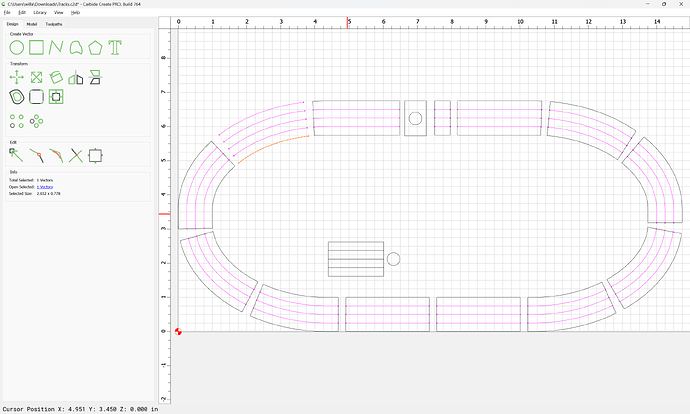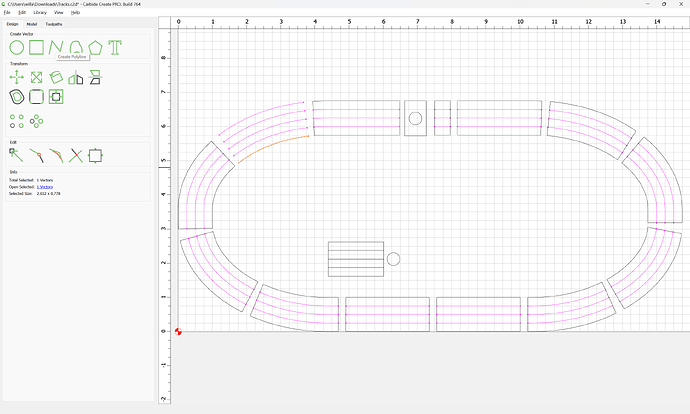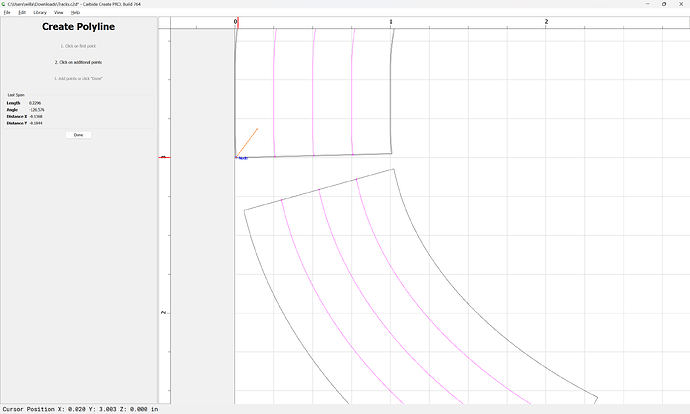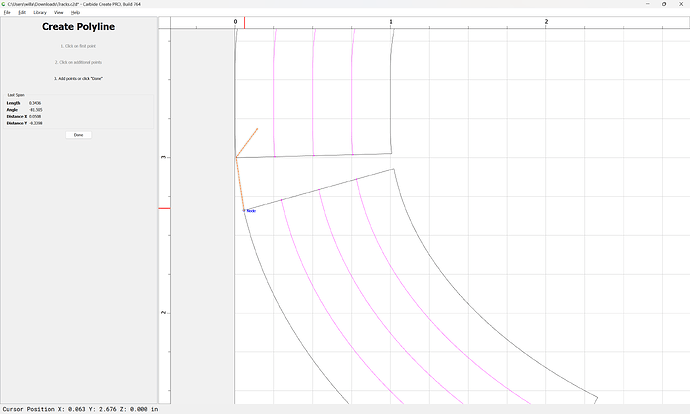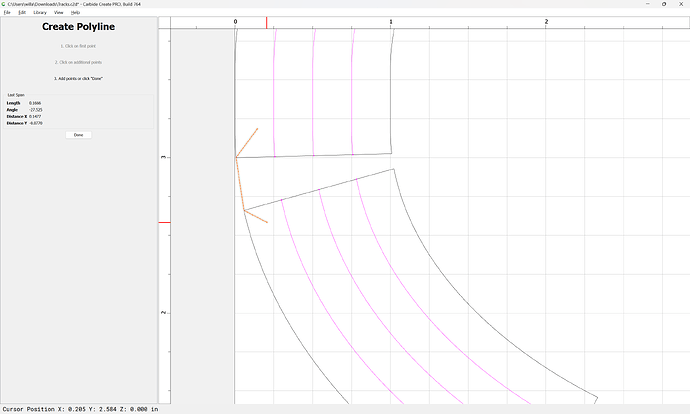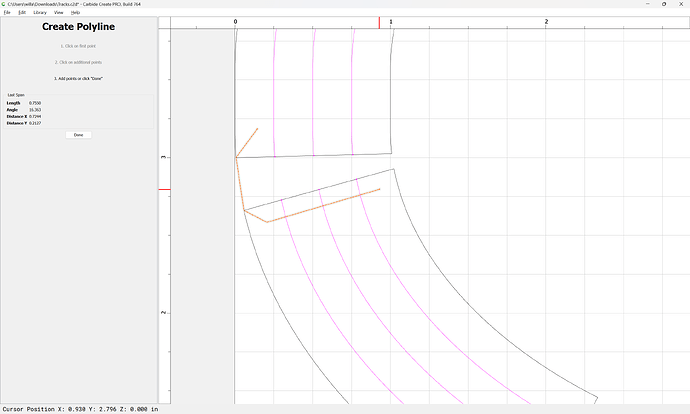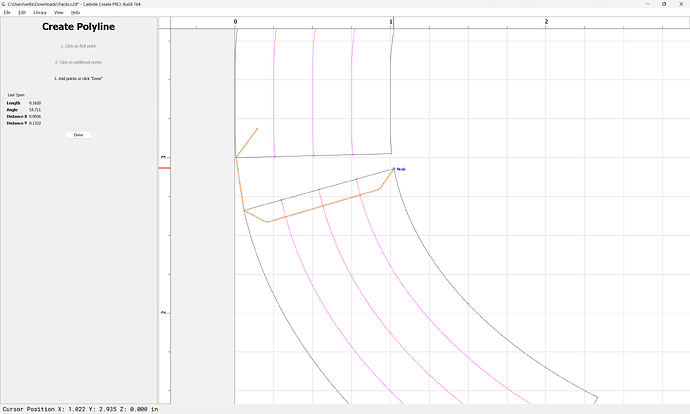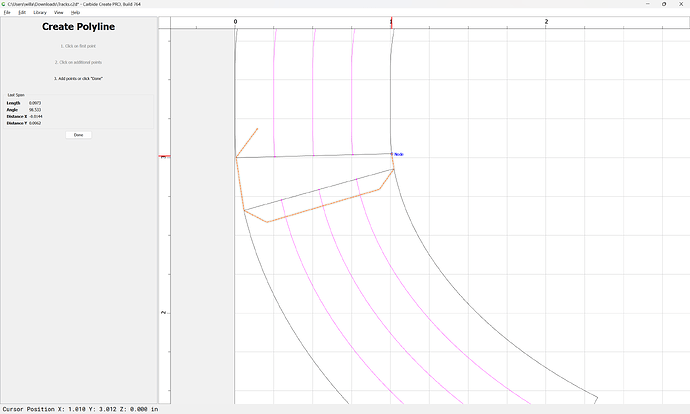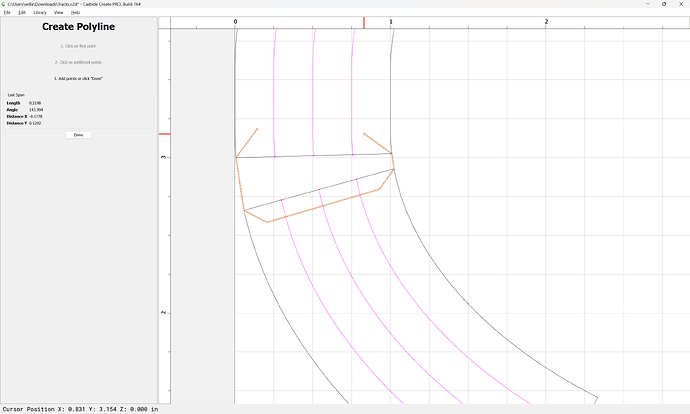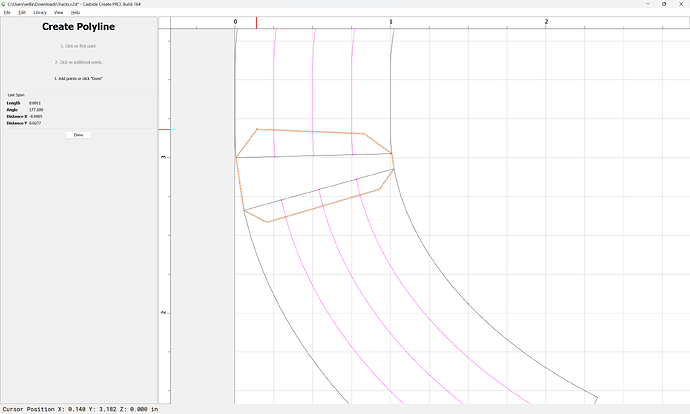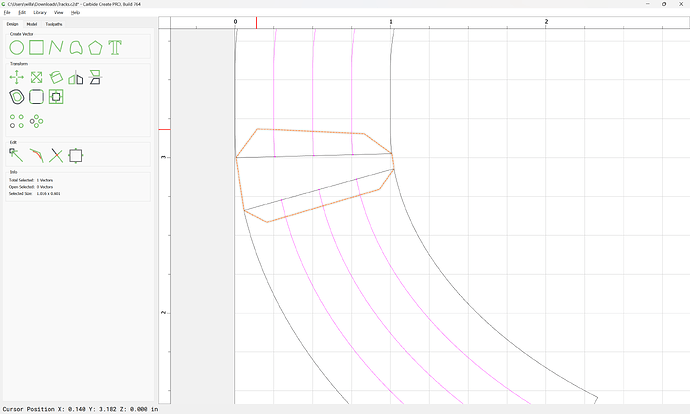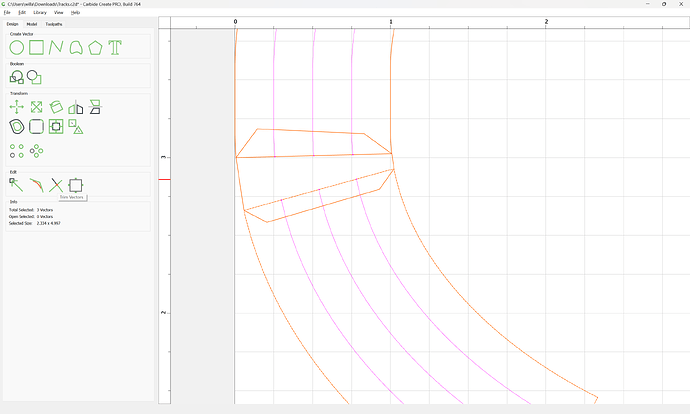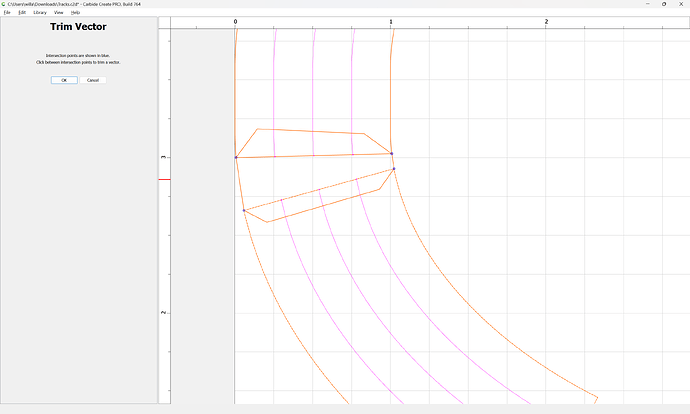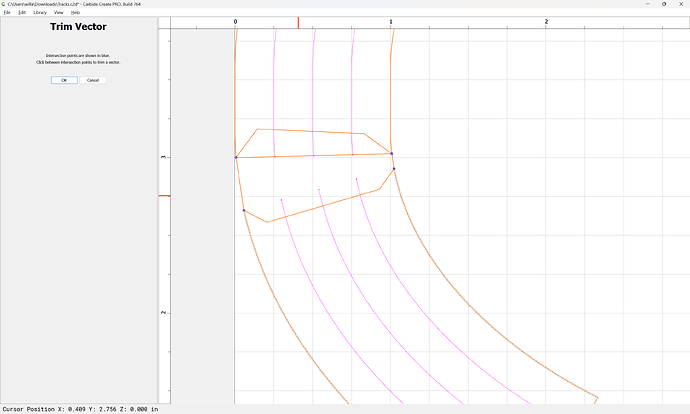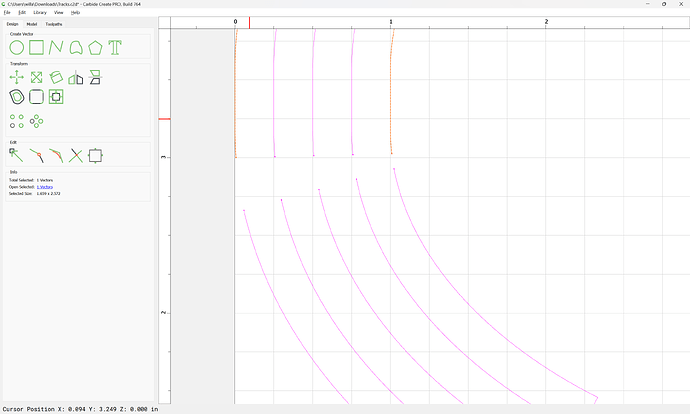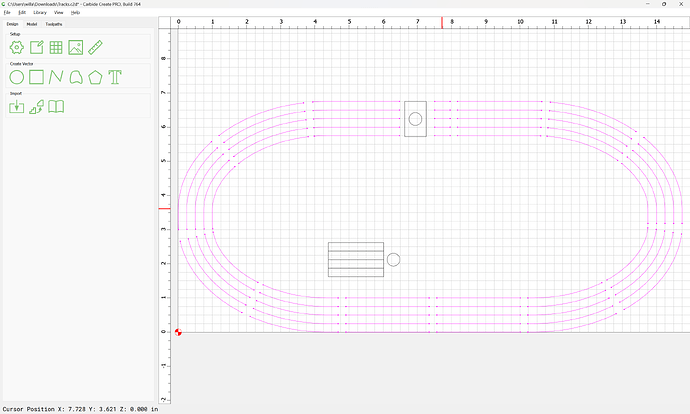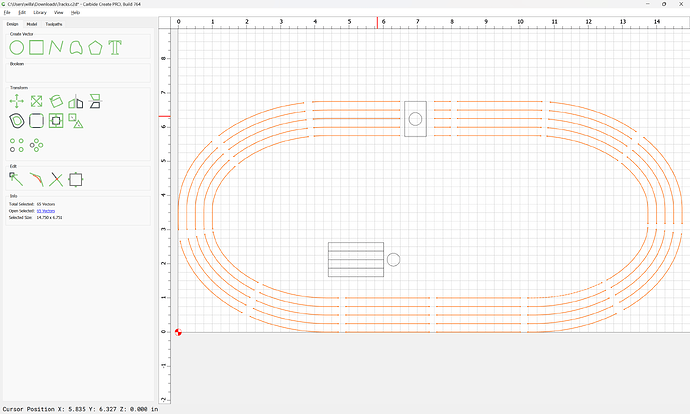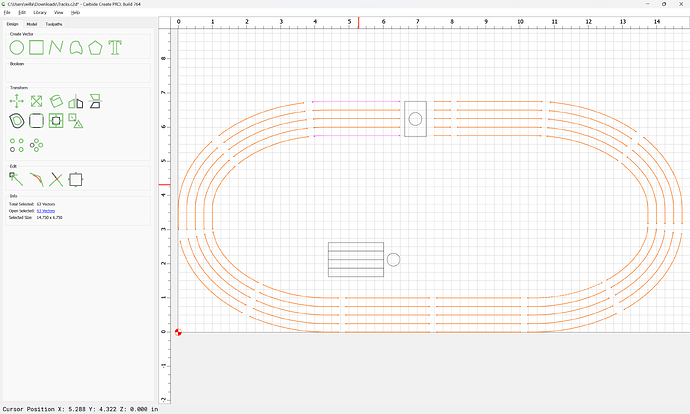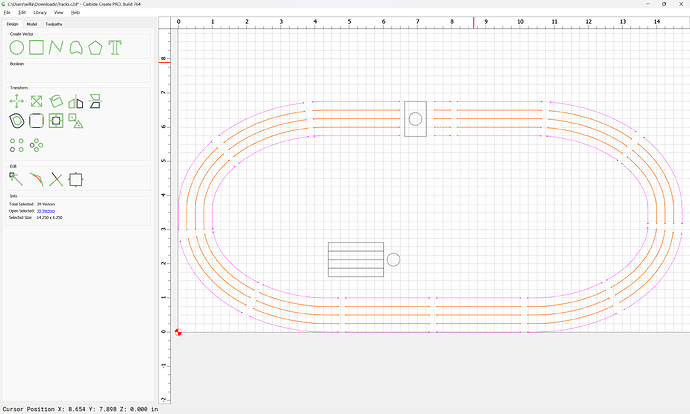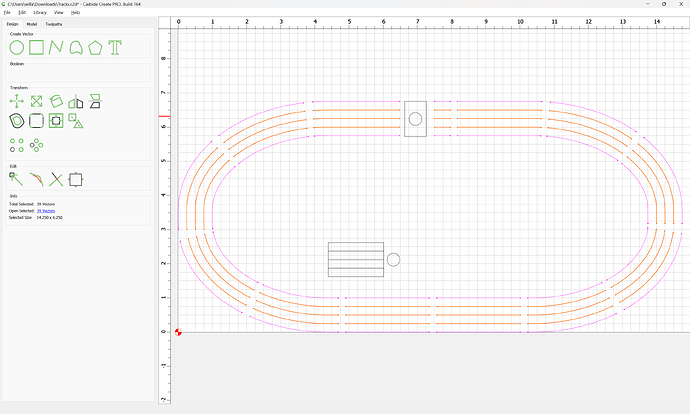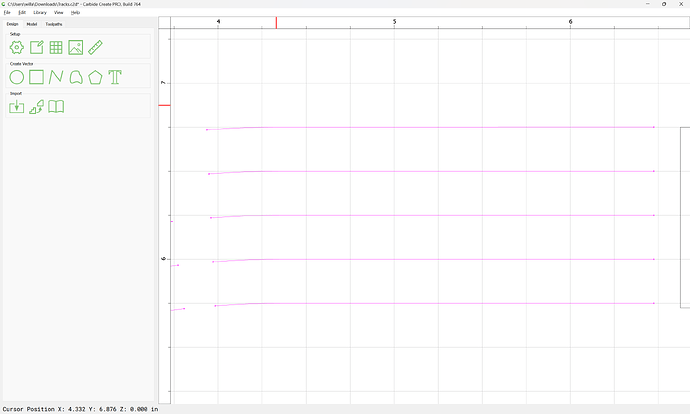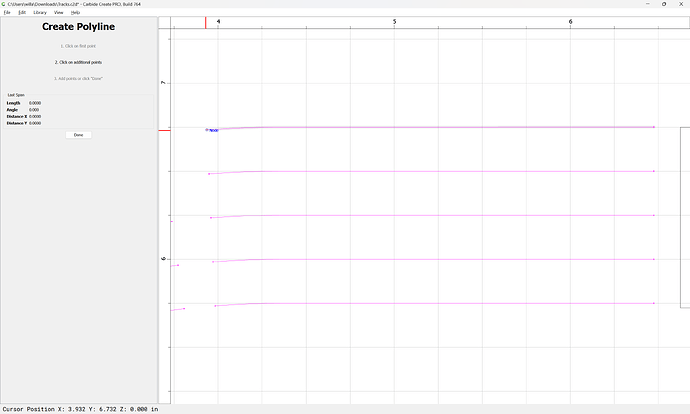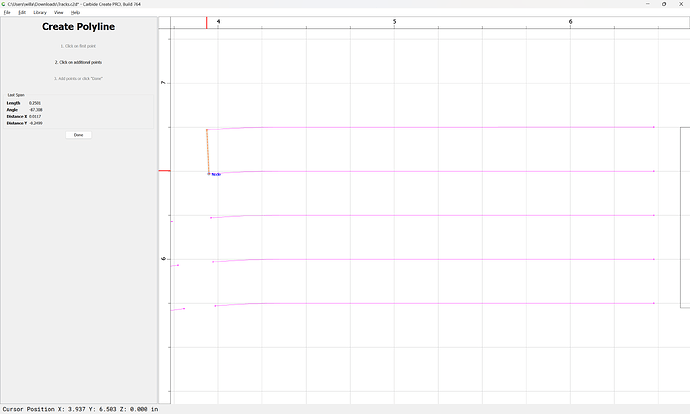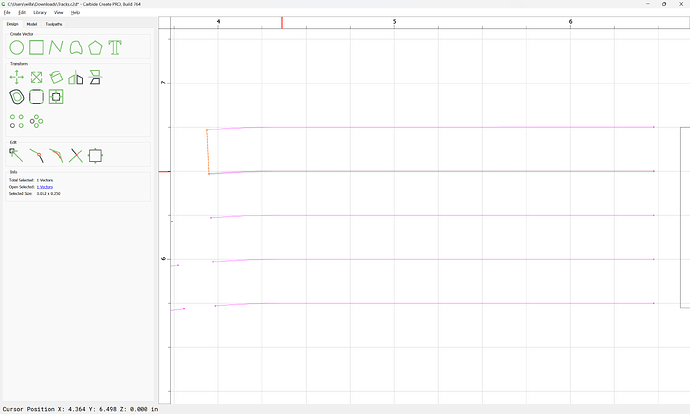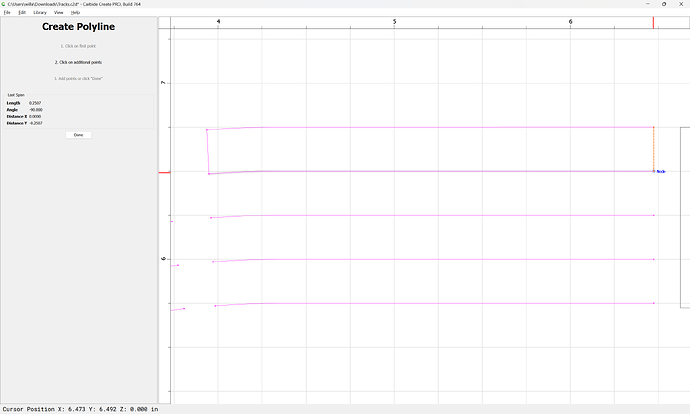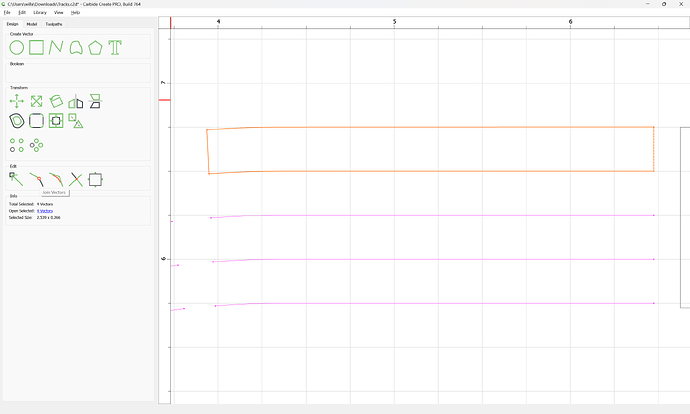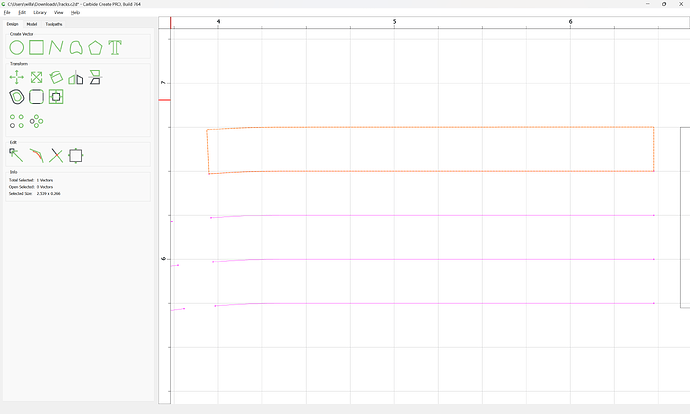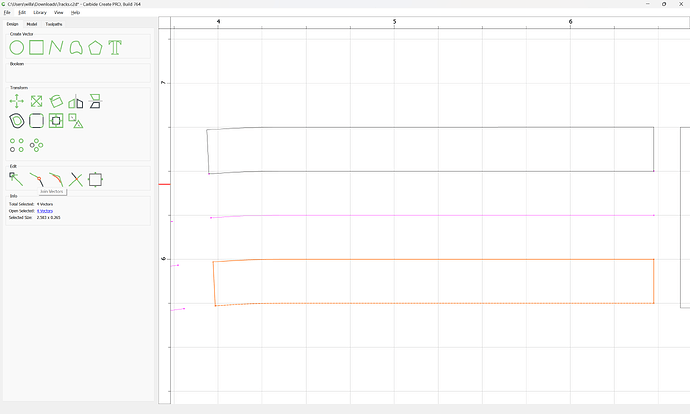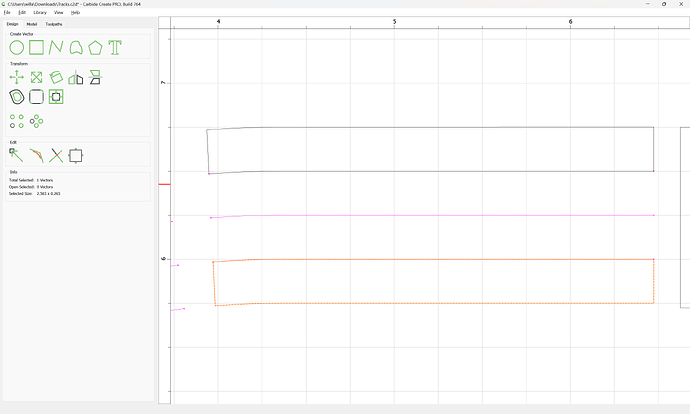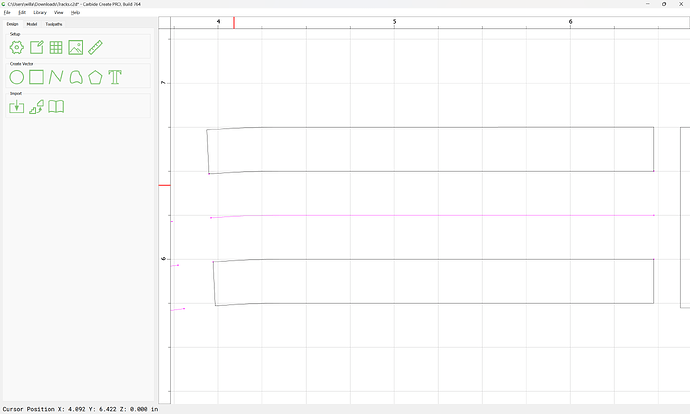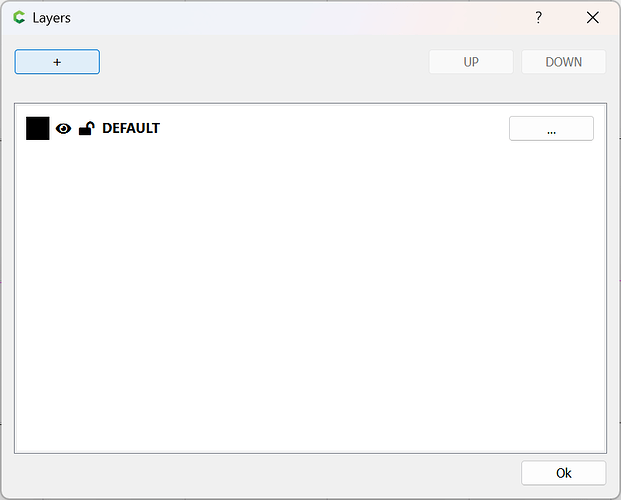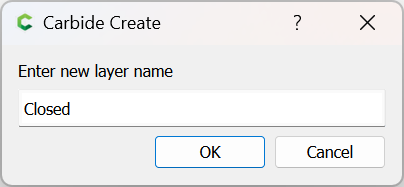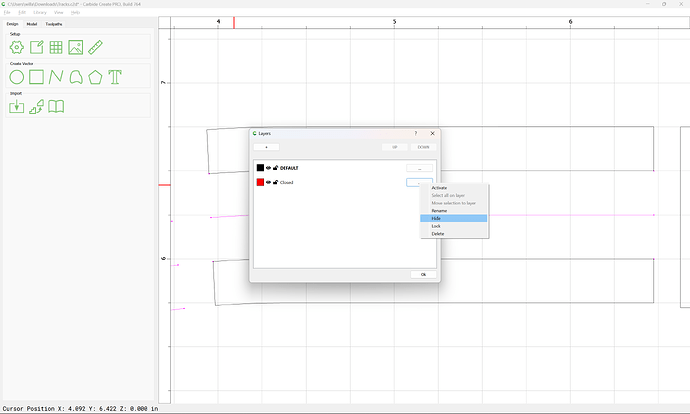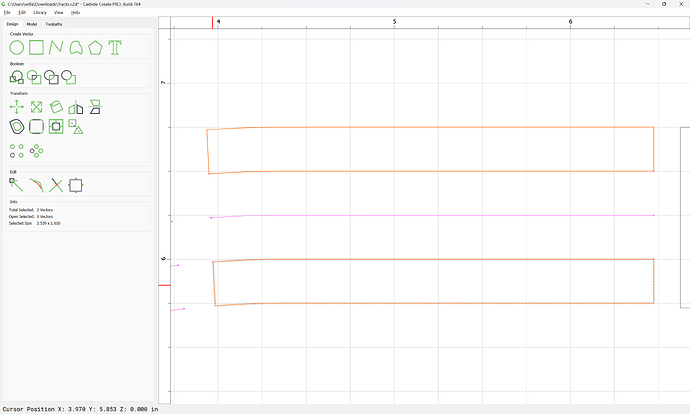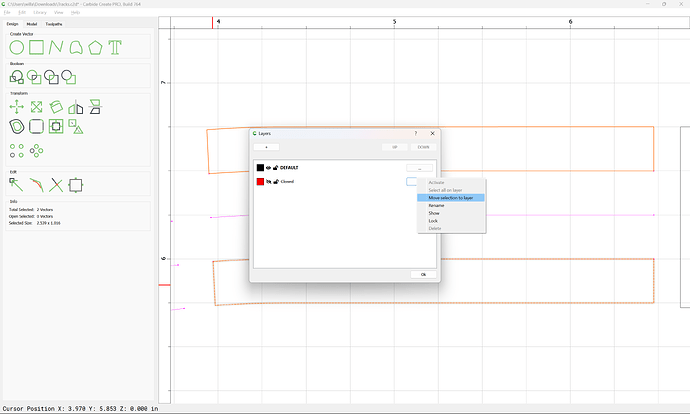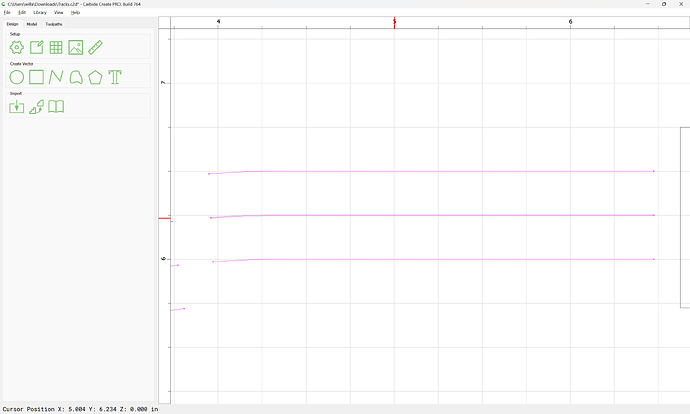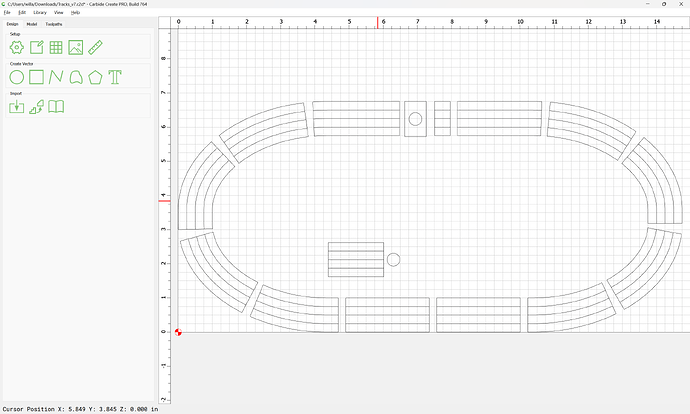WillAdams
February 22, 2024, 12:03am
1
as requested on support…
Given a mix of open/closed geometry:
How does one make closed geometry like to the stack of rectangles in the center?
Since one simply needs to make closed ends for the most part, this is quite simple — just edit each closed region so that it is open at the ends, duplicate all the closed interior geometry, draw in the ends, then select the geometry for each region and use Join Vectors to join them, creating a closed region.
WillAdams
February 22, 2024, 12:25am
2
Select a closed region:
Go into Node Edit mode:
right-click on one end:
choose “Cut Vector”
Drag select the two new nodes:
right-click and choose “Delete Nodes” (or press d )
Repeat at the other end:
(note that this will deselect some of the geometry)
select and delete the node which was made:
Done
Select the balance and go into Node Edit mode again:
d to delete:
Done
An alternate way to to this, which might be a bit faster would be to use the Polyline tool to describe a region which encompasses the ends of two adjacent areas at a time:
Then add the two closed regions to the selection:
and use the “Trim Vectors” tool:
to allow one to remove the two ends:
Until one arrives at:
Select all Open Vectors:
shift-click on the outside and inside elements to remove theme from the selection:
copy this selection, then move the cursor out of the drawing area and past it into place:
For each region which one wishes to close:
Draw in the end lines:
Done
Done
Select the 4 lines which describe a region:
Use “Join Vectors” to join them to make a close region:
Repeat for each other region:
After the first, it will be helpful to make a temporary layer:
and hide it:
Then select the closed geometry:
and move the geometry to it to get it out of the way:
Repeat this for all other regions which one wants closed geometry for.
WillAdams
February 22, 2024, 1:13am
3
Eventually one arrives at:
1 Like
system
March 23, 2024, 1:14am
4
This topic was automatically closed 30 days after the last reply. New replies are no longer allowed.