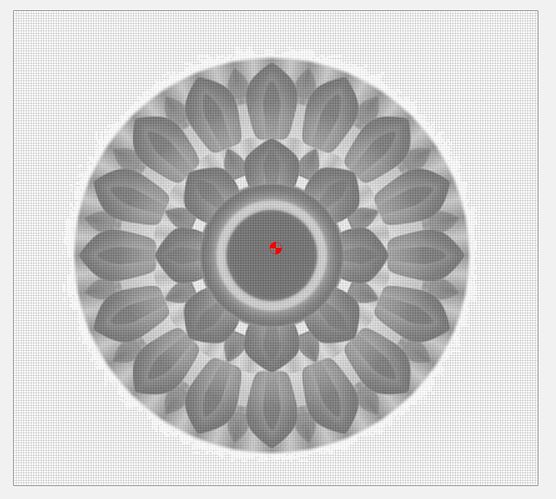Hi if I import a 3d greyscale image onto my workpiece how do you then move it around the said workpiece into your required position? either when scaling and deciding on a depth or after when creating a vector to generate a g code. It always seems to open the image more or less in the centre of the workpiece but not exactly. Any help would be appreciated.
Grab the whole (select) and group it. Then when you resize or center all parts will move together. When you get it sized and positioned you can ungroup it if wanted.
I am having the same problem when I import 3d images in model import. If I select the include ambient area box the images centers but adds an unwanted base that becomes part of image. When I uncheck the ambient area box the image reverts back to off center. Is there a way to move 3d images outside of the model import screen?
Thank you!
you can draw a rectangle in the normal design screen and if you keep that selected, the grayscale will then go into that location
Thank you for the response unfortunately I am still unable to move the grey scale. I didn’t have this problem with previous release of carbide create. If I figure it out I will post the solution.
The only way I have moved the grey scale image is to delete it and move the box then re load the image.
As far as I have found you can not move the image by simply click and drag.
This topic was automatically closed after 30 days. New replies are no longer allowed.