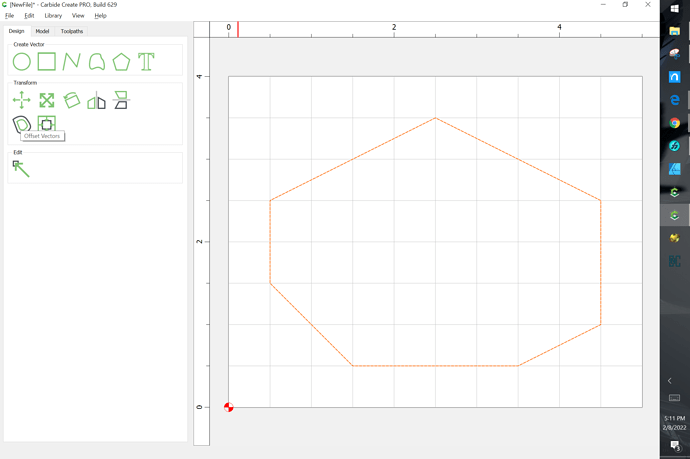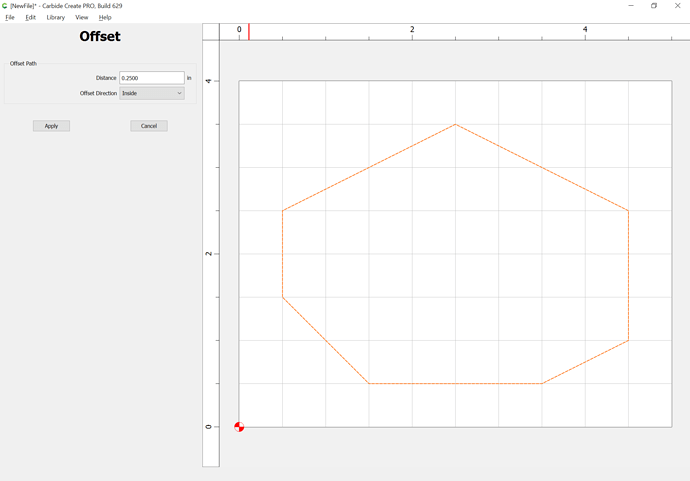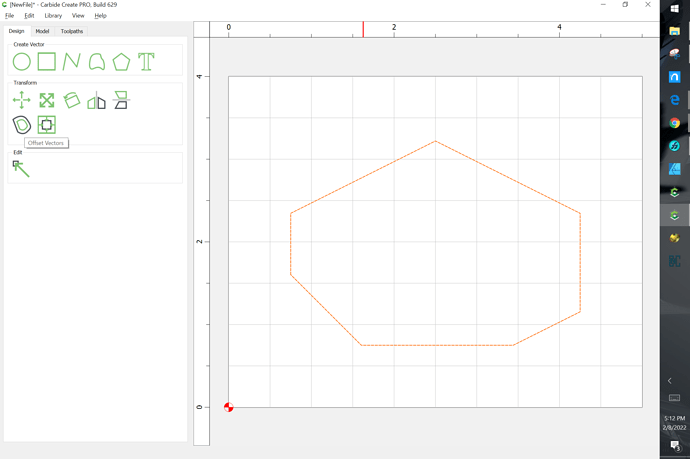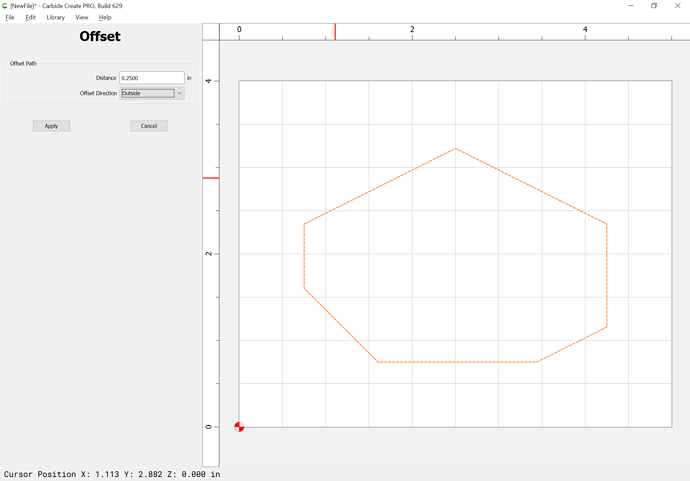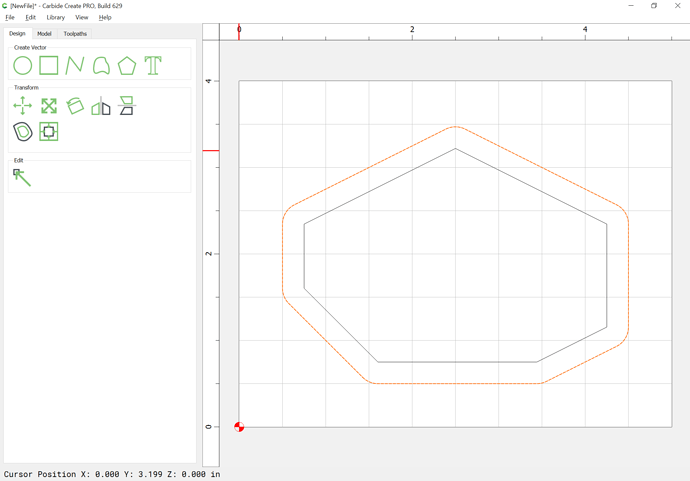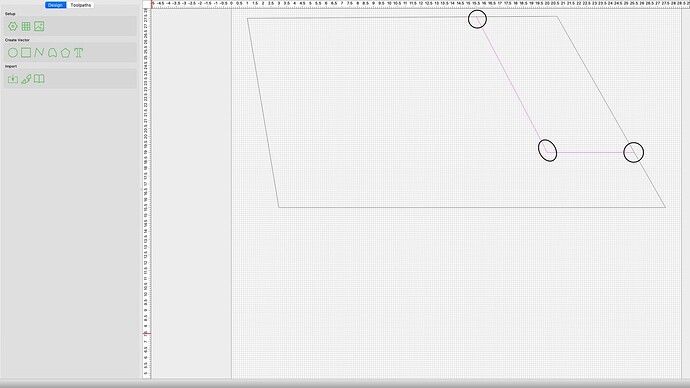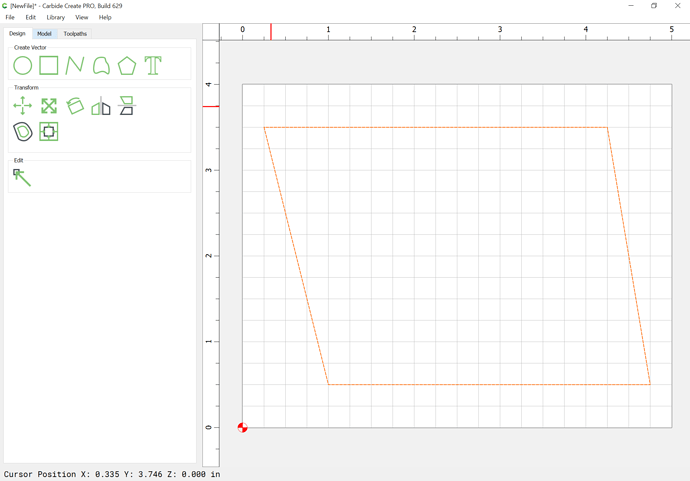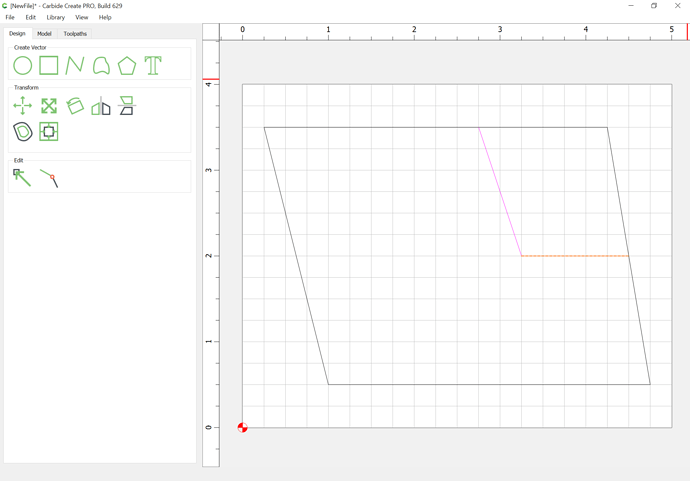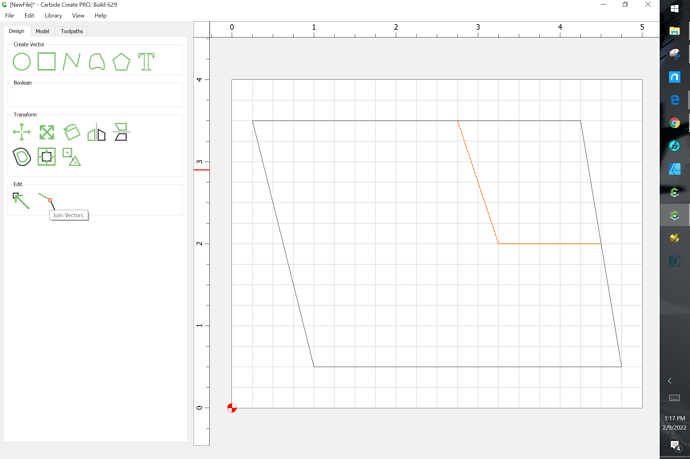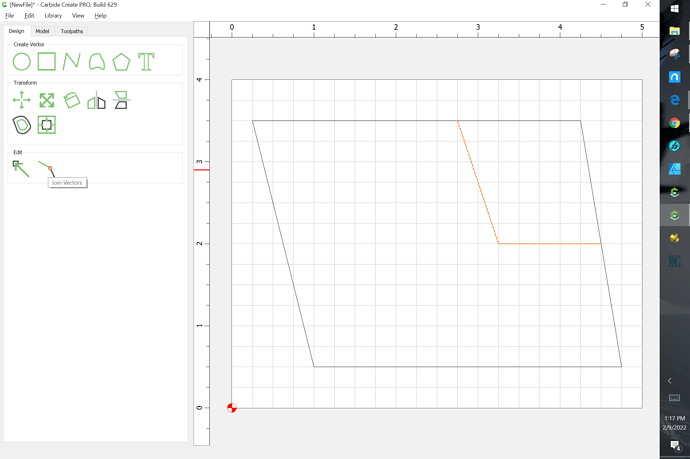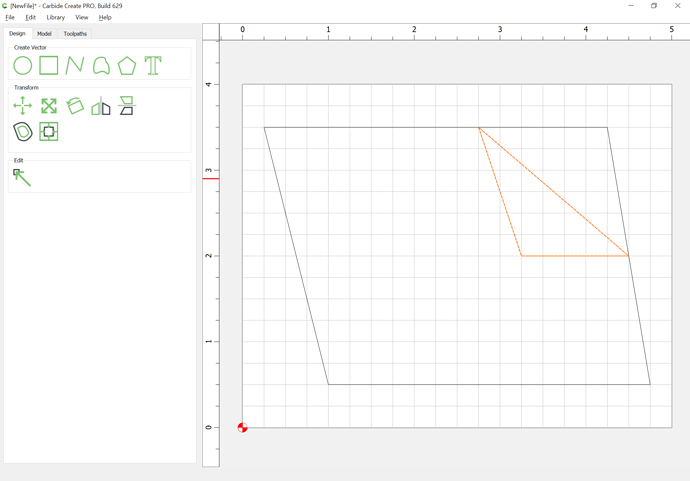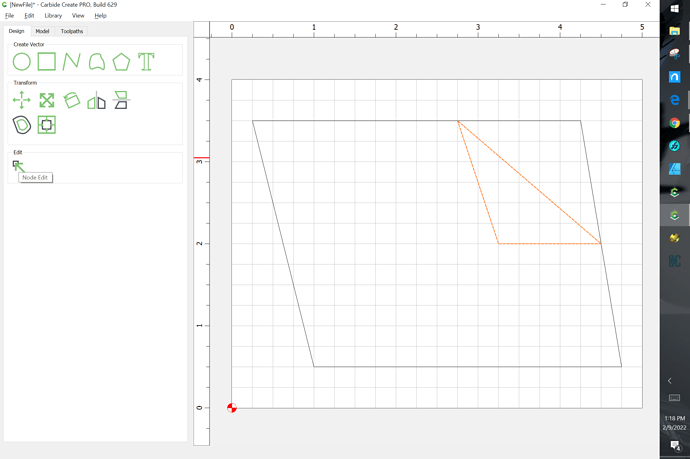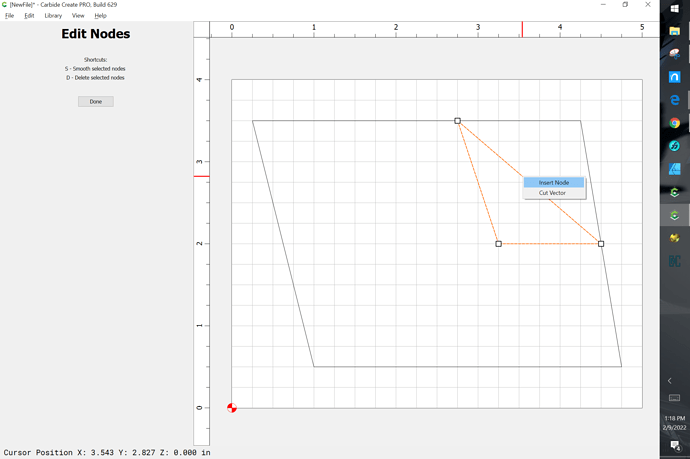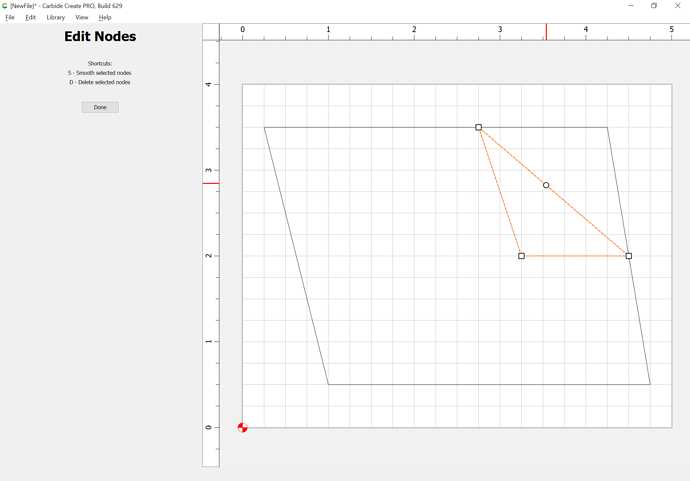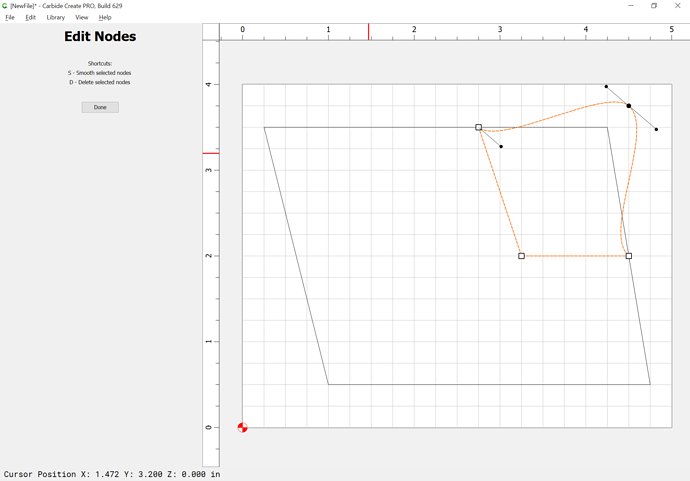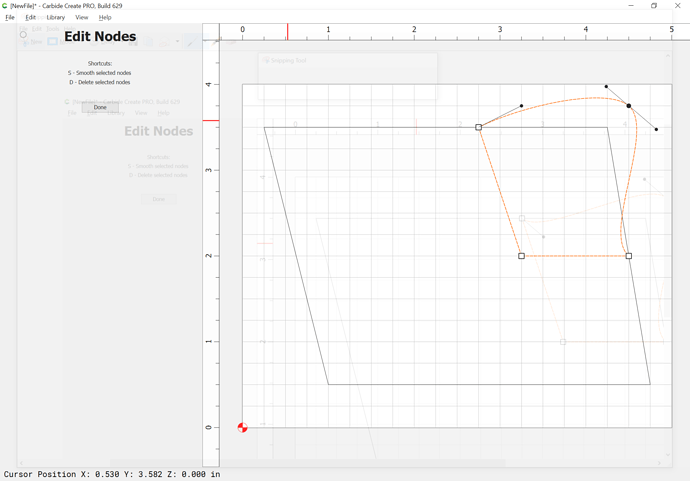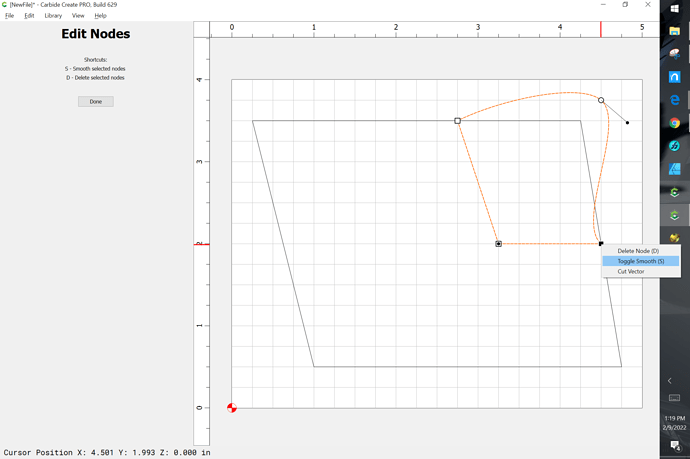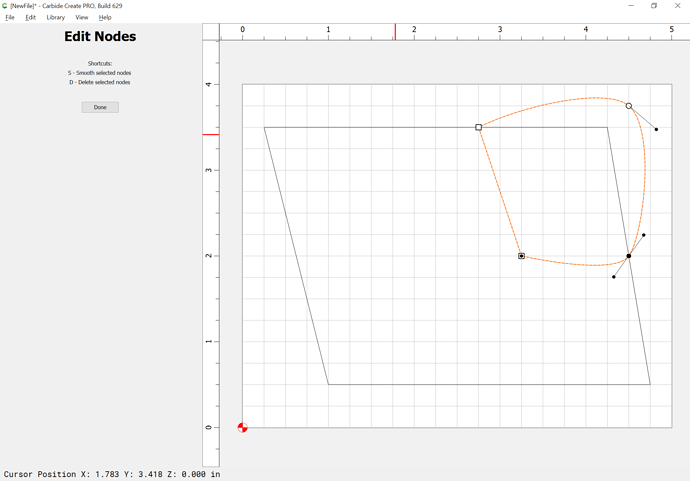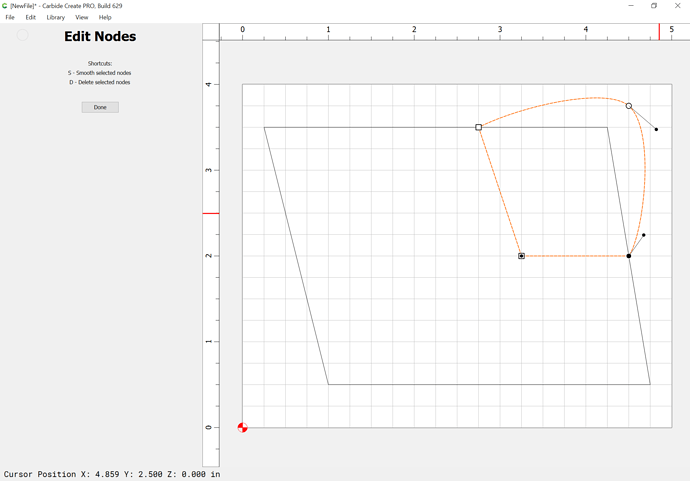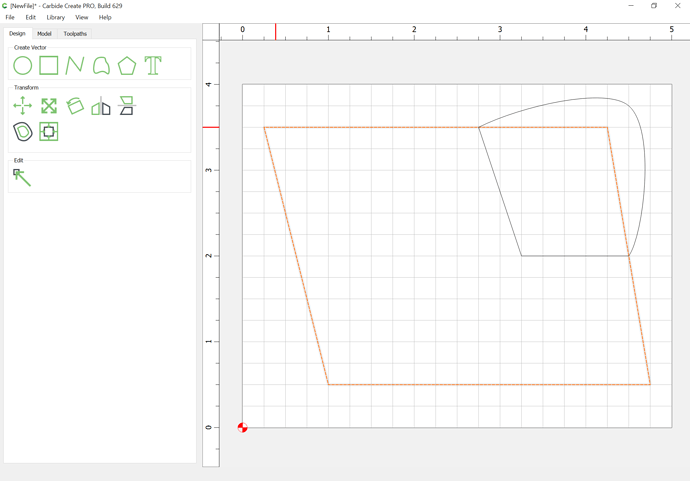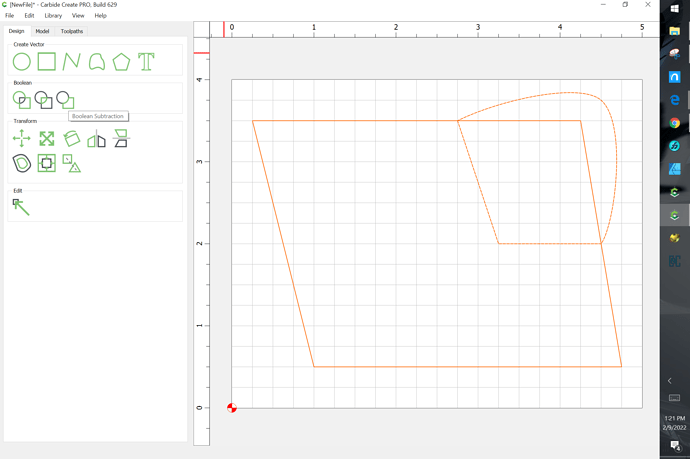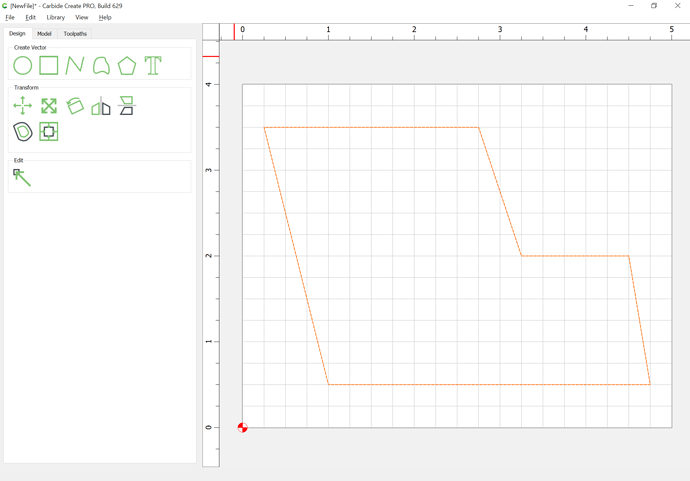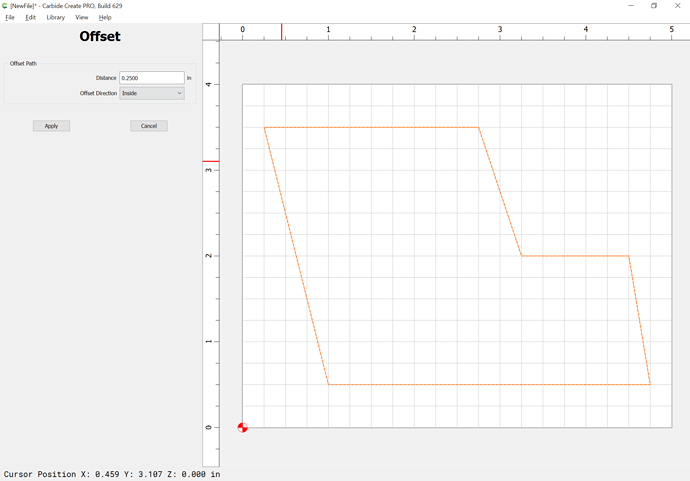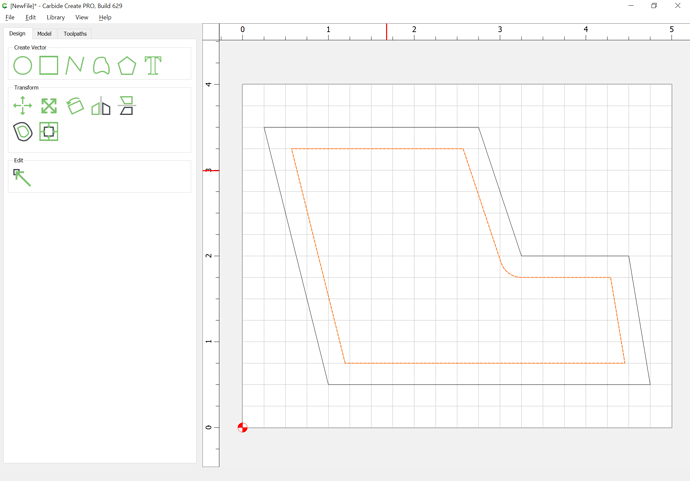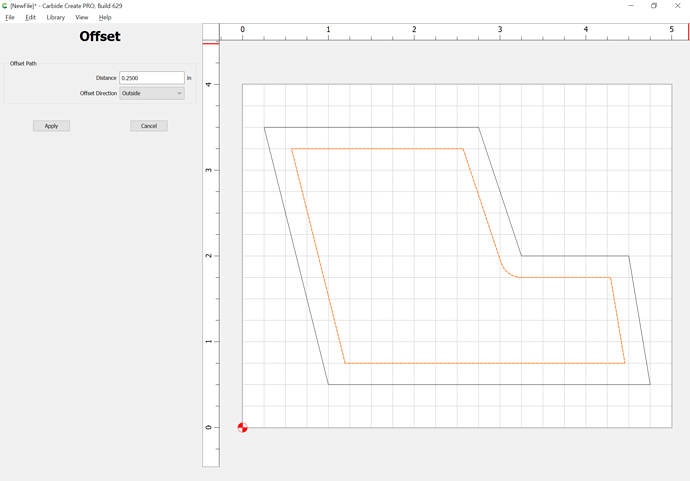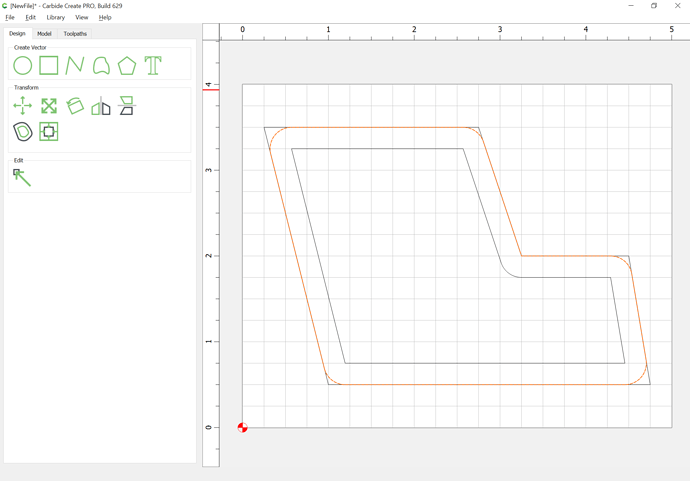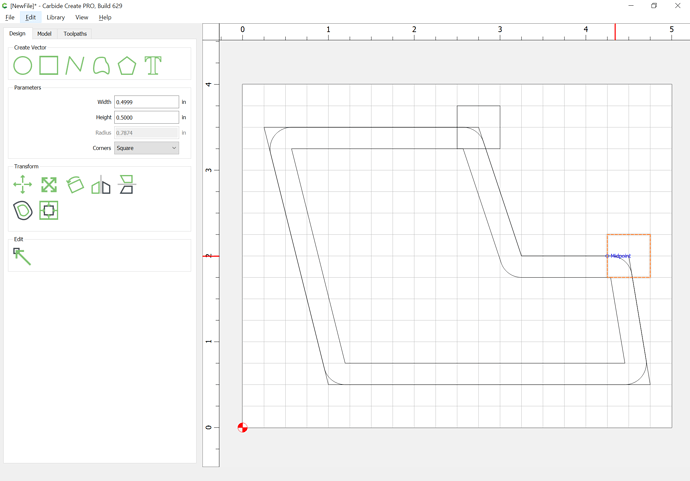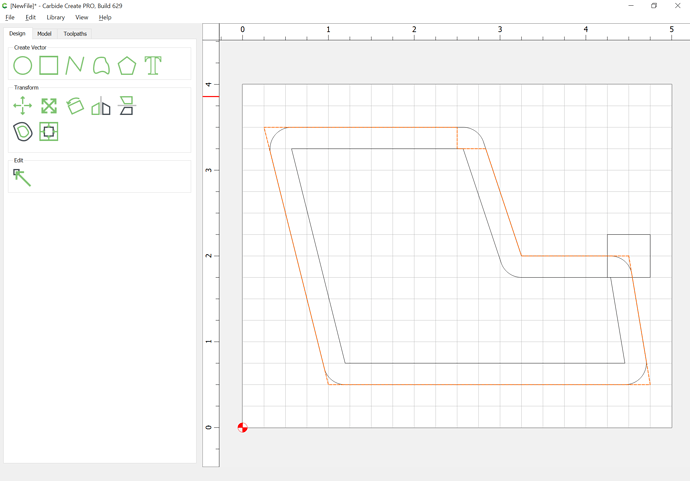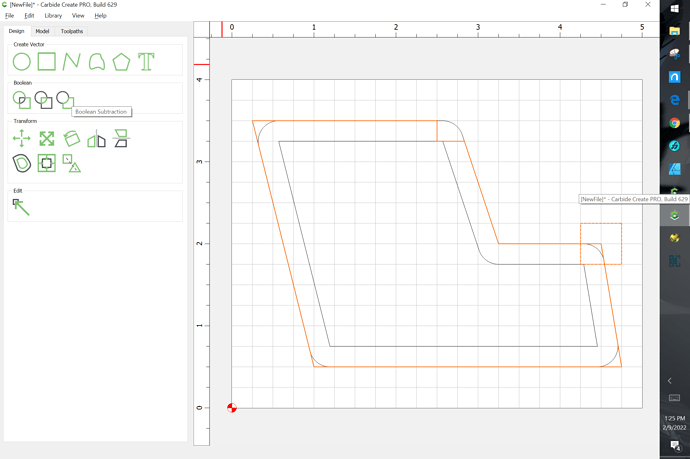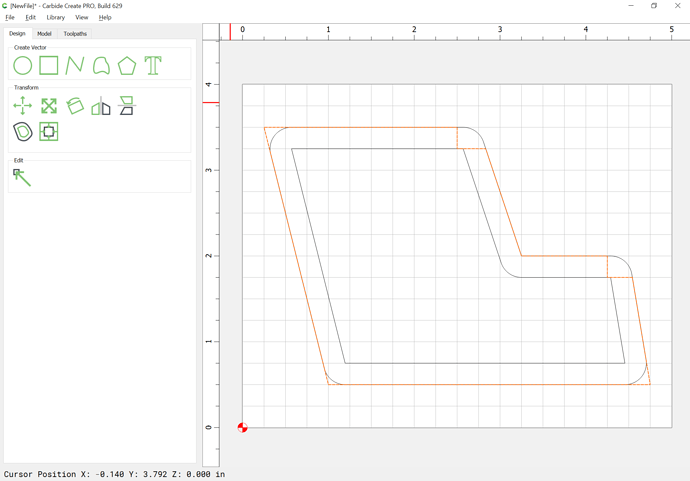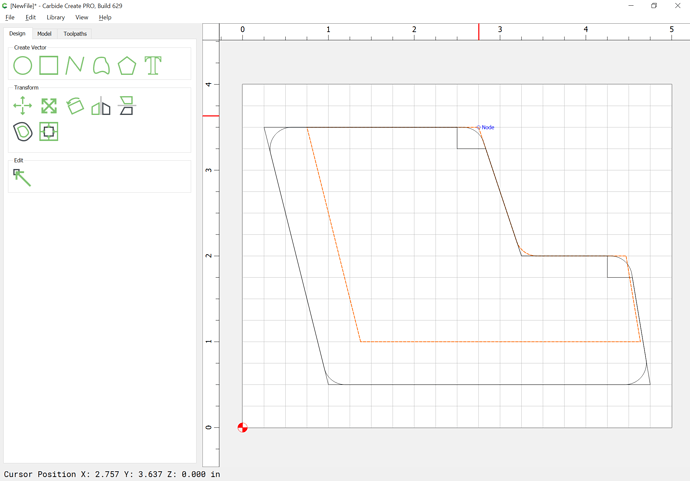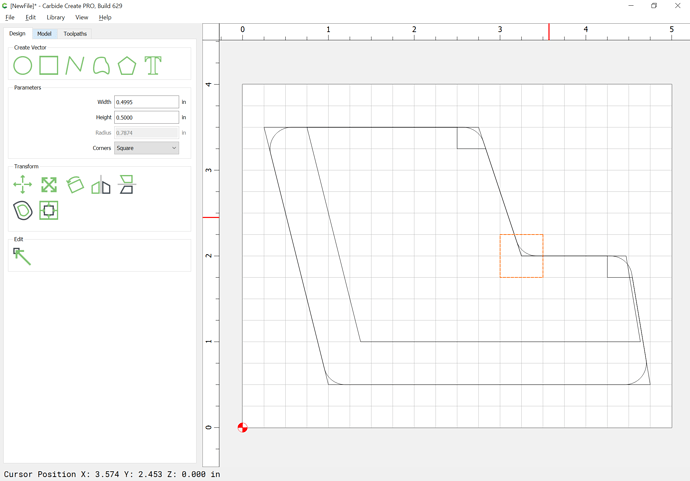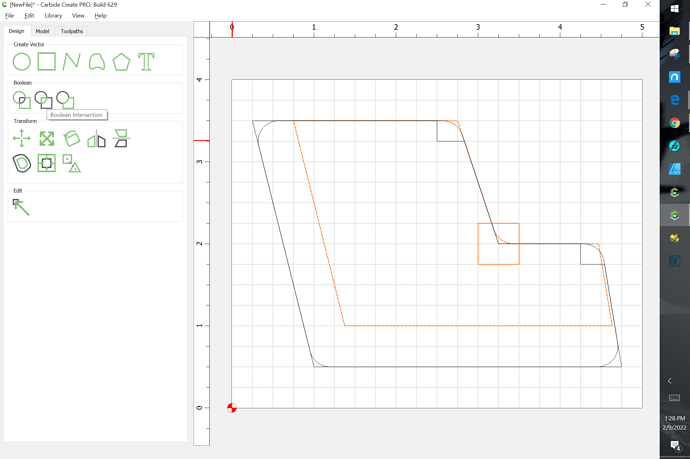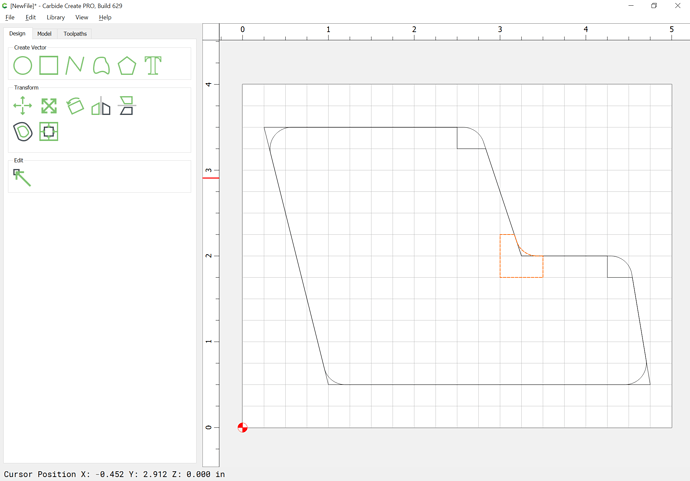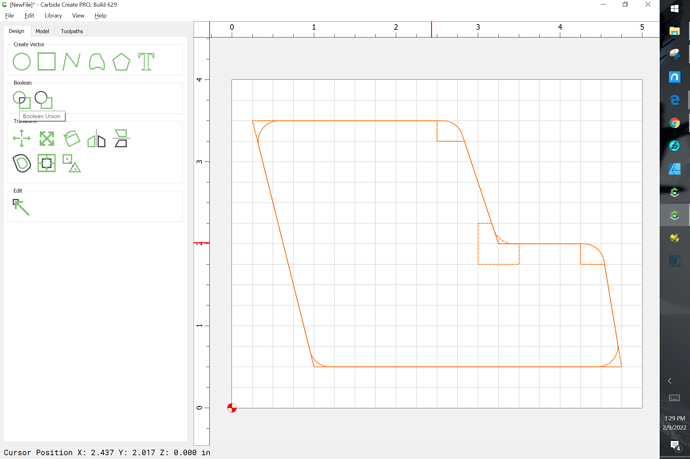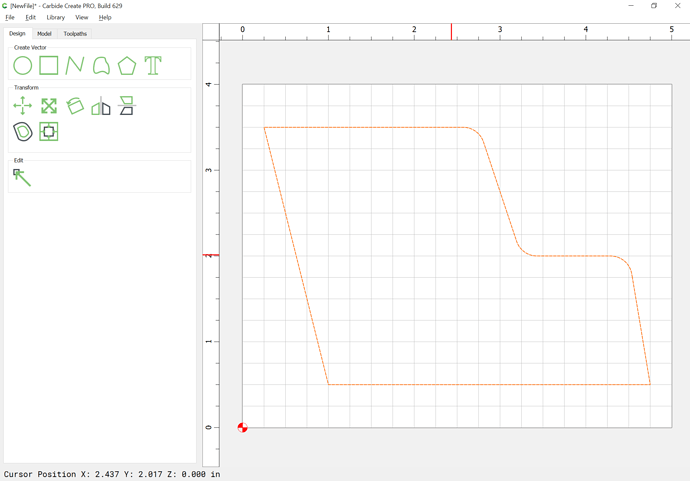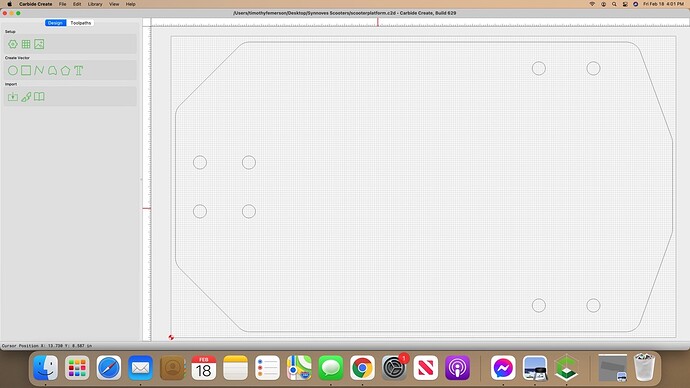I have designed a bottom platform for a mobility scooter for special needs children. This is my first time using create. I need to radius the areas you see circled. So far no luck. Any advice would be appreciated.
The easiest way to put a radius on this sort of geometry is to inset it by the desired radius, then offset it to the outside by that dimension:
Delete the original:
Offset to the outside by the desired radius:
thanks so much. It was driving me crazy
This is one of the coolest tips to make things work just right. The first time Will showed this to us, I learned he was brilliant!  I now use it all the time.
I now use it all the time.
On my next design I don’t need a radius on every corner. How would I do that?
Leave the original behind, edit, or use Boolean operations to remove the corners which need to be rounded, select the offset and the edited original and Boolean Union.
Post the file and we can walk through it w/ you.
Will IS brilliant! Actually…there are A LOT of brilliant people here in this forum! I’m very grateful these people are willing to share their knowledge with others!
I want to radius the corners in the circle. Also wondering how I eliminate
the material on the right side of the poly lines from the design.
Okay, if I understand correctly, you have:
- a closed object:
- Two lines which define where you want things cut:
First, join the two lines:
(joining has to be done twice to get a closed object)
Node Edit the new closed path to make it extend beyond where the original object extends:
Done
Select the original object:
shift-click on the edited object to add it to the selection as the key object:
Boolean Subtract:
Inset by the desired radius:
Offset to the outside by the desired radius:
Draw in geometry where you wish the rounding to remain:
Select the original geometry, then shift-click on one of the objects drawn in where you wish the rounding to remain:
Boolean Subtract:
Repeat:
Drag the inset geometry so that it is positioned where you wish the rounding to be:
Draw in geometry to isolate where you want this to round things off:
Select the offset geometry, shift click on the isolating geometry:
Boolean Intersection:
Select everything:
Boolean Union:
Thank you once again. I hope there is some way I can help you. I have a 3D printer if you need something printed and I am also willing to pay you for lessons.
Our pleasure!
The best way to say thank you is to use the machine safely and make cool stuff w/ it, and when asked, tell folks where you got your cool robotic assistant.
No charge for the tutorials — it’s one of the things I do for Carbide 3D.
You may find:
of interest as well — and there’s a list of other tutorials which we’ve worked up:
(which will probably have to be moved somewhere)
If you get stuck trying to do anything, just let us know and we’ll either find or make a tutorial for the task.
I will definitely make some cool stuff. Everything I do benefits special needs children. We give mobility devices to children that can’t walk. We are using the Shapeoko to make parts as well as other items we can sell to benefit the kids. https://synnovesscooters.com/
This is 33 inches at the widest point. Will the pro xxl cut it or does it have to be reduced in width?
Depends on the diameter of endmill you are using and how your machine is calibrated — do a test cut in something inexpensive?
It worked with a 1/4 inch end mill
This topic was automatically closed after 30 days. New replies are no longer allowed.