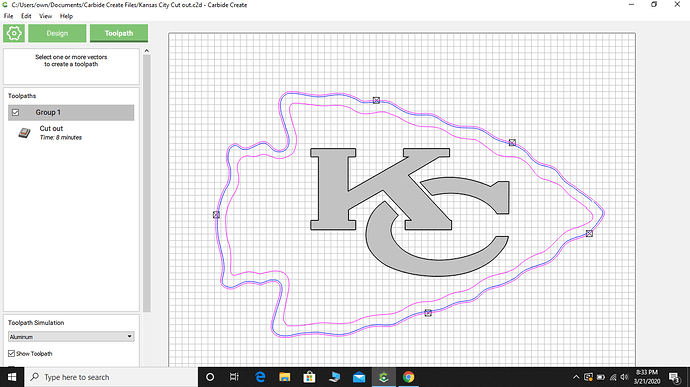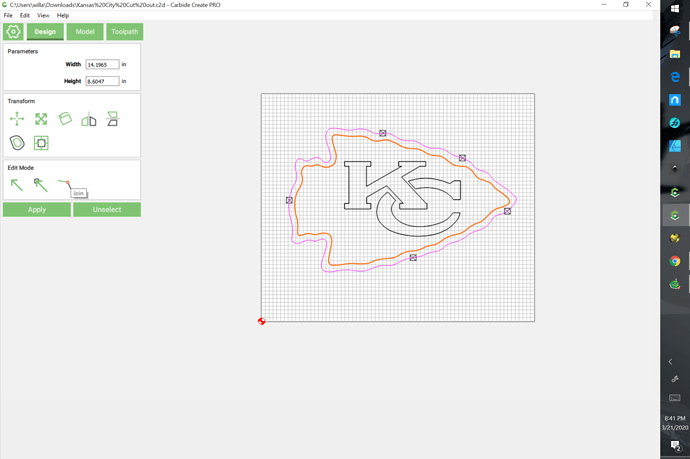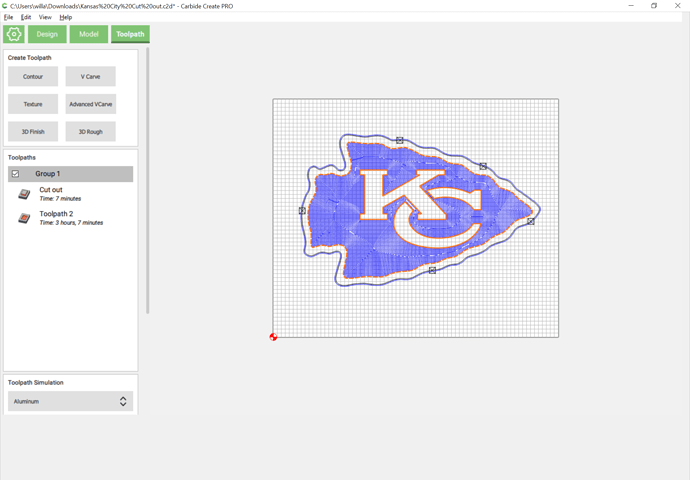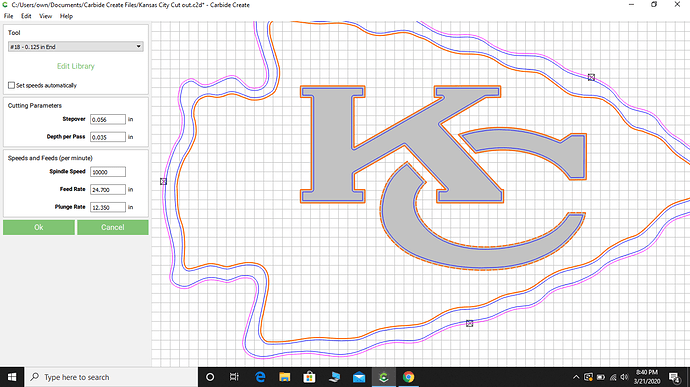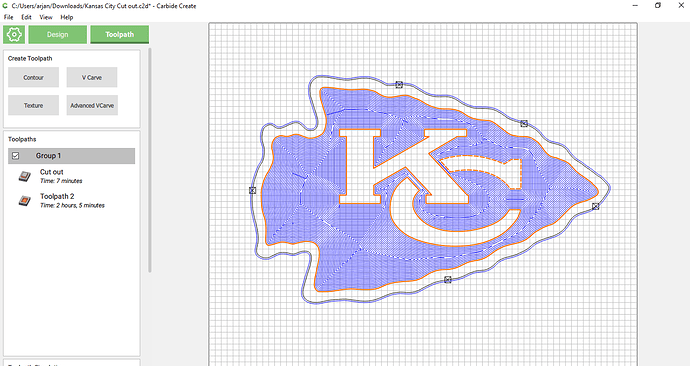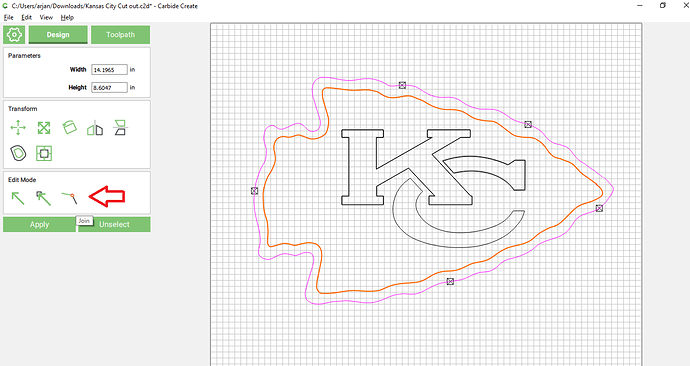I’ve done this several times before but this project I must be forgetting something. I am trying to do a pocket operation from the inside line of the shape of the arrow, and around the K and C letters. I have selected the inner line of arrow and then shift and select the 3 pieces that form the K and C. But it always shows the pocket happening inside the K and C. I have tried it with no offset path and I have added an offset path and tried and it always does the pocket inside the letters. What am I doing wrong this time?
you doubled up the K and C letters… remove one copy and things will be happy
to explain, Carbide Create uses the “odd/even” rule for deciding what to cut.
If you go from left to right (or top to bottom or… well any direction), each time you cross a line it will toggle from “no cut” to “cut” or “cut” to ‘no cut’
so
0 lines crossed - no cut
1 lines crossed - cut
2 lines crossed - no cut
3 lines crossed - cut
etc
you have 2 copies of the K right on top of eachother, so crossing that crosses the line TWICE… so even stays even, odd stays odd…
just delete one of the duplicate copies and suddenly things work as expected again
Another concern — are the lines magenta? That indicates that they are not part of a closed path, so can’t be used for pocketing operations, which require a closed path.
Use the “Join” command:
to close them:
I deleted the duplicate. As you see by my screen shot, it is still selecting inside the letters before I even finish the toolpath operation. this is what it did before I tried adding the line around it.
they are. CC can fix them
Kansas City Cut out.c2d (87.9 KB)
fixed file here.
I fixed these by clicking the magenta lines and use the “fix it” icon 
Fix it? Where is that and what does it do?
the purple color indicates that the shape is not closed (this sometimes happens if you import from an application that does not declare the svg path closed (using a “Z” svg command) but just makes the points sort of line up)
if you click the purple line the “Join” thing shows up and that will fix it, it will find the gap and make it closed
wow. thanks! Can i use our file if i have the last version of CC? or should I just fix it in my version the way you did?
either works… it took all but 30 seconds to fix (close the 2 shapes, delete the duplicates) so … whatever works for you
Thank you so much. I fixed it on my version so i could learn and understand. Thank you so much!!
I want one of those new-fangled “fix-it” buttons, too! My stuff is always broke. 
This topic was automatically closed after 30 days. New replies are no longer allowed.