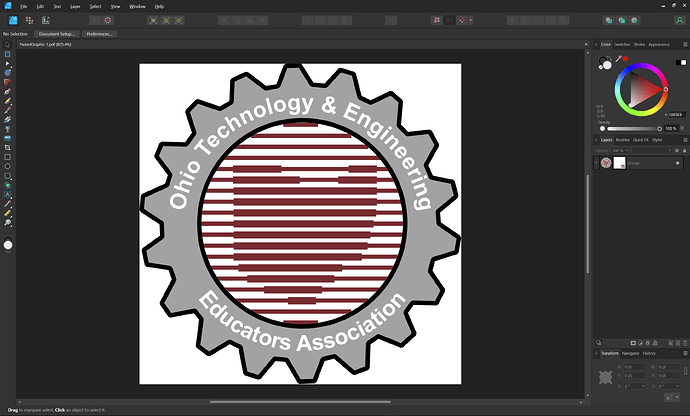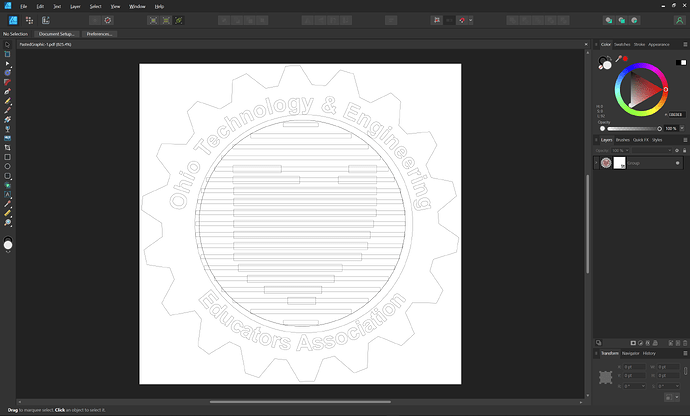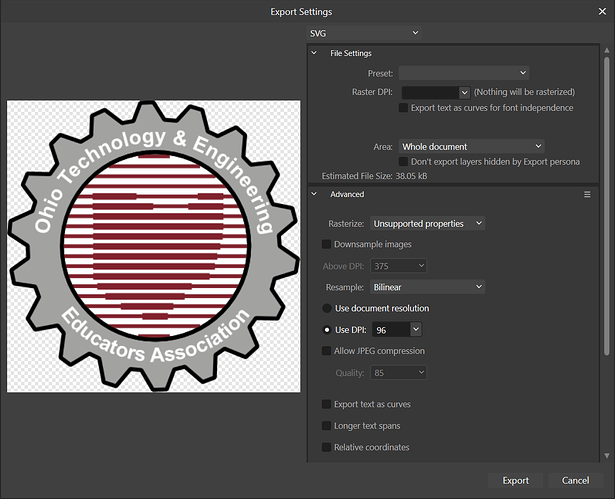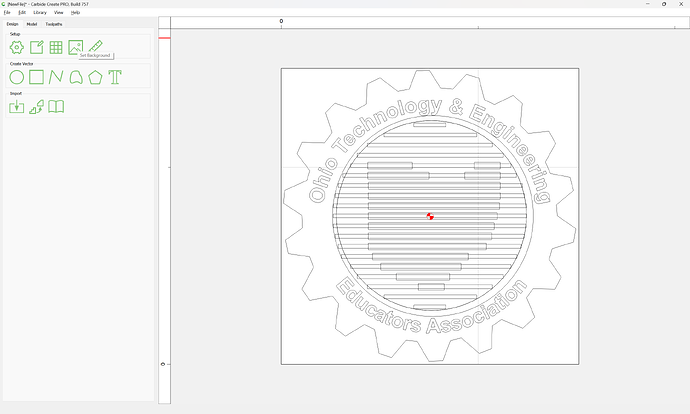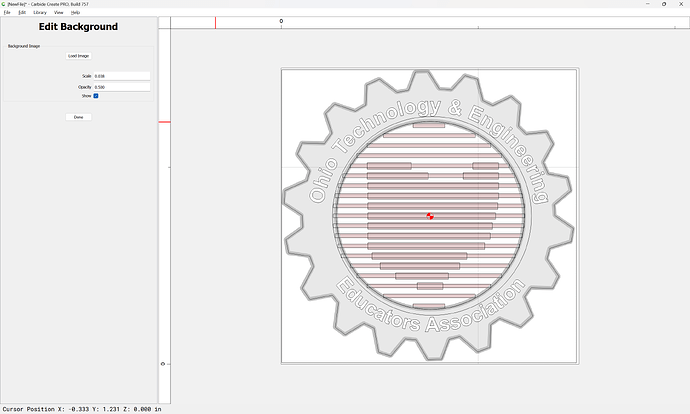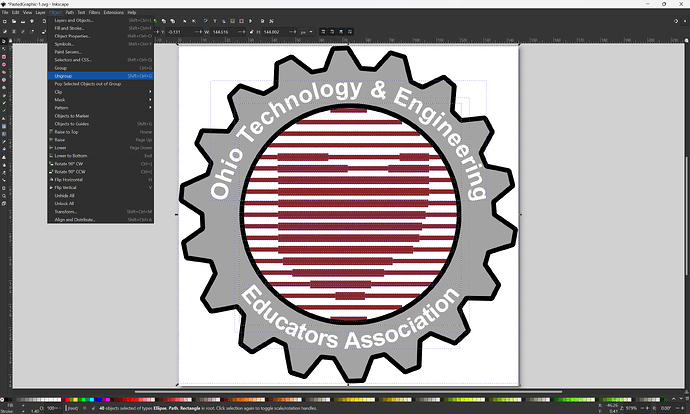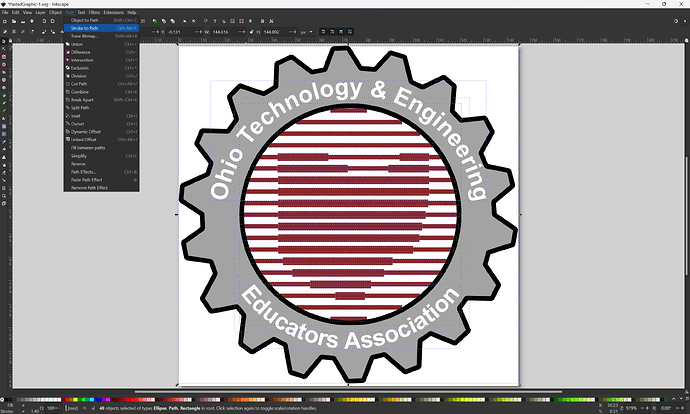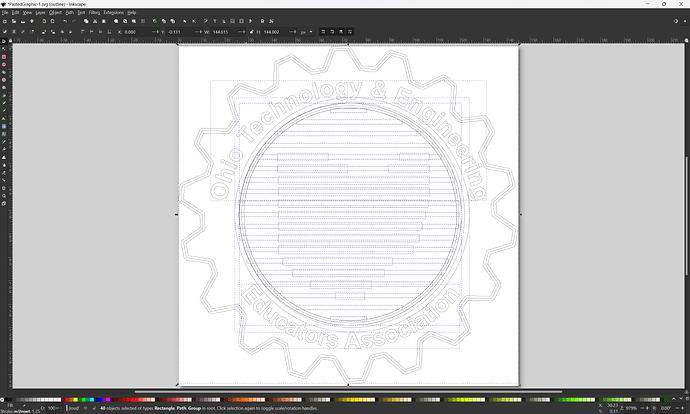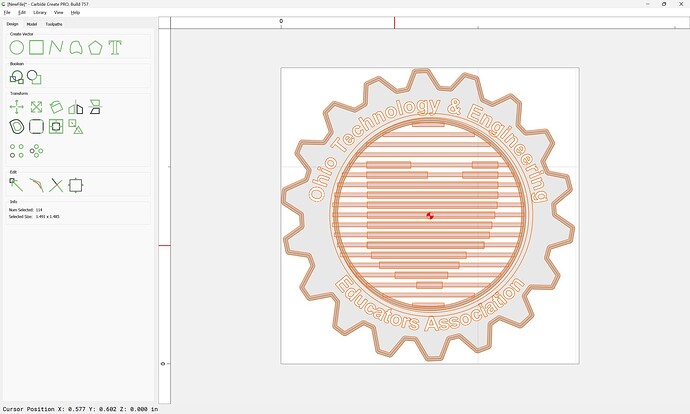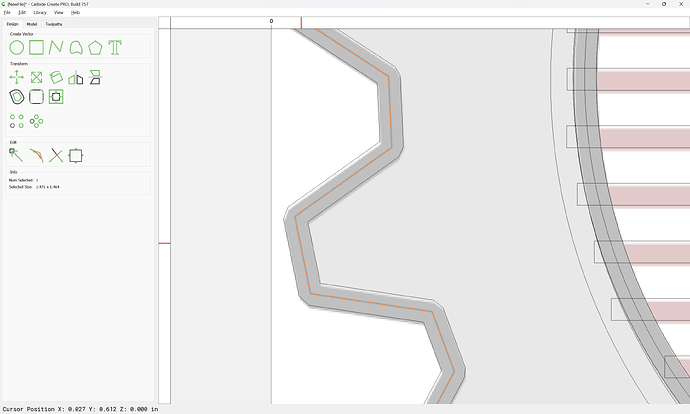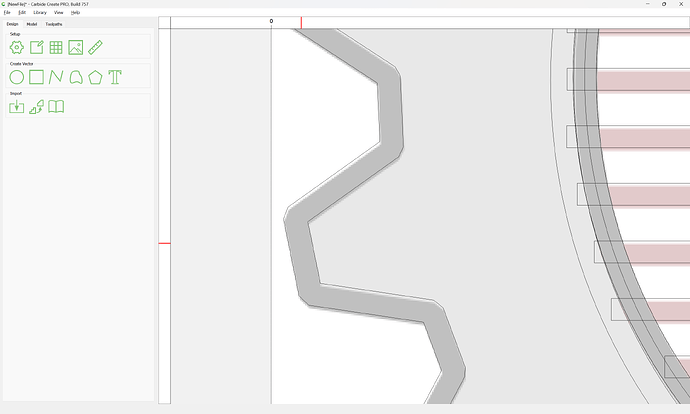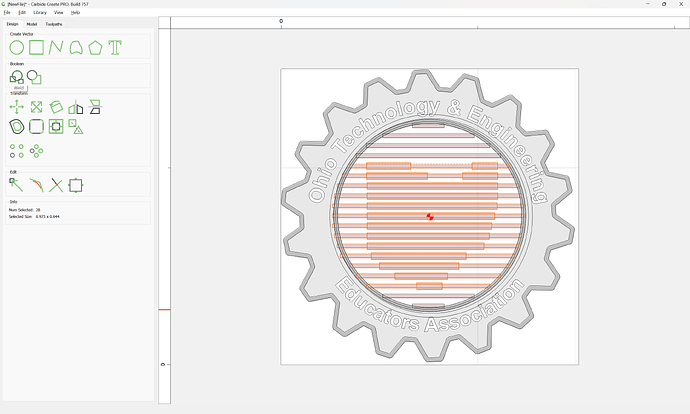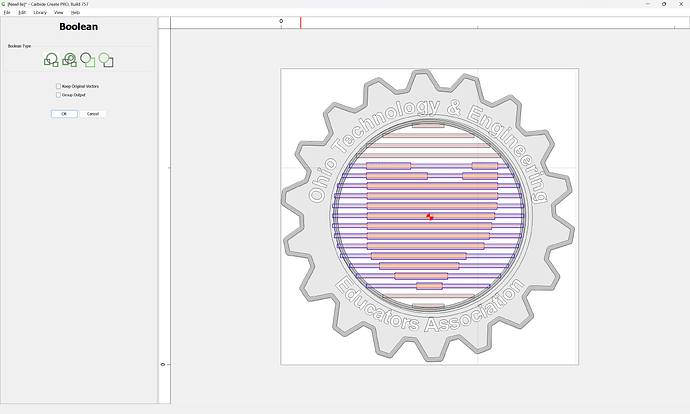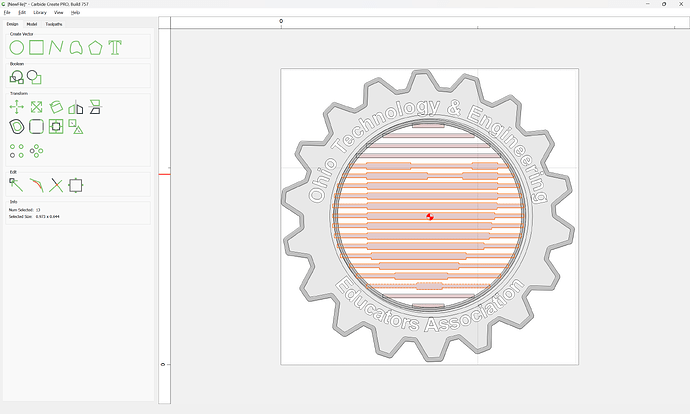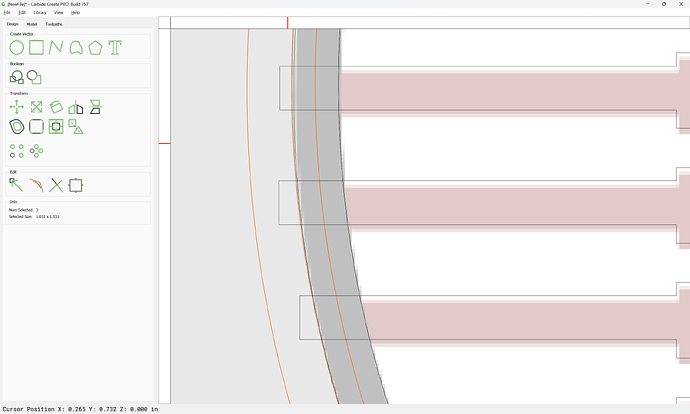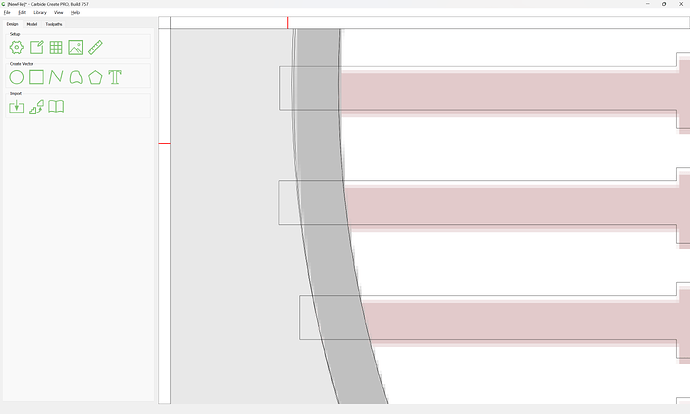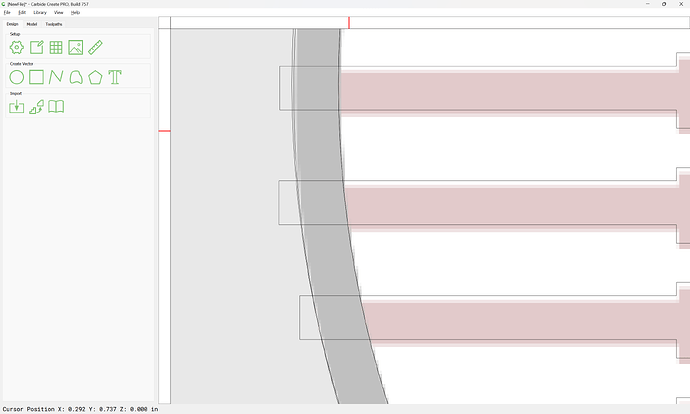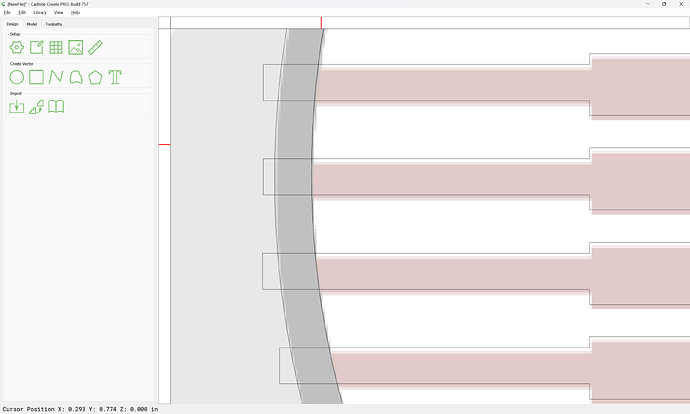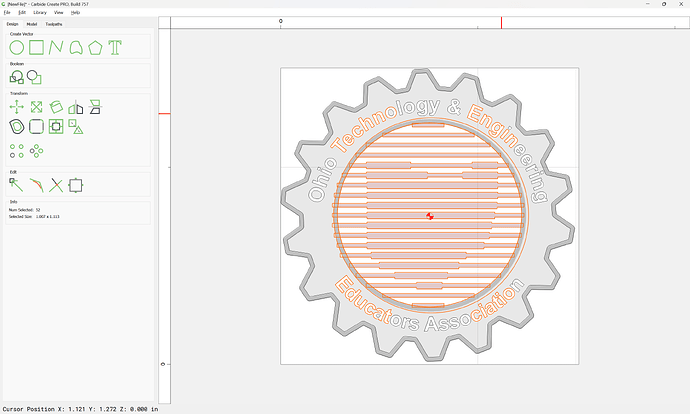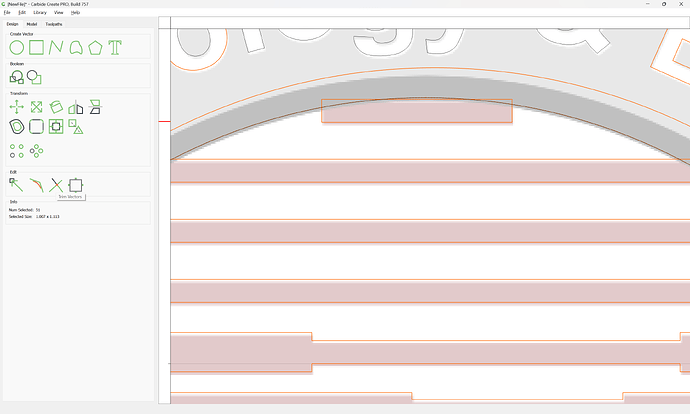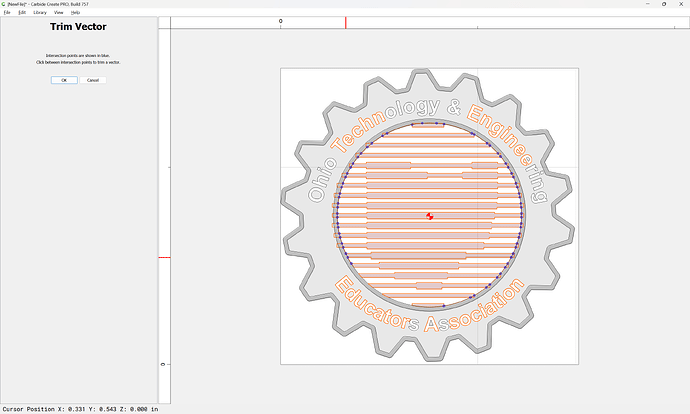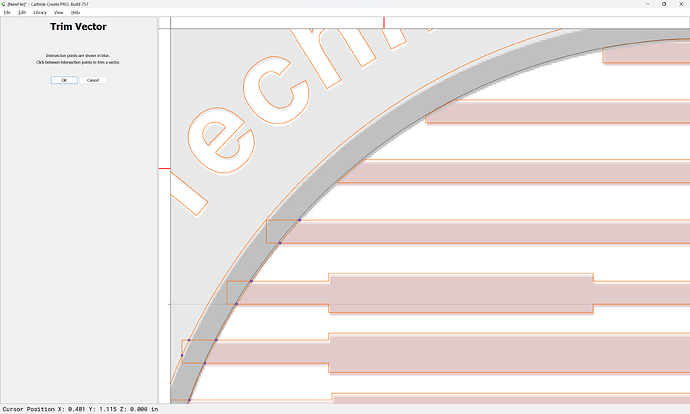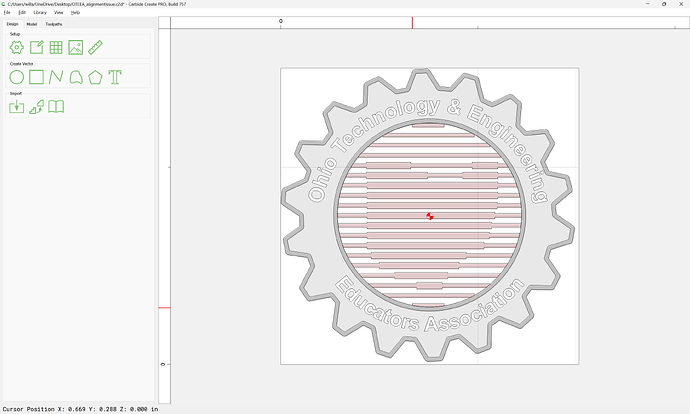WillAdams
March 24, 2023, 12:16pm
1
This came in from tech support:
Can someone from Carbide 3D covert this file so I can engrave it on my Nomad 3 for the OTEEA show? Thanks!
where the file is a PDF which we open in a vector editor:
Fortunately, it is a vector image:
so we can export as an SVG:
which opens in Carbide Create:
and can be fixed up using the techniques from:
1 Like
WillAdams
March 24, 2023, 12:23pm
2
Inkscape could have been used for the above — still getting used to my new computer.
We will also want a pixel image on the background as a reference, so we export that as well and then place it on the background:
and adjust positioning of things so that they line up as accurately as possible.
1 Like
WillAdams
March 24, 2023, 12:29pm
3
Because the image was created using strokes which we did not capture at the vector export stage, the best thing to do is to delete all the vector elements and go back to the original vector image and capture those — the commands to use in Inkscape would be Ungroup:
and:
Path | Stroke to Path:
So that we arrive at:
which may then be reimported:
1 Like
WillAdams
March 24, 2023, 12:59pm
4
Then it is a matter of zooming in and removing elements which do not need to be kept:
Unioning elements which should be joined:
In some instances, one wants to zoom in close to see what needs to be selected and deleted:
and it may be that doing so will reveal more elements to delete:
Note that some lines are darker than others:
This is caused by super-imposed objects, which in this case is useful — a copy of the inner circle is necessary to use to trim the inner design:
shift-click on the duplicate to remove it from the selection:
Then use the Trim Vectors command to remove the geometry which was covered up by the circles as well as the un-needed circle arcs:
repeating this as one works around the perimeter:
until one arrives at:
(after using Join Vectors to close things)
2 Likes
system
April 23, 2023, 12:17pm
5
This topic was automatically closed after 30 days. New replies are no longer allowed.