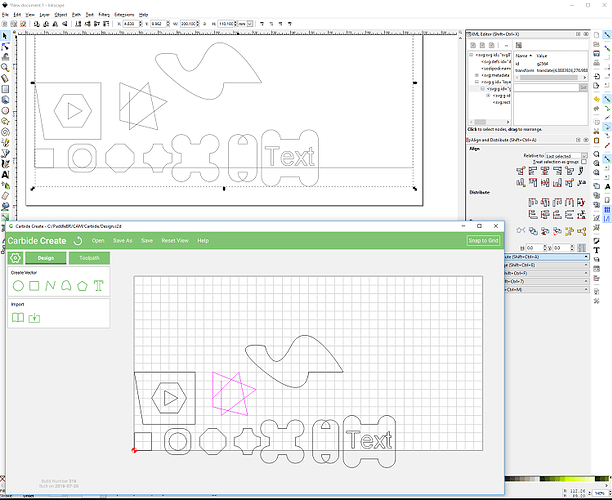I’ve been doing some line drawings over an imported picture on my current project. Is there a way to save individual line drawings to be used in the future on other projects? I really don’t want to recreate the same work after spending considerable time creating.
Thank you.
In Carbide Create?
You could save the drawing which has the desired elements under a new name and use it as a template, or use a utility to merge it with another drawing: Ruler in Carbide create or you could upload the file to cutrocket.com and download the generated SVG preview and then import that into other files using the Library feature.
Another idea is that IF you create the drawing, proof it, mill it, and it seems 100% O.K., immediately go back to that original file and title it with MASTER in the file name. Make Folders for ALL of your masters. When you need to use that item again, simply find it in your MASTER Folder, do a Copy & Paste routine and re-name the COPY for you new Project. This system works like a charm - especially if you REMEMBER TO NEVER TOUGH YOUR MASTER AGAIN. SO, what if you want to make a few changes for the new job? No problem! Just go through the steps of making a MASTER file again, with the word MASTER in your file AFTER it has been proofed out and you’ll be O.K.
In the case where you are just developing a file for production you can use a “Rev 1”, Rev 2", etc. until you prove that the new revision is the one you want and works out - then go through the steps above using the word MASTER in the file name and put it in its own Folder.
Why use the Folders? Organization for one, and most people will actually open a Folder before trashing it to see what files are there. Also, it is much less susceptible to be lost or written over in trying a new version on your precious MASTER that was never catalogued as such.
I see what you are saying. How do you import multiple carbide create drawings onto one drawing. So if i had a Tree drawing, a House drawing and wanted to incorporate onto a sign i was making?
Thank you!
Carbide Create doesn’t have a facility for that — you have to use a utility to merge files, or you have to convert the files into SVG files using cutrocket. See the links above.
Ok, thank you Will.
Mike
Yeh, I just tried opening and then copying and pasting both in Create and Inkscape and neither worked.
I don’t have those problems as I use Aspire and copying and pasting works well. You might try the Fusion 360 free version and see if that works as well. OR just keep using what Will posted for you to use.
Just a teaser for what I’ve been working on today. I have to finish testing and then setup a source repo and write documentation for how to install it, but here’s a screenshot of Inkscape loading a Carbide Create C2D file directly from the File/Import… menu thanks to a new Inkscape input plugin I’ve been writing and just finished getting to handle closed bezier curves the way Carbide Create interprets them. 
(That’s my all-possible-scenarios C2D file, by the way.  )
)
Okay, looks like I’m passing all my tests now, so time to publish a new Inkscape extension to add “Carbide Create file (*.c2d)” to the File/Import… dialog. The official home of the extension is now a GitHub repo, but I’m copying the readme and zip file here for the purposes of this thread.
For text, I take advantage of recent Carbide Create C2D files having the text already rendered into path-type data, so text from files saved by old versions of Carbide Create may not be imported. Simply opening the file with Carbide Create version 316 and clicking “Save” will update the file and make the text import.
Anyway, give it a whirl and please post feedback. (We live for feedback of any kind. ![]() )
)
ImportC2D
An Inkscape input extension to add support for Carbide Create C2D files to the File/Import… dialog.
- The stock as defined in Carbide Create is included in the import.
- All drawing objects from the C2D file are imported.
- Grouping from Carbide Create is fully preserved.
- Text is supported if the C2D file has been saved from a recent enough version of Carbide Create.
- If the text cannot be imported, you will be notified.
- To make the text import, just open the file with a current copy of Carbide Create (e.g. 316 or later) and save.
- No toolpath information is imported.
Installation
- Download the extension (ImportC2D.zip contains the two extension files,
c2d_input.inxandc2d_input.py). - In Inkscape, go to the “Edit” menu and click “Preferences” (Shift-Ctrl-P).
- On the left side, click “System”.
- Copy the location listed in the box labeled “Inkscape extensions:”.
- Close Inkscape. (It only checks for extensions when it starts up.)
- Copy the two files,
c2d_input.inxandc2d_input.py, to the “Inkscape extensions:” location.You may be asked for permission to copy the files there. This is normal and is the computer just making sure you’re not doing something you don’t intend to do.
Importing Carbide Create C2D Files
- In Inkscape, go to the “File” menu and click “Import…” (Ctrl-I).
- To see only Carbide Create C2D files, choose “Carbide Create file (*.c2d)” from the file type dropdown menu.
- Choose whether to “Import all shapes as paths.”
- Checked: All objects in the C2D file are imported as SVG paths.
- Unchecked: Circles, plain rectangles, and rectangles with simple rounded corners are imported as SVG shapes. All other objects are imported as SVG paths.
- If in doubt, leave it checked. If not in doubt, probably leave it checked, too.
- Click “OK”.
ImportC2D.zip (5.3 KB)
And just in case you want to play with it, here’s my “Everything” file with circles, rectangles of every corner type, open and closed straight-line and bezier-curve paths, regular polygons, and text, with everything both normal and also rotated 40°, complete with nested groups: Everything.c2d (172.2 KB)
This topic was automatically closed 30 days after the last reply. New replies are no longer allowed.