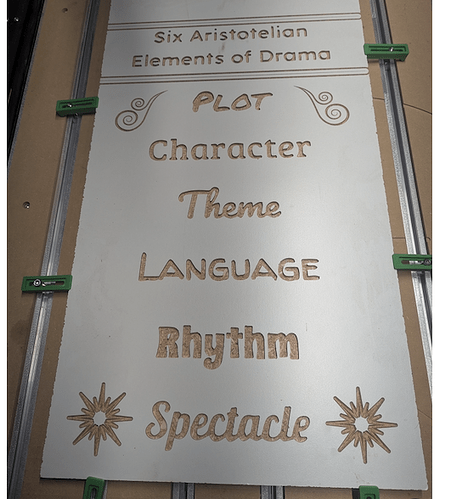I’ve been having fun using the Library files and also SVG files converted from PDFs. While it “generally” works, I see a lot of sneaky vectors that cause issues with toolpaths. These vectors are extremely close to the main vector and can cause plenty of issues with cutting paths. Is there a way to identify in Carbide Create vectors that are within say .01" so that a user doesn’t have to zoom WAY into the lines? Examples of files with extra vectors here: https://elements.carbide3d.com/
Zoom is your friend. It is a pain. I mostly design in the house on my laptop with a 55" TV for a screen. So it is easy. I use a wireless keyboard and mouse. When I take my laptop to the shop I typically dont take my wireless mouse. At times I need to open CC and change something. I have to walk to the house to get the mouse. My laptop has a track pad that is almost impossible to use for zooming. It is possible but it takes two hands and sometimes a third. Then when I pack up the laptop about 50% of the time I leave the mouse and have to go back and get it.
Zooming is the only way to see some things that are invisible on even high resolution monitors/TVs. So zooming is the only option. When you select a bunch of vectors CC tells you how many you selected but if you dont know the total count it is useless. Zoom Zoom Zoom.
Totally agreed on zooming as a solution.
I was working a large sign for my wife’s school. Workflow was Google Doc → PDF → Adobe SVG conversion → Carbide Create. Then 3 hours of zooming and troubleshooting. It turned out FANTASTIC. Now that I have created one, I was hoping there was a more efficient method for the next request ![]()
When you say “STL” do you mean “SVG”?
You are my hero. Yes. Brain fart between machining and 3D printing file formats. Will correct the posts ![]()
I find it’s a little quicker to program a toolpath & fix where it breaks. Rather than trying to fix everything. On a lot of designs I find that some areas that look like they might break, don’t. And other areas that look OK do break. It’s usually overlapping or touching corners, or very narrow corners, or occasionally self intersecting vectors with little loops or narrow areas that converge to zero width then cross each other.
TIL: Inkscape. Turns out that this is a good shortcut to get from PDF to better SVG files. Then still zoom, zoom, zoom as @gdon_2003 mentioned after creating an initial toolpath and seeing the opportunities for improvement in design as @Tod1d said.
This topic was automatically closed 30 days after the last reply. New replies are no longer allowed.