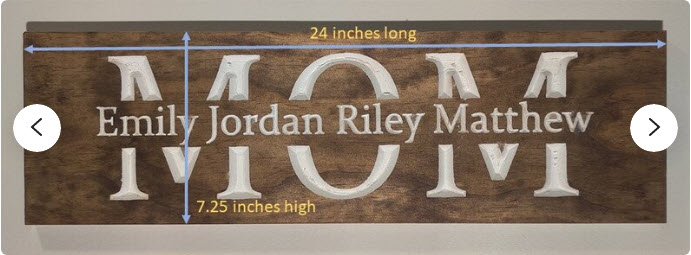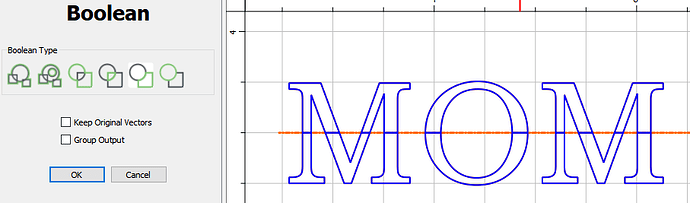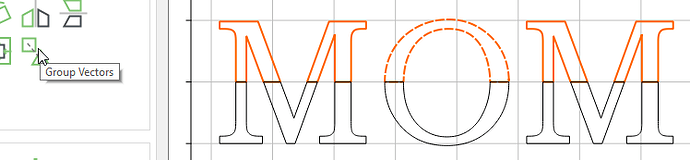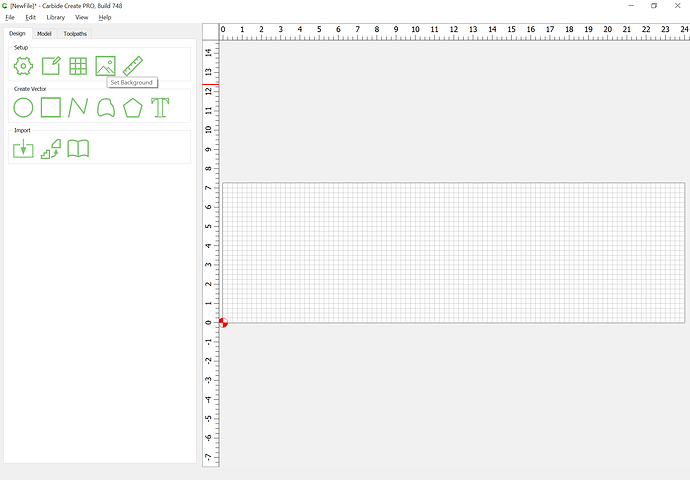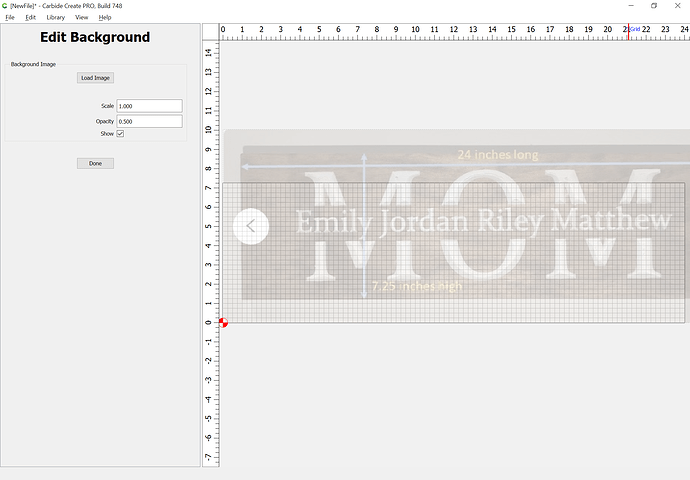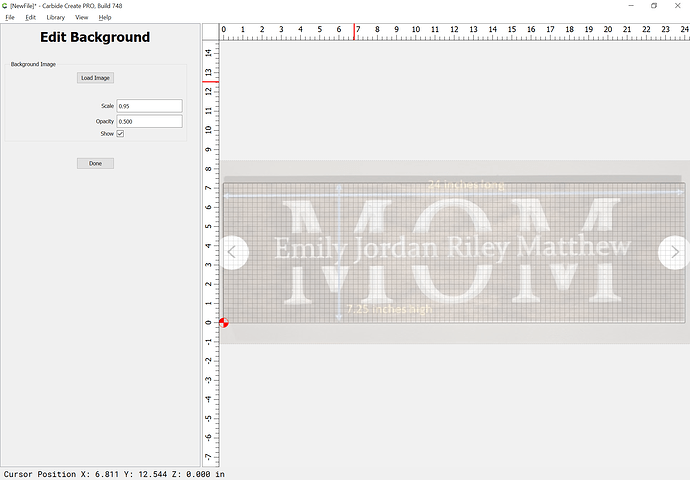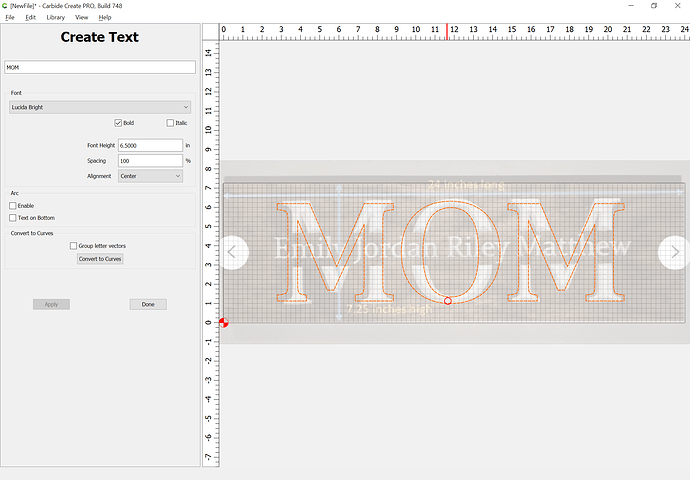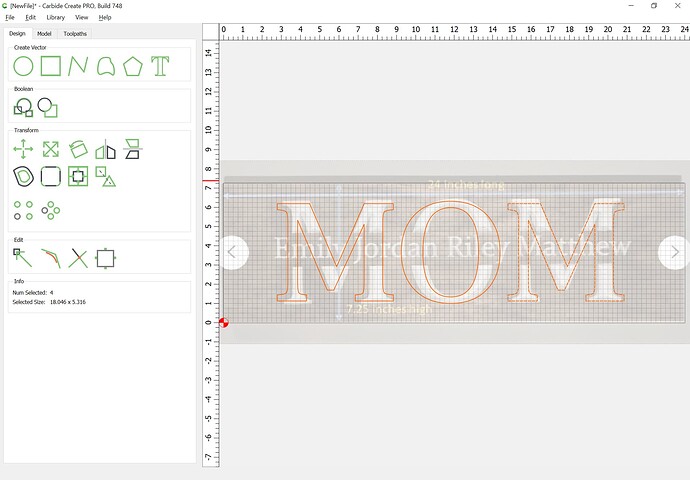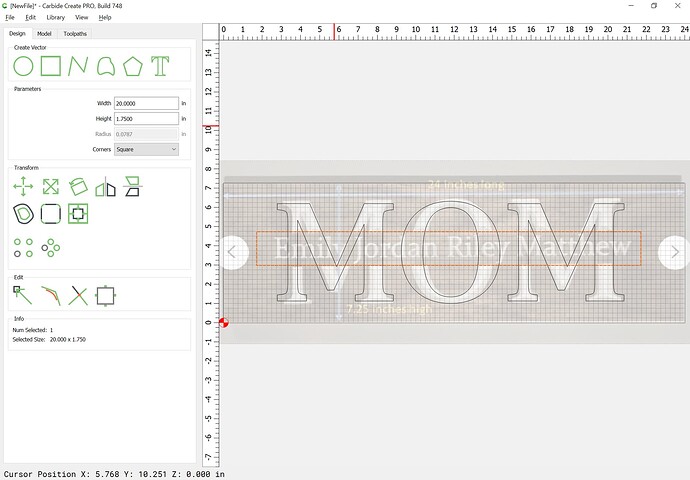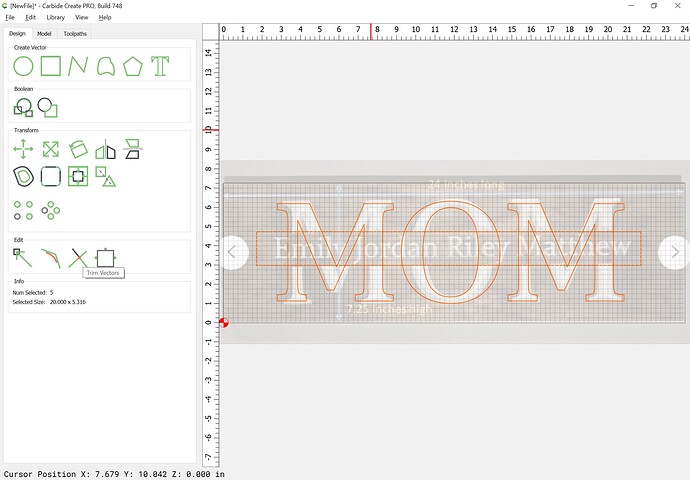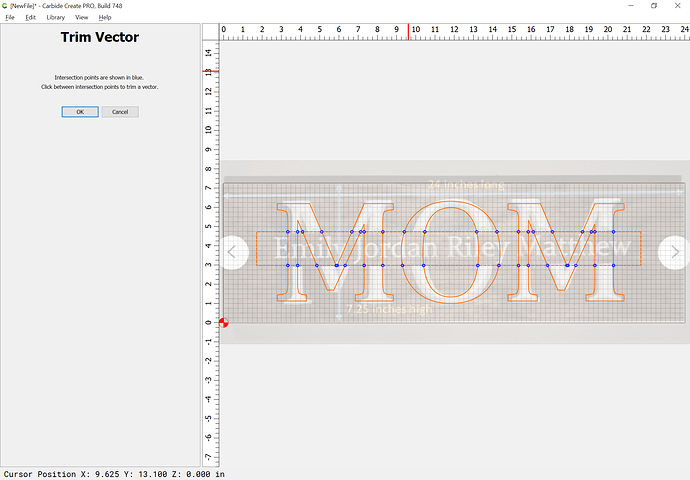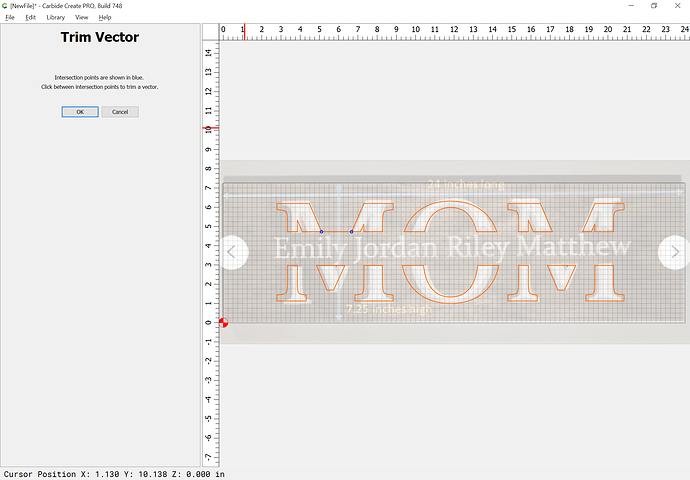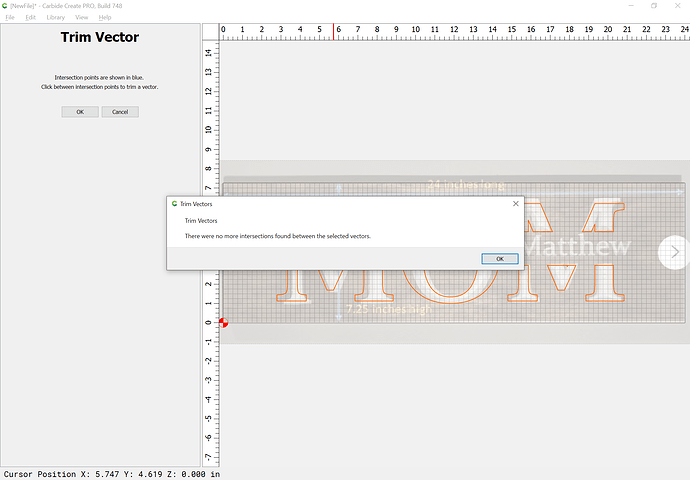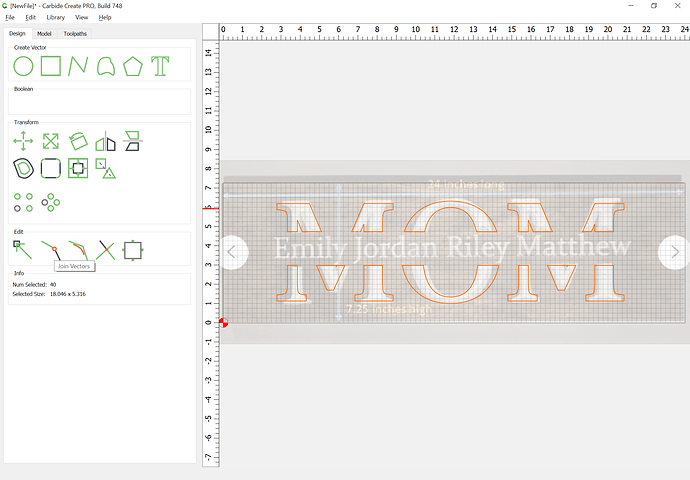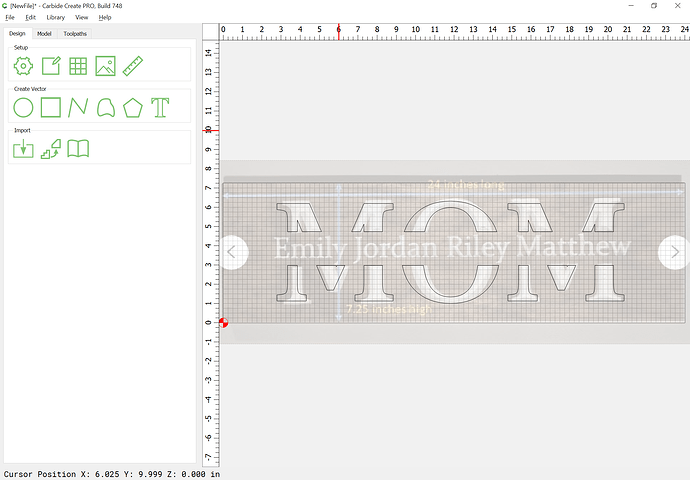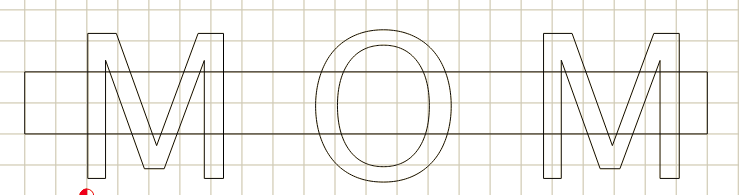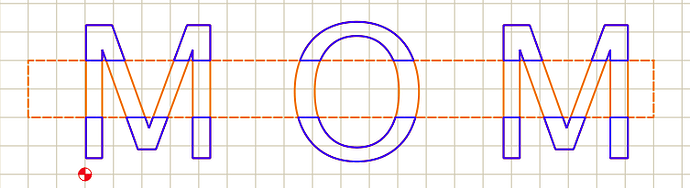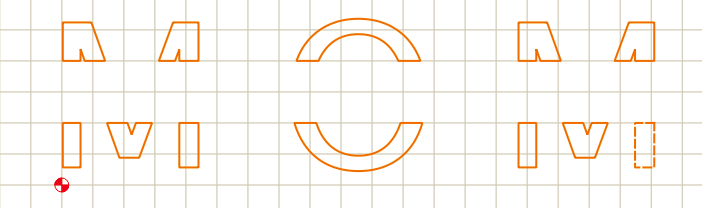Would like to make a sign like this one.
Is there an easy way to split the MOM text in half.
Can you explain more? Usually, that would be done in a multi-level format where the full name “sits” on top of “MOM” using some boolean features.
Here’s one way.
Create a rectangle that’s really thin, like 0.001 height
Select the text, then the rectangle, and subtract
Group the top half, and the bottom half
Then move the top half up, or arrange them however you need to
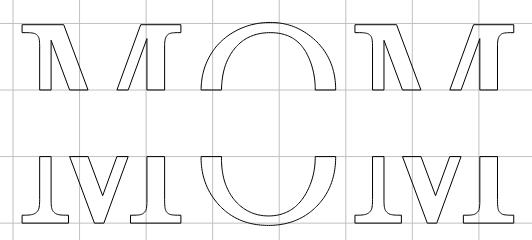
Convert the text to paths, draw a rectangle over it, then use the Trim Vectors tool.
This is pretty easily done.
First, set up the stock:
Then set the Background:
and adjust as necessary:
Set the text:
Then Convert to Curves:
Draw a rectangle:
Select everything
and use the Trim Vectors tool:
to remove all the geometry which is not wanted:
OK
Then use the “Join Vectors” command to close things:
Thanks everyone. I’ll try these ideas out
You can do it all in one step, using Boolean Subtract.
Edit: Using V7. V6 works differently.
Start with:
Select text and Rectangle, hit Boolean Subtract:
Orange indicates parts that will be removed. You can switch A-B to B-A if needed.
It works… Perfect. Thanks
I think your right. The layered sign would be the better way to go and look much better. Just one question. Is there any way to keep the cut on the top layer from going over all the deeper areas already cut out on the lower layer. The only way I could think of was to put a box around the text on the upper layer and then do a pocket cut instead of using the larger pocket cut used for the bottom layer. Seems like that would eliminate a lot of the air cutting. Here’s the file i’m working with if anyone has any ideas
Layer Mom Sign - Jennifer.c2d (516 KB)
Yes, see the earlier link.
If you design things so that they are laid out as you describe we can work up a step-by-step for how to do it if you have difficulty setting up the geometry and toolpaths.
Will, what do you mean by “Convert the test to paths, draw a rectangle over it, then use the Trim Vectors tool.”? I assume you mean TEXT and not TEST. But I cannot find that function in Carbide Create Build 743.
Yes, text, not test.
See the balance of the post.
The Trim Vectors function is available when suitable geometry is selected — see the step-by-step instructions in the balance of the post above.
This topic was automatically closed after 30 days. New replies are no longer allowed.