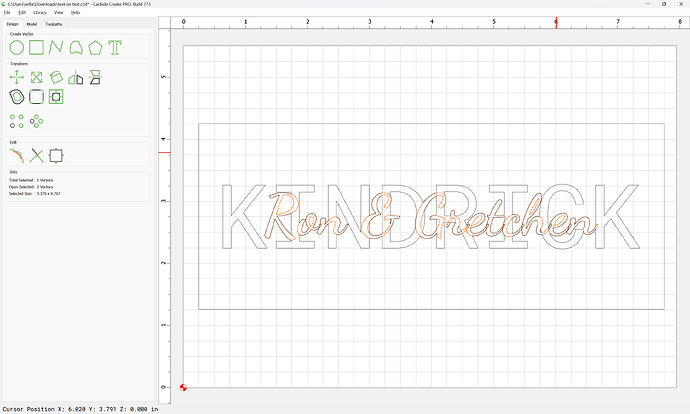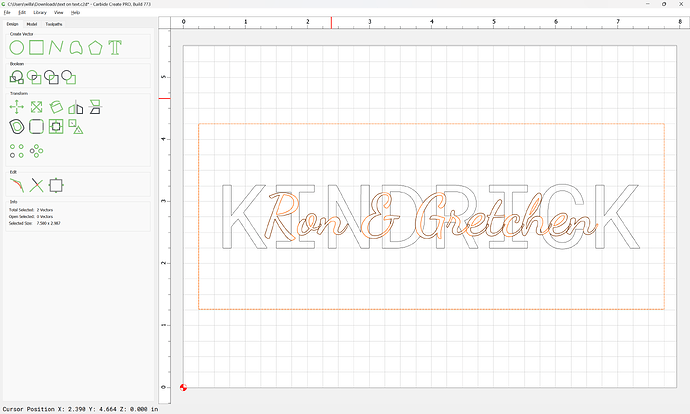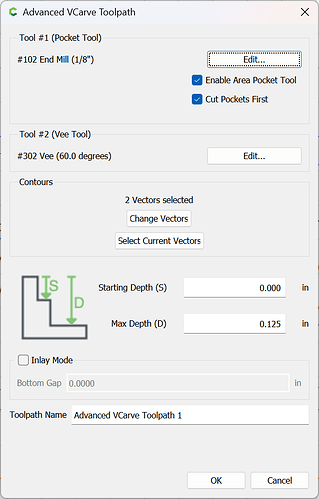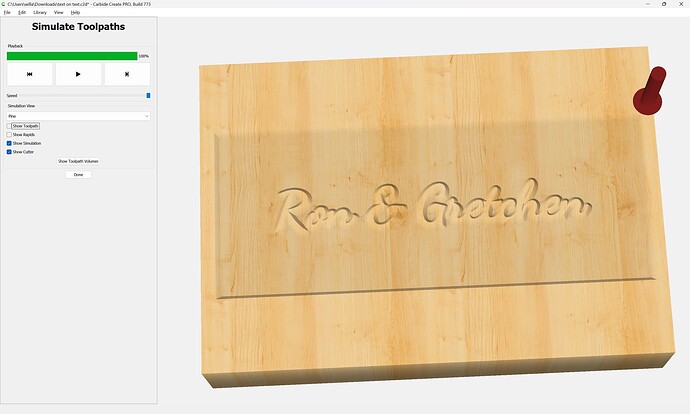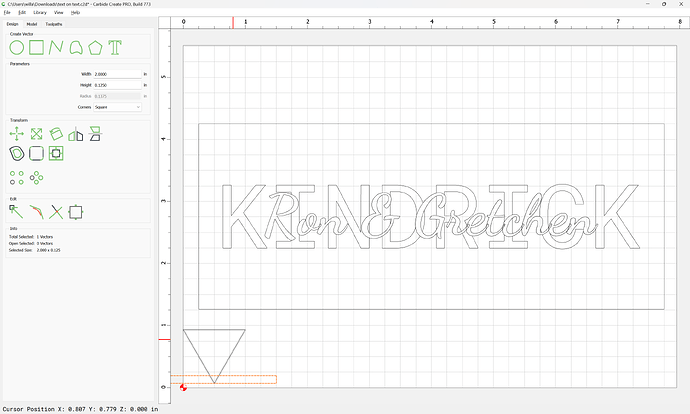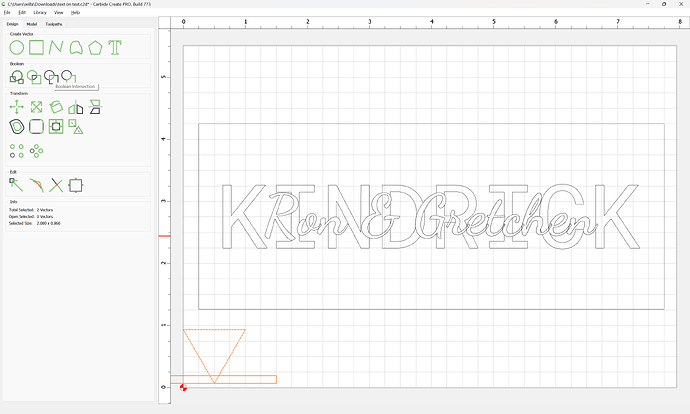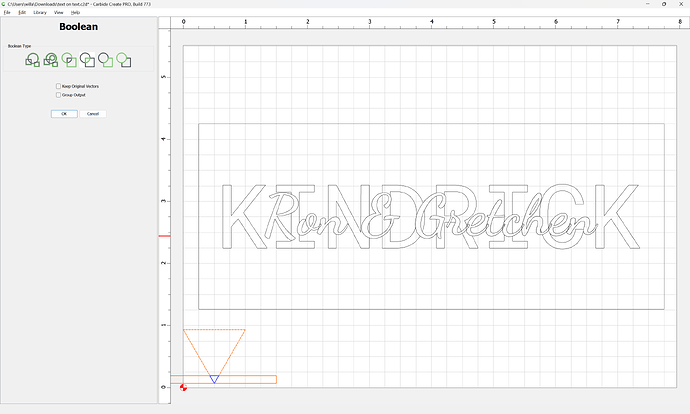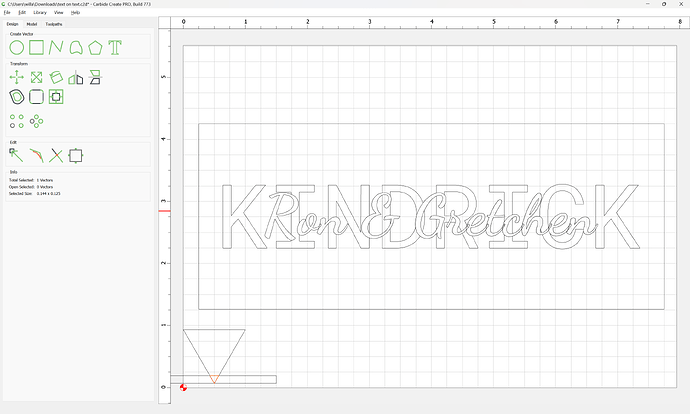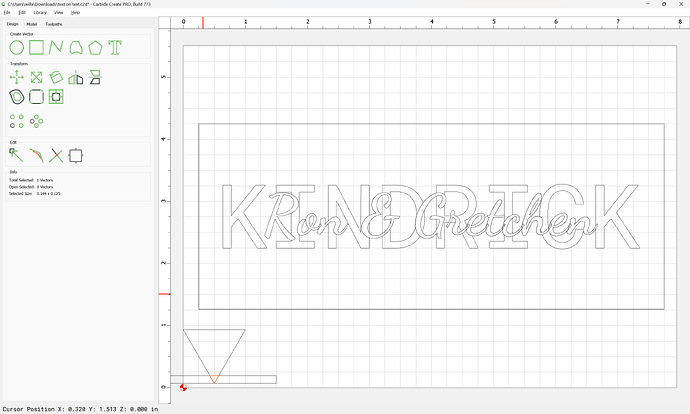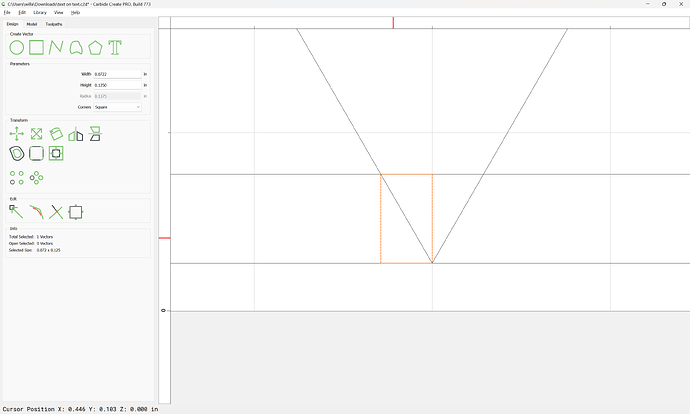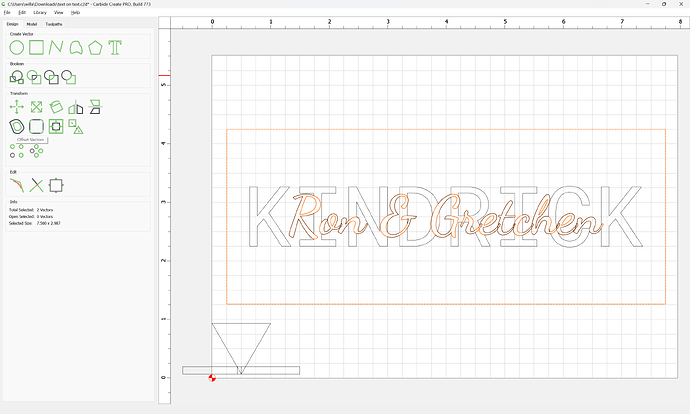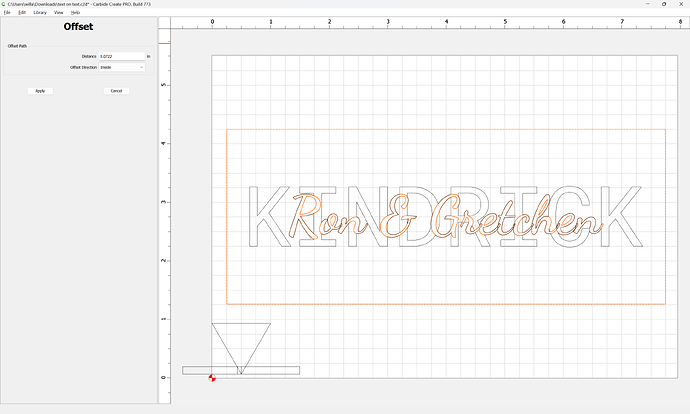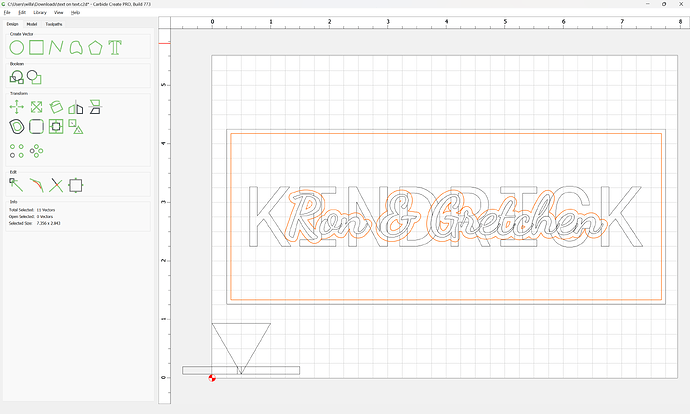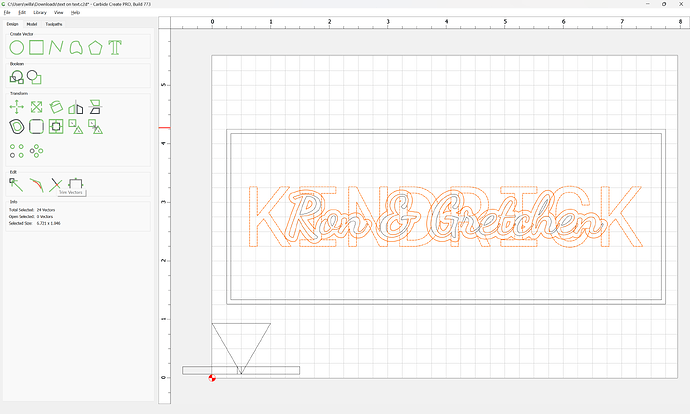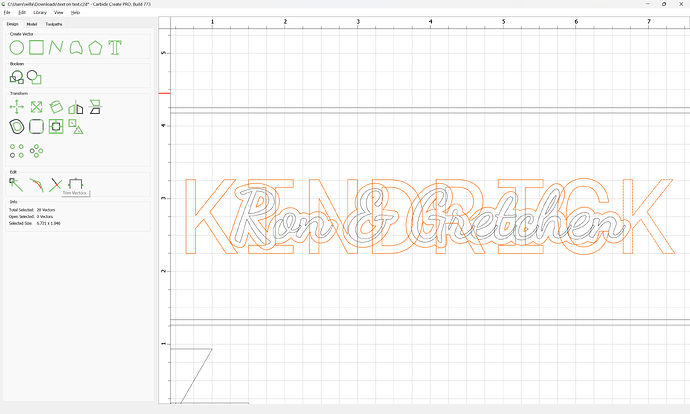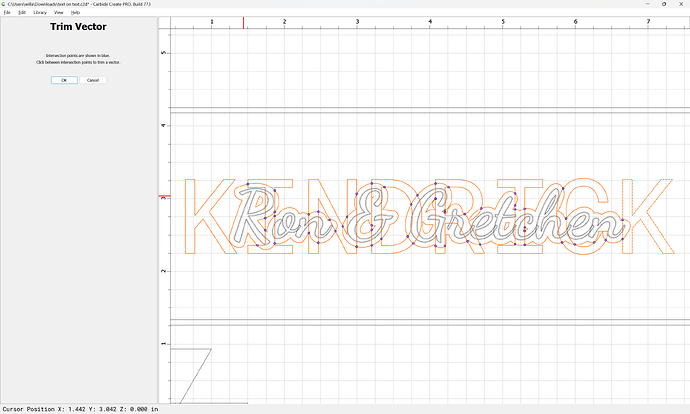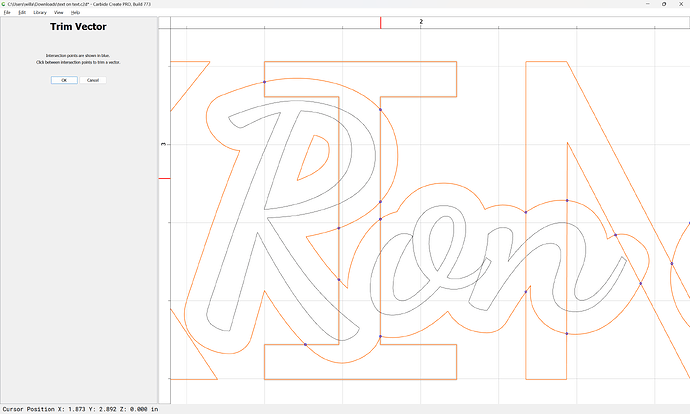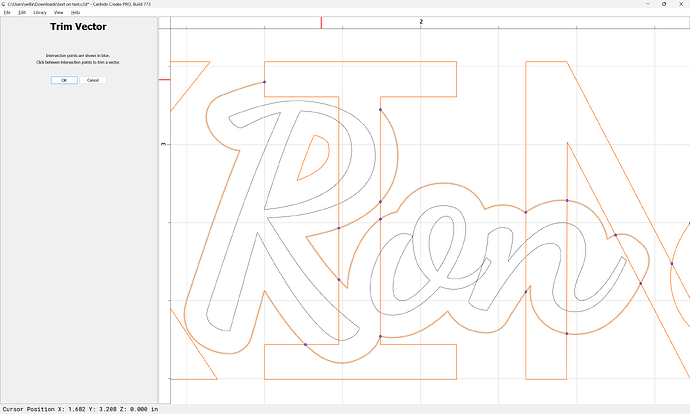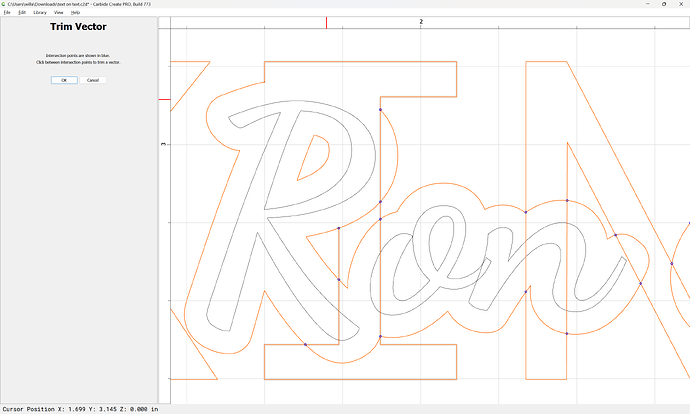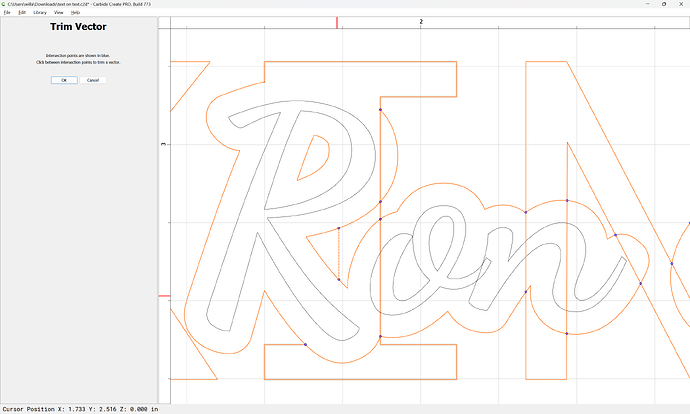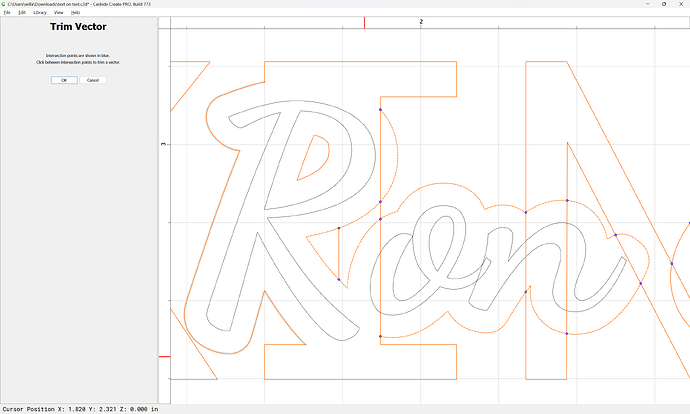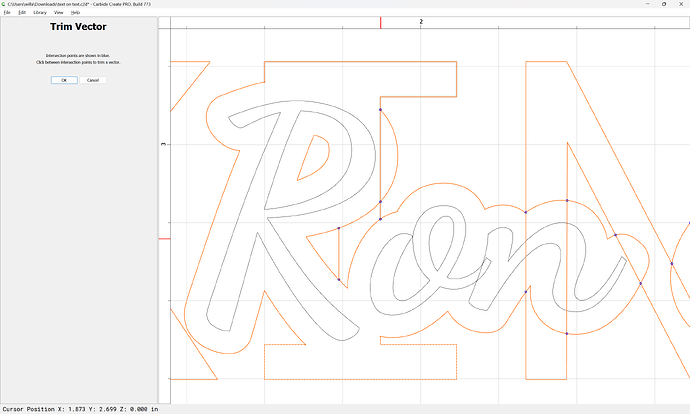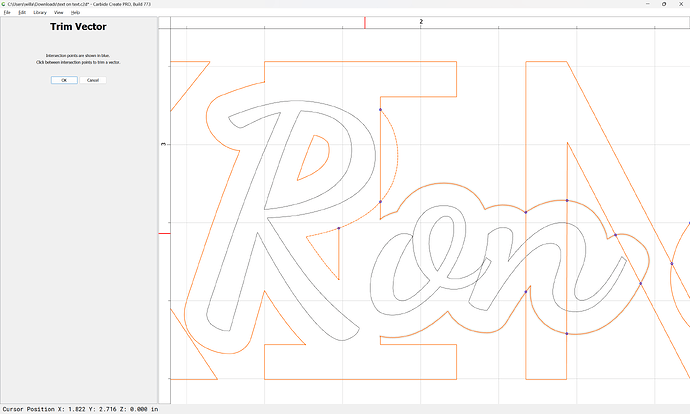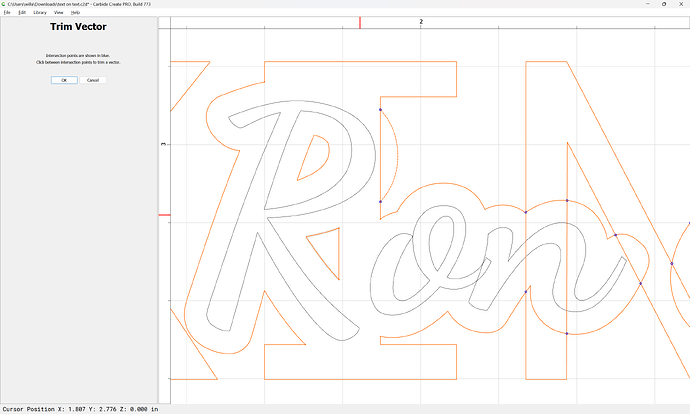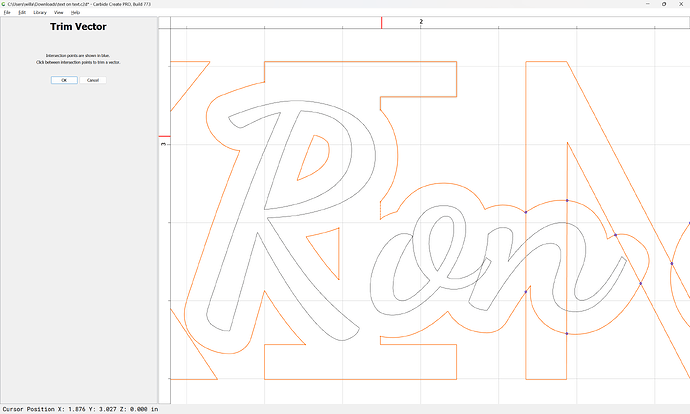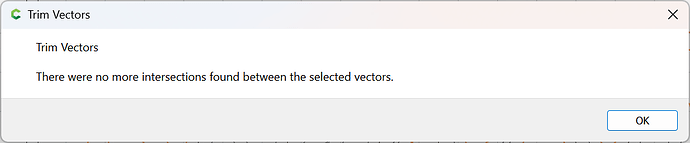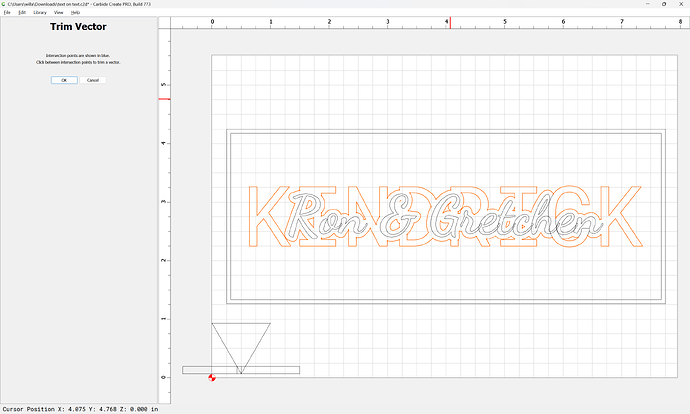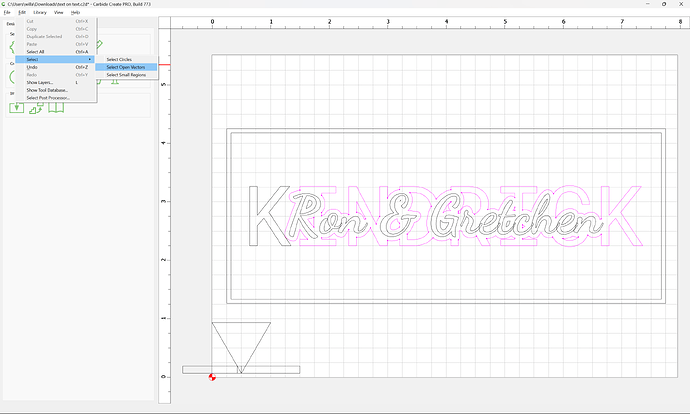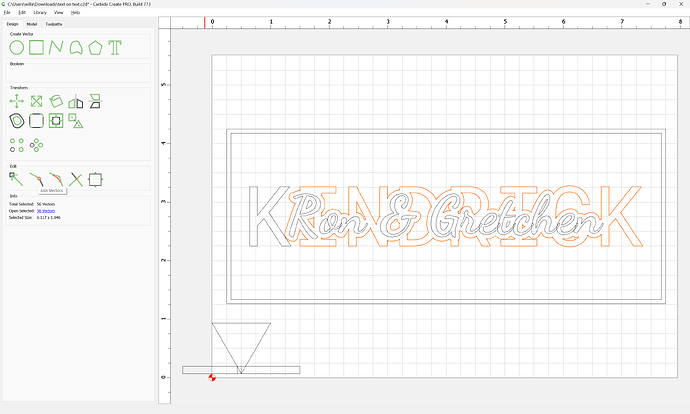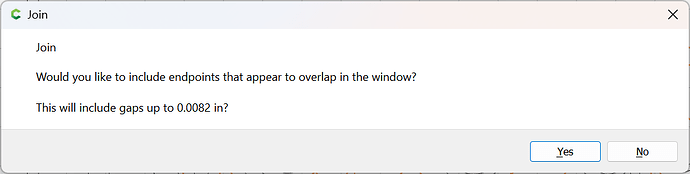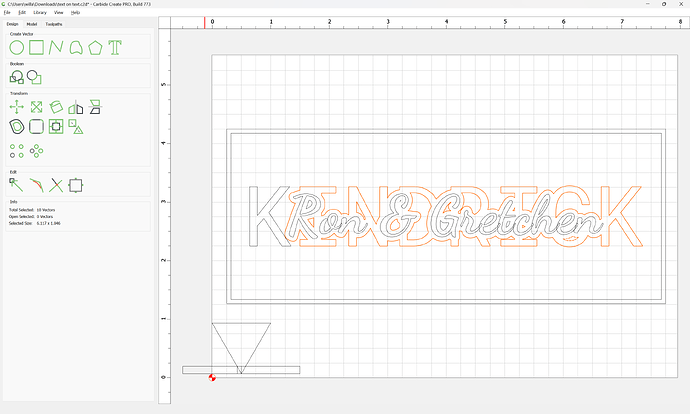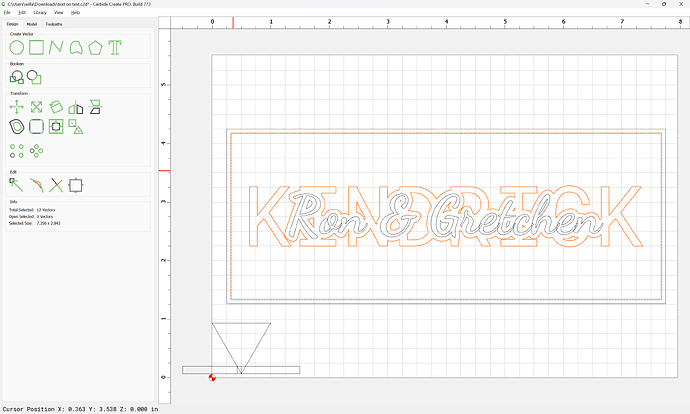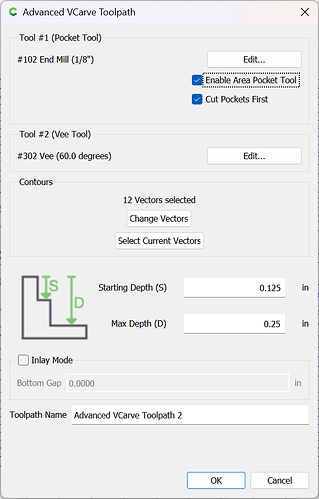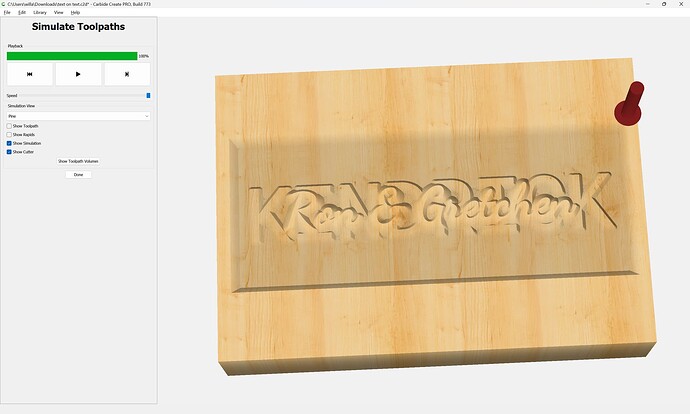as requested on support…
Given a file which when opened (and text size adjusted) looks like:
One can cut it in multiple layers by:
Selecting the text for the top layer and the surrounding geometry:
(current selection(s) appear in orange, contrasting with the black of unselected closed geometry/text)
and cutting as an Advanced V carving to the desired depth:
which previews as:
The second layer requires that we draw up the cut in profile to determine the necessary width to offset (or to do the trigonometry to determine this):
OK
Inset by the measured width:
Apply
Select the offset geometry of the text and the geometry for the second layer:
At this point, a Boolean operation may be done, but it is more straight-forward to use the Trim Vectors tool (after cleaning up the underlying geometry to be what it was originally)
Zoom in as necessary:
and click on the elements which are not needed to remove them:
continuing until one arrives at:
OK
Note that when one de-selects the edited geometry is now magenta, indicating it is open/unclosed/unjoined.
Select all the open geometry:
and use Join Vectors to close it:
Yes
Selecting the balance of the geometry for the lower text:
One may now assign an Advanced V Carving toolpath which starts at the bottom of the previous toolpath:
which previews as:
Doing this as pockets is simpler geometrically, but more difficult in terms of verisimilitude and tooling.