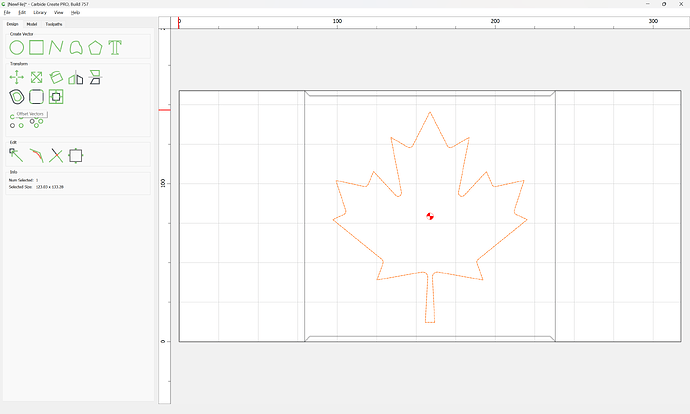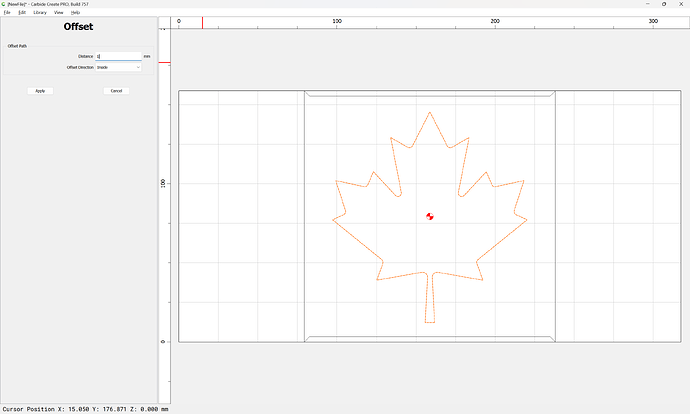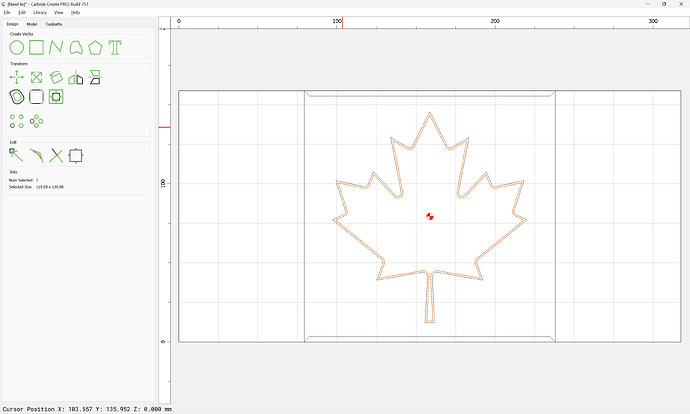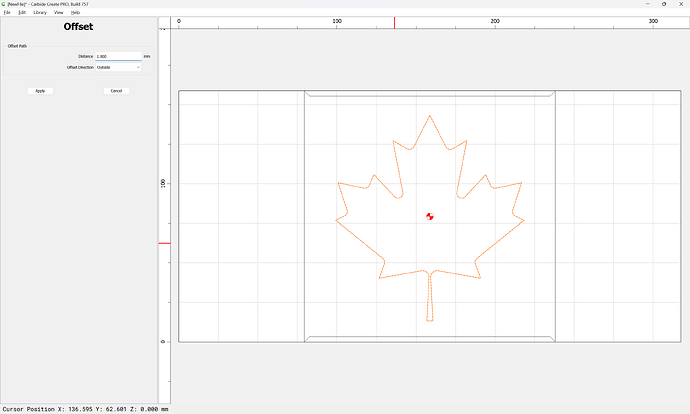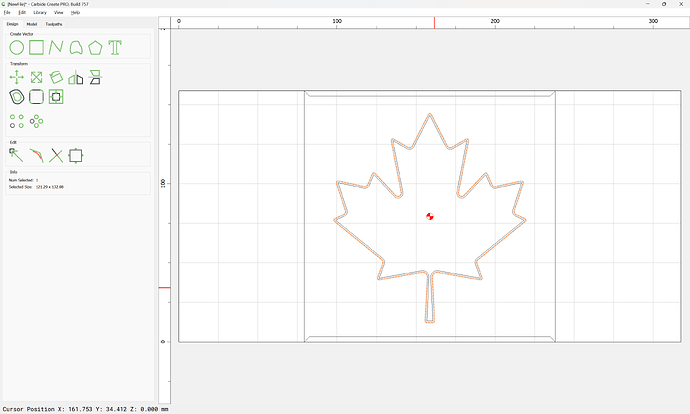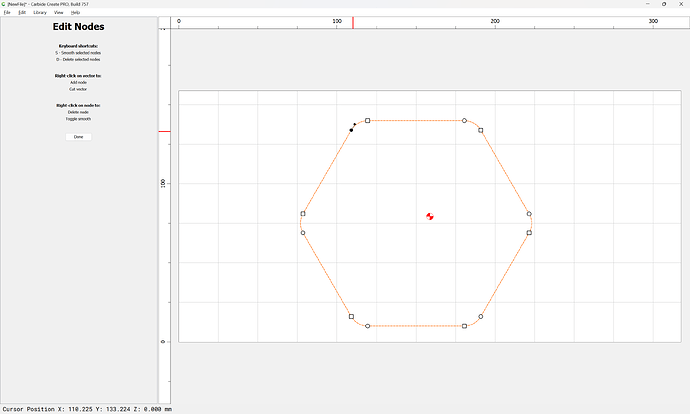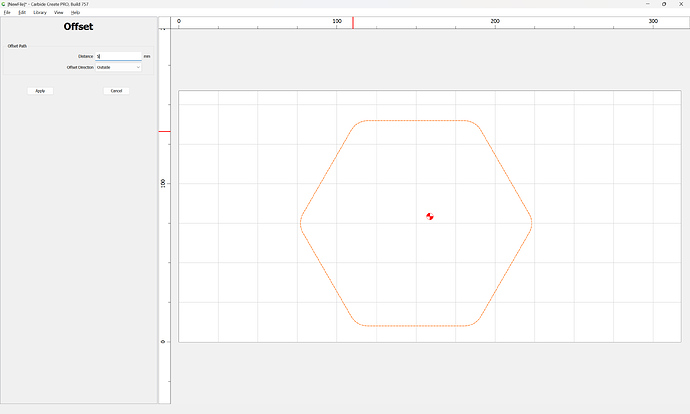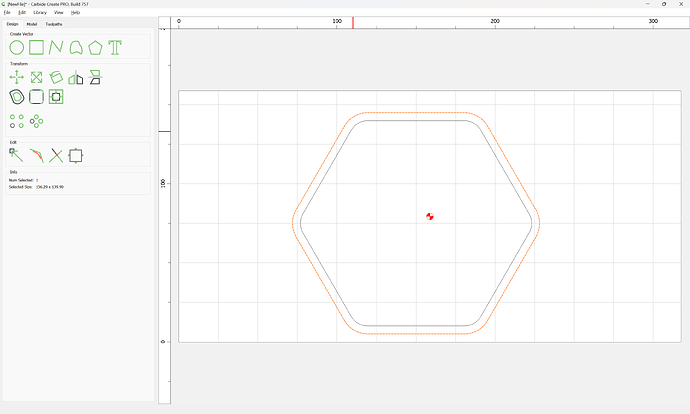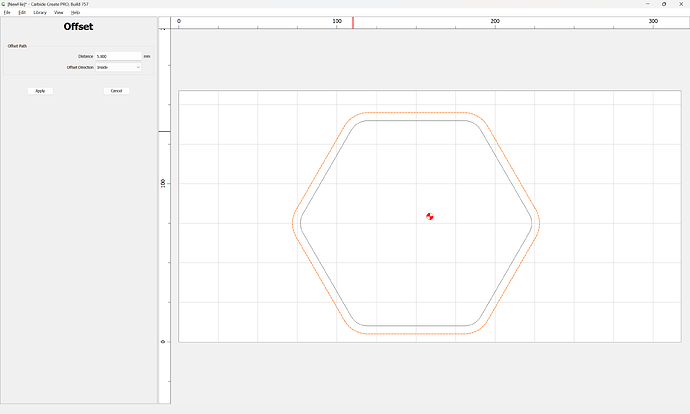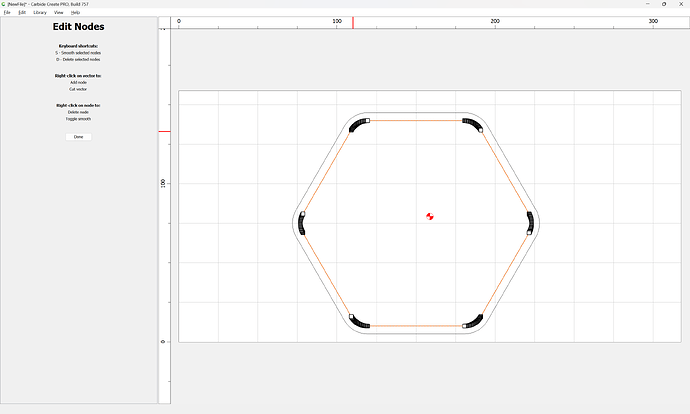Question for the masses… I’m trying to design a tray in the shape of a maple leaf. My thought was to add the same design twice, then scale one of them down to a slightly smaller size (keeping them proportionate) so that it “fit” inside the other with even spacing around the edges. I was going to create a pocket toolpath for the smaller one to create an edge to make the tray, but seems it’s not that simple. Any ideas or suggestions?
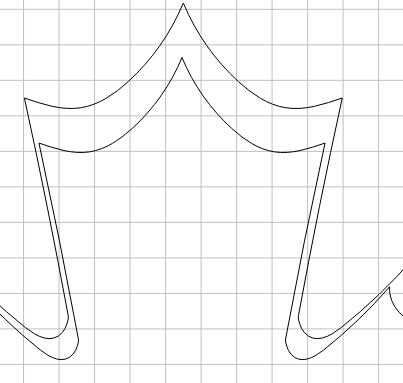
Looks an application for offsets; or, does that not do what you want?
You could possibly do the outline feature, the one that can do a certain length inside or outside. For example, choose the outside leaf and then outline .25” inside. The second would be if you have Pro you can subtract round in the model tab that will keep the shape and dip down.
Offsets like DAH mentioned is the correct term, not outline.
Hi David,
Not sure, and it is quite possible I did a poor job of explaining what I am attempting to do. I’m still learning (fairly new) and trying something a it more complex than what I’ve done to date,
I want to come in .25" from the outline and pocket the interior of the leaf (except the stem), leaving that .25" raised edge to create the tray. I know I have “offset” settings under the contour toolpath (inside left, outside right, none)… but is there a way to specify distance as the offset? And I need to figure out how to make the stem a separate vector so I can exclude it from the pocket toolpath.
Also, I guess I should also specify that I am still using V6 to generate g-code and free version of V6/V7 to design (in case what I am trying to do isn’t available with the free versions).
Thanks!
He is talking about the offset vector command in the main design tab. Look for the icon that looks like an irregular circle with another slightly outside of it.
Use the Offset command:
First, offset to the inside by the diameter of the tool being used:
Then delete the original geometry and offset to the outside by that distance:
If I am not mistaken, it sounds to me like you do not want to pocket any of the stem? If that is the case, I would do the offset as stated and then I would use the edit nodes feature and I would delete nodes in the stem until the stem portion was gone and then carve away.
Or maybe make the offset value large enough that it can’t go down the stem.
I frequently use a double offset to filter/trim fine details. The first offset is large enough to eliminate the parts I don’t want then a second offset back toward the original to get to size. The smoothing may not always provide the look you’re after but it is quick, easy, and non-destructive (to the original vector).
Note that offsetting is destructive in that it will take an efficient/elegant representation using curves and just a few nodes:
and re-render it as a polyline which isn’t easily edited:
Thank you Will, and everyone else who responded. Got it figured out with the offset and looks good.
Next step is to buy a collet and 1/4" bit to bring the cut time way down lol.
This topic was automatically closed 30 days after the last reply. New replies are no longer allowed.